
How to Fix iPhone Unavailable
This ultimate guide will walk you through WhatsApp transfer from one phone to another: iOS to Android, Android to iOS, Android to Android, iOS to iOS.
Quick Tip: Appgeeker WhatsApp Transfer is the ultimate solution for anyone switching phones to and from iPhone & Android. Whether you're a tech-savvy or a beginner, it makes WhatsApp migration from one phone to another effortless, regardless of the different ecosystem.

This guide simplifies the transition of WhatsApp data from one phone to another (new) phone, across iOS and Android platforms.
Switching to a new phone, whether it's an Android device or an iPhone, is thrilling—until you realize your WhatsApp chats, media, documents, and memories are stuck on your old device since many people mistakenly believed that transferring WhatsApp from one phone to another one is not as straightforward as other data.
Fortunately, phone-to-phone WhatsApp data transfer is easier than ever, no matter which platforms you've moving between. Whether you're switching from Android to iPhone, iPhone to Android, or upgrading within the same platform, this guide breaks down every transfer direction and provides reliable tools & detailed steps on how to transfer WhatsApp from one phone to another smoothly, preserving your WhatsApp chats, messages, photos, videos and more information across devices.
Depending on whether you're moving between the same or different operating systems, the process can vary from simple to more complex. Now, jump to your transfer scenario below and make your journey to bring your WhatsApp chat history over.
Table of Contents
If you're looking for a more flexible solution for same- or cross-platform transfers of WhatsApp without limitations, Appgeeker WhatsApp Transfer is the suite for you. It lets you seamlessly migrate chats in WhatsApp from one phone to another phone - Android to iPhone, iPhone to Android, Android to Android, iPhone to iPhone, ensuring that your chats history, pictures, documents, video, audio, and other data will be safely switched to a new device.
The best part is that this all-in-one software bypasses the need for a factory reset to transfer the WhatsApp messages. There will be no risk of losing the exiting chats even the target device has already been set up.
Highlights of Appgeeker WhatsApp Transfer for PC:
Let's dive deeper into how Appgeeker WhatsApp Transfer tool works for how to transfer entire WhatsApp from phone to phone over cables. Below will take the universal Android to iPhone WhatsApp migration as an example, making cross-platform phone switch stress-free. For handling other transitions effortlessly, you can click here to check our full guide.
Step 1. On your Windows computer, download the WhatsApp Transfer utility and install it.
Then, launch it, and click on WhatsApp module.
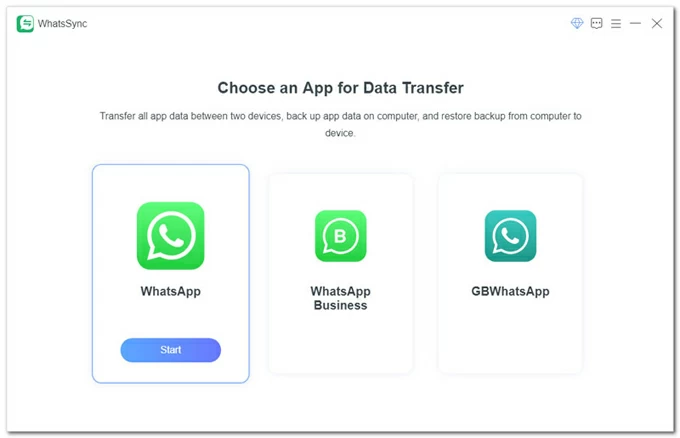
Step 2. Next, select Transfer mode to transfer WhatsApp chats to another phone without needing an internet connection.
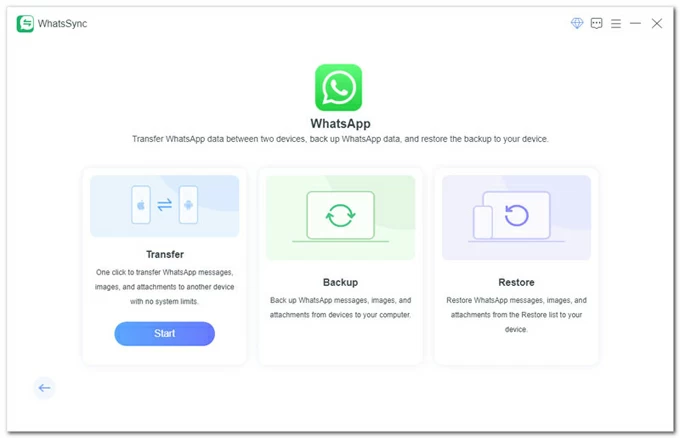
Step 3. Connect your both devices to the computer with USB cables. After that, you'll need to do some extra works on your phones to make it being recognized.
On iPhone: Tap "Trust" to grant the app access your device.
On Android:
Tap "Allow" to enable USB debugging.
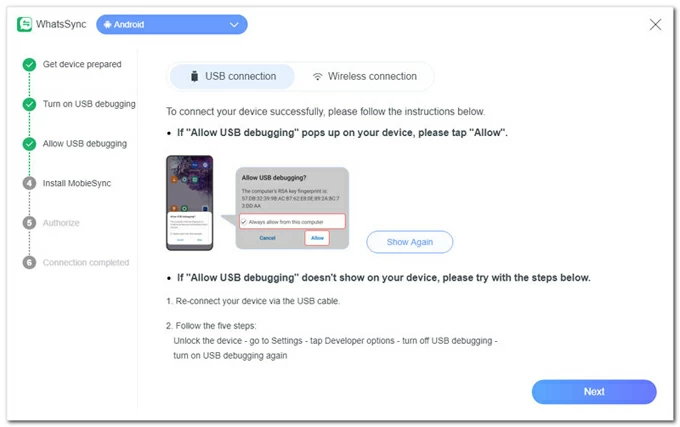
Then, tap "Install" when prompted to install the MobieSync app on Android.
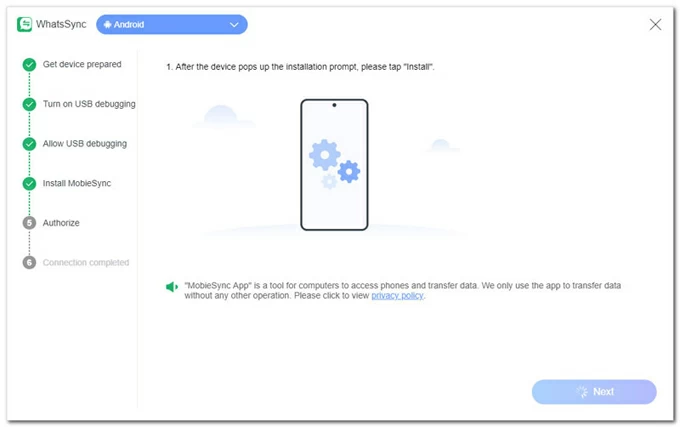
When the MobieSync app is installed, tap "Go to authorize" to allow access.
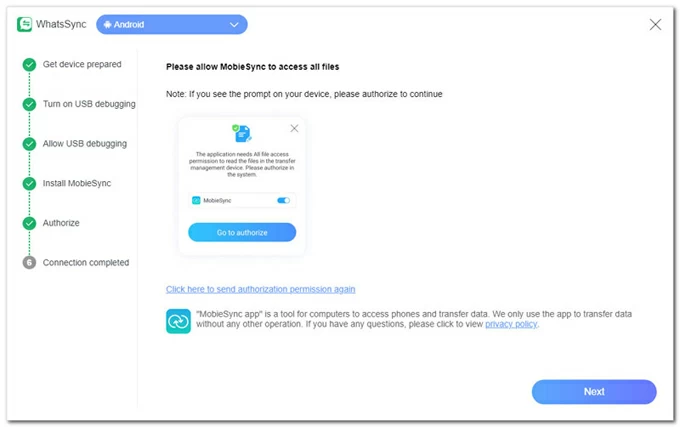
After you've successfully built the connections, hit Next button on the software window to proceed.
Step 4. Specify your Android phone as the SOURCE device and your iPhone as the Target device. You can do this by clicking the dropdown arrow and then selecting the phone.
Then, click Transfer button on the on the software window.
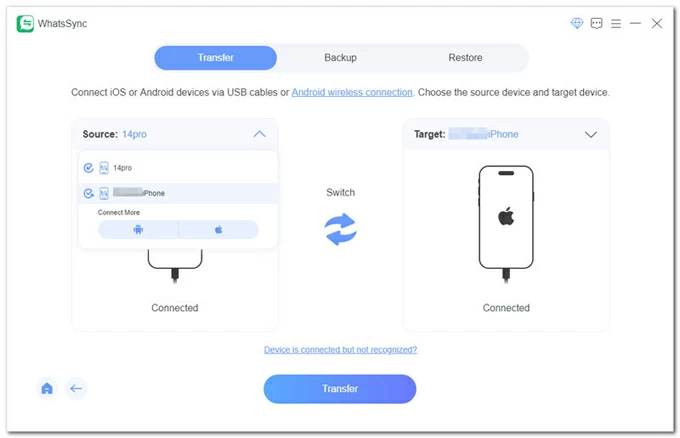
Step 5. When a prompt pops up, click Backup button. This can be particularly useful for users who have already set up their new phone and don't want to erase all their data to transfer WhatsApp. Alternatively, you can press the Continue button to ease the process of transferring WhatsApp data to new phone directly.
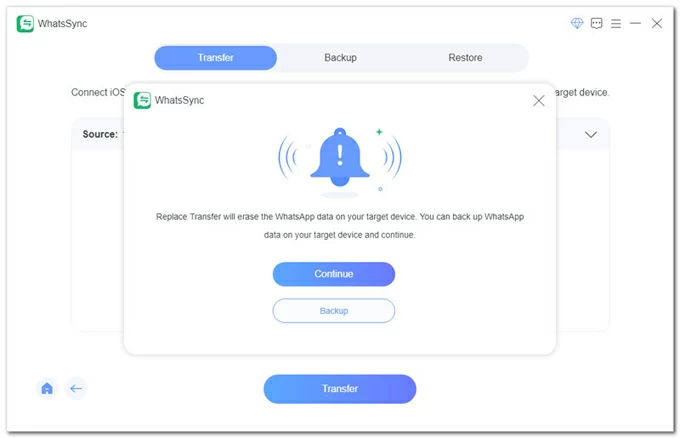
Step 6. Start transferring WhatsApp chat and media between your phones - Android to iOS. To ensure a seamless migration, here some steps you need to take:
On your iPhone: Turn off Find My iPhone through Settings > [your name] > Find My.
On your Android phone
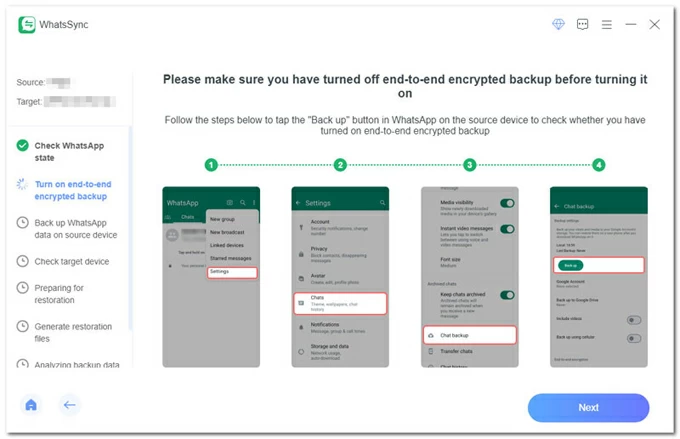
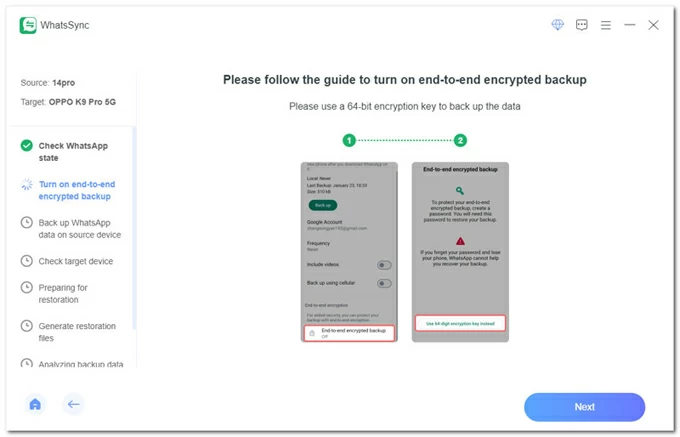
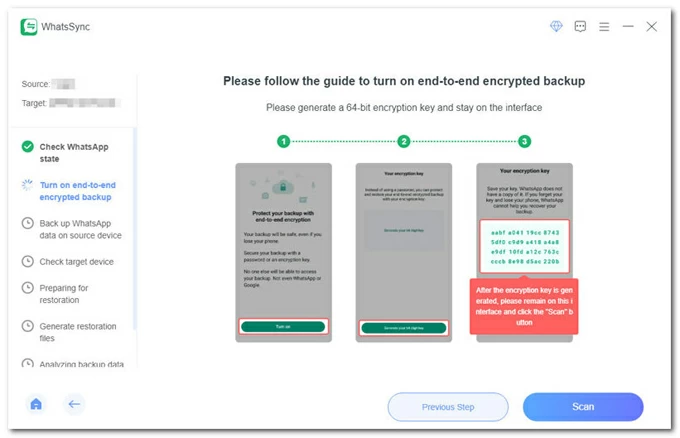
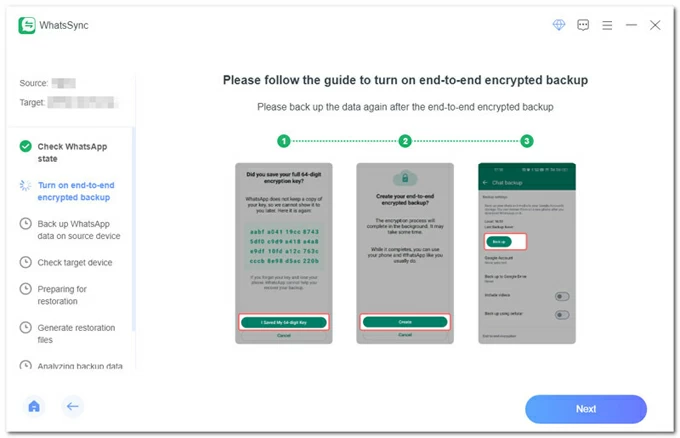
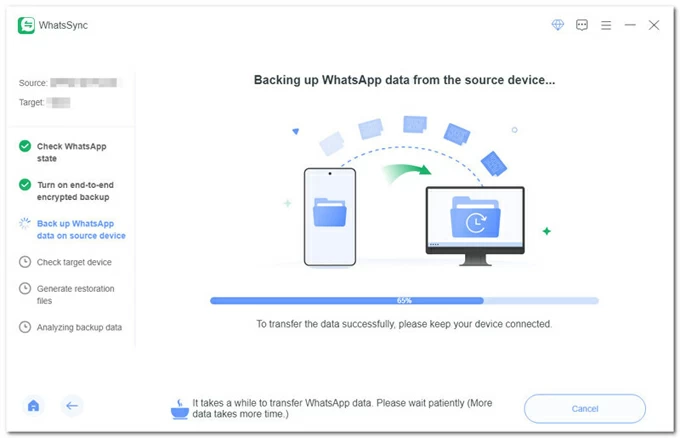
Step 7. When prompted, log in to WhatsApp account with any phone number on your target iOS device to move the WhatsApp history from the previous phone. Next, click Logged in. Continue button.
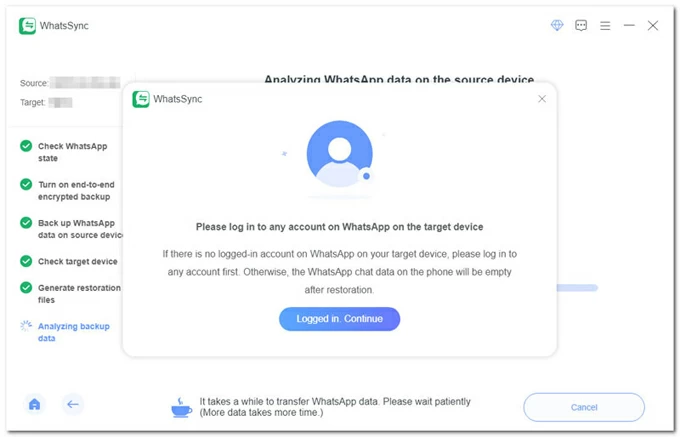
Step 8. Once logged in, the program will continue to complete the WhatsApp transferring process from one device to another device. There's no risk of erasing your existing chats or other device data even they're already on your iPhone.
After that's done, your iPhone will reboot. Now, your WhatsApp chat data is copied between your phones, including the large media files.
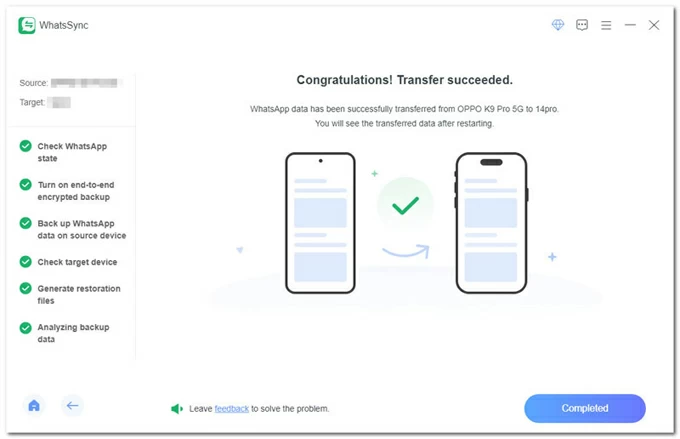
Specialized Appgeeker WhatsApp migration software can make moving chats between two devices after setup much easier and more reliable with fast direct cable transfer. This method is great for transferring large amounts of WhatsApp data without resetting the phone or if you don't have a reliable network connection.
Also: How to recover deleted WhatsApp on iPhone without backup
This part offers device-to-device WhatsApp migration for users who are upgrading from Android to iOS platform. Apple includes the "Move to iOS" app to transfer any data including WhatsApp to iPhone as you take them on your Android phone. It works as part of the setup assistant that opens when you first start up a new iPhone.
Before you begin transferring WhatsApp history to new phone without backup, here're a few things you need to do:
Steps for how to transfer your WhatsApp messages from one phone to another for free using Move to iOS app are as following.
1. Power on your new iPhone and set it up. When you reach "Transfer Your Apps & Data" screen, choose From Android.
2. You will be taken to "Move from Android" screen. Tap Continue to let your iPhone generate a ten-digit or six-digit code for pairing.
3. On Android phone, install Move to iOS app if you haven't done so.
4. Open Move to iOS app and have it configured. Agree Apple's privacy policies, grant the app to access your location and files, then tap Continue.
5. Enter the ten-digit or six-digit code that's displayed on iPhone screen. When you're asked to join a temporary Wi-Fi network, tap Connect and wait for the "Transfer Data" screen to appear.
6. Select WhatsApp, and then tap Continue to kick off data migration from one device to another device wirelessly.
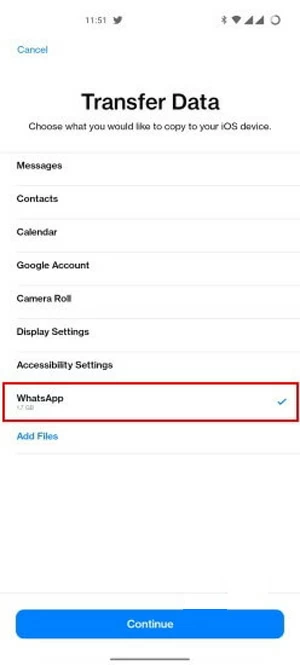
Sit back while the transfer is processing. Depending on how much WhatsApp data you're moving over from phone to phone, the transfer process can take 10 minutes or more.
When that's done, continue to finish the setup on iPhone. Install WhatsApp from App Store, then open it, and sign in with the phone number. When prompted, tap Start button to import WhatsApp chats to new iPhone.
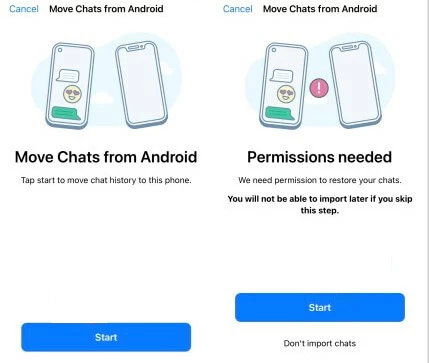
If you're switching from an iPhone to an Android phone with Android 12 or higher, the transfer of WhatsApp chat history and data is supposed to happen through device's setup and requires a lightning to USB-C cable or a proper cable that can build direct connection between two mobile phones.
Follow these instructions to manually copy history of WhatsApp from one phone and move them to another. Make sure you are using a brand new Android device or an Android 12 phone that's been reset to the factory settings. Your Apple device should run on the latest version of WhatsApp.
Step 1. Turn on your new Android phone, and set it up, including the action to connect to Wi-Fi network and sign into your Google account.
Step 2. When you see "Copy apps and data" screen, choose Copy from iPhone or iPad.
Step 3. Connect both devices via the cable. If a warning is showing up on the iPhone, tap "Trust" to allow access.
Step 4. On the copy screen, tap Apps, and check WhatsApp you'd like to transfer to your new phone. Then confirm the transfer when prompted.
Step 5. Use iPhone's camera to scan the QR code that pops up on your Android phone's screen. If fails, navigate to WhatsApp on your iPhone and tap Settings > Chats > Move Chats to Android.
Step 6. On iPhone, tap Start > Start Transfer to begin transferring WhatsApp chat history from one phone to another.
Step 7. After the chats has been imported successfully, open WhatsApp on Android and sign into your account.
Related: How to add photos from Windows PC to iPhone
The process of how to transfer WhatsApp to another phone is straightforward if you're staying within Android ecosystem. You can either take advantage of the WhatsApp's Chat Transfer feature, or Google Drive WhatsApp Backup & Restore for the migration to work.
Transfer WhatsApp chats from Android to Android using Chat Transfer feature:
This manual copying process only works for devices operating with Android 6 or above.
On the old phone, open WhatsApp, then go to More Options > Settings > Chats > Transfer chats > Start, and accept the permissions.
On the new phone, download the most recent WhatsApp Android version, and open it. Agree the terms and conditions, and verify your phone number that was register on your old device. On the "Transfer chat history from old phone" screen, tap Start. Accept the permission and wait for a QR code to appear.
Use your old phone's camera to scan the QR code. Agree the connection to link your new phone to your old one. The transferring of full WhatsApp chat history should begin. After the percentage bar reaches to 100%, the import should be done. Tap Done, and check if your chats, photos, videos and more information in WhatsApp are transferring.
Transfer WhatsApp chat messages from one phone to another via Google Drive Backup & Restore
Frist, backup WhatsApp chat on old Android. Open WhatsApp, tap three dots icon and select Settings. Then, tap Chats > Chat Backup, and tap on Back up to kick off a WhatsApp backup in your Google account.
Next, you'll need to figure out how to restore WhatsApp backup to transfer your messages to another phone. Uninstall WhatsApp and reinstall it, then open it. Make sure you're logged into your Google account and phone number that was associated to your old phone. When prompted, tap Restore. Once the phone finds WhatsApp backup in Google Drive, the restoration could initiate immediately, putting all off WhatsApp chat history and data onto your new phone.
It's also pretty convenient to migrate WhatsApp conversation between two phones running iOS software through a wireless network connection. Similar to moving from Android to Android, WhatsApp allows you to use the inbuilt Chat Transfer function, or iCloud WhatsApp chat backup to export chat in WhatsApp from iPhone to another.
Apple phone to phone WhatsApp transfer with Chat Transfer
This requires no factory reset even your new device is set up, but you cannot activate WhatsApp until you start the transferring process.
WhatsApp export to another phone via iCloud WhatsApp backup & restore
Manually back up WhatsApp on previous iPhone to your iCloud account:
Restore WhatsApp messages on new phone:
Don't worry about how to restore WhatsApp chat. It's a simple matter of reinstalling WhatsApp - as long as you have an iCloud backup.
Transferring WhatsApp between one phone to another doesn't have to be stressful. From Android to iPhone, iPhone to Android, or within the same platform, there is a way to bring your WhatsApp memories with you. But if looking for a comprehensive tool that supports every transfer direction, Appgeeker WhatsApp Transfer is your go-to solution, thanks to its simplicity, speed, and full transfer of your WhatsApp personal chat history, videos, photos, documents, settings, account info, profile photo across all platforms.
Enjoy your phone without missing a single chat no matter which ecosystem you're moving to or from!
iPhone 17 is unavailable. How to get into it without passcode