
How to Fix iPad Unavailable or Security Lockout
To open iPhone 17 that says iPhone Unavailable, you'll need to either wait out the lock timer or factory reset the device using Apple's built-in tools or third-party software.
With biometric authentication, encrypted storage, and advanced lockout protocols, all iPhones including iPhone 17 are designed to keep unauthorized users out—even if that means locking out the rightful owner after too many failed attempts.
iPhone Unavailable is part of the security ecosystem. It appears when incorrect passcode is entered repeatedly more than 4 times, triggering a temporary or permanent lockout. While this feature protects your data, it can be frustrating when you're the one locked out.
Whether you forgot your passcode, your child tapped the wrong codes too many times, or your device was mishandled in your pocket, the end result is the same: your iPhone 17 is now unavailable and you can't get in.
Can you get into your unavailable iPhone 17? How can you get iPhone 17 out of Unavailable status if forgotten passcode? Do you have to erase iPhone 17 to fix iPhone Unavailable? Take it easy—This article focuses on the lockout and walks you through all possible ways to get you back into the unavailable iPhone 17 (Air, Pro, Pro Max) quickly - without passcode.

Forget passcode to unlock your unavailable iPhone 17? Perform a factory reset to regain access, even without a computer.
If you want a quick & easy way to unlock iPhone 17 unavailable without knowing the passcode, go with Appgeeker iPhone Unlocker. The tool is dedicated to deal with Apple security lockout, allowing you to unlock iPhone without passcode and bypass iPhone Unavailable screen.
Table of Contents:
iOS lockout system is progressive. After each failed passcode attempt, iPhone 17 will become locked out for longer periods. The wait time increases this way:
Once you hit the 10th failed attempt, iPhone 17 becomes permanent inaccessible, along with "iPhone Unavailable no timer" screen that offers no retry option. You're stuck. And if you completely forget your passcode, the only way to legally and safely resolve the lockout and restore access to the unavailable iPhone 17 is to erase the device. This removes the passcode and any other data & settings, allowing you set it up again.
This is where many users panic. They worry about losing data, photos, messages, and more. Fortunately, an iPhone factory reset could help getting into iPhone 17 that's unavailable, and give you option to restore your iOS device from a backup if you have one on iCloud or computer. In other words, there're solutions to iPhone 17 unavailable fix—but they come with trade-offs.
If you remember the unlock iPhone passcode, unlocking iPhone 17 unavailable screen is just a simple matter of waiting and retrying. Once the lockout timer expires, input the correct code on the lock screen and your iPhone 17 is unlocked. You're good to go!
Then, the question comes: How to access an unavailable iPhone 17 (Pro, Pro Max, Air) without a passcode.
In the event that you have forgotten the lock screen password, getting into the unavailable iPhone 17 is not just a process of deleting the passcode and lock screen. Instead, it involves erasing everything and restoring the device to factory settings in order to bypass iPhone Unavailable screen.
Let's explore four main approaches to erase unavailable iPhone 17 and get into it again even you don't have the device passcode or forget it.
Perhaps you forgot the passcode on your iPhone 17 and don't want to stay on "iPhone Unavailable try again [timer]" screen so long. Or maybe the iPhone 17 is permanently unavailable after entering the wrong passcode ten times. No worries, there're still effective UNLOCK strategies you can get in the locked iPhone 17 without a computer or with it.
The built-in Forgot Passcode option could be the most straightforward method to get into an iPhone 17 when it says Unavailable or Security Lockout. It relies on your Apple Account and password to fully erase and reset the device, after which you'll be able to get past the unavailable screen and unlock iPhone 17 without passcode or computer or iTunes.
If your iPhone is connected to an active Wi-Fi or cellular network, and Find My iPhone is already enabled, then here's how to open an unavailable iPhone 17 for full control.
1- On the iPhone Unavailable lock screen, tap Forgot Passcode option at the lower right corner.
2- Choose Start iPhone Reset.
3- Enter Apple ID password to sigh out the account logged into your iPhone.
4- Tap Erase iPhone to begin resetting iPhone 17, during which all your data will be deleted including the passcode that makes your iPhone 17 unavailable.
Tip: If you're using an eSIM, you'll be prompted to keep or delete your Carrier eSIM from your iPhone.
After the reset gets iPhone 17 out of the unavailable screen, you should be able to set it up again and restore your data and setting from an earlier iCloud backup or computer backup.
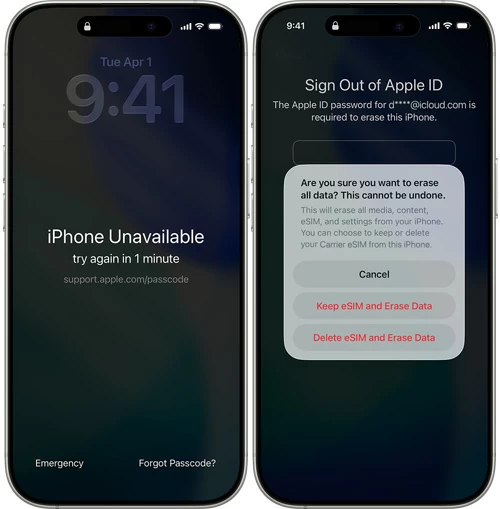
Note: This on-device reset method only works if you know your Apple credentials and your device is online.
When "Forgot Passcode" option isn't available on the iPhone Unavailable Try again screen, consider trying Appgeeker iPhone Unlocker - a reliable & efficient third-party iOS unlocking program that assists you in resetting iPhone and unlock it.
The tool enables you to restore full access to your iPhone 17 in case you can't remember the passcode, or the phone says unavailable, security lockout, or disabled. After the iPhone Unavailable unlocking process, you can continue to finish the setup process to start fresh, or restore from an available backup so you won't lose any data.
No matter how many failed passcode attempts have occurred, and whether the device shows a timer or is imposed a permanent lockout, let's use Appgeeker iPhone Unlocker tool to unlock the unavailable screen from iPhone 17, 17 Air, 17 Pro, or 17 Pro Max without needing the password.
Step 1- Run the tool on your PC or Mac and choose Unlock iOS Screen mode.

Step 2- Connect your iPhone 17 to the computer via a lightning cable. If needed, follow the onscreen instructions to put your iOS device into Recovery Mode.

Step 3- Confirm the device information, and then click the Start Now button.

Step 4- The software will now download an appropriate firmware for your iPhone. Wait patiently until it's finished.

Step 5- Confirm erasing and unlocking your unavailable iPhone 17. Hit OK > Confirm Again button to kick off the process.

Your unavailable iPhone should now go through a factory reset. It will return to it out-of-box state, waiting to be set up again.
Related: Text messages disappeared from iPhone
Another method is to use your computer for a restore when your iPhone 17 is unavailable and you can't get back into it. Just connect your iPhone into iTunes on your computer and put the device into Recovery mode. There will be a Restore option popping up for resetting the device without Apple ID and erasing data including the passcode, so that you then can get in the unavailable iPhone 17 due to repeated incorrect passcode guesses.
![]()
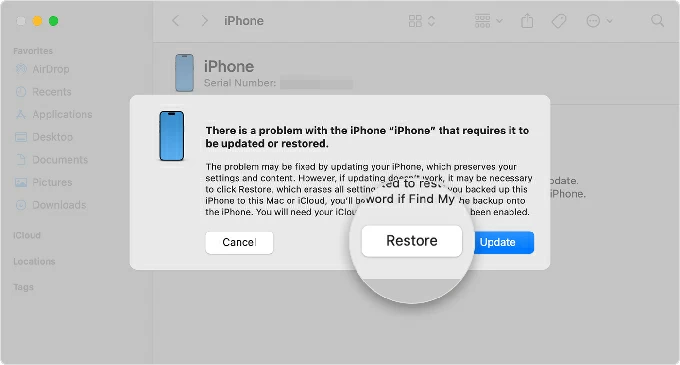
Note: This method doesn't require your Apple ID to unlock iPhone unavailable and passcode. But if Find My iPhone feature is turned on the device, you'll need to sign into the associated Apple Account during the setup before getting into your locked iPhone 17 saying unavailable.
Provided that Find My iPhone has been enabled and your iPhone 17 has an active network either though Wi-Fi or cellular data, you can erase the device remotely by going to iCloud Find My website to get rid of the iPhone Unavailable message that appears after you input the passcode incorrectly multiple times, and eventually, you can get in to the unavailable iPhone 17 and gain full control.
This is a convenient option, but at a cost, you will lose data while fixing an unavailable iOS device. Hope you have a backup beforehand.
1. visit icloud.com/find on a computer or another mobile you have access to.
2. Sign into your iCloud account.
3. In the All Devices module, choose your unavailable iPhone 17 that you wish to unlock. If you can't find your device here, it most likely that it's offline, or Find My iPhone feature is switched on. If this is your case, you should resort to other ways mentioned in this article to open an iPhone Unavailable screen.
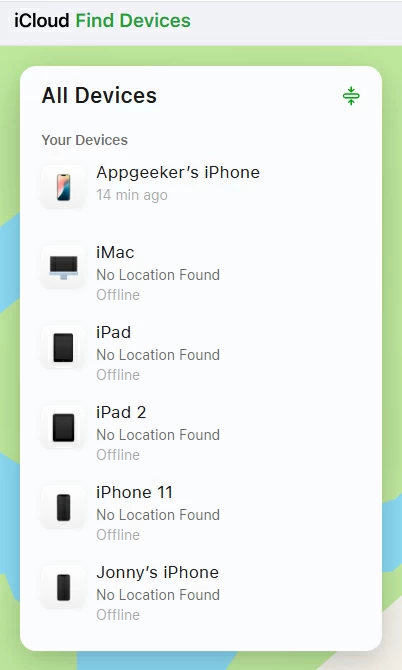
4. Proceed to choose Erase This Device option.
5. Follow the prompts to enter your Apple ID passcode again to authenticate your identity, and then the reset begins.
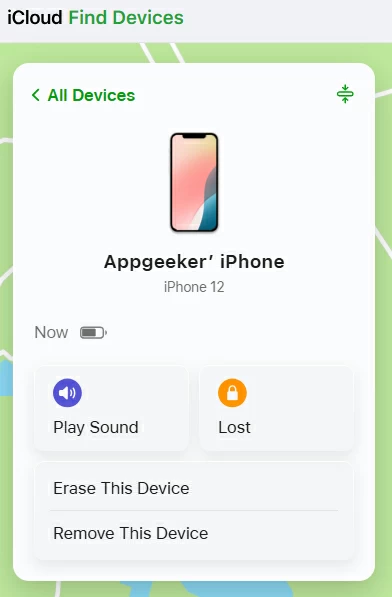
Once the iPhone 17 is erased, it should restart. Open it and set it up as new, or restore a backup. iPhone Unavailable on an iPhone 17 has been unlocked!
Read also: How to reset iPhone without Apple ID password
It's possible to unlock an unavailable iPhone without losing data, but just in certain scenarios where:
You remember the correct passcode to unlock the iPhone 17
If your iPhone is temporarily locked (e.g. 1-minute, 5-minute, 1-hour, 3-hour, or even 8-hour lockout), you can wait until the timer expire and then enter the rightful passcode again. This is an obvious way to regain access when iPhone 17 is unavailable without resetting or without risking at data loss.
You've kept recent backups prior to the lockout
If you forgot the passcode to your unavailable iPhone 17, the device must be erased and restored through Forgot Passcode option, Recovery Mode, iCloud, or 3rd-party tool like Appgeeker iPhone Unlocker to regain access.
If you've backed up your iPhone to iCloud or a computer before it became unavailable, you can erase the device and then restore your data during setup. This may not prevent data loss entirely, but it allows you to recover everything that was backed up.
The Passcode Reset feature is available on the unavailable screen
If you changed your passcode within the last 72 hours, you may have a "Forgot Passcode?" option on the Lock Screen, followed by a "Passcode Reset" option (Starting with iOS 17 and continuing through iOS 26). Tapping on this lets you use your old passcode to temporarily unlock the phone and set a new one, without erasing data.
To use "Passcode Reset" option to fix unavailable screen on an iPhone 17 without resetting, do the following.
The "iPhone Unavailable" screen is a powerful security feature—but it can be a major headache when you're locked out without remembering your iPhone 17 passcode. The good news is that Apple provides multiple ways to legally break in an iPhone 17 after it gets unavailable with or without a computer, whether through the onscreen Forgot Passcode? option, recovery mode, iCloud Find My, or the trustworthy & powerful Appgeeker iPhone Unlocker software.
If you know your passcode, wait and retry. If not, prepare to reset. No backup? Unfortunately, there's no way to recover your iPhone photos or other data after a factory reset. And once you're back in the locked iPhone 17, make regular backups a habit.