
How to transfer WhatsApp data from iPhone to iPhone seamlessly
Avoid factory reset! Let's explore how to transfer WhatsApp from an Android to an iPhone with simple, lossless solutions that keep all your conversations and chat history safe.

This guide explores different ways for Android-to-iPhone WhatsApp transfer, without needing a factory reset.
Transferring WhatsApp data is a common step when switching from Android to iPhone. While WhatsApp officially supports chat transfer via Apple's Move to iOS, it only works during the initial setup of a brand new or factory-reset iPhone. If your iPhone is already in use, you'll be prompted to perform a factory reset, which means losing your existing data. But don't worry — there're alternative methods to transfer WhatsApp from Android to iPhone without factory reset.
In this guide, we'll explore these options step by step and show you how to transfer your WhatsApp data from Android to iPhone without factory resetting your device.
If you're looking for a quick and reliable solution, WhatsApp Transfer is a great option, which enables smooth cross-platform transfers between Android and iOS without reset or data loss, letting you switch phones seamlessly!
Yes, you can transfer WhatsApp from Android to iPhone without performing a factory reset.
Typically, when setting up a new iPhone, you'll reach the "Transfer Your App & Data" screen, where you're able to move your WhatsApp data, along with other content, from an Android device using Apple's Move to iOS app.
However, what if your iPhone is already set up and you don't want to reset it just to transfer WhatsApp? Thankfully, there are alternative methods that require no factory reset to transfer your WhatsApp chats from Android to iPhone, even after the setup.
By using right tools, transferring WhatsApp from Android to iPhone can be achieved easily, even without a factory reset.
To transfer WhatsApp from an Android to a set-up iPhone, Appgeeker WhatsApp Transfer offers a simple and hassle-free way without requiring a factory reset. This efficient tool allows you to keep all existing data on your iPhone while transferring WhatsApp chats, messages, photos, videos, audio files, documents, and more from your Android device.
Most importantly, it offers broad compatibility, supporting WhatsApp transfers from Android to iPhone or iPad — even after setup. It works seamlessly with a wide range of Android brands, including Samsung, Motorola, OPPO, VIVO, Xiaomi, Google, Realme, OnePlus, Huawei, LG, ASUS, Lenovo, HTC, POCO, Infinix, Sony, Alcatel, and more.
Simply connect both devices with your computer. Here's how to transfer WhatsApp from Android to iPhone without factory reset or data loss, even you're already set it up:
Step 1. Run Appgeeker WhatsApp Transfer and select Transfer mode
Install and open the WhatsApp Transfer tool on your Windows PC.
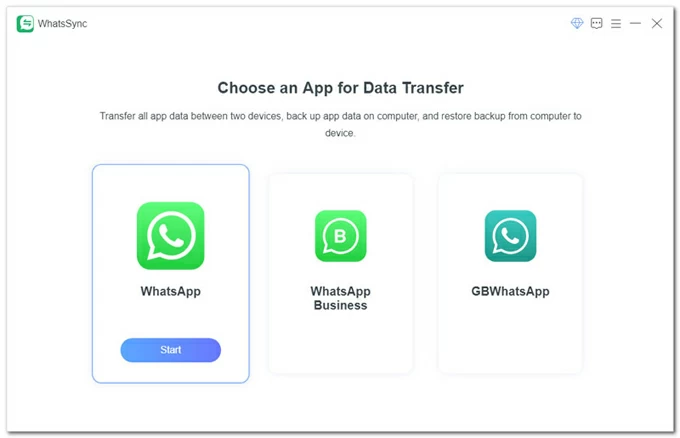
From the main interface, select Transfer to get started.
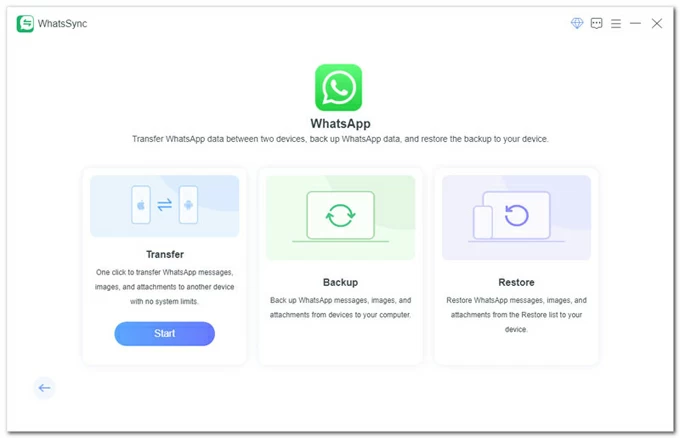
Step 2. Connect both your Android and iPhone
Link your Android and iPhone to your computer. To get them recognized successfully, follow the onscreen instructions:
For your iPhone
Ensure iTunes is installed on your computer; or you can get it from Microsoft App Store. Then:
For your Android:
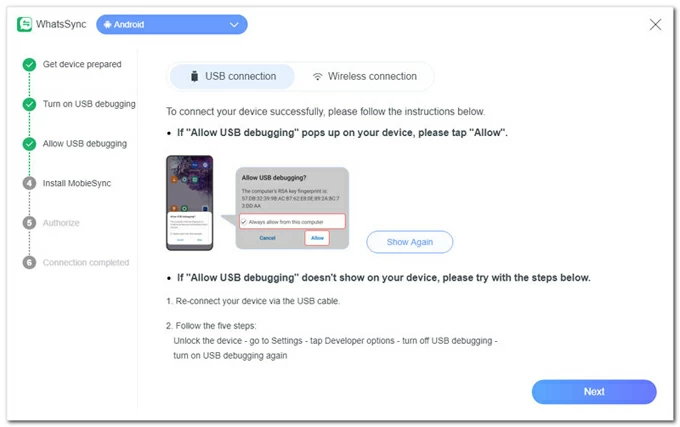
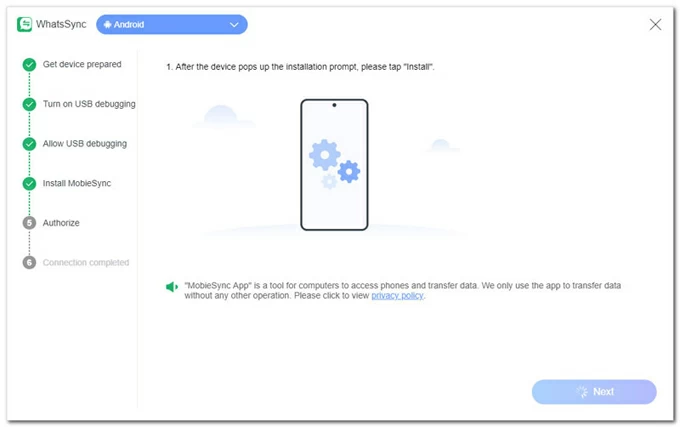
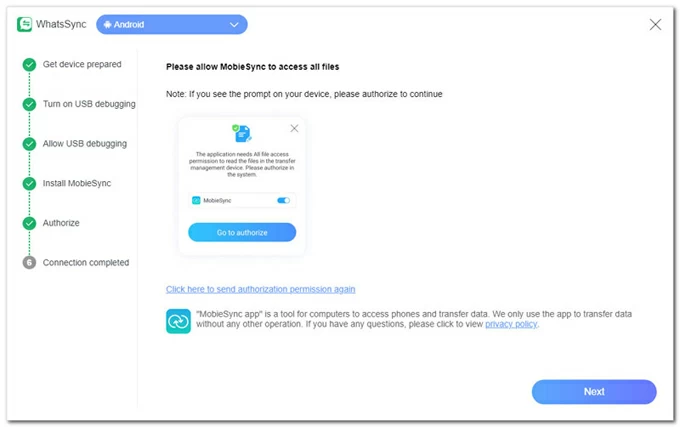
Step 3. Select source and target devices accordingly
After successful connection, select your Android phone from the Source drop-down menu, and choose your iPhone from the Target.
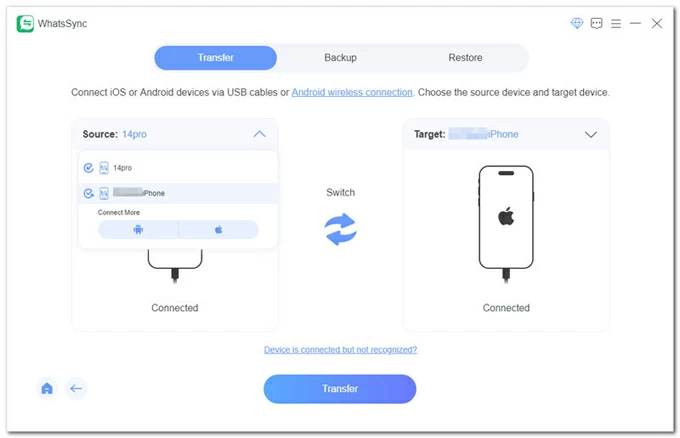
Step 4. Transfer WhatsApp from Android to iPhone — no reset
Once ready, click Transfer > Continue to start moving WhatsApp data from your Android to iPhone. TIP: The process won't factory reset your iPhone, but will erase existing WhatsApp data on the target device. You may hit Backup to create a separate backup if needed.
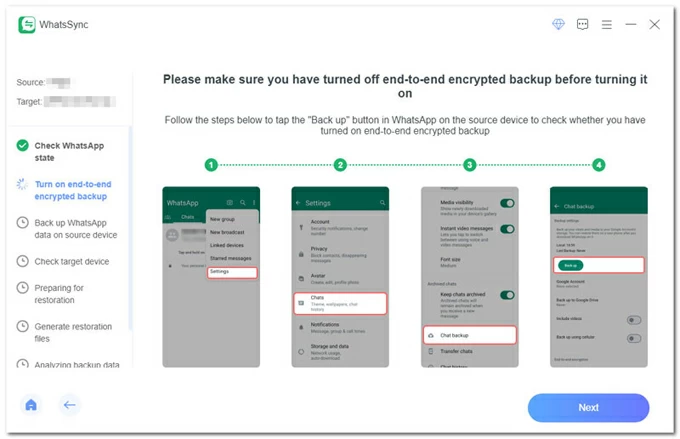
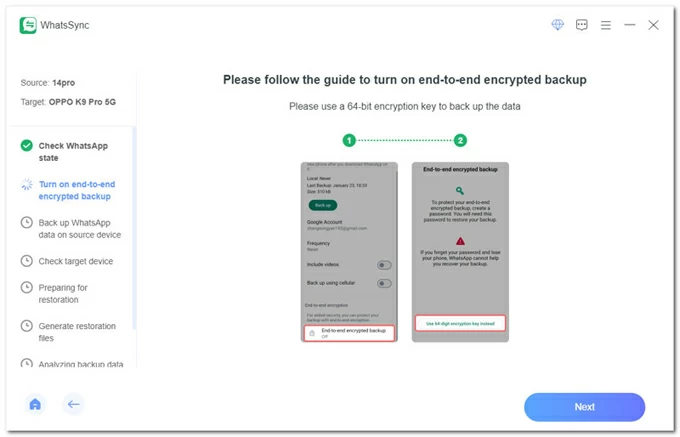
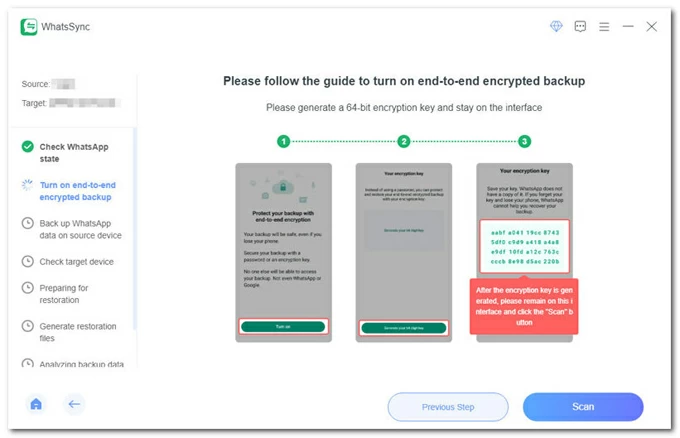
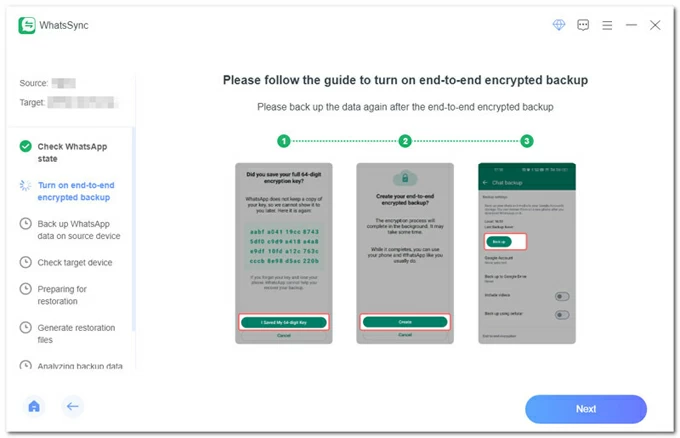
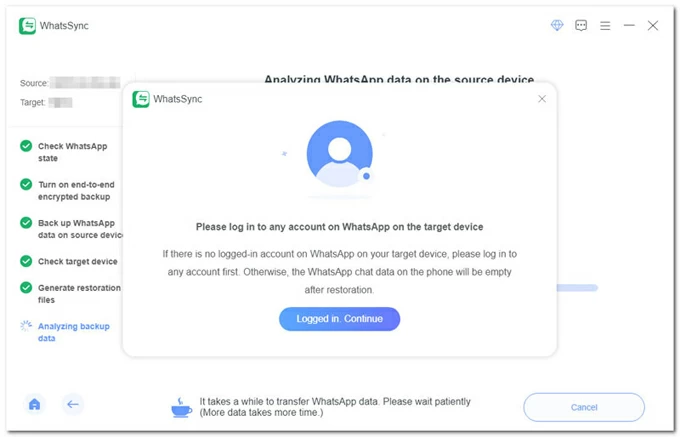
Done! You've successfully transferred WhatsApp from Android to iPhone without losing data, no factory reset required. It also works if you want to move WhatsApp chats the other way around.
Best for:
Drawbacks:
If you're transferring WhatsApp to a new iPhone from an Android, the factory reset won't be necessary. During iPhone's setup process, you'll be prompted with the "Transfer Your Apps & Data from Android" option. This allows you to move your WhatsApp data using Apple's Move to iOS app. You can quickly and securely transfer your account details, profile photo, individual and group chats, communities, WhatsApp Channels updates, media files, and settings.
Before performing Android-to-iPhone WhatsApp transfer without a reset, ensure that:
Once ready, follow these steps to use Move to iOS and transfer WhatsApp from your old Android to new iPhone, no factory reset required:
Step 1. Set up your new iPhone.
Step 2. Set up Move to iOS on your Android.
Step 3. Pair your iPhone with Android.
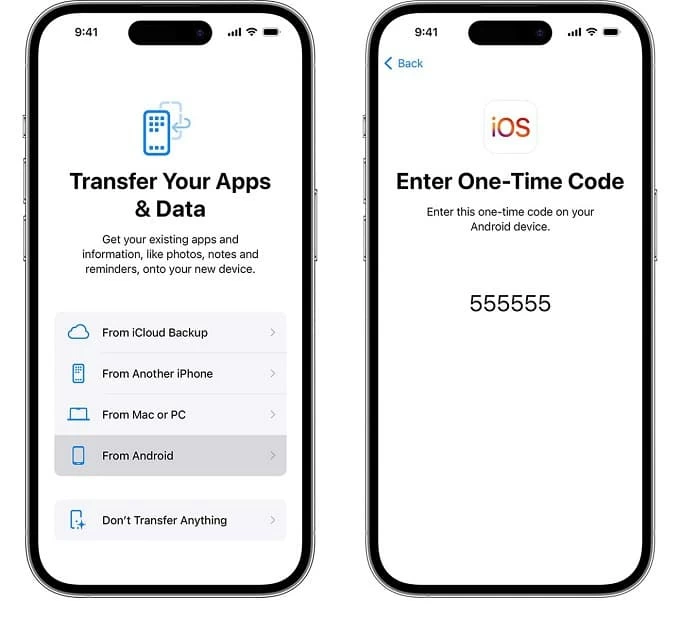
Step 4. Move WhatsApp data from Android to iPhone.
Step 5. Set up WhatsApp on your iPhone.
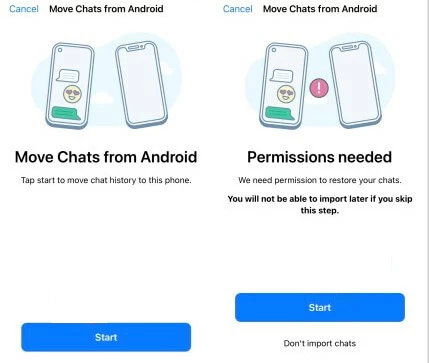
This way, the WhatsApp data on your Android will move to your iPhone seamlessly. However, note that the transfer doesn't include your call history, display name, media received over WhatsApp Channels, or peer-to-peer payment messages.
Best for:
Drawbacks:
An alternative way to transfer WhatsApp chats from Android to iPhone without reset is by using the built-in "Export chat" feature. It allows you to manually export individual WhatsApp conversations and send them to yourself via email.
While it's quick and easy, the exported chats won't appear within the WhatsApp on your iPhone. Instead, you can only view them as text files in your email and download the chat files to your iPhone for local review. But the good news is that you don't need to factory reset your iPhone to make the WhatsApp transfer from an Android device. Here's what to do:
1. Open the WhatsApp on your Android.
2. Select the chats that you prefer to transfer to your iPhone.
3. When the conversation screen opens, tap the three-dot icon from the top-right corner.
4. Tap Export chat in the expanded menu.
5. When prompted, select Include Media or Without Media, depending on your preference.
6. In the export options, select Gmail or other email app to send WhatsApp chat history to yourself.
7. On your target iPhone, access your email inbox and download the WhatsApp files locally.
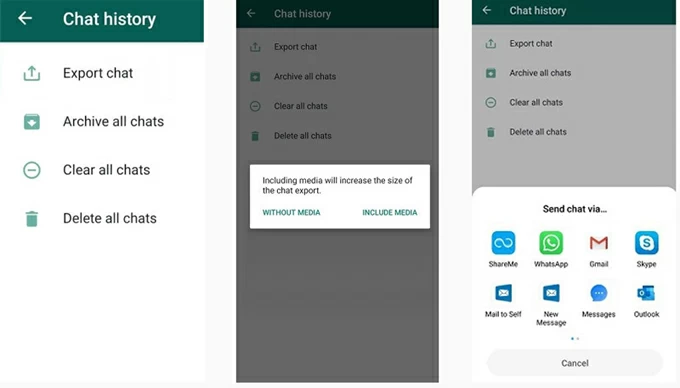
Once done, you can view these WhatsApp chats on your iPhone at any time. Saving a backup copy can also help you recover WhatsApp conversations on iPhone if any accidental deletion happens.
Best for:
Drawbacks:
With these outlined options, it's possible to make WhatsApp transfer from an Android to an iPhone with no need for a factory reset. If you still have trouble in moving your WhatsApp chats across platforms, exploring the following FAQs for more useful tips:
Q1 - Can I transfer my WhatsApp from an Android device to an iPhone after setup?
Yes, you can transfer WhatsApp from an Android to a set-up iPhone by using a capable 3rd-party tool, something just like Appgeeker WhatsApp Transfer — it enables users to move their WhatsApp data from Android to iOS, and vice versa, with no need for a factory reset.
Or, you may perform a factory reset on your iPhone to start the WhatsApp transfer from an Android device using Move to iOS app. To move individual conversations, the "Export chat" option within WhatsApp can be of help.
Q2 - Is it possible to restore WhatsApp backup from Google Drive on my iPhone?
Since the Android and iOS platforms are using backup and encryption protocols, the WhatsApp backup in Google Drive may not be able to restore to an iPhone directly.
Q3 - I accidentally deleted my WhatsApp messages on my iPhone. How can I recover them without backup?
The accidentally deleted WhatsApp messages won't disappear from iPhone immediately. They remain on your device until overwritten by new data. By scanning the deep internal storage, it's possible to recover deleted WhatsApp messages on iPhone even without a backup.