
How to Recover Deleted Messages from iPhone 14
If you accidentally deleted someone's chat history from your WhatsApp or deleted all chats, take it easy, you still can restore deleted messages to your WhatsApp on iPhone.

You can get back deleted WhatsApp messages on your iPhone in a few ways.
Whether for work communication or connections between family and friends, WhatsApp, as one of the mainstream social software for iPhone users, saves many important or meaningful chat messages and other multimedia files.
But you may have deleted some WhatsApp messages on iPhone while cleaning up your chat history or by accident. Don't worry, these deleted WhatsApp messages don't mean they are gone forever. This post pulls together some effective methods on how to retrieve deleted WhatsApp messages on an iPhone. Choose the best solution based on your specific situation.
Table of Contents
In fact, backing up WhatsApp data is usually done through iCloud. If you enable automatic backup when using WhatsApp, your chat messages will be kept in iCloud regularly. WhatsApp provides a feature on iOS devices that allows you to recover deleted messages from iCloud backup without affecting other data.
Note:
This is the steps you can follow to retrieve deleted messages in WhatsApp on iPhone:
1. Check whether there is a backup archive of WhatsApp messages. Go to Settings > Chats > Chat Backup to see the latest backup time.
2. Long press the WhatsApp icon on the iPhone home screen and select "Delete" to uninstall WhatsApp.
3. Reinstall WhatsApp from the App Store.
4. Follow the prompts to verify your phone number and Apple ID.
5. Select "Restore Chat History" to get back deleted WhatsApp messages from iCloud to iPhone.
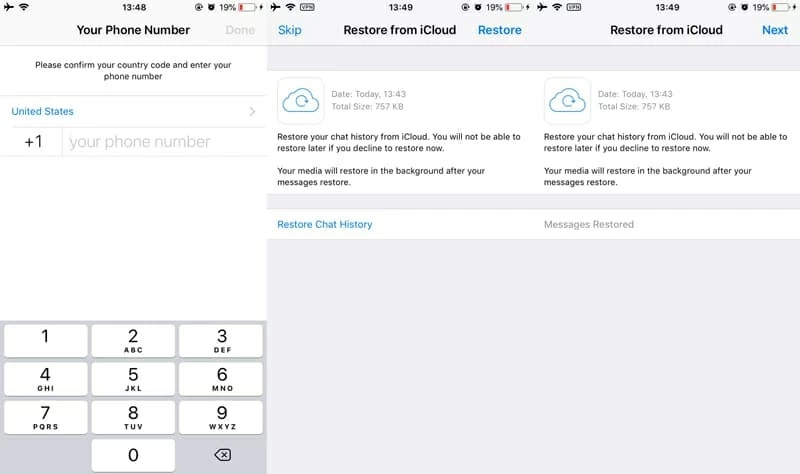
If you haven't backed up your WhatsApp messages in iCloud, then reinstalling WhatsApp to retrieve deleted chats is not feasible. Then you will need to use a third-party data recovery tool, such as Appgeeker iPhone Data Recovery, which can deeply and comprehensively scan the memory of your iPhone and find the deleted WhatsApp messages that have not been overwritten. And you can preview these WhatsApp chats and restore them to your iPhone 15/14/13/12/11.
Not only that, it can recover your permanently deleted or lost photos, messages, contacts, call history and other data to your iOS device. Besides, it can also selectively retrieve items from your iTunes backups.
This is how to recover your deleted WhatsApp messages to iPhone without backup:
Step 1. Install the app on a PC or a Mac. Launch it and attach iPhone with computer.
Step 2. Choose "Recover from iOS Device" mode and click "Start Scan" button to search for the deleted WhatsApp messages.

Step 3. On the resulting panel of the scan, click "WhatsApp" tab under the Message & Contacts category form the left sidebar, then choose the conversations you sent or received with the WhatsApp on iPhone.
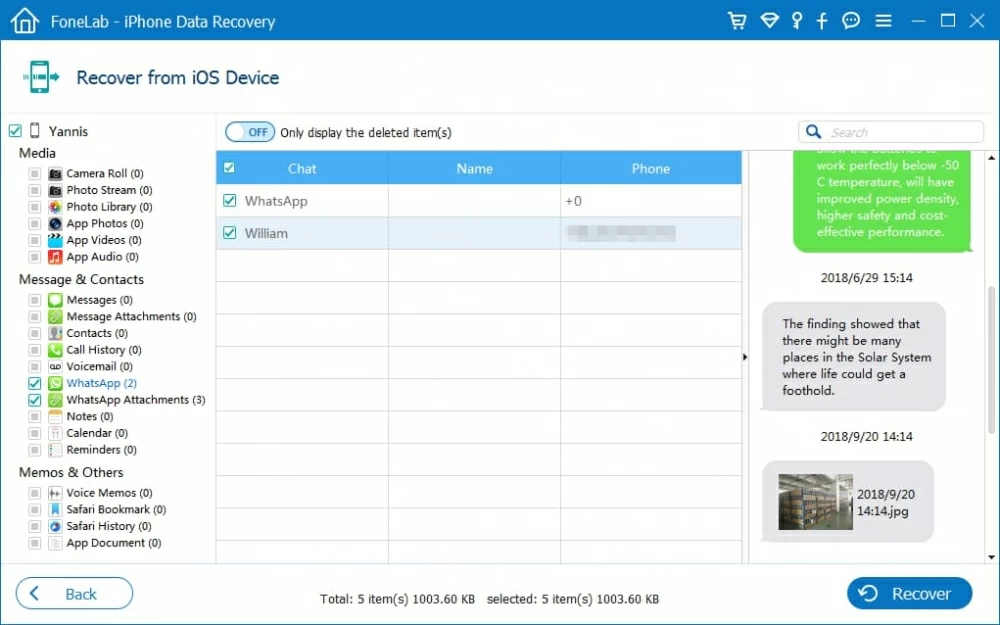
Step 4. Click the "Recover" button, then in the dialog window specify a save path for maintaining the recovered chat history.
Step 5. Hit the "Recover" button and the program instantly recover the lost WhatsApp messages, with no data loss on iPhone.
There is also a possibility that you have turned on iCloud's auto backup feature, and your WhatsApp messages will be archived in iCloud storage space when iCloud backs up your device's data. But restoring your deleted WhatsApp chat history on iPhone via a full iCloud backup will erase all your iPhone's existing data.
1. Open Settings and navigate to General > Transfer or Reset iPhone > Erase All Content and Settings.
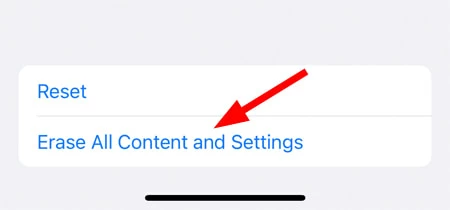
2. Follow the on-screen instructions to set up your iPhone step-by-step.
3. When you come to the Apps & Data screen, select the "Restore from iCloud Backup" option. On devices running iOS 16 or above, instead, select "From iCloud Backup" on the Transfer Your Apps & Data screen.

4. Select the backup containing your deleted WhatsApp messages to restore to your iPhone.
Note:
If your messages have been deleted, you can retrieve iPhone messages from iCloud backups.
Apart from iCloud, if you have used iTunes on your computer to archive your deleted WhatsApp messages, then you can also get deleted WhatsApp chats back to your iPhone via iTunes backup. Users with Mac use Finder instead.
1. Run iTunes on your computer and connect the iPhone to the computer with a data cable.
2. Click the iPhone icon in the upper left corner of the iTunes to enter the Summary tab.
3. Select "Restore Backup" and pick the correct backup in the pop-up dialog box.
4. Hit "Restore" to start the recovery process.
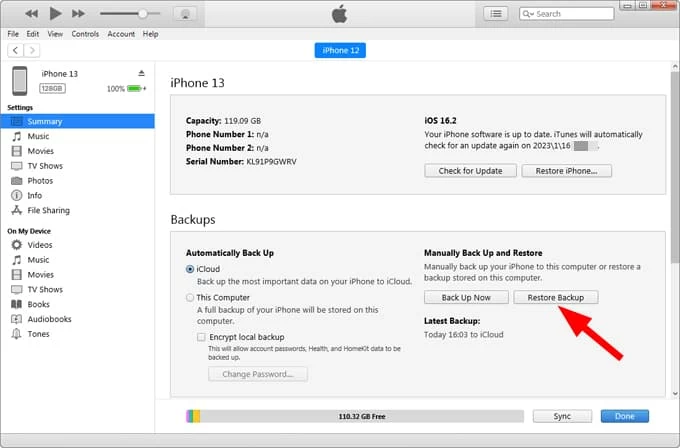
Note:
If you want to recover the WhatsApp chat history related to a specific person, you can ask the person to export your conversation history. But this requires asking your friends or contacts for help.
1. How to back up WhatsApp messages to iCloud?
If your WhatsApp is associated with iCloud account, you can back up your WhatsApp chat history and media to iCloud. To do this, you should open WhatsApp Settings and then tap Chats > Chat Backup > Back Up Now. Or you can choose Auto Backup in WhatsApp Settings to make scheduled backups.
2. Can I recover deleted WhatsApp chat history to iPhone without iCloud?
If you don't have an available iCloud backup to retrieve deleted WhatsApp messages, you can use iTunes backup or ask your friends to export your chat conversation, or resort to professional third-party data recovery software, such as iPhone Data Recovery.
3. Are deleted WhatsApp messages gone forever?
Deleted WhatsApp messages don't mean they're disappeared instantly, they're stored in an unreadable way on your iPhone until new data is added to replace them.