
How to recover deleted WhatsApp messages on iPhone
No need to worry about transferring your WhatsApp chats when switching from Android to iPhone. This guide explores quick and simple solutions to make the process hassle-free.
WhatsApp has become an essential part of our daily lives, holding countless conversations, photos, and memories we want to preserve. So, when switching from an Android to an iPhone, it's natural to bring all your WhatsApp chats along with you.
Fortunately, Apple's Move to iOS app makes it easy to transfer WhatsApp chats from Android during iPhone setup process — no cable or computer required. This wireless solution lets you migrate all your chats, ensuring both individual and group conversations remain intact.
In this guide, we'll walk you through different methods to transfer WhatsApp chats from Android to iPhone, including the official way using Move to iOS, and other alternatives in case you're unable to use the built-in transfer tool or if your iPhone is already set up.

Keep all your old memories by transferring WhatsApp chats from an Android device to an iPhone.
This guide supports Android-to-iPhone chat transfers for all major devices, including the iPhone 17, and popular Android brands like Samsung, Motorola, OPPO, VIVO, Xiaomi, Google, Realme, OnePlus, Huawei, LG, ASUS, Lenovo, HTC, POCO, Sony, and more.
Also, if you're looking for a simple, lossless solution, WhatsApp Transfer is exactly what you need for transferring WhatsApp across Android and iOS devices without a factory reset.
Table of Contents
When switching from Android to iPhone, Apple's Move to iOS app makes the WhatsApp migration smoother than ever. During the initial setup of a new or newly reset iPhone, it allows you to wirelessly transfer all WhatsApp data from an Android device. This includes individual and group chats, account information, profile photo, communities, WhatsApp Channels, media, and settings.
Important Limitation: This Android-to-iPhone WhatsApp chat transfer can only be completed during iOS setup steps. If your iPhone is already in use, you'll need to perform a factory reset to access the Move to iOS process — which may result in the loss of current data on your phone.
Before you start, ensure that:
Step 1. Erase your iPhone if it has been set up.
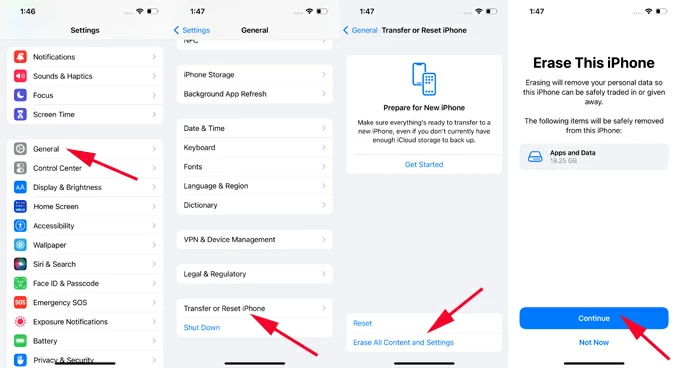
Step 2. Select "Transfer Your Apps and Data from Android" during iPhone setup.
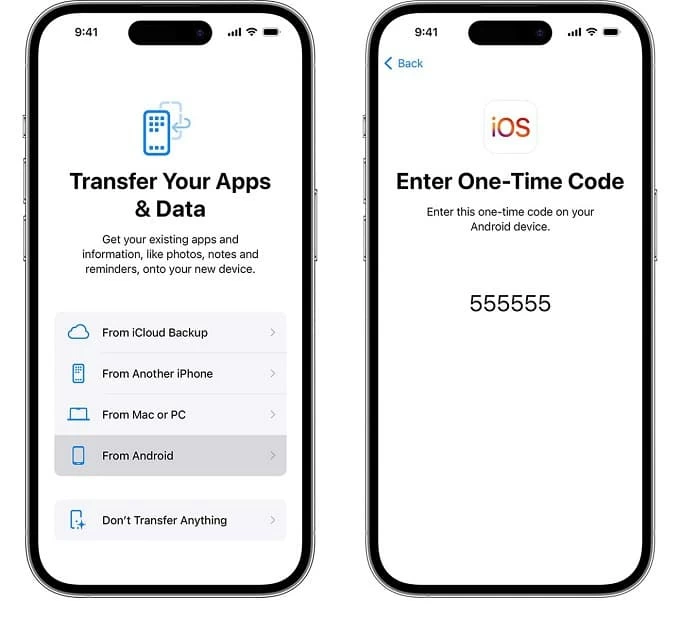
Step 3. Set up Move to iOS on your Android and pair it with your iPhone.
TIP: You may also use a USB-C cable to connect your Android and iPhone for quicker transfer.
Step 4. Transfer WhatsApp chats from Android to iPhone.
Step 5. Set up WhatsApp on iPhone.
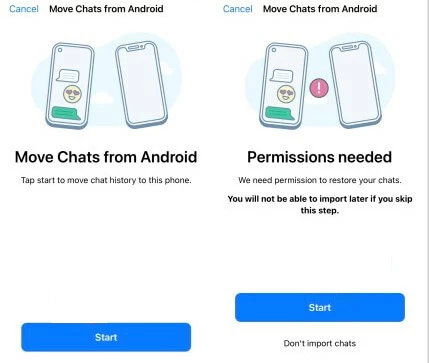
This way, all previous WhatsApp chats on your Android will be moved to your iPhone seamlessly.
If your iPhone is brand new, you can easily transfer all your old WhatsApp chats using the Move to iOS app during the initial setup. But what if your iPhone is already set up? Is there still a way to transfer WhatsApp chats from Android to iPhone without a factory reset?
If you have the same questions, the Appgeeker WhatsApp Transfer tool is exactly what you need. It allows seamless WhatsApp chat transfers from Android to iOS and vice versa, supporting a wide range of devices, including iPhone, iPad, and major Android brands like Samsung, Motorola, OPPO, VIVO, Xiaomi, Google, Realme, OnePlus, Huawei, LG, HTC, POCO, Sony, etc.
The best part is that it never requires a reset. With it, you can transfer your WhatsApp chats — including messages, photos, videos, documents, and more — even after you've set up your new iPhone. Here's what to do for WhatsApp chat transfer from Android to iPhone with a PC:
Open this WhatsApp data transfer software on a Windows PC and select WhatsApp.
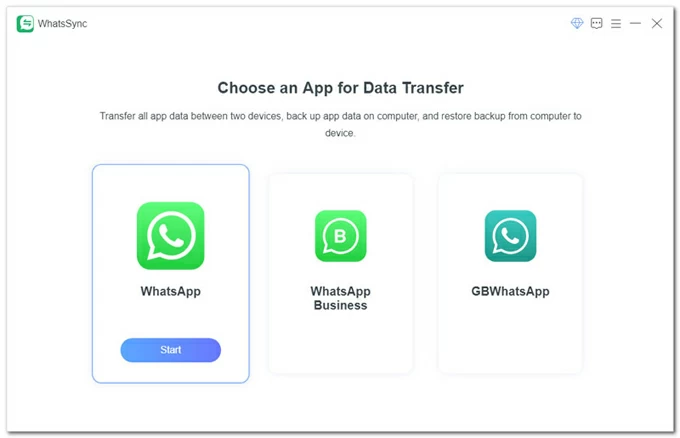
To move your WhatsApp chats from Android to iPhone, select Transfer mode.
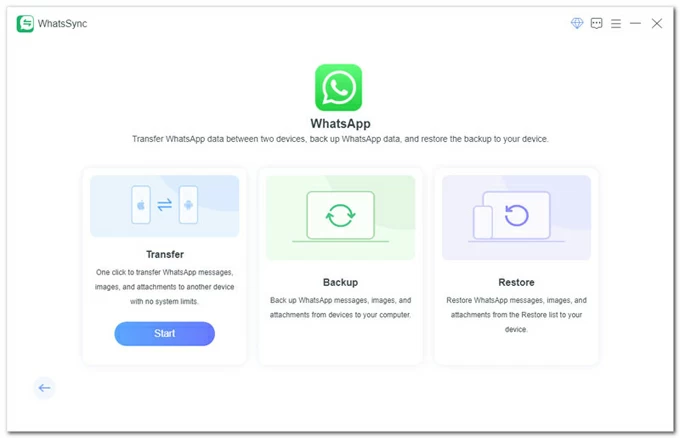
Connect your iPhone via a USB cable. If prompted, tap Trust on Trust This Computer screen.
Connect your Android phone using another data cable, then follow the onscreen guide:
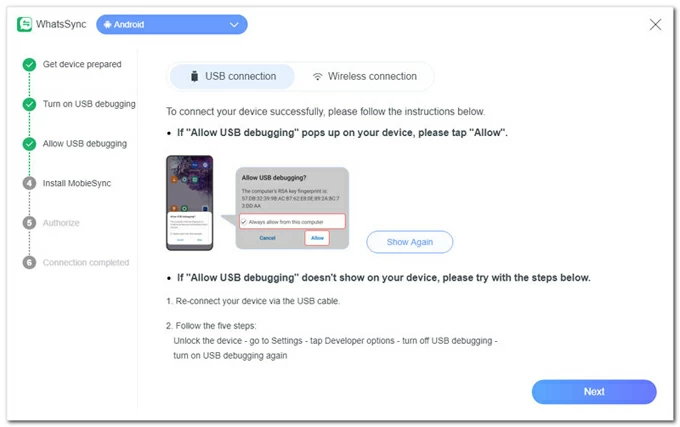
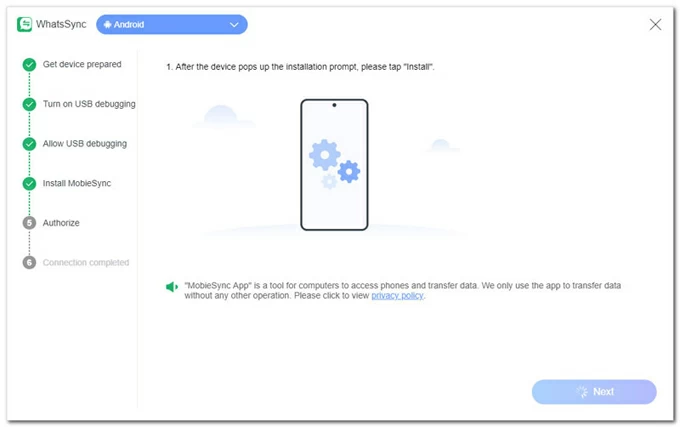
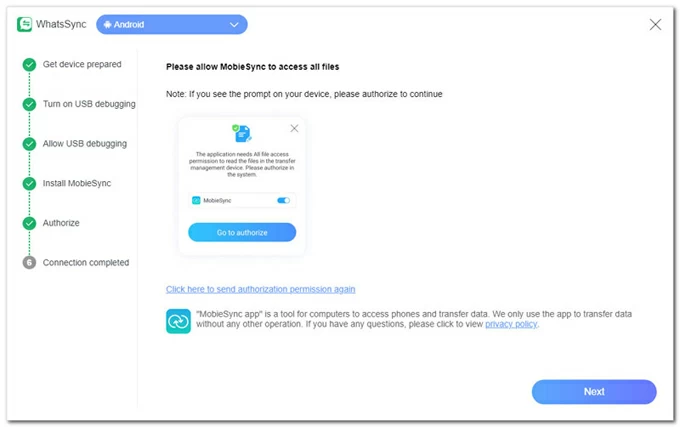
When both connected successfully, select the Android phone from the Source drop-down menu and pick your iPhone from the Target box. Or, click the Switch button to exchange them.
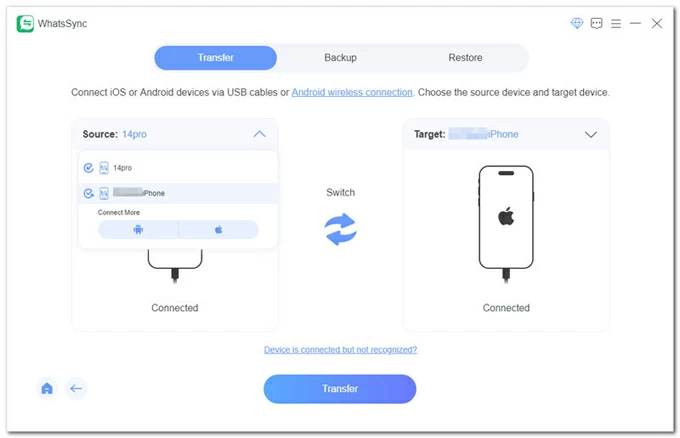
Click Transfer button to start the transfer of WhatsApp chats from your Android to iPhone.
Note: This will erase the existing WhatsApp data on your target phone. You may hit the Backup button to save a separate copy of your conversations.
Extract WhatsApp chats from Android:
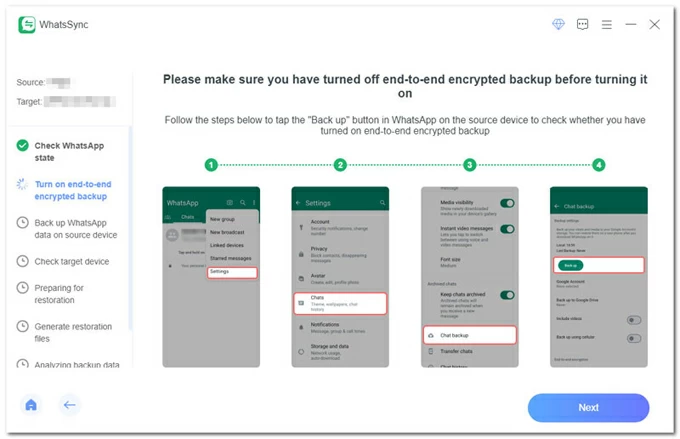
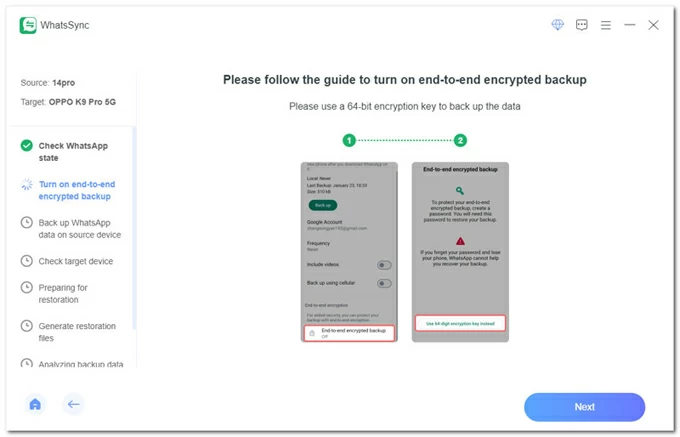
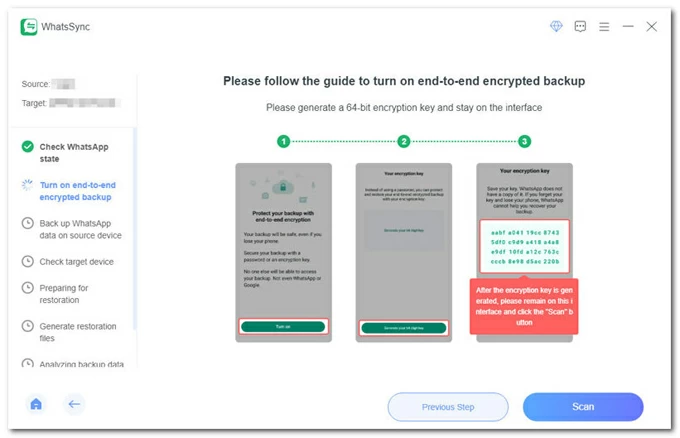
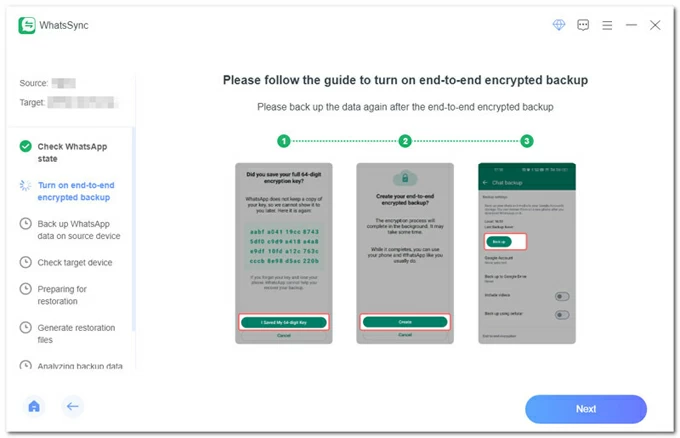
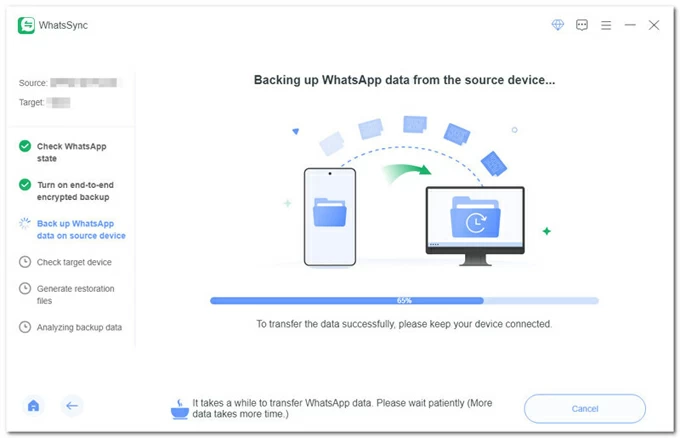
Move WhatsApp chats to iPhone:
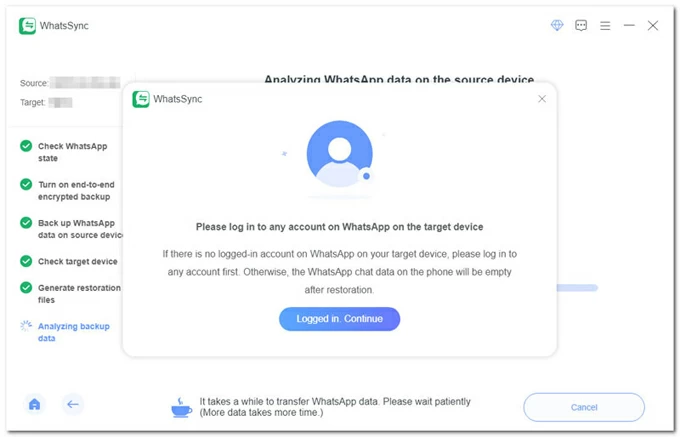
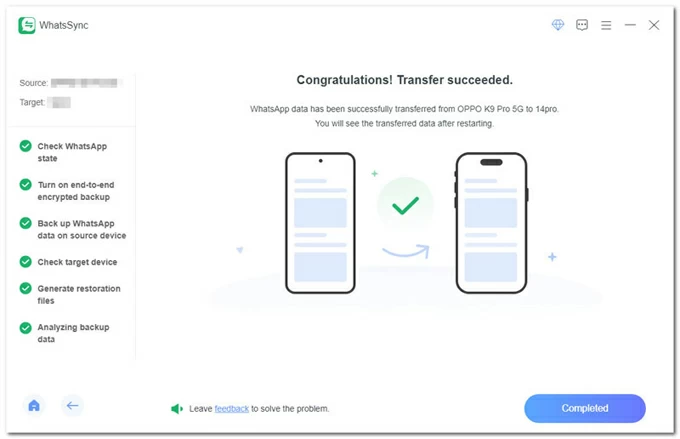
Done! All WhatsApp chats on your Android will be transferred to your iPhone seamlessly, without needing to perform any factory reset.
If you want to transfer specific WhatsApp chats from your old Android to new iPhone, using email is a simple and quick option that requires no technical skills. However, be aware that this method doesn't import the chats into the WhatsApp app on your iPhone. Instead, it simply saves a copy of your conversations for reference, which you can view later in your email.
Steps to email WhatsApp chats from Android to iPhone without a PC or reset:
Keep in mind that email only supports a limited file size. If you have a large number of chats to transfer, the WhatsApp Transfer tool mentioned above might be a better option.
If the above methods aren't working when transferring your Android WhatsApp chats to iPhone, check the following common issues based on the method you're using:
If the WhatsApp transfer via Move to iOS fails, check the following:
When using Appgeeker WhatsApp Transfer to move chats across Android and iOS, ensure:
While WhatsApp allows chat backups to Google Drive on Android and to iCloud on iOS, these cloud backups are not cross-compatible. That is to say, you cannot restore an Android Google Drive backup directly to an iPhone for WhatsApp chats transfer, or vice versa.
Switching from Android to iPhone doesn't mean leaving your valuable WhatsApp memories behind. With the reliable methods outlined in this guide, you should be able to transfer your WhatsApp chats smoothly — keeping your conversations safe, accessible, and right where you need them.