
How to Unlock Forgotten Pattern on Android
Worried about Google FRP locking your Motorola forever due to forgotten or unknown account? Here's a Moto FRP bypass guide to remove Google lock on any Motorola device.
Google Factory Reset Protection (FRP) is one of Android's most useful features to prevent unauthorized access to the device. It comes enabled by default on all new phones - including Motorola - in Android 5.1 Lollipop or higher and triggers after a factory reset. But despite all the perks, you may want to remove the Google FRP lock on your Motorola to maintain your access.
One of the hardest parts of Motorola FRP bypass is when you forget the original Google account and password, or when the restored device is still connected to the previous owner's Google credentials. However, following the guide below on how to remove Moto FRP (Google lock), you should still find your way around and take full control of the device.
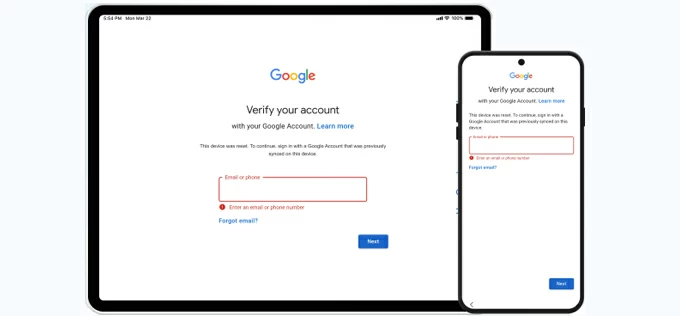
Try these 5 ways to facilitate Motorola FRP removal without the previously synced Google login information.
Removing FRP is possible. Using Google Account Recovery to recover your Google account password if forgotten is much easier to get rid of the lockout, but it's not always an option when you don't know or have any credentials of the associated Google account. So for the trouble with security FRP on a device you legitimately own, there are also a few Moto FRP tools available to unlock Motorola phone without Google account.
Android Unlocker will do a favor when you factory reset your Motorola device without turning off FRP. It helps you quickly remove Google account and bypass FRP lock, letting you gain access to your phone without restrictions.
Table of contents
Tip: This comprehensive FRP removal tutorial can help unlocking all Google-locked Motorola models, including Moto G, Moto Edge, Moto Razr, Moto E, Moto S, Moto X and more.
A Google account has several benefits, including seamless integration with Google Drive and Google Photos apps, automatic content synchronization across devices, and enhanced FRP security protocol in Android phones. Google account login includes Gmail address and password.
FRP lock is activated when Google account is registered on the Motorola or any other Android device, and will be trigger after a factory reset - requiring the previous Google ID and password to be entered correctly before the device can be used again.
If you encountering factory reset protection lockout issue on Motorola, it's most likely that the phone can't verify the associated Google credentials after resetting. Take it easy. Let's see how to bypass Google lock on Motorola with or without a PC.
If you're stuck on the Google verification screen and have just forgotten the account password, Moto security FRP bypass is pretty simple. All you need to do is reset your Google account password through Google's Account Recovery website, and then use the rightful credentials to have the FRP lock removed comfortably.
Getting started recovering Google account is straightforward, here's how:
1. Open your browser of choice on a computer or another device and go to Google Account Recovery page.
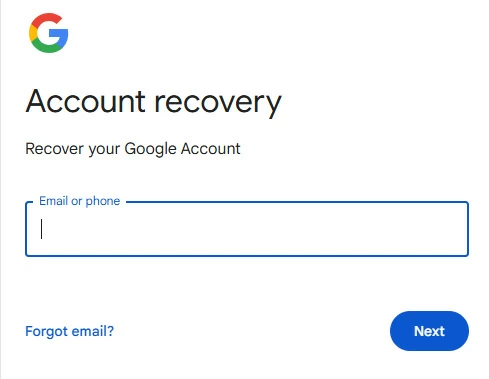
2. Enter the Gmail address of your Google account, and then press the Next button.
3. Since you forgot your Google password, click Try another way to continue.
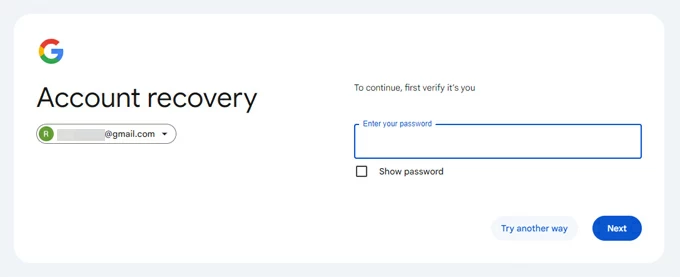
4. You will need to verify you're the legitimate owner by getting a verification code either through the recovery email or phone number, or answering the security questions you've set up.
5. Now, you should see the Welcome back page. Click on the Update password link to change your password.
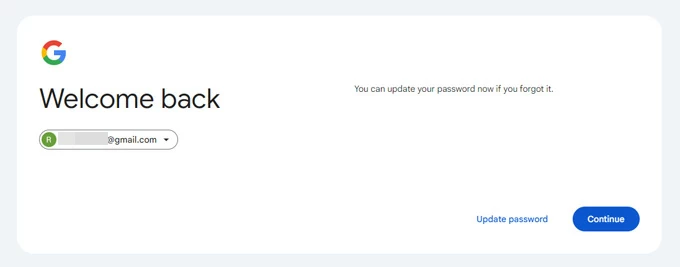
6. Enter the new password twice, and finally, hit the blue Save password button at the bottom.
7. When you're done with Google account recovery process, you will need to wait 24-72 hours to let the new password be updated and synced with any associated device.
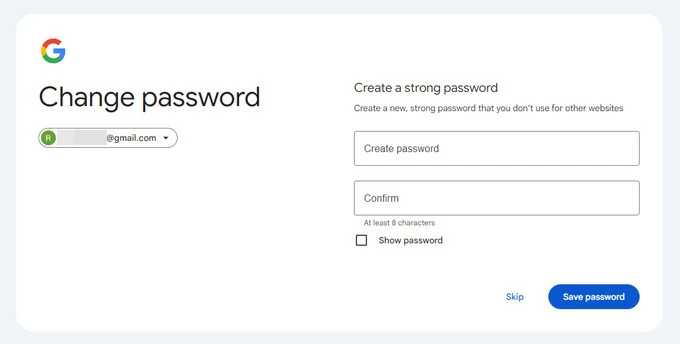
That's it. Removing Google FRP lock from Motorola is matter of entering the Google account and password on the "Verify your account" screen. Then, continue with the setup process and unlock your FRP locked Android phone hassle-free.
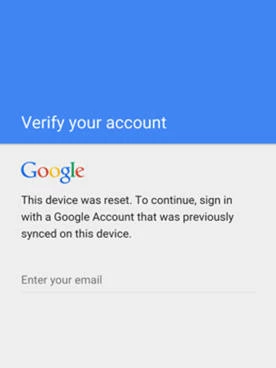
Google's official Account Recovery makes it least technically challenging way to bypass Google lock on Motorola phone after factory reset, as long as you know the username of the Google account. That said, it won't help when you running into the situation where you can't provide the Google ID and password, or you bought a second-hand smartphone that has FRP still active.
No worries, to remove Google account after resetting Moto device and bypass the FRP, several Motorola FRP bypass tool download files come in handy and bring back your phone into use. You can bypass FRP with PC using the all-in-one Appgeeker Android Unlocker, or the universal Moto FRP bypass tool named MotoReaper.
One of the more efficient ways for Google lock removal on Motorola is to use Appgeeker Android Unlocker. Featured with ease of use and effective Android unlocking ability, the program is capable of bypassing FRP on Motorola in any Android versions including the latest one - without needing the previously registered Google account and password. The FRP unlock process also works for Samsung, OnePlus, Xiaomi, Huawei, OPPO, Vivo and more Android devices.
The software does more than just to bypass Moto FRP. It helps you to unlock the Android phone's password, PIN, pattern lock or biometrics.
Whether you're looking to fully unlock Motorola phone after factory reset, or just remove FRP locks on Moto device without Google account, keep reading for step-by-step instructions using Android Unlocker for PC.
Steps for removing Google account verification from any Motorola phones (Android 7, 8, 9, 10, 11, 12, 13, 14, 15 and newer):
Step 1. After you open Android Unlocker on your Windows desktop or laptop, choose the Bypass Google FRP Lock mode on the interface.

Step 2. Plug your locked Motorola phone into your computer via the USB cable.
Then, on the program's window, choose MOTOROLA based on your device's brand.
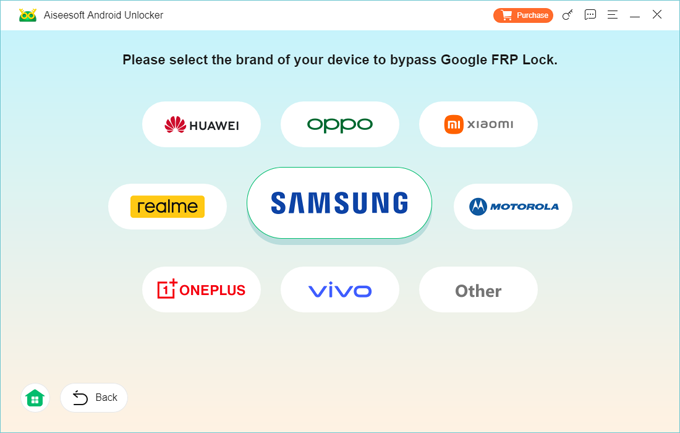
Step 3. When your phone is detected, click on the Bypass Now button.
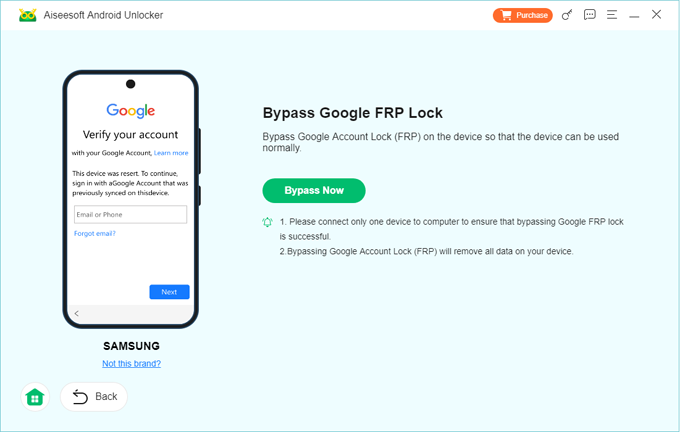
Step 4. Follow the onscreen steps to force your device into the Google bypass mode. Keep in mind the steps might be a bit different, depending on your device model and the software it runs.
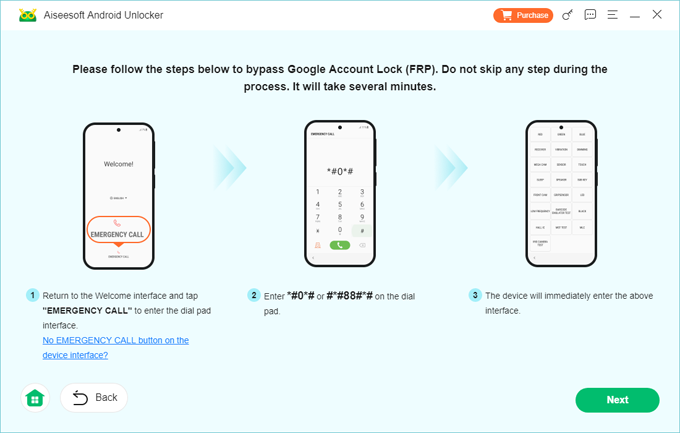
Step 5. Click Next button. The software is now configuring the certain FRP bypass files for Moto device. Do not operate your phone during the process.
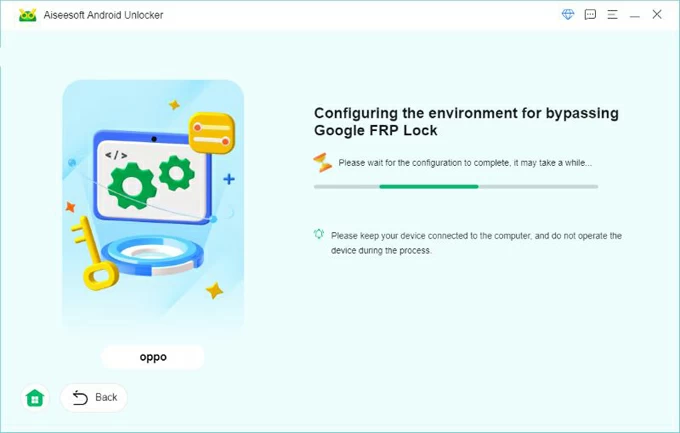
Step 6. When the environment configuration is done, the software itself continues to do its business, which involves completely removing the previously synced Google account from Android system. Just wait for your Google FRP lock on Motorola to be removed and disabled.
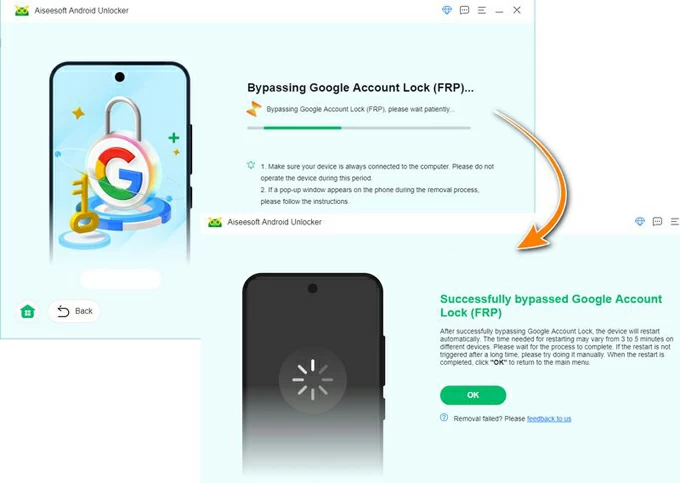
Access your Moto mobile and add a new Google account, enjoying all Google services!
Don't miss: How to unlock Motorola phone password without factory reset
Another utility to use for Motorola FRP bypass with computer is MotoReaper, which is developed by Phonlab Team and released to its students.
There are, however, are important caveats. First of all, the free MotoReaper FRP removal tool universal can unlock the Google FRP lock from a Motorola only if the device is running with earlier Android 5.1 Lollipop, 6.0 Marshmallow, and 7.0 Nougat. Another issue is that you have to attend the PhonLab's "Smartphone Tech Course" so you can use the service.
How to remove FRP on Moto Android 5.1, Android 6, and Android 7:
What you exactly need to remove your Google account from your phone is your FRP locked Motorola, motoreaper.zip FRP unlock tool on your PC, and a USB cable.
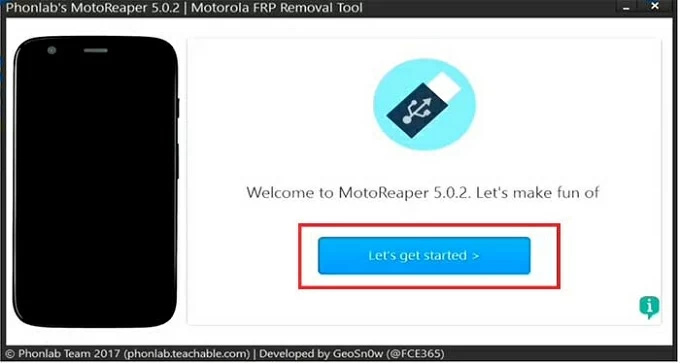
In case you don't have a PC nearby to make Motorola bypass Google verification, check the two options here and perform FRP lock removal without a computer and restore full access.
The Emergency Call offers hidden approach to access device's Settings menu, allowing you to force stop Google Play Services and initiate a factory reset rendering all data including the Google FRP deleted from the device.
After Motorola phone is reset to factory settings, it will boot to the Hello screen. Connect the phone to Wi-Fi network. Then, do the following:
1- Tap Emergency Call on the lock screen to open the Emergency Information screen.
2- Tap the Pencil icon at the top right corner, then choose Name > Change Profile Picture.
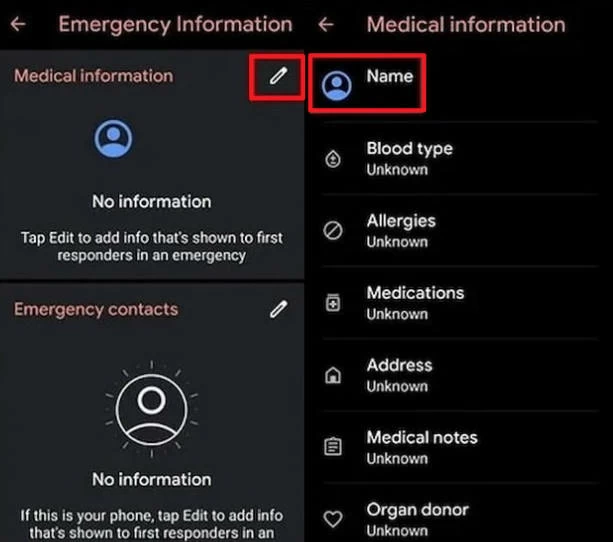
3- Navigate to Menu > Photos > Permissions > Contacts > See All Apps with this permission.
4- Proceed to choose Search > Settings > Settings App Info > Open.
5- Select Accessibility > Accessibility Menu and toggle it ON.
6- Return to Settings main menu, and tap Apps & Notifications > App Info.
7- Select certain apps related to FRP and disable them by tapping three dots and choose Show System Apps.
8- Locate Android Setup, tap Force Stop, and the press OK for conformation. In Storage & Cache section, choose to delete the Storage and Cache. Tap Disable >Disable App.
9- Then, tap Google Play Services > Disable > Disable App.
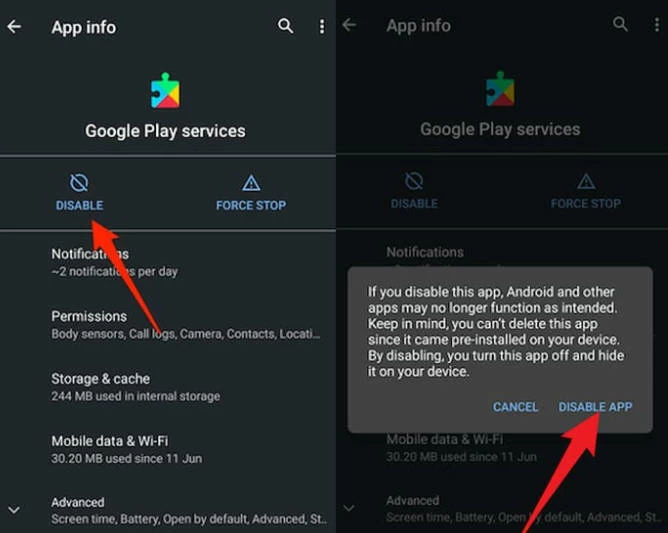
10- Go back to the initial Hello screen, and wait for the phone to load and finish update.
11- Return to Wi-Fi network settings screen, and swipe up from the bottom to bring up the Shortcut Menu.
12- Tap Assistant> Settings > Enable Google Play Services.
13- Go back and tap Skip > Continue > View more > Accept, skip the Set Screen Lock, then follow the steps to complete the whole setup process.
14- When you get to the Home screen, open Settings app
15- Navigate to System > Advanced > Reset options > Erase all data (factory reset), then confirm the reset by tapping Erase all data. This will remove the Google account on Moto and thus bypass the factory reset protection. It's overall a time-consuming process.
Related: How to reset a Motorola phone when it's locked
Bypassing the FRP lock on your Motorola without PC using a reliable FRP APK tool is also a possible yet complicated process. Utilities like FRP Bypass APK, Pangu APK, Easy Flashing FRP bypass 8.0 APK, etc. are popular, but they're not guaranteed working on all Android versions. Let's take FRP Bypass APK as an example and follow the instructions below to figure out how to remove the Google FRP from a Moto device.
Done! Motorola Google FRP removal issue has been fixed. After your device restarts, you don't need to go through the process of verifying your Google account to bypass the verification on Motorola. You have choice to add a new Google account or skip it.
So, you should be able to unlock your Motorola device with the FRP removed successfully, even you forget the Google credentials or the device is linked to previous owner.
Once you get into your device, you can disable Factory Reset Protection by removing the associated Google account from the phone. This avoids the Google lock triggering after a reset.
The process is applicable to disable FRP before resetting.
Read next: Forgot Motorola phone password. How to unlock it
Q1- Why is there a Google FRP on Moto device after resetting?
When you set up your Motorola and add a Google account, FRP, aka Factory Reset Protection, automatically activates after a factory reset through an unauthorized manner.
To continue with the setup or regain full access to the device, you will need to enter the original credentials of the Google account that was previously logged in on the device.
Q2- My Moto G Pure is stuck on FRP screen and I know my Google account but not the password. How can I remove the FRP lock?
For Moto G Pure FRP bypass Android 11/ Android 12, simply recover your Google account to be able to remove the verification screen.
You can reset the Google account password via Google Account Recovery on a web browser. When you're in the Account Recovery webpage, enter your Gmail ID and make the verification via your recovery email, phone number or security question. Then, create a new password to have your Google account recovered.
Now, in the Moto FRP lock bypass as part of the standard setup, put in your Google account and the new password to unlock your device.
Q3- What is the best Motorola FRP bypass tool download?
A factory reset will make FRP lock a Motorola device if there's a Google account remaining active. There're a couple of feasible Moto FRP bypass tool out there for download and use for removing the Google protection easily.
If none of these FRP lock removal solutions help, it's time to seek profession help. The best options are likely to go with your phone repair service or contact Motorola support. Make sure you're the legitimate owner of the device.