
How to unlock Google Pixel forgot pattern
Forget the PIN code to unlock your Samsung Galaxy phone? We've all been there. Here's how to unlock Samsung phone forgot PIN using options from Google and Samsung.

In most cases, unlocking a Samsung phone forgot PIN involves performing factory reset on the device.
Your Samsung phone is full with photos, text messages, business contacts, favorite apps, and personal account. That's why you want to use a PIN code to secure it from unauthorized access. What to do if you forgot PIN on Samsung phone? You don't want to lose access, right?
Thankfully, there are several ways to unlock Samsung without a PIN code. Google has integrated a feature called Smart Lock in Settings to allow your Samsung phone being unlocked without entering PIN if you have enabled it before. Google's Find Hub, recovery mode, and Samsung's own SmartThings Find service also help unlock the Samsung phone when you forgot the PIN.
In this article, we'll discuss every possible option you can take to unlock Samsung phone forgot PIN, regardless of model and version. If you're new to Samsung PIN code unlock and need a way to get the job quickly, Appgeeker Android Unlocker is difficult to beat.
Table of contents
Smart Lock feature has already been integrated with Android operating system and works with any modern Android device. If you've set a Smart Lock type on Samsung before forgetting the PIN code, you can unlock your phone using the Smart Lock feature.
To set a Smart Lock method, go to Settings screen, tap Lock screen > Smart Lock. Enter your current PIN, or password, select from a type of Smart Lock method: On-body detection, Trusted places, or trusted devices, and follow the on-screen instructions to complete the setup. This way, you can set the device to unlock itself and remain unlocked when it detects trusted locations or devices.
For example, let's say you have the Smart Lock set to trusted locations — home, or the office. Even if you don't have the PIN, it unlocks your Samsung phone automatically when it detects your device is within the scope of home or office. Or if you set a smartwatch as the trusted device, Smart Lock can keep your phone unlocked when connected to the Smartwatch.
After unlocking your Samsung phone without Pin code, you'd better take action as soon as possible to back up your important data on the device. Smart Lock just helps unlock your phone, not reset your PIN.
Also see: How to bypass Google verification on Samsung phone
Samsung's own SmartThings Find service is available as an Android/ iOS app and standalone webpage. If you forgot PIN and can't unlock your Samsung phone, SmartThings Find always helps you out. Even though it has phased out the Unlock option in its menu where you could unlock the Samsung phone remotely without losing data, you can proceed to unlock your device without a PIN through wiping the phone clean.
To unlock your phone if you forgot your PIN on Samsung, you can follow the steps below:
1. Input the address: https://smartthingsfind.samsung.com/login on a mobile or computer browser. It is SmartThings Find's webpage. You can also use the dedicated app on Android or iPhone to start the task.
2. Click on the Sign in button and enter the login information of your Samsung account.
3. select your Samsung phone that you want to unlock with PIN from the devices list.
4. When your see phone menu, click Erase data. There are 5 extra commands to do other tasks.
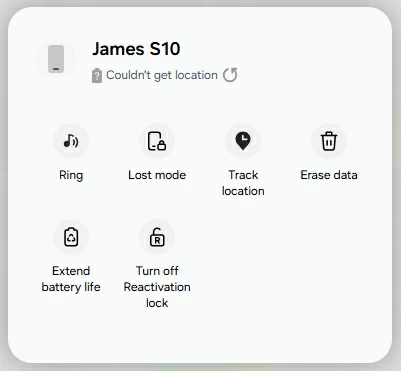
5. When a pop-up window appears asking you to verify the password of your Samsung account, input it as required.
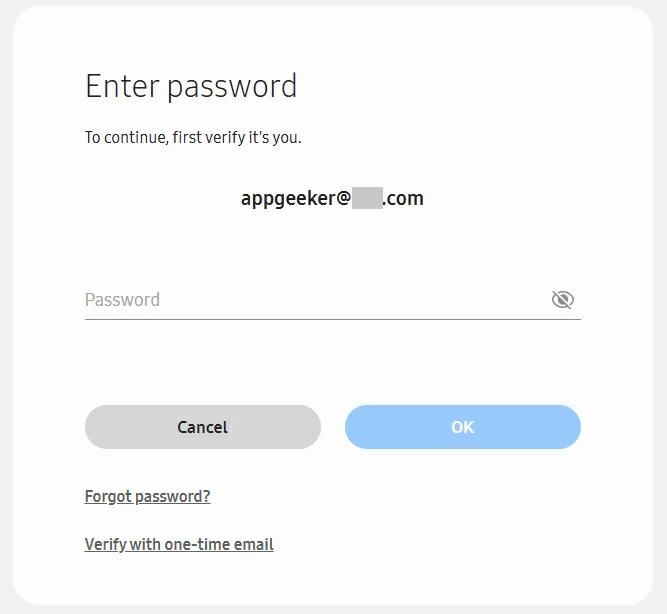
6. After verifying it's you, click Erase button in another pop-up window.
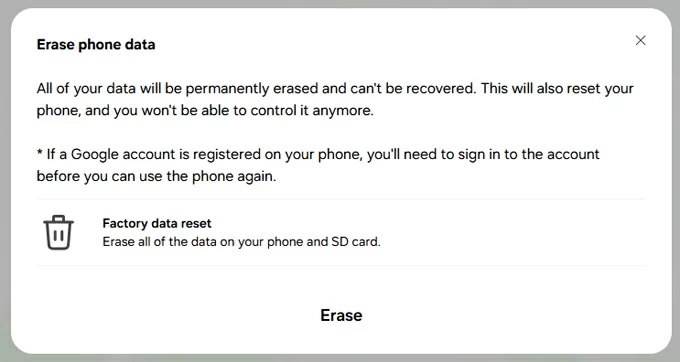
See also: How to reset Motorola phone when locked
The process will erase your Samsung phone remotely if it's online and eventually return to its factory defaults, letting you unlock your Samsung phone without PIN. After that, all things left to do is set the phone up again.
Note, if a Google account has been registered on the Samsung phone, you'll need to verify the ownership by entering the correct login credentials to reactivate the phone.
Appgeeker Android Unlocker is another well-known tool for Samsung phone PIN unlock, and for good reason. It features a very clean and intuitive interface and lets you remove any type of screen locks with its wide support of Android devices, be it Samsung, Google Pixel, Motorola, Lenovo, Huawei, OPPO, VIVO, OnePlus, Xiaomi.
Appgeeker Android Unlocker is more than just for screen lock removal, though. Its FRP unlock capabilities allows bypassing Google account FRP lock Android users need when a Google verification screen appears after reset.
To unlock Samsung phone forgot PIN code, do the following:
Step 1. Launch Android Unlocker from your computer desktop. Its easy interface lets anyone easily explore and interact with its features. To unlock PIN for Samsung Galaxy phone, select "Remove Screen Password" to start.

Step 2. Next, select Samsung brand.

Step 3. Attach the device with your computer using a USB cable. Make sure it's detected by the tool. If not, you may click "The device is connected but cannot be recognized" link and follow the instructions there to fix it.

Step 4. After the Samsung phone is recognized, simply click the "Remove Now" on the screen to begin unlock the forgotten PIN on the device. The process will also erase all your other data and restore the phone to its factory defaults.

Once done, disconnect the phone and set it up again.
For iPhone users, please turn to iPhone Unlocker app to unlock iPhone if you forgot passcode.
For Samsung Android users, one of the great things when you realize the device is experiencing persistent problems like freezing, crashing, or security lockout is you can wipe it clean through Recovery mode as a last resort. This will ensure that you can get from a fresh start. Depending on the model you have, the way for unlocking Samsung phone without PIN using Recovery mode can be different slightly.
Follow the instructions below to learn how to unlock PIN code for Samsung devices.
1. Turn your Samsung phone off. Then connect it to your computer.
2. Put the device into Recovery mode.
3. When you're in recovery mode, you should get a screen like the image below. Use the Volume buttons to scroll down to select Wipe data/factory reset, then press the Power button to select it.
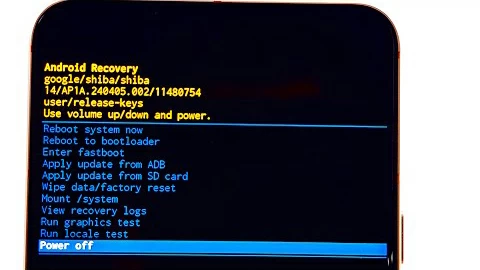
4. Select Factory data reset (or similar option).
5. Allow a few minutes to reset the Samsung phone to its factory settings. The process will erase everything, including the PIN you forgot.
6. Once done, select Reboot system now to restart the device.
See also: How to get iPhone into recovery mode when it's unavailable
Those of you who forgot Samsung PIN code can also take advantage of a Google's service called Find Hub, formerly Find My Device, to factory reset the Samsung phone to unlock PIN. It does a similar job as that of SmartThings Find mentioned above — if you already signed into your Google account, you should see a map with your Samsung phone automatically displayed in Find Hub webpage or app. From there, you can select the phone and erase it remotely.
Note that using Find Hub requires Find My Mobile enabled, too.
To unlock a Samsung phone without PIN through Google's Find Hub, log into its https://www.google.com/android/find/about website on computer, or the dedicated App on another mobile. You may then see a map with all your registered devices with the same Google account. Select your Samsung phone from the list, then click Factory reset device.

You may then be asked if you want to reset your Samsung phone and erase all data. Select Next, and enter your Google account password. When "Factory reset device" dialog appears, select Reset and, if prompted, click the Erase to begin wiping the phone.

After the reset, you will be able to unlock your Samsung without PIN entering. Follow the prompts to set the phone up and restore your data from a backup that you have in Google account. Again, it will require you to enter the exact same Google account information that is used on the phone previously to verify your ownership.