
How to remove screen lock on Samsung phone
A factory reset may be necessary when a Pixel phone has serious software bugs or needs to sell or donate. Here's how to reset Google Pixel to its factory settings, even locked.
If you don't want to deal with tedious steps when resetting a locked Google Pixel phone without a password, Appgeeker Android Unlocker does a decent job of resetting and unlocking variety of screen locks at once, no matter you forgot PIN, pattern, or password.
![]()
Factory resetting Google Pixel restores the device to its factory conditions and remove any data, settings, apps, and others.
Factory resetting a Google Pixel phone is a drastic step. When your Android phone runs into serious issues that a common restart doesn't work, or you want to pass it on to someone else, the best solution is reset your Google Pixel to its factory settings.
Ready to reset your Google Pixel phone completely? This article includes everything that will guide you through safely and easily factory resetting a Google Pixel device, even if you have forgot PIN, password, or pattern. For iPhone users, refer to resetting an iPhone without passcode here.
Table of contents
A factory reset, also known hard reset, is a drastic process you can take to restore your Google Pixel phone to its original factory condition, giving it a fresh start. In other words, completing a factory reset on Google Pixel will bring your phone back to the way it came when you took it out of the box.
That means it will erase the phone completely, deleting all installed apps and data, personal files, as well as preferences. When it reboots, you will have a fresh installation of Android without anything left. So, be sure you have a backup ready before resetting the Google Pixel.
Google Pixel factory reset is typically done when the phone is suffering from performance or software issues, or prepared for sale or donation.
Before starting an actual Google Pixel phone factory reset, there are a few things to do to ensures you don't lose important data and that your device is ready for its next user.
This is the easiest way to reset a Google Pixel phone when you have access to Settings app and know the screen lock pattern, PIN, or password. Make sure the device is connected to a stable Wi-Fi network.
Here's how to reset Google Pixel to factory settings through Settings.
1. Open Settings app.
2. Scroll down and tap System > Reset options.
3. Select Erase all data (factory reset).
4. Tap Reset phone (or Erase all data), and then enter your current PIN, password, or pattern when prompted.
![]()
The Google Pixel phone will now begin the factory reset process.
What if you forgot your PIN or password and are locked out of your Google Pixel phone? Luckily, there are 3 ways to reset a Google Pixel without the password so you can access it.
Appgeeker Android Unlocker is a solid and recognizable name in the Android screen lock-unlocking space. As the name implies, the program can remove a variety of screen locks (PIN, pattern, password, fingerprint, facial recognition, etc.) on Android device without fiddling with the Settings menu, regardless of a phone or tablet.
It is also available as a FRP bypass solution, which gives you ability to remove a Google account verification lock screen during a setup process. This can be your life saver when you have forgotten Google login credentials and are stuck at the FRP lock screen after reset.
To factory reset Google Pixel phone without password, do the following:
Step 1. Launch Android Unlocker. You'll be presented with a clean and easy-to-use interface that allows users to accomplish their goals with minimal effort.
To reset a Google Pixel without a password, select "Remove Screen Password" to go on.

Step 2. When prompted to choose what brand of the phone, select "Google."

Step 3. Plug the Google Pixel to your computer with a USB cable, then wait for it to appear on the program's window. If fail, click the link on the window to fix it.

Step 4. You will get into Remove Screen Password screen (see below) after connecting your phone. Simply hit "Remove Now" and you're off.

Android will take several minutes to reset and thoroughly wipe your Google Pixel phone. When it reboots, you will have a clean device without screen lock and password.
See also: Text messages disappear from Android
Actually, resetting Google Pixel phone without password isn't difficult, as long as you have Find My Mobile option enabled on the device. It's a good idea to use Find My Mobile, a part of Google's Find Hub network, for remotely factory resetting a Google Pixel when forgetting a password.
Of course, that only works if your phone is connected to a Wi-Fi or cellular data and you haven't sign out of Google account manually. If you don't have a Google account registered either, try one of the other methods discussed in this post.
1. Sign into Find Hub service with your Google account via a web browser on your computer or another device.
2. When signed in, from Devices list select your Google Pixel phone.
3. Select Factory reset device.
![]()
4. When prompted, enter the password of your Google account that's used on the Pixel phone in the pop-up window.
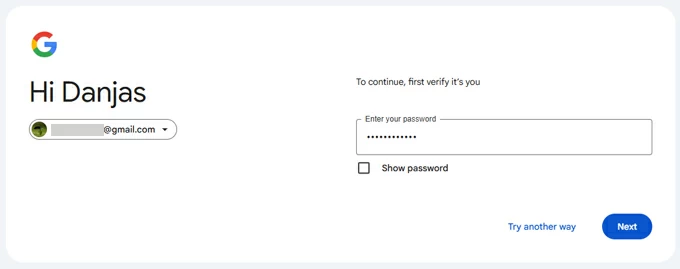
5. A warning message will display, telling you that wiping your Google Pixel clean will cause data to be deleted. Your phone holds a large amount of data and files, so wiping the device clean usually means you will have to sign into your Google account to recover your data from backup after reset.
6. Click the Reset button and then Erase to factory reset Google Pixel without password remotely.
See also: Check what to do when you Forgot iPad password if you have a locked iPad.
This method is more complicated, but it can be useful if you don't have the password to unlock your Google Pixel. The Android recovery mode has an option to help you do a Google Pixel factory reset. Here's how.
1. Ensure the phone charges at least 35% battery life.
2. Turn of your Google Pixel by pressing and holding the Power + Volume Up buttons until the power menu appears, then tapping Power off.
3. After completely turn it off, press and hold the Power + Volume Down buttons until you see the "Fastboot Mode" screen appear.
4. Use the Volume buttons to navigate through the "Recovery Mode" option, then press the Power button to select it. You'll see a "No command" screen, along with an image of broken Android robot.
5. Press and hold the Power button. While holding it, press the Volume Up button. Then release both buttons quickly to enter Recovery mode.
6. Use the Volume buttons to scroll to "Wipe data/factory reset" and use the Power button to confirm.
![]()
7. Use the Volume buttons to scroll to "Factory data reset" and select by pressing Power button to begin the factory reset process.
8. When the process is finished, you should see "Data wipe complete" screen. Scroll to "Reboot system now" and press the Power button to select it.
Done!
See also: How to unlock Samsung phone without factory reset
Q1. How do you factory reset a Google Pixel phone?
To reset a Google Pixel phone when you can access, navigate to Settings > System > Reset options, and then tap Erase all data (factory reset). You'll need to confirm by entering your unlock pattern, PIN, or password. Ensure you have backed the data up, as this process will erase the phone completely.
Q2. Does factory reset delete everything on my Google Pixel?
Yes, once you trigger a factory reset on a Google Pixel, it will delete all content stored on the device. This includes all user data, contacts, videos, music, installed apps, photos, messages, and personal settings. Essentially, it thoroughly cleans your phone storage and restores it to its original factory state.
Q3. How can I reset my Google Pixel when locked?
When you forgot pattern, PIN, or password, you can wipe the Google Pixel phone by using Appgeeker Android Unlocker app.
Q4. How do I reset Google Pixel phone that is locked with google account?
To protect the device from accessing by someone else without permission, once your sign in to your Google Pixel phone, FRP lock will activate automatically after reset. If you are the original and remember your Google credentials, you can disable the FRP lock by entering your Google account and password while setting the phone up. Or have proof of purchase, you can initiate a support request with Google.