
How to Get Into Locked iPhone without Passcode
Not being able to access a computer to reset your unavailable iPad? This guide covers possible fixes to get iPad out of the Unavailable screen without a computer or iTunes.

It's possible to regain access to an unavailable iPad without passcode or without computer.
iPad Unavailable or Security Lockout is Apple's security measure kicking in after multiple incorrect passcode attempts, designed to protect your data. It would temporarily lock your iPad for a certain period — starting from 1 minute and progressively increasing up to 8 hours after each failed attempt.
In the past days, iPad Unavailable fix requires a computer and recovery mode to erase the iPad to bypass the lock screen and passcode. Luckily, since the release of iOS 15.2, a direct RESET option comes along with the Unavailable screen, allowing you to unlock unavailable iPad without connecting to the computer.
Whether you completely forgot your iPad passcode or you repeatedly entered the incorrect passcode, we'll explain how to fix iPad Unavailable without computer in 3 different ways. To avoid a dreaded situation where these methods aren't working for you, we've also provided the traditional solutions of using a computer for iPad Unavailable reset, ensuring that you can circumvent the lockout and get back to use your device again.
iPhone Unlocker is a computer-based route to overcome iPad Unavailable or Security Lockout barrier and unlock the iPad without the passcode or Face ID when you're locked out temporarily or permanently.
Table of Contents
When your iPad screen displays "iPad Unavailable," it means it's been locked down due to too many wrong passcode entries. The duration of this lockout can vary, starting from a few minutes and extending to hours, or even permanently locking the device with no timer. If there's no timer, a full reset is typically required.
If the incorrect passcode is entered 4 times, "iPad Unavailable try again in 1 minute" appears. The countdown timer will be increased after 5 to 8 failed passcode attempts, locking your iPad for 5 minutes, 15 minutes, 1 hour, 3 hours. At the 9th unsuccessful entry, it would be "iPad Unavailable try again in 8 hours". You have to wait for the timer to ends before you attempt at unlocking iPad with the correct passcode.
In case you've truly forgotten your own passcode or bought a second-hand device without knowing the passcode linked to previous owner, 10 failed passcode attempts will result in a permanent iPad Unavailable screen with no timer.
There are a few specific scenarios where you might be able to fix a locked iPad that says iPad Unavailable without computer (PC or Mac) through a factory reset:
Important! All of these no-computer methods will permanently delete all data and settings to be able to unlock your unavailable iPad.
The first rule of solving iPad Unavailable without requiring a computer is to wait until the 'try again' timer expires and then enter the rightful passcode. This works if your iPad is temporarily locked and you can recall the passcode, though the process is time-consuming if the lockout period is up to hours.
However, every once in a while the unthinkable happens - your iPad is completely inaccessible due to 10 attempts at inputting the passcode incorrectly, and you don't have access to your computer. Take it easy, in most case, it's possible to have your unavailable iPad fixed without computer or iTunes/ Finder. Here are top 3 effective methods to unlock iPad Unavailable without passcode with no need of a computer.
Golden rule to fix unavailable iPad whether or not you have a computer:
Starting from iPadOS 15.2, Apple has introduced a straightforward solution that makes iPad Unavailable fix without a computer possible, even you forgot your screen passcode.
Before your iPad is permanently locked on the 10th try of entering incorrect passcode, you will see the Erase iPhone (iPadOS 15.2-iPadOS 16) or Forgot Passcode (iPadOS 17 and newer) coming with iPad Unavailable screen, letting you reset your iPad without passcode from the Lock Screen using your Appe Account in a direct manner.
This method only works when Find My feature is previously enabled and your unavailable iPad still has an active Wi-Fi or cellular network. Here's what to do to bypass iPad Unavailable screen without plugging iPad to the computer.
1. Trigger the "Forgot Passcode" option (or "Erase iPad" option). Enter the passcode wrong four times, and the Forgot Passcode option will show up at the lower right corner of the Unavailable screen. Also see what to do when Erase iPad option is missing from iPad Unavailable screen.
2. Tap "Forgot Passcode" option. If you're able to see this option, select it to proceed with the reset.
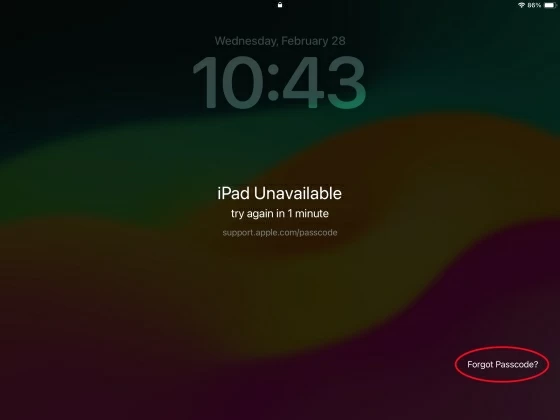
3. Tap "Start iPad Reset" button for erasing unavailable iPad. The iPad Reset screen indicates that your iPad is in security lockout. If you no longer have the device's passcode, choose Start iPad Reset button.
4. Enter your associated Apple Account password. To confirm the reset, authenticate your identity to be able to log out of your Apple Account.
5. Tap Erase iPad to begin restoring your iPad to factory settings. This deletes anything on your device including the unavailable screen as well as the passcode. If you're using an eSIM, you'll prompted to erase or keep your eSIM data.
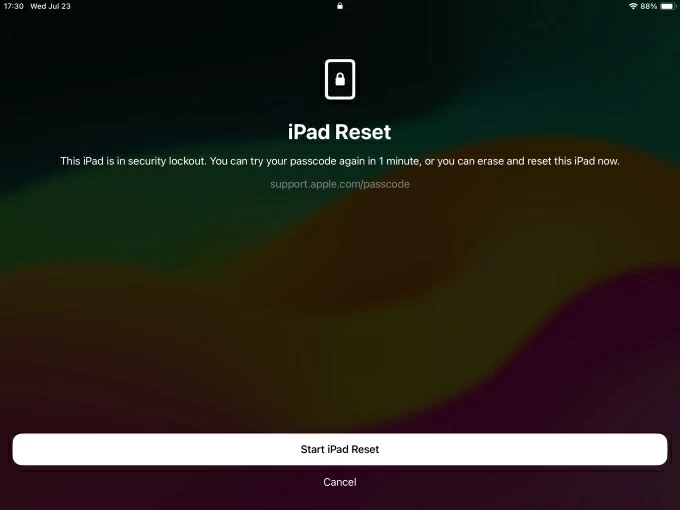
Another easy method would be to use Find My app to remotely wipe your iPad without the passcode - even if the Erase iPhone or Forgot Passcode option are no longer available on your Unavailable lockout screen, but this requires you proactively activate Find My feature before iPad is unavailable due to several incorrect password entries.
Plus, make sure that you know your Apple Account and passcode so you can take advantage of Find My app to unlock your unavailable iPad without using a computer on another accessible Apple device such as iPhone or iPad.
1. On another Apple device, sign into your Apple Account with which to set up your unavailable iPad.
2. Open Find My app, and tap Devices at the bottom.
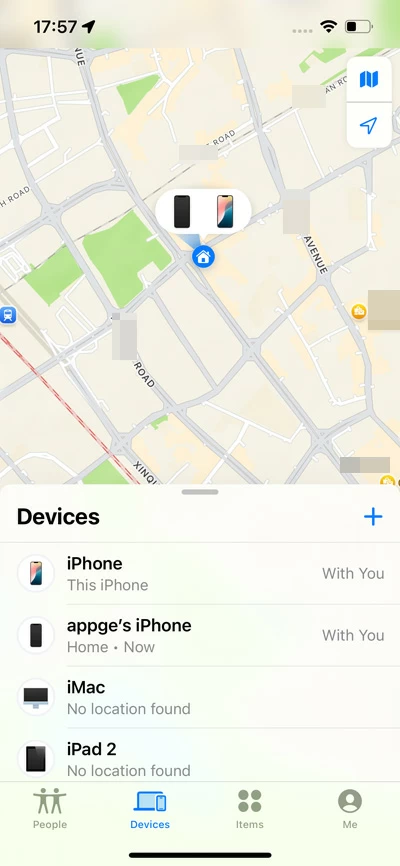
3. Choose your iPad you need to erase, then scroll down and select Erase This Device.
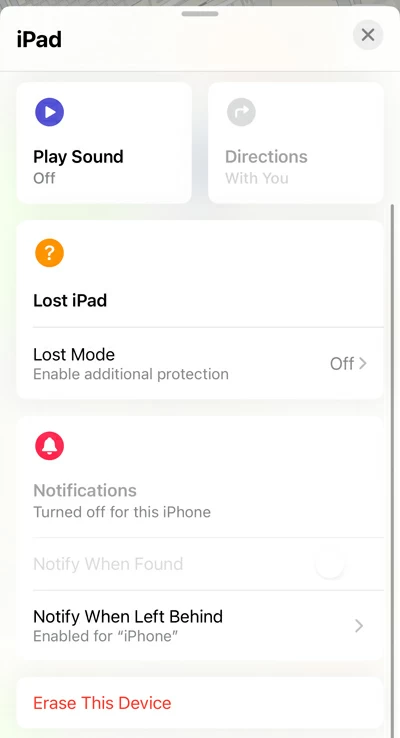
4. To confirm resetting your unavailable iPad and passcode, choose Continue. Keep in mind that all content and settings will be cleared during the reset, but after your iPad is erased, you'll give the option to restore from a backup if you have one.
5. Enter your Apple Account password again to initiate the factory reset.
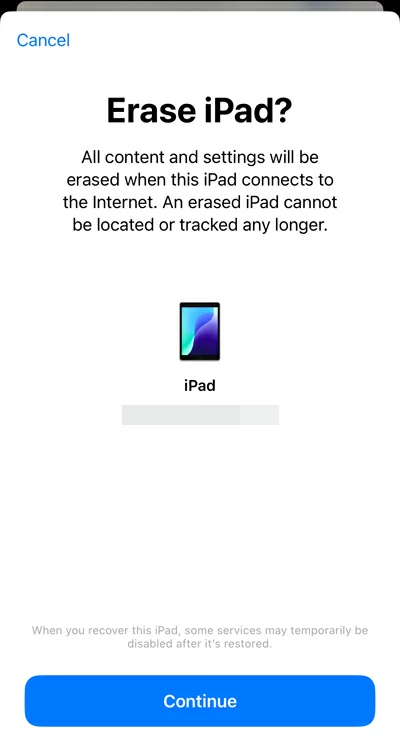
Alternatively, you can visit icloud.com/find on an Android device to do a remote reset using your Apple account credentials, in an effort to remove the passcode and fix an unavailable iPad if you don't have a computer handy.
Every time you see an iPad Unavailable alert, Apple requires you to erase and reset the device and then restore data from a backup you made previously. The good news is that, instead of resetting iPad to get past the security lockout, iPadOS 17 and newer gives you an easier path forward to reset the passcode on iPad without losing data even if you have no computer nearby.
If you forgot your new iPad passcode, you're allowed to use your old passcode to access your unavailable iPad and create another new one. This only works for 72 hours, though.
Steps to reset passcode from iPad Unavailable screen without a computer or data loss and recover full access:
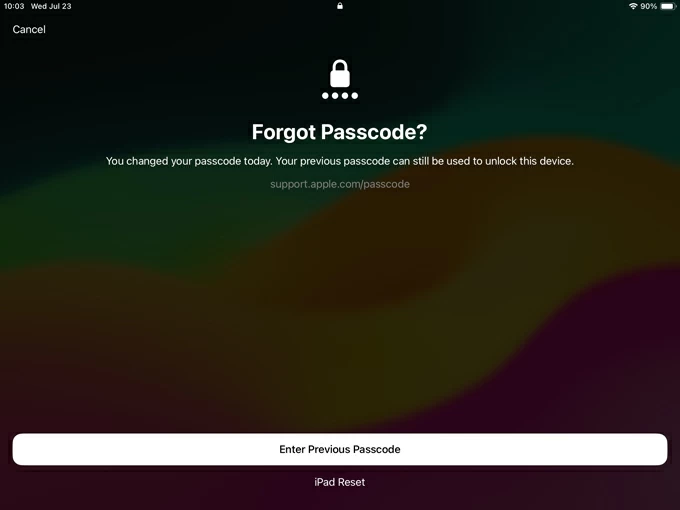
By far you should know how to fix iPad Unavailable if forgotten passcode without connecting iPad to the computer. Sadly, chances are those non-computer solutions are not your option due to older iPadOS version, no internet connection, unknown Apple Account, or Find My not being enabled.
Don't worry, you can still unlock your unavailable iPad without passcode or Apple ID, by restoring locked iPad using iTunes/ Finder or a third-party unlocking tool to a fresh slate, and then restoring data from an iCloud or computer backup.
To reset iPad that's unavailable without iTunes, the reliable Appgeeker iPad Unlocker has you covered. Even if you find the built-in Erase iPad or Forgot Passcode option not displaying on the lock screen, this versatile tool can bypass iPad Unavailable or Security Lockout screen and remove forgotten passcode in just a few simple clicks.
Here's how to unlock an iPad that says iPad Unavailable when you can't remember the passcode by using a computer.
Step 1. Download iPhone Unlocker software on your computer and install it.
Step 2. Run the tool and select Unlock iOS Screen mode on its interface.

Step 3. Connect your iPad with the computer via a lightning cable. If your device isn't detected, follow the wizard to put an unavailable iPad into recovery mode for unlock.
Step 4. Once connected, your device information will show up. Confirm and click Start Now button
The software begins download the software for your iPad. It's a critical step to restore your unavailable iPad and erase the lock screen.
Step 5. When the download is done, all you need to do is press OK button for confirmation of erasing all your data and settings, and then hit Confirm Again button to start.
Wait until the process to finish. Once done, you should see the "Successful" message. iPad Unavailable issue should be fixed and you can set up your device as new or restore from a backup. This is a useful way if you're looking to reset your iPad without iTunes.
By connecting your iPad to the computer and entering recovery mode, you can easily perform a factory reset when iPad Unavailable message is stuck on the screen, which deletes content and settings on the device. Below is a detailed walkthrough for how to fix iPad Unavailable with computer in the event that you've forgotten the lock screen passcode or entered the lock code incorrectly too many times. No internet connection is required.
1. Shut down your iPad completely. Unplug your device first if it's connected to the computer.
2. Connect your iPad to your Windows PC or Mac via a lightning cable.
3. Press the correct button combinations to enter recovery mode.
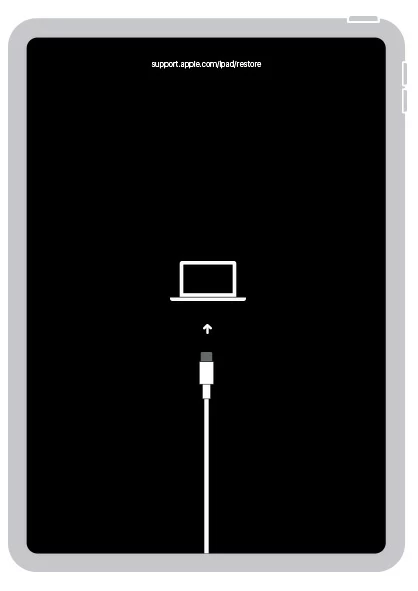
4. Once your iPad is in recovery mode, open Finder, iTunes or Apple Devices app on your computer.
5. A dialog box prompts you to update or restore your iPad. To remove the unavailable screen and forgotten passcode, choose Restore option.
6. Your computer is now downloading the software on your iPad, and then start deleting anything and restoring it to factory defaults. Note: The download takes more than 15 minutes to finish. If your tablet exits recovery mode, let the download finish, then turn off your iPad and repeat the resetting process.
Once your iPad is reset, it should restart. Follow the setup wizard to create a new passcode, and restore a previous backup or start it afresh.
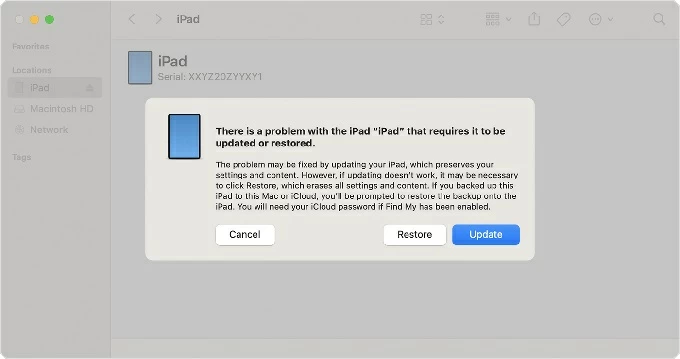
Done! iPad Unavailable fixed by a reset without a computer or with it. You should restore instant access to your iPad without knowing the passcode, whether the device is temporarily locked or permanently unavailable depending on the number of incorrect passcode attempts entered on the lock screen.