
How to unlock unavailable iPhone without passcode
Forgot the password to unlock your tablet? Maybe you haven't used it in a while. All is not lost; here's how to unlock tablet without a password, regardless of Android or iOS.
If your goal is to quickly unlock your tablet without involving a lot of work when locked, take a look at Android Unlocker for Android tablets, or iPhone Unlocker for iPad. Both come with robust features to get rid of different screen locks when you forget password, pattern, or PIN.

There is no way to unlock a tablet when forgot password without performing a factory reset and wipe the tablet data.
You try to unlock your tablet only to discover that you have forgotten your PIN, pattern or password. The tablet screen keeps saying "Incorrect PIN entered," "Incorrect password entered," or "Incorrect pattern entered." Maybe you have been away from the tablet for a long time. Perhaps you changed the screen lock type recently and now can't remember exactly what it is. Whatever the reason, You are lock out of the device.
So how do you unlock your tablet without a password or PIN? There are a few different ways to help you out. How you unlock a tablet when you have forgotten password, pattern or PIN varies by mobile operating system.
Android users can unlock their tablets via Google Find Hub, Recovery mode, and SmartThings Find (specifically for Samsung tablets). If you have an iPad tablet, you'd turn to iCloud Find My. There are also a lot of third-party apps available for unlocking tablet forgotten password.
Table of contents
Applies for Android tablets unlock
Like Apple devices, tablets running Android can erase themselves remotely at any time even when the screen lock password is forgotten. Google comes with a Find Hub feature that is automatically toggled on as soon as you sign in to a Google account. You'll be able to log into Google Find Hub website or app and use the "Factory reset device" tool there to complete a factory reset on the tablet.
You can verify if the Find Hub is enabled in your tablet's Settings:
1. Open Settings.
2. Go to Google, or Google Services, depending on your Android version.
3. Select All services or Personal & device safety.
4. Tap on Find Hub. In older version, it might appear as Find My Device.
5. Make sure the "Allow device to be located" toggle is turned on.
Once you're sure the Find Hub feature is enabled, you can now unlock your tablet when you forgot the password. Here's how to do it in just a few easy steps:
1. Visit Find Hub website
Open a browser on any device and go to https://www.google.com/android/find/. Sign in with your Google credentials.
2. Select your tablet
Click on the "Devices" tab in the sidebar of the page. Then from the list, select the tablet you want to unlock without password. Here we take a Samsung S10 as example, you should get a similar screen.

3. Select Factory reset device
Because you have forgotten the tablet password, here use the "Factory reset device" option to delete all personal data.
There are 2 other options: Play sound, Secure device available for locating your devices.
4. Initial the factory reset process
When "Factory reset device" dialog comes up, click "Next."
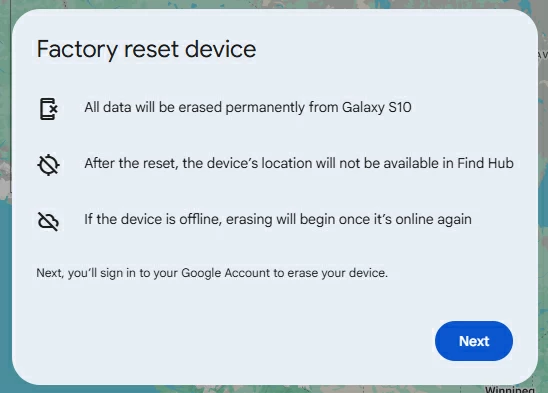
Enter your Google account password to verify, then click "Reset" to begin reset your tablet to factory condition. After that, your tablet will be unlocked and forgotten password will be removed.

See also: How to bypass Google verification on Motorola
Applies for Samsung Galaxy Tab tablets unlock
For Samsung users, the mobile giant integrates its own remote erase feature when you need to unlock tablet forgotten password called SmartThings Find. It functions almost identically to Google Find Hub.
Requirements:
1. Samsung Account: The tablet must be linked to a Samsung account, and the Find My Mobile feature isn't turned off in the settings.
2. Internet connection: The tablet needs an active connection, either a Wi-Fi or cellular data can be fine.
To unlock Samsung tablet if forgot password, follow these steps:
1. Access the SmartThings app from another device or visit the SmartThings Find website.
2. Sign in with the same Samsung account used on the locked tablet.
3. Select your tablet from the list of registered devices.
4. If you have enabled 2FA, enter the verification code you receive.
5. Click Erase data in the opening device menu.
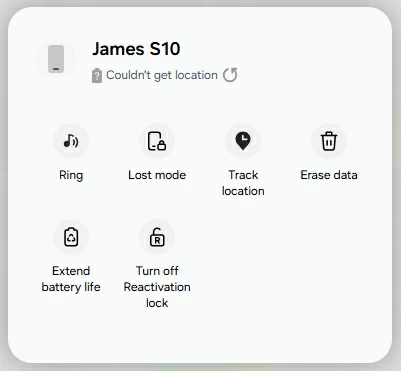
6. Verify your identity by entering your Samsung account password.
7. When you're ready, click "Erase" button in the "Erase phone data" window to complete the process.
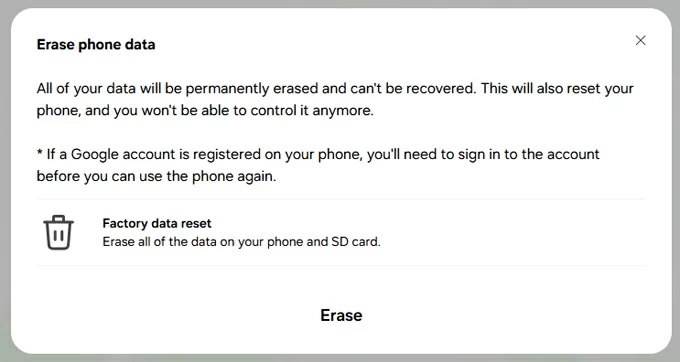
You have successfully reset your Samsung tablet and forgotten password. Now you can unlock your tablet and set it up again.
If a Google account is registered on your tablet, after reset, it will require you to enter the exact same Google login information associated with your tablet. Without this information, there is no way for you to bypass Google lock and regain access.
Applies for all Android tablets unlock
It's worth noting that remote erase needs an active internet connection and either Google or Samsung account registered. If your locked tablet is offline and isn't shown in the list of registered devices, fortunately, several third-party programs exist that make it easy to unlock a tablet when you forgot the password.
If you're looking for simply unlocking your tablet, Appgeeker Android Unlocker's straightforward focus can't be beat. You just plug your device into your computer with a cable, select device brand, and you're good to go.
How to unlock tablet when password or pattern is forgot:
Step 1. Launch Android Unlocker. Its slick interface is easier to read at a glance than those on most other similar tools. Choose "Remove Screen Password" to go on.

Step 2. Select what vendor of your tablet. This Android tablet unlocking tool has a wide support of mainstream brands.

Step 3. In this stage, use a working cable to connect your tablet with computer. If the device isn't shown up in the program, click "The device is connected but cannot be recognized" to fix it.

Step 4. After connection, click "Remove Now" button. Wait for the Android Unlocker to remove the screen lock on your tablet, regardless of it's the PIN, password, pattern, fingerprint, or facial unlock. Also, the process will wipe your data clean and reset the device to factory settings.

Done! Hopefully Appgeeker Android Unlocker helps unlock the tablet password that you forgot. If not, more drastic steps are in order.
For Samsung phone that's locked by FRP, see how you remove Google FRP lock on Samsung phone with this program.
Applies for tablet unlock when other efforts fail
Recovery mode is primarily used for performing maintenance tasks and troubleshooting severe glitches. It may lead to data loss or system instability if not used carefully, so it should be your last resort. Depending on your tablet manufacturer, the steps to unlocking tablet without password through Recovery mode will differ slightly.
Here's our detailed walkthrough on booting Android phone and tablet from Recovery mode, including Samsung, Huawei, Google Pixel, OPPO, Motorola, VIVO, Xiaomi, OnePlus, Lenovo, TCL and more. You can also check your device manufacturer's website for specific instructions.
If you forgot password on tablet and need use Recovery mode to unlock it, check this basic steps:
1. Power off your tablet. If you're asked to enter your screen lock password, you have to wait until it runs out of battery.
2. Put the device into Recovery Mode. Please check the link above, which usually involves using a button combination of Volume Down, Volume Up, and Power button.
3. When Recovery mode is on, navigate to Wipe data/factory reset using either Volume button, then select it by Power button.
4. Select Factory data reset (or similar option).
5. After the tablet is reset, select Reboot system now to restart your tablet.
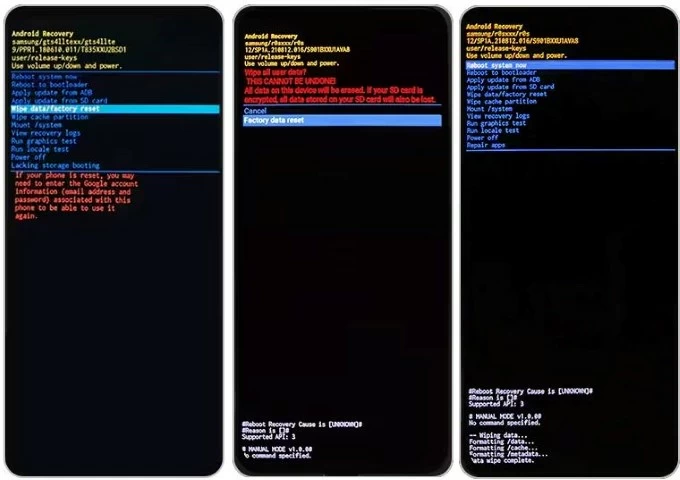
If your device restarts without displaying recovery menu, turn off your tablet and start recovery mode again.
Google's move to factory reset the tablet without knowing the password was understandable in the light of concerns over piracy and data security. Fortunately, services such as Find Hub and SmartThings Find, third-party screen removal tool, as well as Android's recovery mode listed above ease the pain, you no longer have to worry about how to unlock your tablet when you forget PIN, pattern, or password.
See also: How to put an unavailable iPhone into recovery mode
Applies for Apple tablet unlock
Forgot iPad password and need a way to unlock it? Apple is making it easier for people to find their lost or missing iPad, as well as reset the device remotely through iCloud Find My iPad feature, which is Apple's equivalent of Google's popular Find Hub network.
For iPad users, this means owners will be able to unlock their tablets after reset even when they forgot the passcode.
1, On another phone or computer, go to https://www.icloud.com/find
2. Sign in with the Apple account linked to your locked iPad.
3. On the sidebar, you'll see all of your Apple devices sharing with the same account. Click on the iPad you need to unlock. On the map, you'll see its approximate last known location.
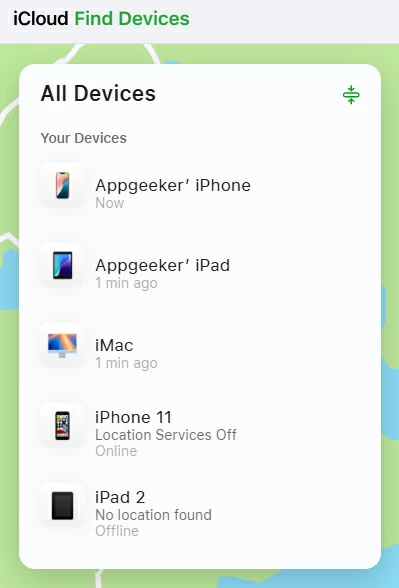
4. From the map page, you have three options — Play Sound, Lost, or erase your tablet. In our case, select "Erase This Device."
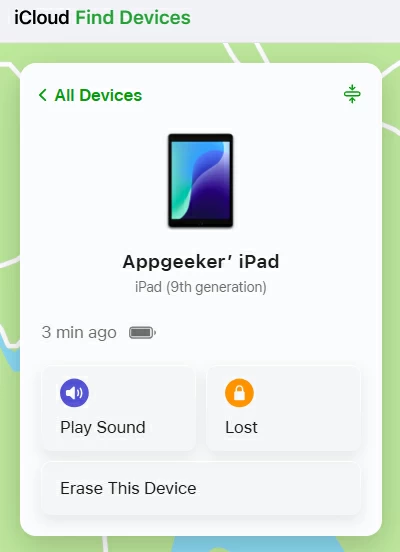
5. Follow the prompts to reset the iPad to factory settings. After the process, you can unlock the tablet without a forgotten password.
For model with iPadOS 15.2 or later, the iPad tablet has an integrated way to reset the forgotten passcode if you forget it. To find this feature, first keep entering the incorrect passcode five times at the lock screen. You'll see a "Forgot passcode?" button appear at the bottom right. Tap it. You'll be prompted to enter the password of your Apple account to sign out, then complete a reset.
See also: How to transfer photos from iPad to Mac
Applies for Apple tablet and iPhone unlock
Another easy way to unlock your tablet that's running iPadOS is to install an iPad unlocking tool and reset the device even if passcode is forgotten. Here's how to unlock iPad tablet without knowing passcode using the reliable Appgeeker iPhone Unlocker. Despite the name, it can unlock screen lock for both iPads and iPhones.
1. Download and install iPhone Unlocker.
2. Open the application to see the main interface.
3. Select "Unlock iOS Screen"

5. Connect your tablet to your computer, and click "Start Now."
6. Follow the prompts to complete unlocking the tablet when you forgot the passcode.
After the iPad is reset and unlocked, set it up again and restore data that you've backed up to your iCloud account.