
How to factory reset an iPhone 13
Need to access your unavailable iPhone 11 when you forgot the passcode? Here's how Apple helps you get into an iPhone saying unavailable or security lockout with a few ways.
If you're looking for a quick way to get into your iPhone 11 that's locked with an unavailable message, Appgeeker iPhone Unlocker may be worth a try. Its intuitive design makes it ideal for Apple users new to screen unlocking, regardless of how you forgot your passcode, or the phone displays disabled, unavailable, or security lockout error.

To get into an unavailable iPhone without password, you will lose all your data and get the device back to factory defaults.
Opening your iPhone 11 is one of the easiest and easily overlooked things to do. All you have to do is look at the screen and swipe up from the bottom, or enter your passcode on the lock screen. Done. But it only works when Face ID has successfully recognized your face or the passcode you enter is correct. If you want to be able to get into unavailable iPhone 11, you can.
An iPhone 11 saying unavailable means the device is in security lockout state and you're locked out of it. This could be catastrophic if you're trying to get into it to give someone a call, for example. Luckily, it only takes a few steps to get into iPhone 11 that shows unavailable screen and we'll show you how to below.
You only see unavailable screen on your iPhone 11 when you enter wrong passcodes too many times in a row, making the device lock itself automatically to prevent further unknown attempts. If you truly forget the iPhone passcode, you have to erase the phone data to get into again. That way, it will bring your iPhone 11 back to the way it came when you took it out of the box, allowing you to set it up again.
To open your iPhone 11 that gets unavailable error, do the following:
Introduced in iOS 15.2, this simple feature is something you'll probably use whenever you see an unavailable iPhone 11 and need to get into. To access it, input the wrong passcode five times and, when prompted, select Forgot Passcode and follow the on-screen instructions to reset your iPhone 11. Note that this procedure will restore your phone and delete everything.
We'll guide you through a series of steps to get into iPhone 11 when locked with unavailable message on screen.
1. Tap Forgot Passcode? at the bottom right. If you don't see it, you can find it by entering the wrong passcode to your iPhone 11 more than 5 times.
2. Go on and select Start iPhone Reset in the next screen that appears.
3. You'll be prompted to enter your Apple account password associated with your iPhone 11.

The iPhone 11 will begin to reset. It will reset multiple times and show a screen with its progress bar. When you see a Hello screen, congratulations! You can now get into your iPhone 11 and set it up. Here's our detailed walkthrough on unlocking Android phone without password.
Another efficient way to get into your locked iPhone 11 and reset unavailable screen is use a dedicated screen unlock app, something like Appgeeker iPhone Unlocker.
It has a long list of features designed to enable Apple users to unlock different types of screen locks on iPhone or iPad. We appreciate that it includes a passcode wipe feature, Apple ID removal, Screen Time password reset, SIM locks bypass, and an MDM feature that allows for remote management profile removal, too.
1. To access iPhone 11 saying unavailable message, open iPhone Unlocker on your computer after installation, then select "Unlock iOS Screen" feature to proceed.

2. Connect your device to your computer. If it isn't recognized, follow the onscreen prompts to put your iPhone into Recovery Mode.

3. Confirm your phone information, then click "Start" button to begin download the proper firmware for your phone model.
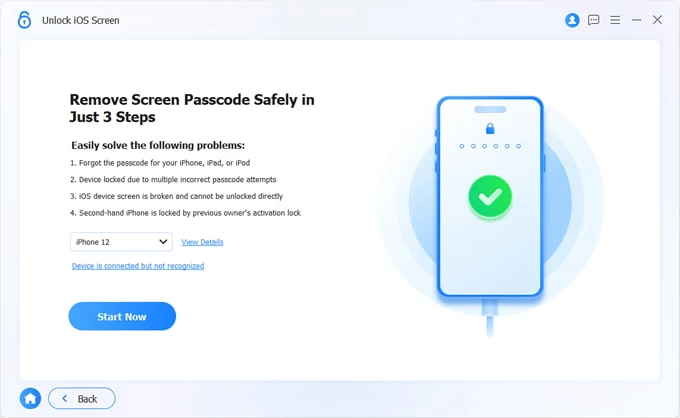
4. After it downloads, click "OK" button on the screen. You'll be asked to reading the warning message on the pop-up dialog.
When you're ready, confirm it to begin resetting the iPhone 11 unavailable screen.

After the reset, it'll prompt you to set up the phone so you can use it again.
If you have an iPad and get unavailable error, you may also use this application to fix iPad unavailable problem.
A special startup environment introduced since the release of iPhone, recovery mode gives you tools to diagnose issues, install updates, and even reset the phone to its factory state when it detects something wrong. To get into an iPhone that shows unavailable, obviously, you will need to reset the phone through recovery mode. Here's how to do.
1. Press and hold both the Side button and the Volume down button for a while.
2. When you see the power off slider appear, drag it to the right to turn the iPhone 11 off.
3. Use one side of the USB cable to connect your computer the other side to your phone while quickly holding the Side button.
4. Continue to hold the button until the iPhone 11 screen displays a cable towards computer, you're in recovery mode.
![]()
5. Open iTunes on your PC, or Finder on your Mac if it doesn't open automatically.
6. Choose Restore when you have the option to Restore or Update in the popup.
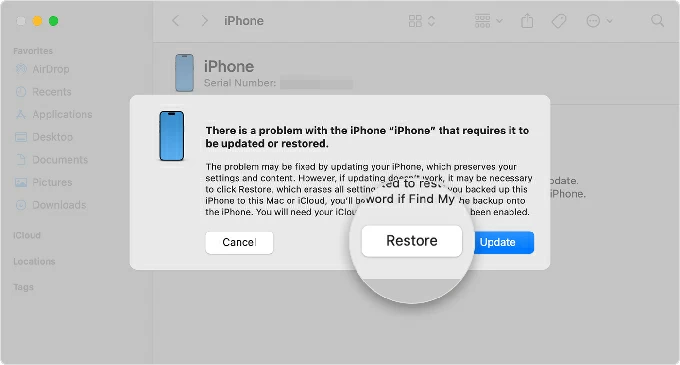
7. Give it a few minutes while iTunes or Finder restores your iPhone 11 to its factory settings. Your personal data and preferences will be deleted permanently, too.
8 Follow the onscreen instructions to set up your iPhone. Has a collection of music files needed to transfer from computer? See how to add music to iPhone without iTunes.
After getting into your iPhone 11 unavailable screen, you have option to set a new lock screen passcode in Settings app.
1. Launch the Settings app on your iPhone 11.
2. Tap Face ID & Passcode.
3. Select Turn Passcode On.
4. You'll be asked to create a six-digit numeric passcode by default. But you can tap Passcode Options and choose between a four-digit code, a custom numeric code, or a custom alphanumeric code
5. Enter your passcode and confirm it.
6. Re-enter the passcode to confirm it and activate it.