
Unlock Android Phone Password without Losing Data
Forgetting the PIN to your Google Pixel? You're in luck - you can easily unlock the Pixel device without PIN using alternative unlocking method or a factory reset.
Despite great strides in Android security measures, it's common that you're locked out of your own Google Pixel phone. Whether you forgot the PIN to Pixel or acquired a pre-owned phone that is still locked from the last user, there're possible ways to unlock your Google Pixel without PIN and recover the access.
Read on to learn how to unlock Google Pixel if you've forgotten PIN in a few different ways. The Google Pixel unlock process will involve factory resetting your phone in case you don't have alternative unlocking methods set up before forgetting your PIN code, but you can eventually gain access your Pixel phone without a PIN. So let's go!
![]()
Unlocking Google Pixel PIN you forgot is as easy as resetting your phone to factory settings.
Android Unlocker comes in handy if you're looking for an efficient way to unlock your Google Pixel when you can't remember the PIN. It helps you factory reset your phone to remove the PIN, password, pattern and biometrics quickly.
Table of contents
No worries in case you're locked out without your PIN number, here're the quick solutions you can try to unlock the Goggle Pixel in the absence of a PIN.
Chances are that you've set up face, fingerprint, pattern or password as optional routes to get in your Google Pixel without the PIN. Or even the Android Extend Unlock (previously Smart Lock) has been activated in advanced to keep your Pixel phone unlocked when certain circumstances are met, such as when you're at home or when the phone is connected to another device you often used. These approaches let you unlock the Google Pixel phone without losing data, as there isn't a factory reset to be implemented.
How to set up screen lock on Google Pixel:
When you have these set up, you can unlock a Google Pixel even you forget the PIN. The problem is that the alternative methods can only get you into your phone, but won't help you reset your PIN unless you know the current one.
How to enable Extend Unlock on Google Pixel:
If you did this before Pixel is locked, you don't need to worry about how to unlock Google Pixel forgotten PIN without losing data. Extend Unlock can bypass the lock screen even you can't remember the universal unlock PIN, and automatically unlock your phone. Likewise, the feature doesn't allow you to reset the forgotten PIN or work after a restart.
Unfortunately, assuming you don't have other unlocking methods to set up, your best bet for unlocking Google Pixel phone without screen lock PIN is to factory reset your phone or remotely wipe off it, which will delete all your data and settings for a fresh start. On the subject of safety, it's crucial to have a recent backup of your smartphone so you're able restore your content after the factory reset.
In the following, we've collected the most common solutions to reset a Google Pixel when it's locked and unlock the phone without needing the PIN, password or pattern.
If you have a Pixel 3 or newer phone running Android 10 and higher, resetting the lock screen and unlocking your Google phone without a PIN is easy, thanks to the official Pixel Repair Tool. As its name suggests, the tool is designed to update or reinstall software on a Pixel phone or tablet; but you can use it to perform a factory reset with latest Android version installed, enabling you to unlock your device without entering the PIN you forgot.
To make Pixel Repair Tool work without a flaw, make sure that you have a computer, and a browser like Chrome, Edge, or Opera that has been updated to the latest version and that supports WebUSB. Now, see how to unlock a Google Pixel if you've forgotten the PIN using Pixel Repair tool on the web.
1. Open up your browser on your computer, and head over to the Pixel Repair Tool website.
2. Click the blue Get Started button at the bottom.
![]()
3. When you see the Prepare your Pixel device window, switch off your Google Pixel as required, and then click Next button.
![]()
4. Put your Pixel phone into Fastboot mode by pressing and holding Power button and Volume Down button at the same time for 3 seconds until it turns on.
5. Use the Volume button to scroll through the options until Rescue mode is highlighted, then press Power button to select it.
6. Now you need to connect your phone to your computer via USB, then click the Connect phone button. Make sure to give the Pixel Repair Tool access to your phone when asking for permission.
![]()
7. Click Factory reset and reinstall, followed by Confirm to trigger the factory reset process. This erases all your data including the unlock PIN and installs the latest Android version, in an effort to unlock your Google Pixel for full access.
After resetting your phone, you can restore your data from an available backup.
Appgeeker Android Unlocker is another excellent tool that can save you if you've forgot the PIN to unlock the Google Pixel. It a desktop-based program offering a straightforward way to reset any Android device and remove the lock screen in just a few clicks, including the PIN, pattern, password, as well as fingerprint or face recognition, so you can get into the phone or tablet without no restrictions.
Plus, as an all-in-one unlocking tool, it features with FRP bypass function, allowing you to bypass Google FRP and remove the Google account after the reset.
Download the software and install it on your Windows PC or laptop. Then follow step-by-step guide to unlock Google Pixel without PIN code needed. All Google Pixel models are supported - Pixel 9 series, 8, series, 7 series, 6 series, 5 series, 4 series, 3 series, etc., regardless of Android version it runs.
Step 1. Launch Appgeeker Android Unlocker on your computer and choose Remove Screen Password mode.

Step 2. Click Google on the interface to tell the tool what brand of your phone is.

Step 3. Use a USB cable to connect your Pixel to the computer, and ensure it can be ready by the software. If not, click on "The device is connected but cannot be recognized" link to fix it.

Step 4. When ready, hit Remove Now button to factory reset Google Pixel without password, PIN or pattern. Keep your phone connected until the process completes.

Your device will reboot with the lock screen unlocked, and then you can set it up from the scratch or restore from a backup if you one.
Don't miss: How to bypass screen lock on Android without reset
If you can't get into your Google Pixel at all even you've tried other techniques, you can employ the free Google Find Hub service (formerly Find My Device) to locate your phone on a map, enabling you to remotely reset your phone and unlock it without a PIN code. The only catch is you need to have already turned on Find Hub, and signed in with your Google account on the device. Of course, a Wi-Fi or cellular data is required to connect to the phone so Google's remote erasing can work.
How to enable Find Hub in Google Pixel:
Find Hub is enabled instantly once you sign into the Android phone with your Google account, but you can check it through this way:
Now use the instructions below to get into a Google Pixel phone without a PIN by factory resetting in Find Hub website.
How to factory reset Google Pixel via Find Hub:
![]()
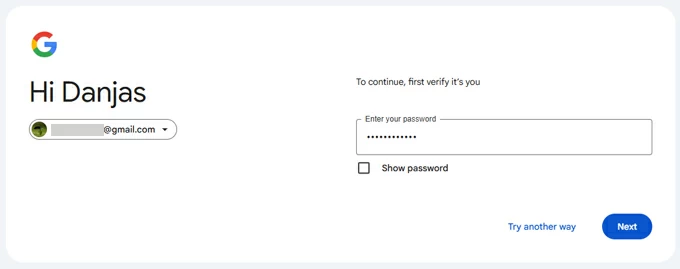
Once done, you can set up the device again. Your Google Pixel will be unlocked along with the screen locks like PIN code and any data removed completely. During the standard setup process, you may encounter a Google account verification screen due to factory reset protection lock, and to bypass it, you need to enter the associated Google credentials before you can get back in your Pixel.
Cannot remove the Google FRP lock? Check out our complete guide on how to bypass Google verification after a factory reset in a way to restore full access.
Another method that works when forgetting your Google Pixel's PIN on the lock screen is Recovery Mode. It lets you access the built-in menu making it possible to factory reset Android without the password, PIN or pattern even you don't have a computer nearby. Here's how to unlock Pixel without PIN or computer using Android's Recovery Mode.
1. Turn off your Google phone.
2. Press and hold down both Volume Down button and Power button until the Fastboot mode appears.
3. Use the Volume buttons to navigate to Recovery mode and select it with the Power button.
4. If you see "No Command" on the device screen, press and hold the Power button, press and release the Volume Down button, the release the Power button.
5. The Android Recovery Mode menu shows up now.
6. Use the Volume button to move to Wipe data/factory reset option and select it with the Power button.
![]()
7. Select Factory data reset. The locked Google Pixel will reset itself without the PIN.
8. When you see "Data wipe complete", go to choose Reboot system now.
Your Google Pixel will power on. Follow the steps to have it set up and restore the backup you made previously to get your data back.
This method is for rooted devices that has USB debugging enabled. With ADB commands and Fastboot, you can reset the PIN and unlock your Google Pixel. However, the process involves technical command lines to be able to execute a factory reset, which may be complicated for many users.
Steps for unlocking the Google Pixel without a PIN code by the help of ADB and Fastboot:
1- Install ADB and Fastboot on your computer.
2- Plug your locked Google Pixel to your machine via a USB cable.
3- Press Windows key + R to open Run box, then type cmd, and click OK to open the Command Prompt window.
4- Type this command: adb device, and then press Enter.
5- Type the following commands in order, and press Enter after each one.
adb shellcd /data/data/com.android.providers.settings/databasessqlite3 settings.dbupdate system set value=0 where name='lock_pattern_autolock';update system set value=0 where name='lockscreen.lockedoutpermanently';.quitexitadb reboot6- Your phone will reboot. Then run the commands and press Enter after each one.
adb shellrm /data/system/gesture.keyexitadb reboot7- Again, your phone turns off and turns on. On the lock screen, enter random pattern to unlock and access to Home screen.
Forgetting PIN for Google Pixel device is an annoying issue. Luckily, it's not that hard to unlock your phone even without the PIN code. Hopefully, one of the tips above has helped bring you back into the device and use it again.
Q1- Will I need to factory reset Google Pixel if I do not remember the PIN number?
You can unlock a locked Google Pixel without PIN with or without factory reset, depending on whether you've set up any alternative unlocking methods for your phone.
If not, a factory reset is your only option to regain access to a Pixel device when forgotten the PIN. Google's Pixel Repair Tool, Appgeeker Android Unlocker, Google Find Hub, Android Recovery Mode, as well as the ADB and Fastboot are the viable solutions you can take to reset your phone and unlock the lock screen security.
Plus, you will lose data if you forgot your PIN to unlock Google Pixel, as the factory reset deletes anything on the device allowing you to set up again.
Q2- How to disable screen lock on Google Pixel?
It's crucial to protect your phone with your fingerprint, face recognition, password, pattern, or PIN for data security. However, if you stick to disable your screen lock method on Google Pixel, you can do this directly from the Settings app.
Read Next: How to remove screen lock on Android device