
iPhone Unavailable? Here's The Fix
If you forgot your PIN, pattern or password and can't access your tablet, you'll need a factory reset to unlock your device. Here's a tablet unlocking guide for Android or iPad.
When you need to unlock your tablet without the password, PIN or pattern, use the reliable & easy Android Unlocker to reset your Android tablet and erase your forgotten screen locks, which wipes all your data. But don't worry - after the factory reset, you'll have option to recover any data that has been backed up to your Google account.

Getting into a locked tablet can be done by a factory reset which removes the lock screen completely.
Forget your PIN, password or pattern lock and can't get into your tablet? Don't panic, Android's security protocol offers a few tips to factory reset your tablet when it's locked to be able to unlock the lock screen and get to use it again. This guide shows you several different ways on how to unlock an Android tablet if you have forgotten the PIN, pattern or password.
As a bonus tip, you'll also learn effective strategies to unlock iPad without passcode and regain full control of the tablet.
Table of contents
There're four common ways for unlocking an Android tablet without screen lock PIN, password or pattern.
Here's how to do it all, attempting at the forgotten PIN unlock on most Android tablets manufactured by Samsung, Motorola, Google Pixel, Xiaomi, OnePlus, VIVO, OPPO, Huawei, POCO, Realme, Infinix, Lenovo, LG, HTC, and others.
When you're locked out because you can't remember your Android Pin, or because you forget your security method shortly after changing it, the easiest solution is to use Google Find Hub with the Google account to remotely erase the Android tablet to factory settings and reset the lock screen PIN.
If your tablet is already signed in with your Google account and has Find Hub (previously Find My Device) enabled, use these instructions to get back in your tablet when it's locked.
1- Open a web browser on a computer or another accessible device.
2- Visit Google Find Hub, and log into the Google account you used on your tablet.
3- On the left side, choose your device you'd like to reset the PIN.
4- Then click on Factory data reset option, followed by Next.

5- Re-authenticate your Google account by entering the password, and click Next button.
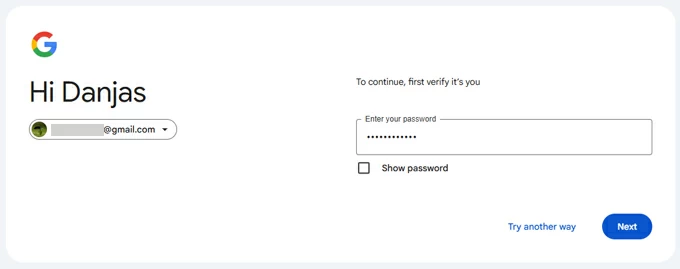
6- Follow the prompts to erase your forgotten PIN and unlock your tablet effectively.
7- Once your tablet's lock screen is wiped off, the device will reboot as if it's new. Go through the setup wizard to create a new PIN, pattern, password, fingerprint, face unlock as you desired, sign into your Google account again to bypass Google account verification after reset.
Tip: If you have a backup, restore your data and settings to your device.
Don't miss: How to unlock an Android phone password using a secret code
You can also unlock your Android tablet without Google account involved. By performing an external factory reset with Appgeeker Android Unlocker - an excellent alternative to Recovery Mode, you can quickly remove the lock screen PIN you've forgotten to have your device unlocked.
It's an outstanding Android screen unlocking program that supports removal of different screen locks on the Android phones and tablets, including PIN, password, Pattern, fingerprint, facial recognition. The tool also includes a tool to bypass the Google FRP lock stuck at the setup screen if you forgot your Google account.
Now, download the software and install it on your Windows computer, then launch it. Its intuitive interface will make it easy to get started with unlocking forgotten Android tablet password or PIN lock. Here's how.
Step 1. Select "Remove Screen Password" mode and choose your tablet brand
Once you run Android Unlocker utility, click on Remove Screen Password mode in the event that you can't open your tablet due to forgotten PIN.

Then, select what brand your tablet is. The program supports almost Android manufacturers.

Step 2. Connect your locked Android tablet to your computer
To do an external reset with this PC-based tool, you need to plug your device into your computer. If it isn't detected, "The device is connected but cannot be recognized" link will guide you through the troubleshooting process.

Step 3. Begin factory resetting tablet without password, PIN, pattern
When ready, hit the Remove Now button. The factory reset should begin, wiping your Android tablet clean and unlocking the screen PIN you forgot.
When the process is done, you should see a "Removed successfully" message.

Following these steps, you should successfully remove the screen locks on Android device. By far, you're able to get back into your Android tablet when it's locked without the PIN or any other unlock method. Set up the device from the scratch.
As a built-in Android factory reset option, Recovery Mode could save you from forgetting PIN to unlock a tablet. Likewise, entering the Recovery Mode for a complete reset will remove your PIN, password, pattern or biometrics from the locked screen as well as delete all of data and settings on the device.
Here's how to unlock an Android tablet without a PIN code using Recovery Mode.
1. Shut down your tablet completely.
2. Attach the device with your computer with a USB cable.
3. Put your locked tablet into recovery mode. For most recent Android devices, press the Power button and the Volume Down button simultaneously until the Recovery menu appears.
Tip: Depending on the device model you use, the button combinations for entering Recovery Mode slightly differs. If you're having issue doing this, you can also check your device manufacturer's website.
4. Use the Volume button to navigate to Wipe data/factory reset and press Power button to trigger it.
5. Select Yes - delete all user data, or Factory data reset (according to your phone model) to let your Android tablet factory reset and bypass the lock screen. Anything on your device will be deleted permanently. The whole process may take 20-30 minutes.
6. When done, choose Reboot system now to unlock your Android tablet and access it without entering your PIN, password or pattern. You can restore your content from an available backup by logging in your Google account again after resetting.
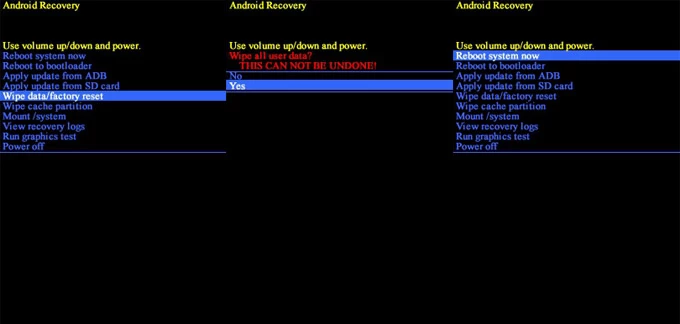
Due to the updated security measure, unlocking the PIN you forgot on Android means resetting your tablet to its factory state and restoring your data from a Google backup made before the lockout.
However, in Android 4.4 and older Android version, if you try the incorrect unlocking attempt five times, you will get the Forgot PIN option, with which you're able to bypass Android Lock Screen without a factory reset and get back unrestricted access.
Follow these steps on how to unlock a tablet when you forgot the PIN without a computer:
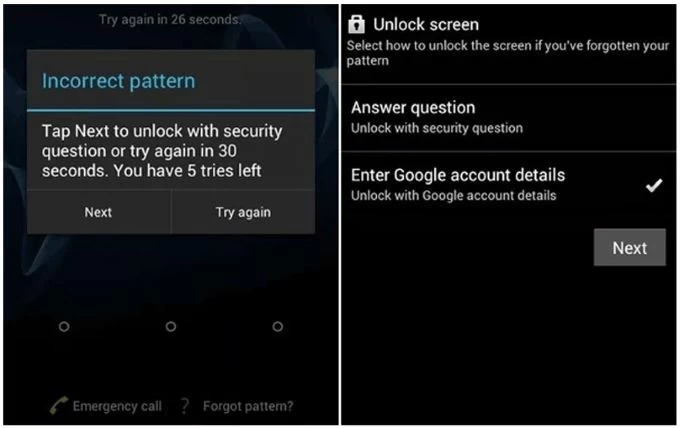
The above 4 options for Android tablet unlock if forgotten the PIN can also apply to Samsung Galaxy tablets. Besides, Samsung company has its own special tools to unlock a locked tablet with or without factory reset.
Similar to unlocking Samsung with Google account using Find Hub, if you your Galaxy tablet is connected to your Samsung account, has Find My Mobile turned on, and links to a Wi-Fi or cellular data network, you can easily reset your tablet to unlock it after forgetting your PIN.
1. Go to Samsung SmartThings Find website on your computer or another device.
2. Enter your login credentials of your Samsung account tied to your Samsung tablet.
3. Once logged in, choose your device on the left panel.
4. Click Erase data option to delete tablet data including the PIN, pattern or password.
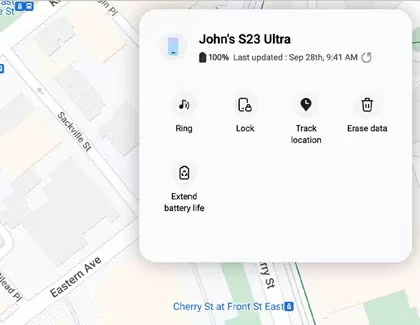
5. You will be required to enter a security code verification to authenticate your identity.
6. To confirm that you're sure to trigger the factory data reset, hit the Erase.
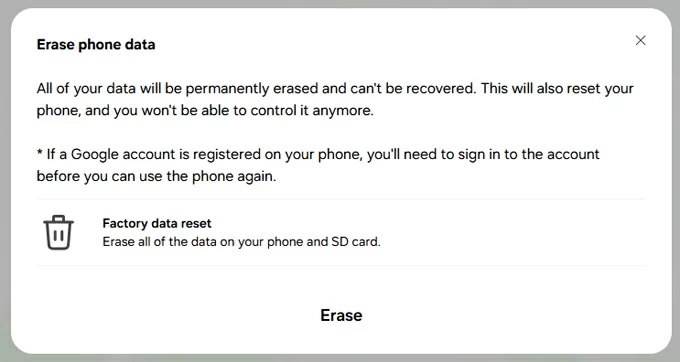
After you reset your Samsung when it's locked, you can get back into your tablet.
To gain access when you forgot your Samsung Tab password or PIN, you can also use the "Reset with the previous screen lock" feature within One UI 6.1 or newer to create a new lock code. This is particularly useful if you're looking to unlock your Samsung tablet forgotten password without erasing data. The process can work for the situation where you remember your previous unlock code, and it hasn't been 72 hours since you last changed your PIN or password.
Look at what you need to do when you're concerned about how to unlock Samsung tablet without a password or PIN.
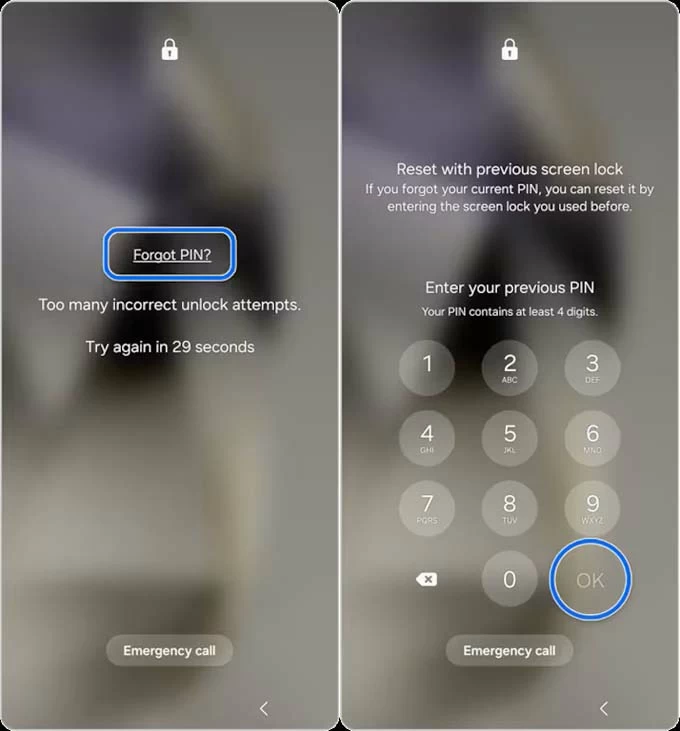
If you have an Apple tablet (iPad) and forgot the PIN, unlocking the lock screen requires a factory reset, due to the robust encryption feature. By using a computer to put your iPad into recovery mode, you can easily unlock your tablet without a password. The process will erase the PIN and all other data stored in the device.
If you're trying to figure out how to reset your locked iPad if you forget the passcode, we now get a guide to use iTunes/ Finder and Appgeeker iPad Unlocker and help you regain access.
Forget your iPad passcode and can't open your tablet? Apple makes it possible to restore or erase the device from Recovery Mode on a PC or Mac, after which the lock screen will be removed.
1. Turn off your iPad.
2. Connect the device to your computer via a lightning cable.
3. Put your locked iPad into recovery mode by press the correct buttons.
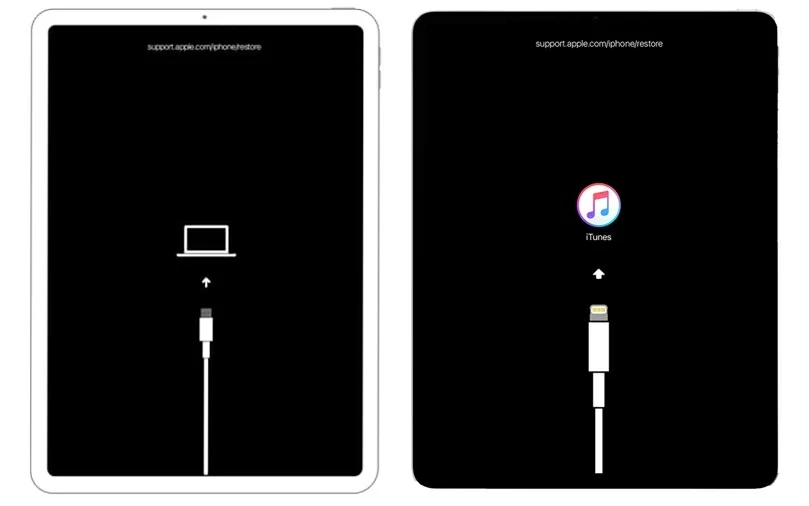
4. Once iPad is in recovery mode, open iTunes or Finder. A dialog box with Update and Restore options should appear.
5. Choose Restore. Your computer begins download the software for your iPad and then restore it to factory settings.
6. Once restored, your tablet will be unlocked. Set it up again and restore an available backup.
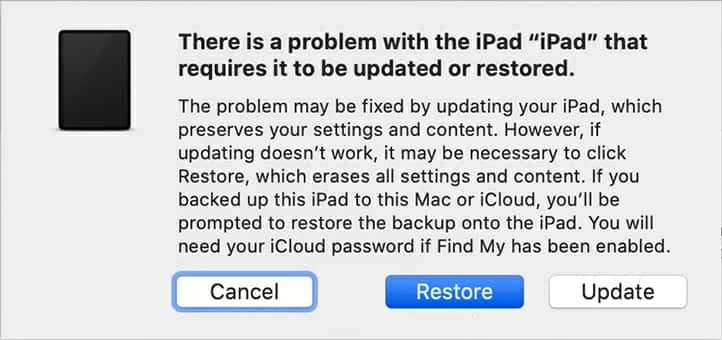
Tip: If your iPad displays Security Lockout or Unavailable alert on the screen after 5 failed passcode attempts, you will see the Forgot iPad option at the bottom. Tap on that to reset your tablet without the password.
Using an iPad unlocking tool named Appgeeker iPhone Unlocker is also a feasible way to reset a tablet running iPadOS even if the device is locked or the passcode is forgotten. The tool takes care about the needs to unlock any iPhone and iPad, and remove the password, Face ID and Touch ID, as well as Apple ID, iCloud activation lock, MDM lock, screen time password and more.
To unlock the tablet with password, read the step-by-step guide:
1. Download iPhone Unlocker and install it on your computer.
2. Open the software. You will see a few options.
3. Select Unlock iOS Screen mode to continue.

4. Connect your tablet to your computer through the lightning cable.
5. Confirm device information and hit Start Now button. A suitable iOS firmware will be downloaded for your iPad.
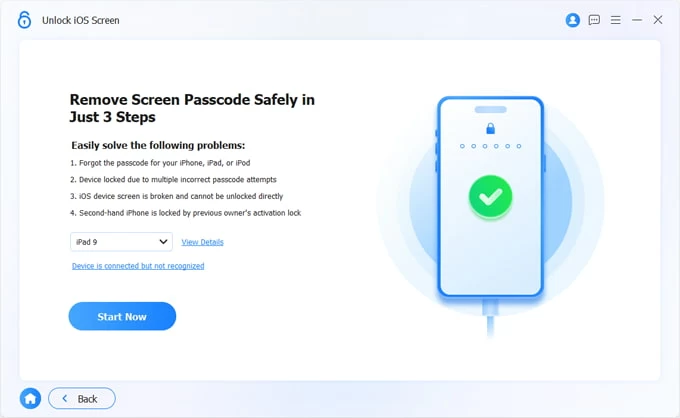
6. In the Unlock Confirmation screen, enter OK and hit Confirm button to kick off the iPad unlocking process and wipe off your forgotten passcode.
After the iPad is reset and unlocked, finish the setup process and restore data that you've backed up to your iCloud account.
That's done! Open your tablet and enjoy your digital life.