
How to Bypass Google Verification on Huawei
If your Vivo phone is locked because you forgot the screen lock, don't worry—this guide will show you how to unlock your Vivo phone without password, pattern, or PIN.
When you're locked out of your Vivo phone due to a forgotten lock screen password, pattern, or PIN, an Appgeeker Android Unlocker can quickly and easily unlock any Vivo phone without requiring the password/pattern/PIN.

There are both destructive and non-destructive methods to get into a Vivo phone with a forgotten password, pattern, or PIN.
If you've forgotten password, pattern, or PIN on your Vivo phone, your device isn't permanently locked. Vivo devices come with multiple built-in features that can unlock your Vivo phone without the password, pattern, or PIN, depending on your system version and prior settings.
From biometric unlock to advanced system features in newer Funtouch OS versions, and even cloud-based remote management via Find Hub, there are both official and alternative solutions available. Some methods can even unlock a Vivo phone without losing data after forgetting lock screen credentials, while others may require a factory reset.
In this guide, we'll walk you through how to unlock Vivo phone when you forgot the password, pattern, or PIN, and you can choose the method best suited to your situation, regaining access to your device safely and efficiently.
Table of contents
For Vivo users who have set up fingerprint or facial recognition, biometric authentication offers a secure way to bypass a forgotten password, pattern, or PIN to unlock your Vivo phone. If you enabled biometric unlocking before the device was locked and it hasn't been restarted, you can directly unlock your Vivo using pre-registered biometric data without the password.
Vivo's multi-user mode allows you to create independent user profiles on a single device, each with its own lock screen and data environment. If you previously created a secondary user or guest profile with an independent lock screen password, switching to that profile with known credentials may allow you to bypass the main user's lock screen on your Vivo phone.
This approach is often overlooked when you forgot the main screen password but can be extremely effective in specific cases, especially if the device is shared. But note that multi-user access must be manually set up in advance, and it is not available on all Vivo devices.
1. On your lock screen, swipe down the panel to access the Control Center.
2. Tap the red user profile icon.
3. Choose the secondary user profile for which you know the screen lock password.
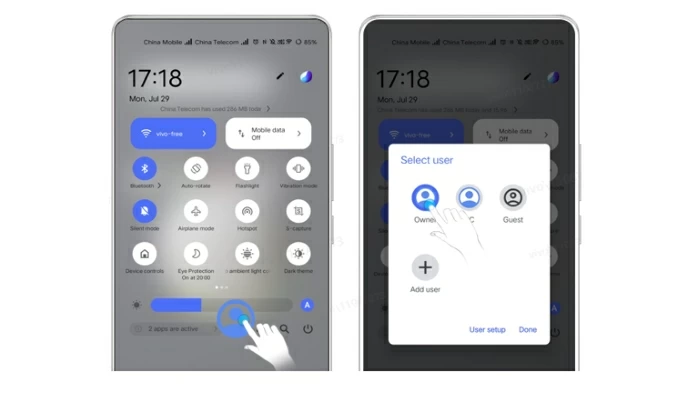
4. Enter the corresponding password/pattern/PIN to get your Vivo phone unlocked.
Read more: Secret code to unlock Android phone password when it's locked
With the release of Funtouch OS 15, Vivo introduced a new smart feature that allows you to reset a forgotten password using an old password as proof of identity, without erasing phone data. If you changed your lock screen password, pattern, or PIN within the last 96 hours and still remember the previous credentials, this feature is a lifesaver for users who forgot their current password, enabling you to unlock your Vivo phone without resetting the device.
1. On the Vivo lock screen, repeatedly enter incorrect passwords until you see the "Forget password" option, then tap it.
2. Select "Verify old password" on the next screen.
3. Enter your old password for verification.

4. After verification, you'll be allowed to create a new password, PIN, or pattern.
5. Set the new lock method and access your phone without losing any data.
Note:
For users of certain older Vivo models, answering pre-set security questions is a simple way to unlock a Vivo phone that you forgot the lock screen password, pattern, or PIN.
As long as you set up security questions when you initially configured your screen lock (password, pattern, or PIN), you can prove you're the phone's owner by answering those security questions to unlock the device when locked out due to forgotten credentials.
1. Enter the wrong lock screen password or draw the incorrect pattern five times, and you'll see a "The phone has been locked" prompt accompanied by a "Forgot" option.
2. Tap "Forgot" to access the Identity verification interface.
3. Type the exact answers to your predefined questions.
4. Answer the preset security questions, typically two, ensure correct spelling and capitalization, then tap "Verify."
5. Once accepted, set a new password, pattern, or PIN to unlock your device.
6. Access the phone with the new credentials.
If you don't meet the prerequisites for the native methods mentioned above, a professional Appgeeker Android Unlocker can be your go-to solution for unlocking your Vivo phone without a password, pattern, or PIN. With its user-friendly interface, fast unlocking process, and secure, efficient performance, it nails all of the criteria we value in unlocking forgotten passwords, patterns, or PINs on Vivo phones.
Notably, it supports various Vivo models, including the X series, V series, Y series, and the sub-brand iQOO, and is compatible with most versions of Funtouch OS or OriginOS, including devices running the latest Android version.
In addition to removing lock screen passwords (4-digit, 6-digit, or 4-16-digit), patterns, and biometric locks from your Vivo device, it can also bypass FRP lock without requiring Google account credentials.
Here's how to unlock Vivo phone after forgetting your password via Android Unlocker:
1. Download and run Appgeeker Android Unlocker on your computer, and connect your locked Vivo phone to the computer using a suitable USB cable.
2. Click "Remove Screen Password" to unlock your Vivo phone without a password, and select your phone brand—Vivo—if required.

3. If the connected phone is not recognized by the software, click "The device is connected but cannot be recognized?" to troubleshoot.
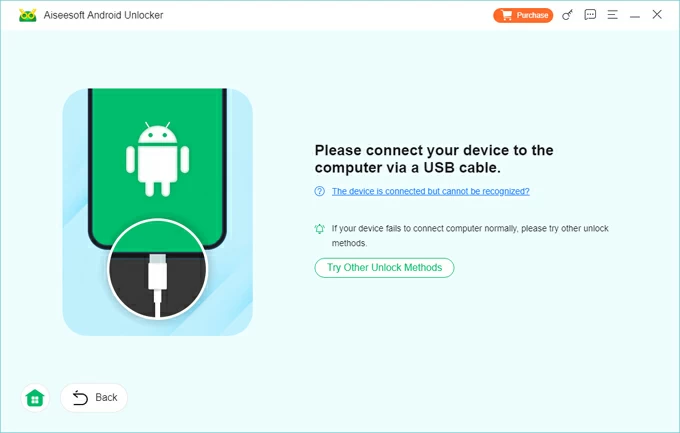
4. Click "Remove Now" to start the unlocking process, during which your Android phone will be reset to factory settings, and the lock screen will be removed.
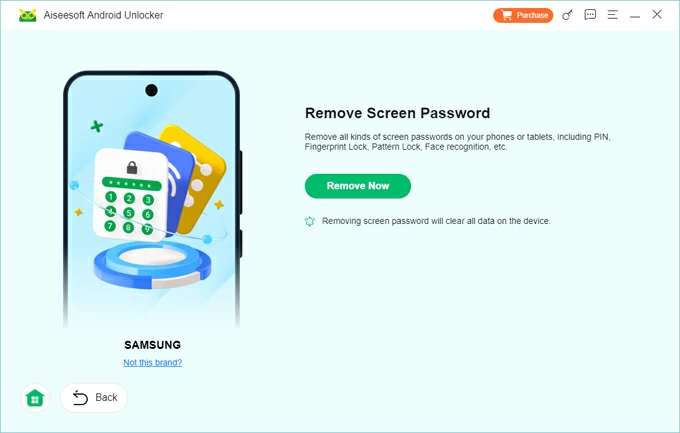
Once the process is complete, your Vivo phone will restart without the previous password. And you should follow the prompts to start fresh with your phone's setup. When you encounter Google account verification during the setup process, you can refer to how to bypass FRP on Vivo device.
As one of the well-known Android smartphone brands, Vivo phones are closely integrated with Google services. One such service is Google's Find Hub, previously known as Find My Device, which can be used to locate, control, and erase your device if your Vivo phone is associated with a Google account. You can access Find Hub to unlock the Vivo phone when password/PIN/pattern is forgotten, but you must meet the following conditions:
1. On another device, open a browser and go to Google Find Hub.
2. Log in with your Google account that's linked to the locked Vivo phone.
3. Select the Vivo device you want to unlock from the Devices tab in the left side.

4. Choose "Factory reset device" to erase all data and settings on your phone, including your forgotten screen lock.
5. Re-enter your Google account information to verify your identity.
6. Click "Reset" to bring your device back to its default settings, without a screen lock.

Note:
When both Vivo and Google's built-in methods fail, performing a factory reset through recovery mode is a fallback option to unlock your Vivo phone without needing a password, letting you get back into your device and use it normally. This method will wipe all data on the device, including the lock screen settings, enabling you to set it up as a new device.
Here's how to unlock your forgotten-password Vivo phone using recovery mode:
1. Power off your Vivo phone fully.
2. Put your Vivo phone into recovery mode.
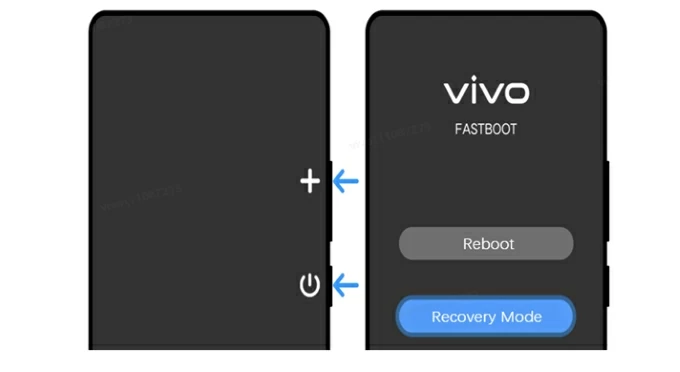
For most Vivo models: Press and hold Power + Volume Up until the FASTBOOT screen appears. Use the Volume Down button to navigate to Recovery Mode, then select with the Power button.
For foldable screen models: You need to unfold the screen first, then keep holding the Power and Volume Up buttons until you see FASTBOOT mode. Use the Volume buttons to select Recovery Mode and press the Power button to confirm.
For NEX 3: Press the top round button for 1-2 seconds, then press the Volume Up button to enter the FASTBOOT mode, and follow the prompts to enter the Recovery Mode.
3. In Recovery menu, tap "Clear data" > "Clear all data" to perform a factory reset on Vivo without password.
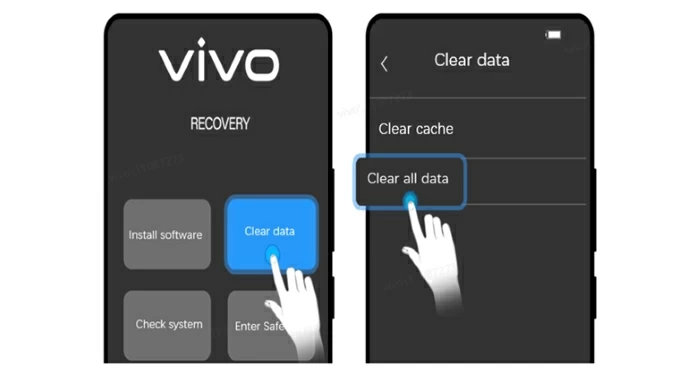
4. Once completed, return to the main menu and select "Restart."
5. After reboot, go through the setup process, including Google account verification.
Tip: If your data was backed up to VivoCloud or Google One before your Vivo phone get locked, you can retrieve your lost data from the backup after the reset.
Once you've successfully unlocked your Vivo phone without the password/patter/PIN—regardless of the method used—it's important to reconfigure the device properly to ensure future access and data safety.
After completing the initial setup, you'll need to sign in with your Google account information to satisfy FRP protection if your device is tied to a Google account. Then, you could restore data from Google Backup or Vivo Cloud to your device, if available.
Additionally, on your Vivo phone, head to Settings > Fingerprints, Face and Password / Face and Password / Fingerprints and Password / Security > Screen Lock to set or change a memorable lock screen password, pattern, or PIN and save it elsewhere.
You can also enable multiple preventive measures, such as activating biometric unlocking or upgrading your system to Funtouch OS 15 or later to use the password reset feature. This ensures that if you forget your password next time, you can unlock the Vivo phone while keeping your data intact.
Conclusion
Forgetting your Vivo phone's password, pattern, or PIN doesn't mean your device is permanently inaccessible. Vivo offers multiple solutions to unlock your phone—some that preserve your data, and others that require a full reset.
You can unlock the Vivo phone without data loss or resetting by using biometric unlocking, switching user profiles, answering security questions, or utilizing the password reset feature.
However, if these options aren't set up or no longer accessible, methods like Google Find Hub, recovery mode, or Appgeeker Android Unlocker tool become necessary—but they typically involve a factory reset, which will delete all local data.
Choose your method based on your device's settings, OS version, and what you can still access. Whenever possible, opt for data-preserving methods first—and always remember to back up your phone after recovery to prevent future data loss.