
How to bypass FRP on Motorola
Forgot your password and can't unlock your VIVO phone? No worries. There are a few ways you can take to reset a VIVO phone without having a password. Here's how to do.
Locked out of your VIVO phone because you've forgotten password? If you're looking for a quick way to reset your VIVO phone without password, try Appgeeker Android Unlocker, which includes an intelligent algorithm that can automatically detect the Android version and unlock the device for you. It supports removal of both screen locks and Google FRP lock.

You'll have to reset the locked VIVO phone to factory settings to get in if you forgot password, PIN, or pattern.
Like most Android users, you probably set a password on your VIVO phone to protect your data from prying eyes. But what do you do when you forgot the screen lock password, PIN or pattern? Is it possible to unlock your phone?
Thankfully, if you're locked out of a VIVO phone due to a forgotten password, Google comes with a few ways you can take to get into, but you'll have to complete a factory reset on the VIVO phone. Make sure to remember the login credentials for the Google account previously signed into the device, as you'll be asked to enter your Google account and password to verify that you're the owner after resetting your VIVO phone without password.
By factory resetting VIVO, you can erase all your data and settings, including the forgotten password, allowing you to set it up and use it again, and it's so easy to do. Here are a few ways to reset a VIVO to its factory settings without a password.
Table of contents
Factory resetting a VIVO phone when you forgot password is a process of erasing contacts, photos, installed apps, accounts, personal settings and other data. If possible, the first thing you should do is back up your phone.
Even if you're locked out of the VIVO device without a password, as long as you have vivo Cloud or Google One backup enabled before and the phone has a Wi-Fi network connected, you may plug your VIVO into a power to make an automatic backup.
See also: How to recover deleted photos on Android
If you have access to Settings app on your VIVO phone, resetting the device to its factory defaults is pretty easy within a few taps. Depending on the specific Android version, you may go through a factory reset on VIVO with a little bit difference, but once you learn how to do, it won't be a problem.
To reset a VIVO phone in Settings app, follow these steps:
1. Open Settings app.
2. Tap System.
3. Select Reset Options.
4. Tap Erase all data (factory reset) option.
5. Enter your device PIN, pattern, or password confirm the factory reset.
Once the reset is complete, all you data, including contacts, photos, accounts, and settings will be erased forever and start from a scratch. Log in to your Google account and set it up.
When it comes to resetting VIVO without password, Google recommends you using feature already available on your VIVO phone — Recovery mode. It's special boot mode that provides access to options for troubleshooting and fixing issues with Android, including the ability to perform a factory reset, install updates, clear caches, and more.
To use Recovery mode to reset a VIVO phone without password, you will have to boot the device with buttons, and look for "Wipe data/factory reset," "Wipe data," or a similar option related to resetting phone.
Here's how to factory reset VIVO phone without password using Android Recovery mode.
1. Turn your VIVO phone off.
2. Press and hold the Power button and the Volume Up button for a few seconds at the same time until the VIVO FASTBOOT interface appears.
3. Use the Volume buttons to select the "Recovery mode" menu option and then press the Power button to confirm entry.
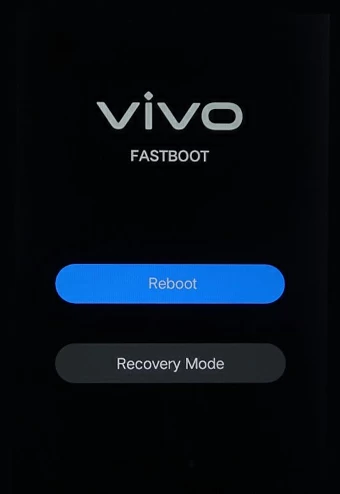
4. Use the Volume buttons to choose the Wipe data, then press the Power button to select it.
Depending on the model you have, you may see "Clear Data," "Wipe data/factory reset" instead.
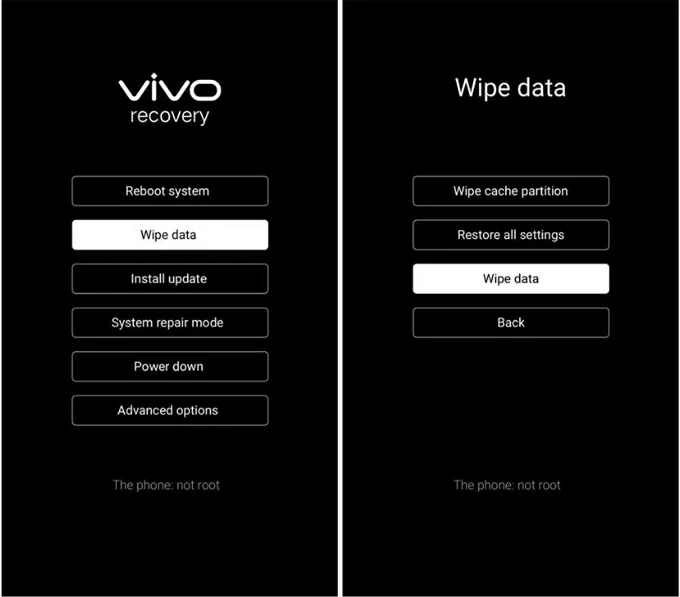
5. Use the Volume and Power buttons to choose and select Wipe data (or Clear all data).
6. Your VIVO will reset, and all your data will be erased permanently.
7. Select Reboot system now when you see a message telling that the factory reset is complete.
See also: How to enter recovery mode when iPhone is unavailable
That's how you boot into Recovery mode to reset a VIVO phone without a password, PIN or pattern. Now, you can set the phone back up. If you factory reset it with a Google account signed in, Android Factory Reset Protection (FRP) is automatically triggered, you will need to log into the same Google account to verify it's you to reactivate the device.
Unable to enter Recovery mode to reset your VIVO? You're not alone. It could be a reason that the button doesn't respond, you get a different interface on your specific mode, or anything else.
Another method you can use is a popular utility named Appgeeker Android Unlocker. It's a great way to streamline the process of factory resetting VIVO without password and useful for those of you who look for an easy-to-use tool to unlock it without hassle. As the name indicates, Appgeeker Android Unlocker has all the tools that you need to get rid of various of screen locks, no matter you set PIN, password, pattern, or facial recognition on it, as well as remove Google FRP lock.
Here's how to reset your VIVO phone if you've forgotten password using Android Unlocker.
Step 1. Upon launched, select "Remove Screen Password" from the program's window.

Step 2. From the list of available phone vendors, select VIVO. In this case, we're going to reset VIVO phone. The program can also be used for unlocking Samsung phone forgot password, and other Android-based devices.

Step 3. Plug your VIVO phone with a USB cable into your computer. If it's not recognized, click "The device is connected but cannot be recognized" link to resolve it.

Step 4. Finally, click the green "Remove Now" button to initial the VIVO reset process. Keep your phone connected to the computer.

Done! Your VIVO phone will restart after erasing the data. No screen lock password left.
Here's our detailed walkthrough on how to bypass Google verification on Samsung.
Google introduces a convenient tool called Find Hub, formerly known as Find My Devices, that allows VIVO users to locate, secure, or erase their lost Android devices. Whether you're tracking the location of the lost or stolen phone on a map, locking your device with your PIN, pattern, or password for security lockout, or marking the device as lost and leave a contact number or message on the lock screen to help someone return it, Find Hub is a versatile tool.
With Find Hub, you can even remotely reset the VIVO phone without password to permanently delete all data. This can be helpful when you're locked out and biometrics aren't working. Here's how to factory reset VIVO when you forgot the password.
Find Hub network is enabled automatically as soon as you sign into a Google account on your VIVO phone. You should find this switch by navigating to Settings > Google > Personal & device safety > Find Hub. To reset your phone, ensure it's connecting to a Wi-Fi or cellular data.
To reset your VIVO to factory settings without knowing a password, first of all, visit Google Find Hub website on your computer browser or on an accessible phone, then sign in with the Google account used to registered on VIVO. Alternatively, use the Find Hub app on another Android device.
When Find Hub window opens, select your VIVO phone from the list of all available devices.
Next, you should get into your VIVO menu where you get basic information of your device, along with 3 extra options to locate, secure, or erase it. To reset your VIVO device completely, select Factory reset device. (Here we take Samsung S10 for example, you'll have a similar screen)

Click Next when prompted.
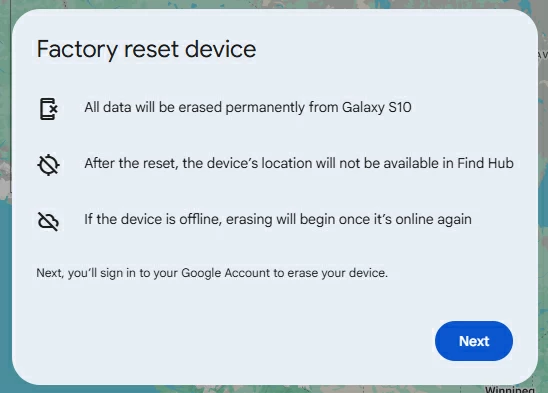
Enter your Google account password to confirm, then Next.
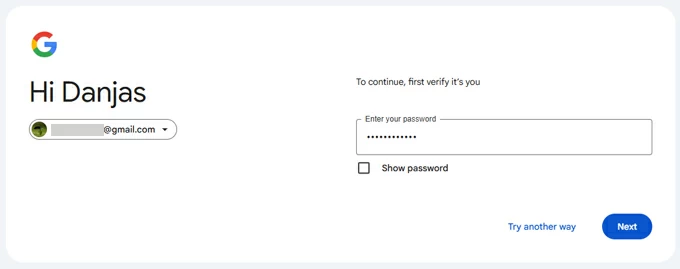
After verify your identity, you'll be back to Factory reset device dialog, click Reset to proceed.

Click Erase to confirm your decision. Your VIVO phone will restart and go through a factory reset process. This may take a few minutes.
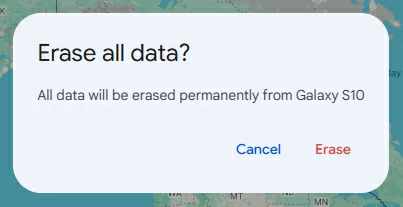
Once done, you can unlock your VIVO and use it.
If, for some reasons, you can't reset your VIVO phone without password by a remote erase on Find Hub network, try Recovery mode or Appgeeker Android Unlocker mentioned in this post, both also work for unlocking Android pattern when needed.
Q1. Is it possible to factory reset a VIVO that I forgot password?
Yes, your VIVO device can be reset to its factory settings when locked because you forget password. You may use Appgeeker Android Unlocker to reset it, which simplifies the process:
Q2. Does VIVO factory reset without password delete everything?
Once you perform a factory reset on a VIVO phone, everything stored on the device, including media files, installed apps, bank information, accounts, and settings, will be deleted forever, giving it a clean slate.
Q3. Why I get a Google "Verify your account" screen after resetting my VIVO phone?
Every Android phone, including VIVO, comes with Factory Reset Protection (FRP) when you set up the device with Google account. If you don't sign out the account before resetting your VIVO, you will have the same login credentials signed in to bypass Google FRP lock. This is a security measure to prevent someone from stealing your device and resetting it without password.
Q4. Can I unlock my VIVO phone without reset when I forgot password?
If you forgot your VIVO password, the only option to unlock the phone without factory reset is use Smart Lock feature. You'll need to have it set up before, that's to say, by adding a trusted device (smartwatch or headphones), trusted location (home or office), or on-body detection.