
How to Get Photos from Locked iPhone
Can't find the Photos app on iPhone's Home Screen and worried the Photos icon has been deleted? This article will show you how to recover Photos icon and photos on your iPhone.

More often than not, your Photos icon hasn't been deleted—it's been removed on the iPhone.
Noticing that the Photos icon has disappeared from your iPhone can be a confusing and alarming experience. For many users, this Photos app is essential—it's the gateway to every captured memory, screenshot, and saved image. When it suddenly vanishes, the immediate concern is whether the Photos app was deleted on your iPhone and, more importantly, whether all your photos have been lost with it.
In this guide, we'll clarify whether the iPhone Photos icon has truly been deleted and walk you through the steps to recover the Photos icon. We'll also explain how to get back photos on your iPhone even if the Photos icon is deleted, ensuring your cherished moments remain intact.
To view previously saved images on your iPhone when the Photos app is deleted or missing, Appgeeker iPhone Data Recovery can perform a comprehensive scan of your device, allowing you to find and recover missing photos on your iPhone without a backup.
Table of Contents
Actually, as an integral part of the iOS system, the Photos app is a native application built into the iPhone and cannot be completely deleted by users. Unlike other pre-installed Apple apps (such as Calculator or Weather) that can be uninstalled since iOS 14, the Photos app is permanently embedded in the operating system. In other words, the iPhone does not provide an option to delete the Photos icon.
That said, while you cannot uninstall it, you may accidentally remove it from the Home Screen. This makes it appear as though it has been deleted when, in reality, it's still installed and fully functional in the background. In some cases, the Photos icon might be hidden within a folder, restricted by Screen Time settings, or moved out of view due to a reset Home Screen layout.
Understanding this limitation is crucial. Since the Photos icon isn't deletable, restoring its icon is almost always a matter of adjusting visibility settings—not reinstalling or redownloading. In the next sections, we'll cover all the possible reasons for its disappearance and how to bring iPhone Photos icon back quickly as well as your photos.
Most of the time, Photos app icon doesn't disappear from your iPhone because it was deleted. Below are the common causes for the Photos app going missing, along with solutions to make the Photos icon reappear on the Home Screen and recover your disappeared photos on iPhone.
One of the most common reasons users think the Photos app has been deleted on iPhone is that it was accidentally removed from the Home Screen. Since iOS lets users clean up their Home Screen by removing app icons (without uninstalling the apps themselves), it's easy to hide the Photos app without realizing it.
How to restore it:
1. Swipe down from the middle of the home screen to open Spotlight Search and type "Photos."
2. Alternatively, swipe left past all home screens to access the App Library, and use the search bar at the top to look for "Photos."
3. If the app appears in the results, press and hold its icon.
4. Tap "Add to Home Screen" from the pop-up menu (or drag the app manually to your preferred page).

If the app opens normally from Spotlight, it means it's still installed—only the icon was hidden. This quick fix is often all that's needed.
The Photos app icon may have been unintentionally swiped off the Home Screen during a reorganization, ending up in the App Library or tucked into a folder. When users rearrange apps, they might drag the icon to an inconspicuous location, making it seem like it's missing.
How to find and move it back:
1. Manually go through your app folders and look for the Photos icon.
2. Check folders like "Utilities," "Apple Apps," or other generic groupings where default apps often end up.
3. Once you locate the app, tap and hold the icon.
4. Drag it out of the folder and drop it onto the Home Screen.
If you have many folders, this might take time—but it's worth checking before assuming anything is deleted.
Screen Time is a powerful iOS feature designed for parental controls and app usage limits. If restrictions are active, they can disable or hide specific built-in apps, including Photos. In these situations, the Photos app won't show up on the Home Screen or in search results, creating the illusion that it has been deleted.
1. Navigate to Settings > Screen Time.
2. Tap "Content & Privacy Restrictions."
3. If asked, enter your Screen Time passcode.
4. Enter the "Allowed Apps & Features" section and make sure the toggle next to "Photos" is turned ON.

If the Photos app is disabled here, it will remain inaccessible across the system until re-enabled. Once re-enabled, the icon should return to the Home Screen.
You can check what should you do If you forgot your Screen Time passcode on iPhone.
Sometimes, the disappearance of the Photos icon has nothing to do with user actions—it can be the result of a random glitch or bug in iOS. Temporary UI failures, system lags, or app indexing errors may cause built-in apps to vanish from view until the device refreshes itself. A restart can often refresh the Home Screen layout and restore missing Photos icons on iPhone.
Press and hold the Side button + Volume Up until the power slider appears, then drag the "Power Off" slider. After waiting a moment, press and hold the Side button until you see the Apple logo to restart your iPhone.
However, if your Photos app has genuinely been deleted due to a system issue, you can reinstall it from the App Store.
Users who reset or modify their Home Screen layout, either manually or during troubleshooting, may find system apps shifted, grouped, or buried in less obvious spots. Resetting the Home Screen layout will place all Apple system apps, including Photos, back in their default locations on the first page of the Home Screen. Custom app folders and arrangements will be removed, but no data will be lost.
How to check and fix It:
1. Open Settings app on your iPhone and tap "General."
2. Choose the "Transfer or Reset iPhone" option.
3. Tap Reset > Reset Home Screen Layout.
4. Enter the device passcode to confirm if needed.
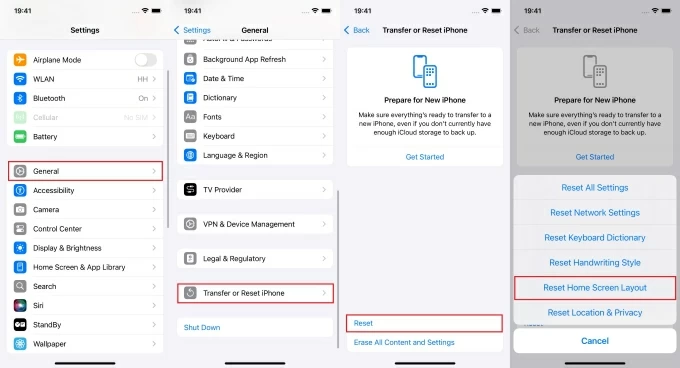
When the Photos app icon disappears, it's natural to fear the worst—that your entire photo library has been deleted too. Fortunately, iOS doesn't work that way. The disappearance of the Photos icon does not affect the data stored in the app. In almost all cases, your photos are still safely stored on the iPhone or in iCloud, depending on your settings.
Removing the Photos app icon from the Home Screen does not delete the app or its images. By following the methods above to get the Photos icon back on the iPhone, your original photos and videos should become accessible again.
However, there are exceptions, such as if you reinstalled the Photos app or if the photos were affected by a system issue. In such cases, even if the Photos icon reappears on your iPhone, your photos may still be lost. If you find that some photos are indeed missing after restoring the Photos icon, you can use the following methods to recover your lost iPhone photos.
In the absence of a photo backup, using professional Appgeeker iPhone Data Recovery software is the smartest choice to recover your missing photos on your iPhone. This software can deeply scan and analyze your iPhone's database, detecting photos that haven't been completely removed, giving you a chance to retrieve them. It supports previewing your photo library before recovery, allowing you to precisely locate and restore the photos you need without affecting other data on your iPhone.
Beyond recovering lost or deleted iPhone photos without a backup, it also enables you to extract photo data from available iTunes backups for restoration, avoiding the need to reset your entire device. Success depends on whether the data has been overwritten. Avoid using the iPhone extensively until recovery is attempted to maximize chances.
Here's how to recover missing photos on your iPhone via Appgeeker iPhone Data recovery:
1. Download and install the software on your computer, then run it and locate the "Recover from iOS Device" tab.
2. Use a certified USB cable to connect your iPhone to the computer. Unlock your device and tap "Trust This Computer" if prompted. Once connected, click "Start Scan" to analyze your iPhone's storage.

3. Once the scan is complete, a list of recoverable files will be displayed. Click on "Camera Roll," "Photo Stream," "Photo Library," "App Photos" from the sidebar to preview all images on your iPhone. Use the checkbox to select the pictures you want to retrieve.
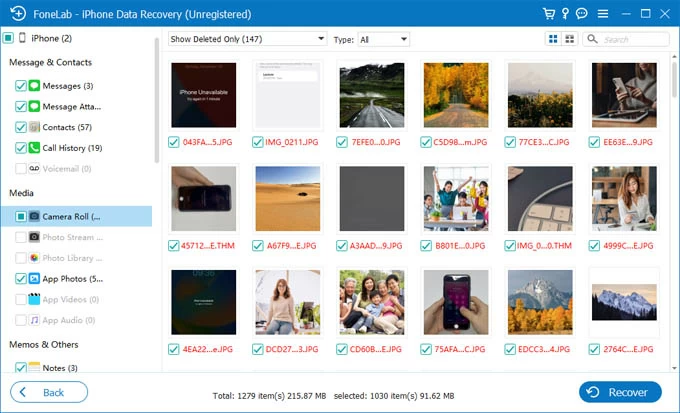
4. After selecting your desired photos, click the "Recover" button to restore your lost iPhone photos without backup, then choose a designated folder on your computer to save the recovered photos.
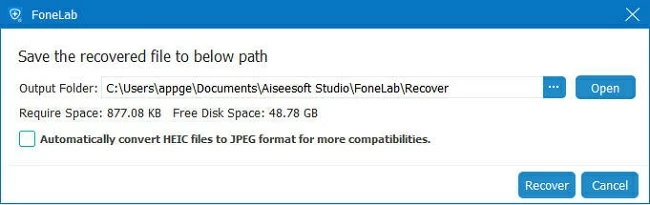
With iCloud Photos enabled on your iPhone, your entire photo library is synced and stored in the cloud automatically, accessible for download on devices using the same Apple account. In this case, missing photos may simply be waiting to sync back to your iPhone.
1. Go to Settings > [Your Name] > iCloud on your iPhone.
2. Tap "Photos" to access iCloud Photos settings.
3. Ensure that iCloud Photos is turned ON. If it's not enabled, toggle the "Sync this iPhone" option to on. If it's already enabled, turn off "Sync this iPhone," wait a moment, then turn it back on.
4. Connect to a stable Wi-Fi network and leave your iPhone plugged in and idle.
5. Open the Photos app and wait. Depending on your internet speed and photo volume, the sync may take minutes to several hours.
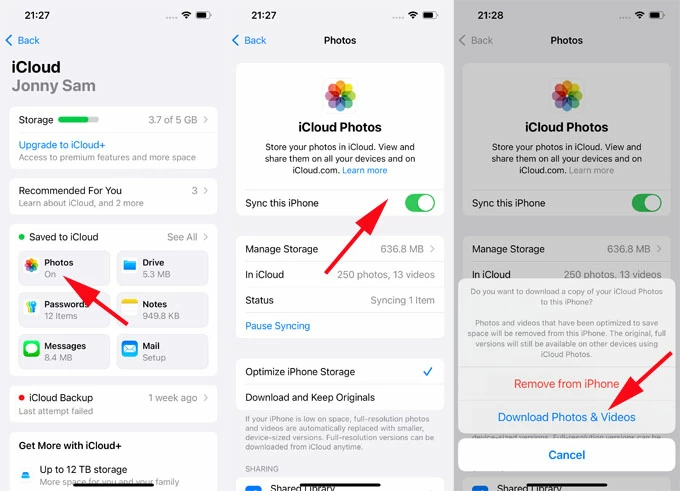
Tip: You can log in to iCloud.com/photos from a browser to check whether the photos still exist in the cloud even if they haven't appeared on the iPhone yet.
If your photos are permanently deleted, you can refer to How to recover permanently deleted photos on iPhone.
Conclusion
In summary, the Photos icon is generally not deleted, but various system behaviors or settings changes can cause it to disappear. Identifying the cause and making a few taps can restore the icon, and your photo library will reappear intact. If photos are indeed lost, iCloud sync or Appgeeker iPhone Data Recovery tool can help you retrieve them. Your memories are still there; it just takes the right step to see them again.
1. Can the Photos app be deleted from iPhone permanently?
No. The Photos app is part of iOS and cannot be uninstalled. It can only be removed from the Home Screen, not deleted from the device.
2. Will I lose my photos if the Photos icon is gone?
Not at all. The icon is just a visual access point. Your photos stay on your device or in iCloud, based on how you've set up syncing.
3. Can I access my photos without the Photos app icon?
Yes. You can access recent images through the Camera app's thumbnail preview or by visiting iCloud.com/photos. You can also check synced images in the Files app if saved to iCloud Drive.