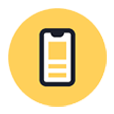
iPhone Is Stuck on Charging Screen. How?
Have you accidentally deleted a message conversation from your iPhone and need to recover it? Here're the best ways to retrieve deleted messages on the iPhone.
Chances are you accidentally deleted important text messages on your iPhone. We don't blame you. Deletion of message thread in the Messages app is not a permanent affair, and it's possible to retrieve deleted messages on iPhone - as long as you act quickly. Here's an ultimate guide on how to recover deleted text messages from an iPhone.
One Tip: No Recently Deleted folder in Messages app? Recently Deleted folder emptied? Or no backup? Try Appgeeker iPhone Data Recovery program for recovering deleted texts from device itself.
Read through each simple method to find the messages you deleted:
When an action of deleting within Messages app happens, you may be wondering if the deleted text messages from an iPhone are recoverable. In general, a message or conversation that is deleted on your device can be recovered unless your storage is wiped.
iPhone has been introduced a Recently Deleted folder right into the Messages app to prevent an instant permanent deletion, which allows you to quickly find the discarded text messages, and could restore them for up to 30 days.
Recently Deleted folder starts to delete the message if it has been there for over 30 days, but the good news is that, it does not physically remove the texts from your device storage. Though you can't see the deleted messages on iPhone, it can be recovered. The key is to use a reliable data recovery tool to kick off the iPhone text message recovery before the deleted items are overwritten by new data. And to accomplish this gold, you should stop using your phone until after you're finished recovering deleted text threads.
With some luck, you may be also able to retrieve the lost text messages by restoring your iPhone from iCloud backup or iTunes backup if you've backed up your data before accidentally deleting the messages, or contact your service provider who may retain a record of message history to let you find the old deleted messages.
When text messages have been deleted in the last 30 days, the Recently Deleted folder is the first place to check. You could recover or permanently delete any messages you found. Depending on the configuration of Messages app, there're two ways of recovering deleted messages to the iPhone.
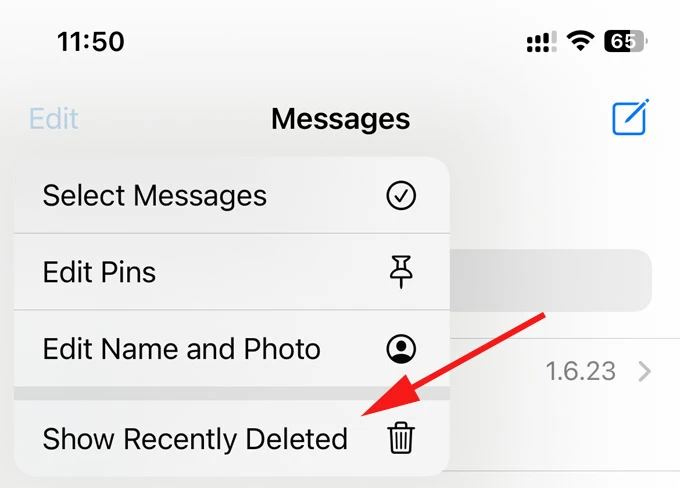
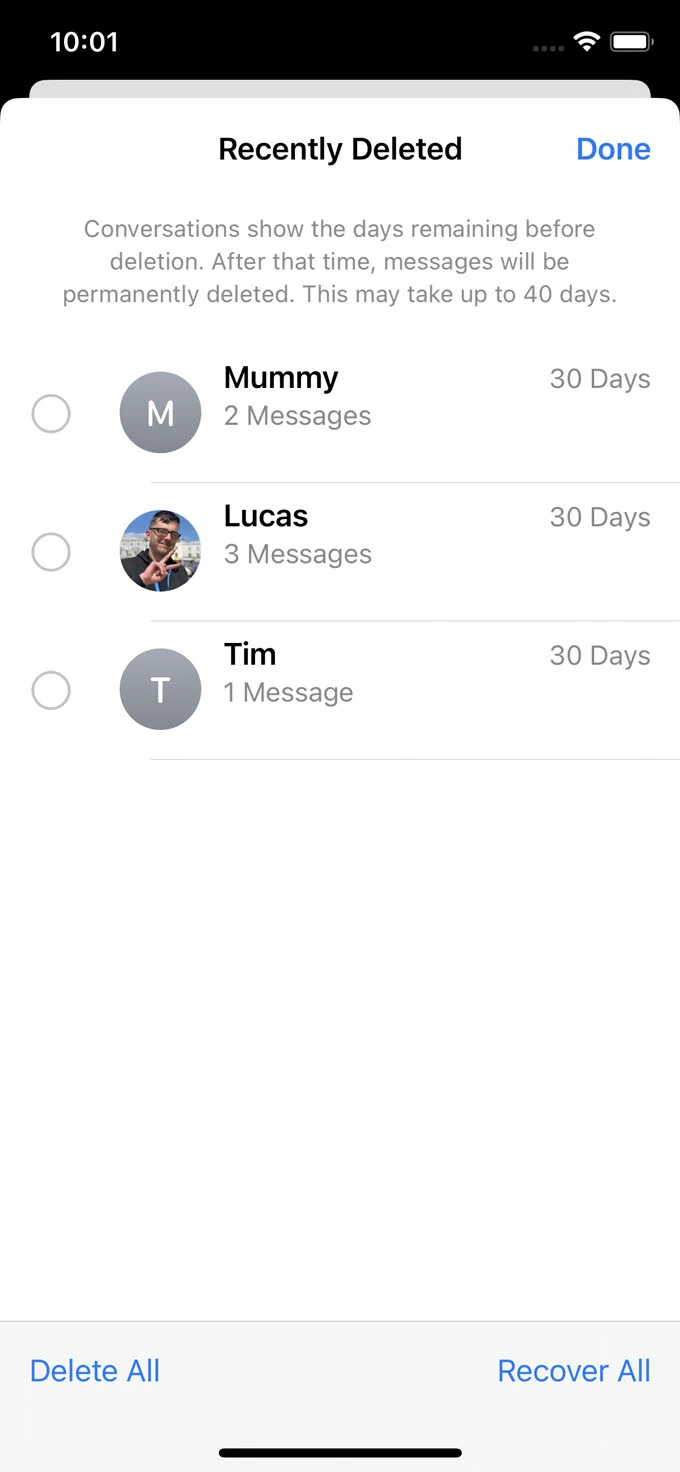
If Filter Unknown Senders is set to ON for Messages in Settings, you need to use the Filters option to see your recently deleted text messages.
The recovered text messages will be sent back to the normal conversation list. Done!
Tip: If Message in iCloud on iPhone is activated, and you have other Apple devices shared the same Apple ID, like iPad and Mac, then recovering a deleted message from your iPhone will recover it on all your devices.
While the stock Messages app include the Recently Deleted folder in the event that you need the text messages back, you could discover that you can't retrieve the messages that were deleted 30 days ago, or that were deleted before your iPhone updates to iOS 16 or higher—but it's possible.
You're supposed to recover deleted text messages on iPhone using a reliable data recovery software application. Appgeeker iPhone Data Recovery is a comprehensive data recovery solution that offers both SCAN function and RECOVER function for any deleted files (messages, photos, contacts, notes, call logs, reminders, etc.) This means you can see the deleted messages that are potentially in the iPhone, read the conversations, and tailor the recovery for the specified messages or conversations.
Still, if you haven't got a backup in place, this software could be your life saver.
Step 1- Download iPhone Data Recovery tool on your PC or Mac, and install it properly.
Step 2- Open the software and search for the deleted messages in iPhone's memory.

Step 3- Preview and locate the deleted messages the software finds.
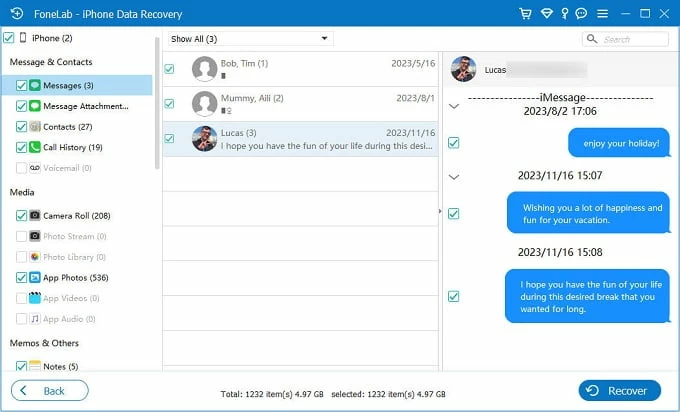
Step 4- Recover permanently deleted messages (without backup.)

If you set your iPhone to back up to iCloud before you deleted the messages accidentally, you can easily restore the iCloud backup to get the messages back. Be aware that a full restore of iCloud backup will overwrite any data you've added to the phone since the backup was made, not just the deleted SMS.
To get started, you need to check to see if you have an iCloud backup containing the deleted messages you want. Go to Settings, choose [your name] at the top, tap iCloud, and then tap iCloud Backup. You could see the date of the last successful backup. If the backup includes the text messages you want to recover, proceed to erase your iPhone and restore it.
1. Go to Settings, and choose General.
2. Scroll down to the bottom and tap Transfer or Reset iPhone.
3. Tap Erase All Content and Settings.
4. Enter your passcode or Apple ID password when asked to begin the reset.
5. When iPhone restarts, set it up.
6. In Transfer Your Apps & Data screen, choose From iCloud Backup.
7. Sign in iCloud with your Apple ID and password to reveal your iCloud backups. You can't see the messages or other data, so you'll have to recover the lost messages by recognizing when they were backed up.
8. Pick the backup since before deleting the text to begin restoring it to the device.
Once you've completed these steps, any data from the selected backup will be restored to iPhone, and your messages will return to Messages app.

If you have an iTunes backup or Finder backup (if you're using macOS Catalina or later) with the deleted messages saved, you stand a better chance of recovering deleted SMS messages from iPhone. Likewise, you cannot find the deleted text messages until the backup is restored. Here's how.
Step 1: Launch iTunes or Finder.
Step 2: Plug your iPhone into the computer.
Step 3: Click iPhone icon in the top-left corner of iTunes windows. In Finder, select your device from the left menu bar.
Step 4: Click Restore Backup.
Step 5: Select the backup and click Restore. Your iPhone restores data including the deleted messages from iTunes backup.
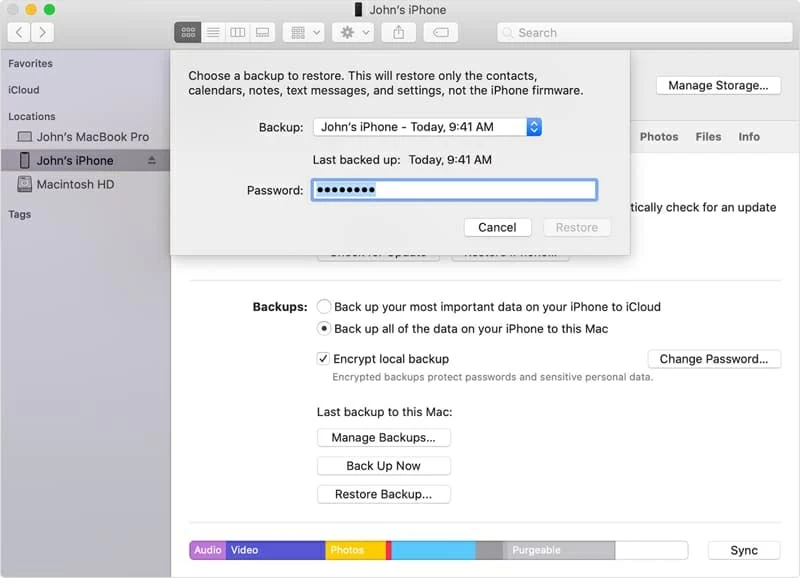
Tip: Restoring iTunes backup will delete any data that was not in the backup. Plus, while restoring, you can't view your deleted messages within the backup. No worry, iPhone Data Recovery utility eliminates your concern, and gives you options to preview your backup files, and recover certain data without restoring whole device. No data will be lost.
It would be great if iPhone automatically deletes old messages that are probably no longer needed from the Messages app in order to optimize your storage space. Once you activate the automatic clean-up option, all older text messages including the important ones that you don't mean to delete, are automatically removed after a certain time of 30 Days or 1 Year. Those deleted texts cannot be retrieved, though.
Fortunately, you can configure your iPhone to not delete your old text messages automatically.