
How Do I Restore Lost Contacts on iPhone 8 Plus
Want to manage your iPhone contents without iTunes? You may be interested in iTransfer.
I have an Verizon iPhone XS Max. I've got voice mail messages from my beloved friend and was wondering if there is any way to back up these voicemails on my computer so I can save them forever.
There are many reasons why someone needs to back up the voicemails on iPhone: perhaps you don't want to take a chance on losing visual voicemails, or even just for some legal purposes. Whatever your reasons are, you can save the voicemails messages either to the iPhone or the computer (Mac & PC), thereby preserving the important voice messages.
There are two different methods we suggest as the convenient ways for backing up iPhone voicemails. If you are using iOS 9 or later, and your smartphone carrier supports Visual Voicemail, you can easily save the voice mails on iPhone using the stock Share feature. Otherwise, using a third-party program to transfer voicemails to computer seamlessly to store them locally.
Note: If you aren't sure if the carrier supports Visual Voicemails on the iPhone, contact your carrier or check carrier's support page from Apple.
Save and Share Voicemails using iPhone
Make sure your iPhone is running iOS 9 or higher version. It's easy to set up Visual Voicemail on iPhone, and you are given the options to save each piece of voice mail as a note or voice memo, or share it with Messages, Mail as well as AirDrop to a Mac machine. Here's how.
In addition to this, you're also allowed to transfer voicemail audio from iPhone to Mac computer via Apple AirDrop feature.
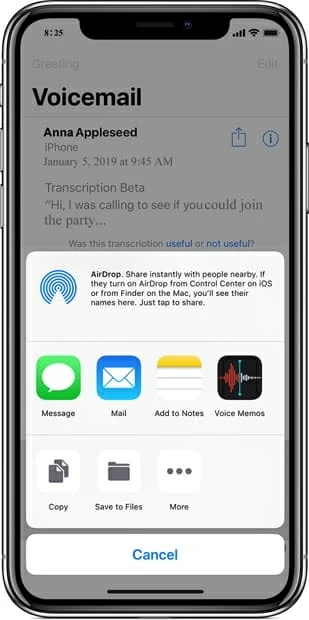
Useful Reference: Save and share Visual Voicemail messages on your iPhone
Transfer and Save Voicemails using 3rd Party Tool
If you can't use Voicemails on iPhone, don't worry, you can always back up voicemail messages the third-party way: using the iOS Data Backup & Restore tool to transfer iPhone voicemails to Mac or Windows PC.
Download Link for iPhone Voicemail Backup Utility:
The application is an efficient tool that allows both beginners and experienced users to conveniently back up all facets on iPhone device — voicemails, contacts, text messages, photos, videos, call history, WhatsApp & attachment, reminders, voice memos, etc. — and quickly transfer files to computer with a few simple clicks.
There's also Restore toolkit covered, by which to handle the restoration of the backed up iPhone data. This is especially useful when data disaster strikes. The operation is not difficult as well.
How-to Guide: Saving Voicemails from iPhone to Computer
Note: This tutorial is for Windows. The same concepts will also apply for Mac platform.
Step 1: Configure the tool and choose "iOS Data Backup & Restore"
Launch the software and head over to "More Tool" option on the lower left of the window, click on it.
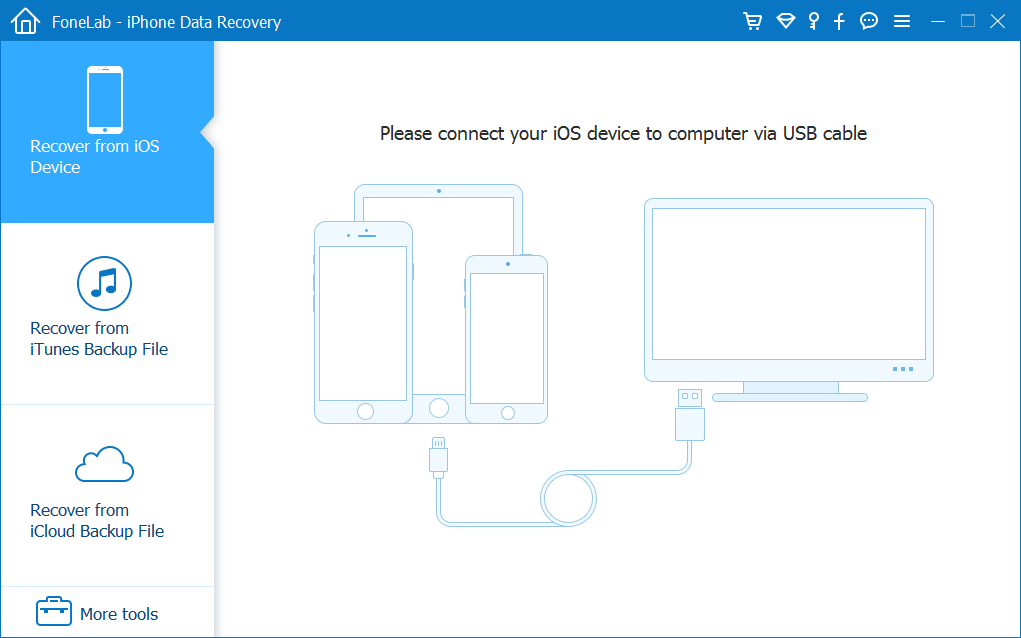
On the next screen that opens, press "iOS Data Backup & Restore" tab.
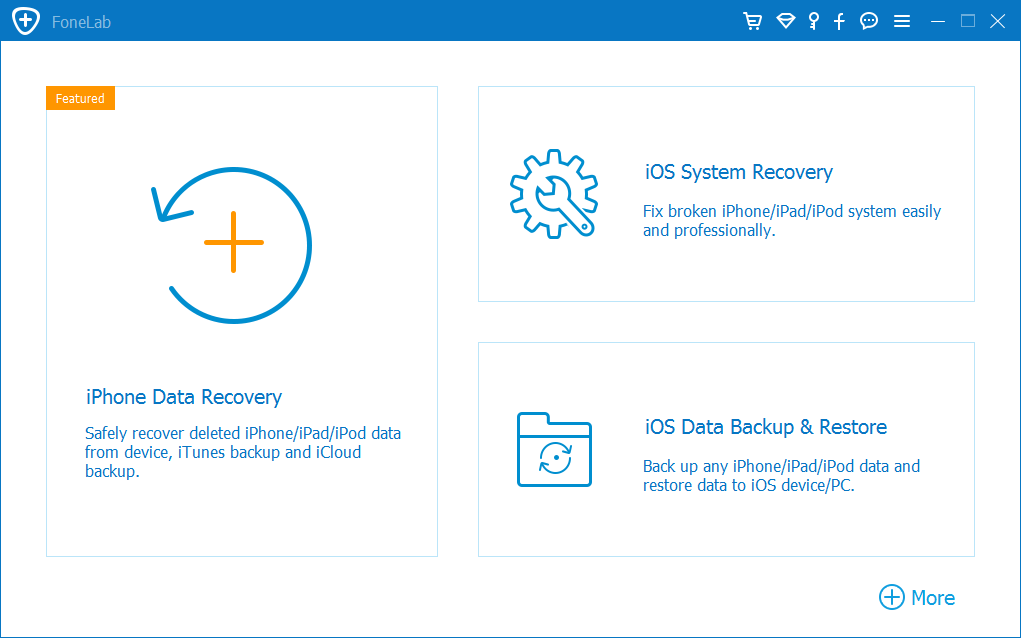
Step 2: Connect iPhone to computer
Next, connect iPhone device with a Lightning cable, and then click iOS Data Backup button.
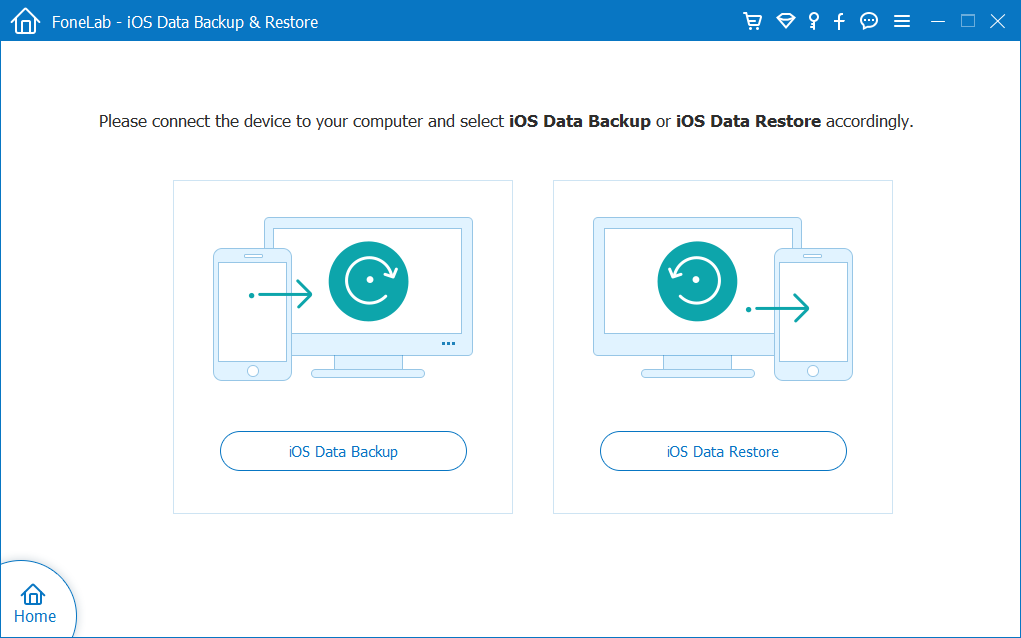
When device is connected, choose either the option of Standard backup or Encrypted backup, and click Start button to proceed.
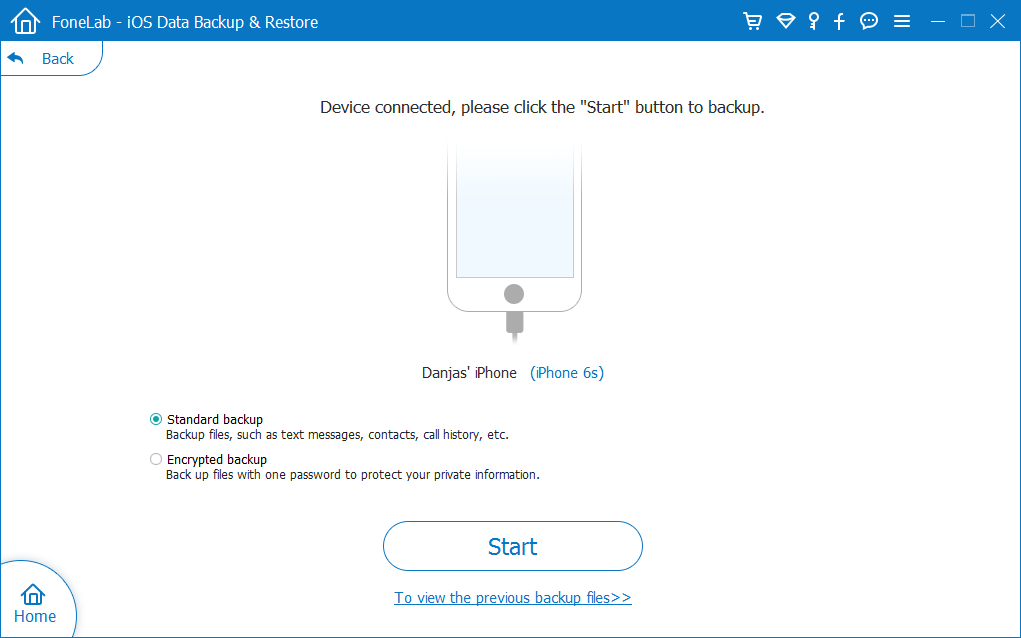
Step 3: Start backing up voicemails on iPhone to computer
Now, you will see all types of files that can be backed up on the window, shown as the screenshot below.
Make sure to choose Voicemail option or anything you want backed up.
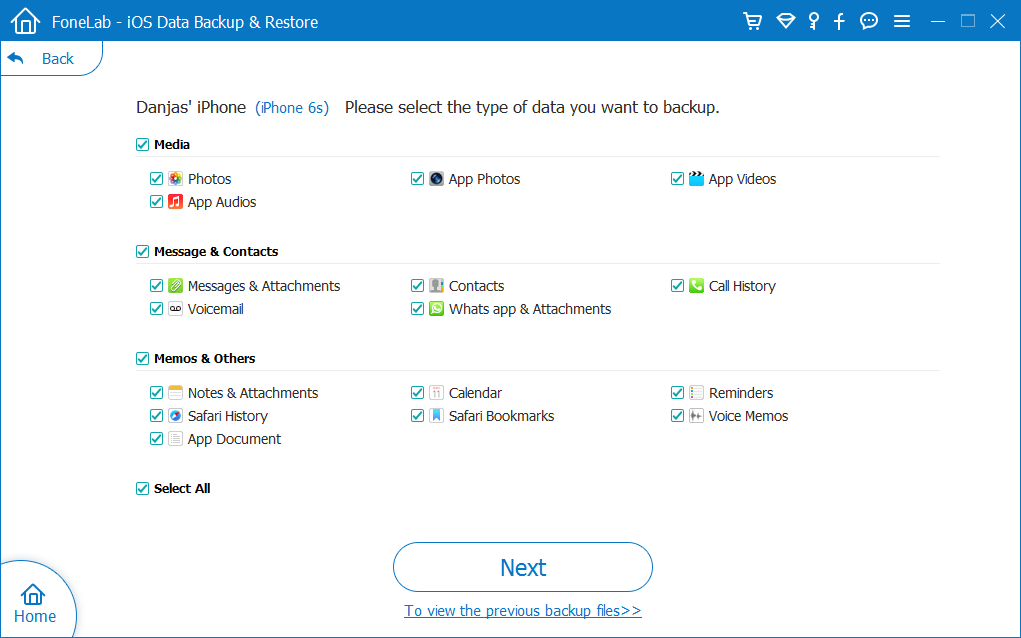
Finally hit the Next button within the interface to back up voicemails from iPhone to PC or Mac—this will take some time. That's it.
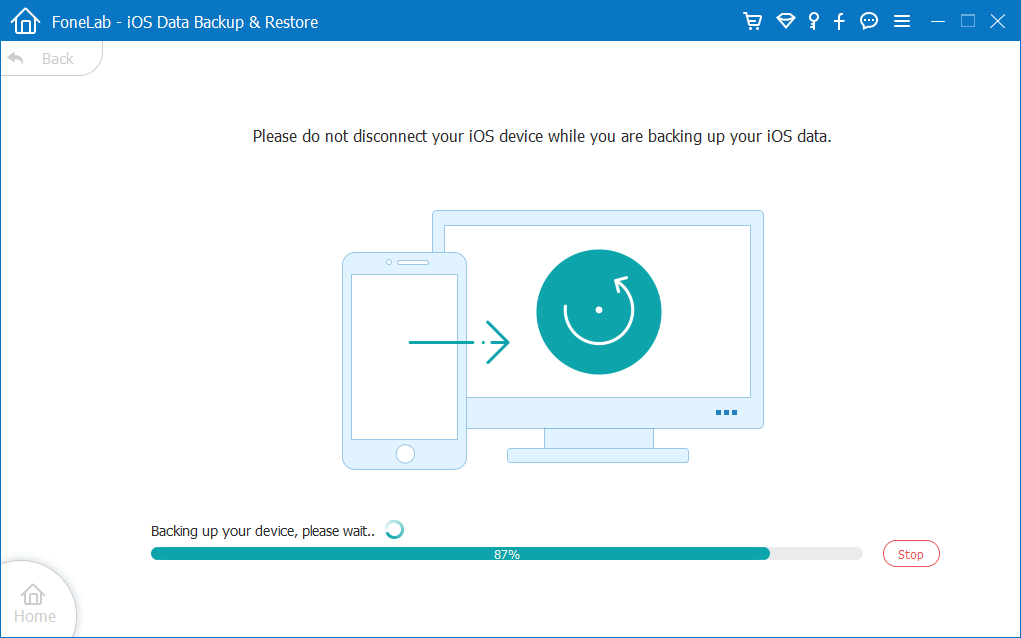
Tip: If you've deleted an important voicemail on iPhone before back it up, there's always another way available to recover iPhone voicemail without any hassle.
The Bottom Line - Back Up Voicemail Now
Having visual voicemails backed up on the iPhone is an easy process, one that will avoid running the risk of loss. If you don't back up, it's not easy to recover the voicemail when it's accidentally gone. So time is the essence, back up iPhone voicemails now.