
How to Transfer Music from iPhone to a PC Computer
We know how painful it is to start over when losing contacts on iPhone 8 (Plus), especially you have a long contact list. Whenever you need to restore iPhone 8 contacts, this post should do you a favor. We've also included iCloud contacts restore solutions.
Over time, the contacts on iPhone will grow exponentially and there is a need to know how to better manage address book and take some appropriate measures to keep the vital contacts from being deleted or lost from the iPhone 8 (Plus). [Read also: How to back up iPhone data]
However, nothing is perfectly safe and the same goes for the contacts on an iPhone 8 (Plus). In most cases, the contacts are deleted from iPhone 8 in a way that makes it difficult to get them back. You may tend to erase an unnecessary contact but you delete the wrong one carelessly, so you can't see the phone number or email address under the phone book. Sometimes after upgrading your iPhone 8 (Plus) to new iOS version, the contacts disappeared suddenly.
If you do suffer from the loss of contacts, don't get disappointed. Recovering deleted contacts on iPhone 8 (Plus) is possible and easy with right solutions —one is through backup if you've enabled contacts sync, another is through a professional iPhone 8 contacts recovery tool.
If you've synced contacts to iCloud beforehand, you could download the contact archive from iCloud to iPhone 8 (Plus) to get back the deleted contacts in no time. Here's a quick tutorial you can follow to restore disappeared contacts on iCloud.com.
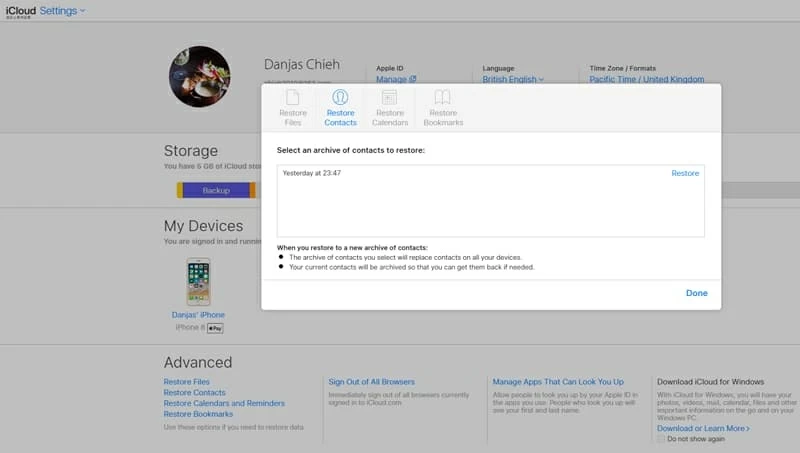
Wait until iCloud finishes restoring your contacts to iPhone 8 (Plus) as expected.
See Apple Support Article: Restore contacts, calendars, and more in Settings on iCloud.com
iCloud doesn't include the deleted contacts you want? No worries. Appgeeker iOS Data Recovery is one of the most highly valued recovery applications available. It mainly focuses on restoring the lost contact info on iPhone 8 (Plus), together with other important data files such as texts, photos, WhatsApp messages, call history, notes, bookmarks, voice memos, and more. It provides three recovery modes, and any of them won't do harm to the existing data and settings.
In this tutorial, we're going to lay out steps you should take to retrieve deleted contacts from iPhone 8 memory without backup. The same tutorial works for other models (iPhone X, iPhone 7, etc).
Step 1: Connect iPhone 8 (Plus) to the computer
After started iOS Data Recovery on the computer, opt for "Recover from iOS Device" mode, which is used for recovering lost data from iPhone storage, even if you have no backup in hand.
Next, plug iPhone 8 (Plus) into computer with supplied USB cable.

Step 2: Select "Contacts" file type
Go ahead and select Contacts file type, followed by Scan button. The program will begin scanning iPhone 8 (Plus) memory, including those contacts that have been deleted.

Step 3: View the found contacts information
After the scan, all the stuff will be displayed on the left portion, sorted by different file types. You can preview them in details. For example, you can click the "Contacts" category on the left side to check the detailed name, phone number, emails on the center and right pane.
Tip: if you care about the extremely lengthy list and only want to retrieve the deleted contacts on iPhone 8 (Plus), enable the "Only display the deleted item(s)" toggle at the top center.
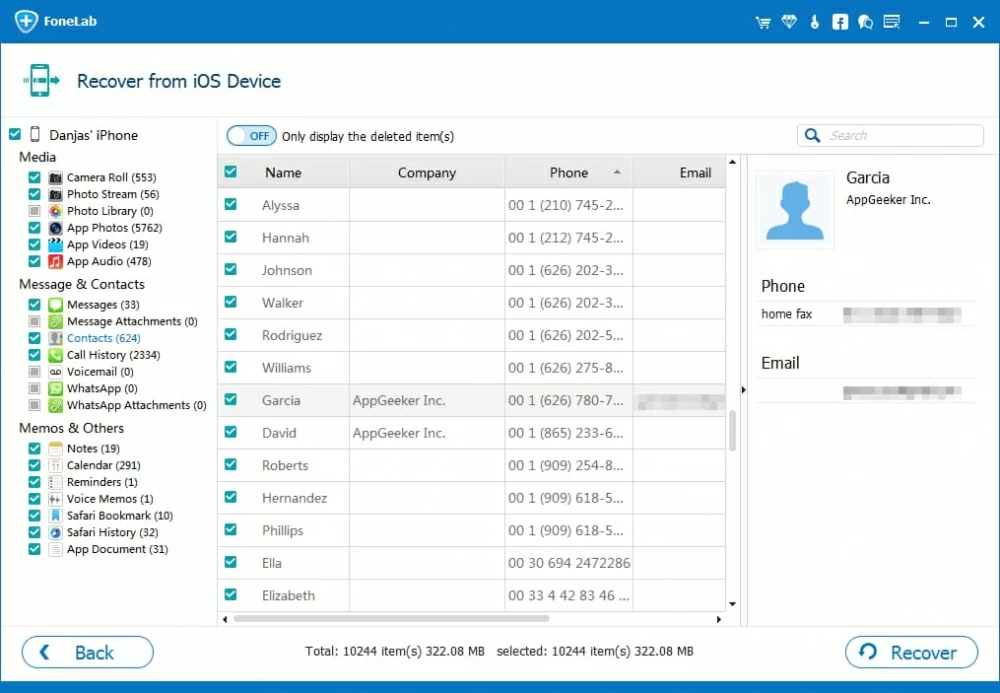
See: How to Get Contacts onto an iPhone from Your Old Android Phone
Step 4: Start iPhone 8 contacts recovery process
Go ahead and select any contact you want to restore and click Recover button at the bottom-right corner of the window. This will then open a dialog box that lets you choose a location where you would like to save the retrieved contacts to. Click the three dot ... and then specify a path.

Next, hit the Recover button again in the dialog and the software will begin recovering lost contacts on iPhone 8 (Plus) and export to the folder on your computer.
The contacts will be saved as a HTML, VCF, or CSV file. You can then either view them on PC or sync with iPhone 8 (Plus) via iTunes, or a 3rd-party tool called iTransfer, which takes good care of data migration and management among iOS, iTunes, Android and computer.
This method is worked by merging all contacts in iCloud backup to iPhone 8 (Plus).
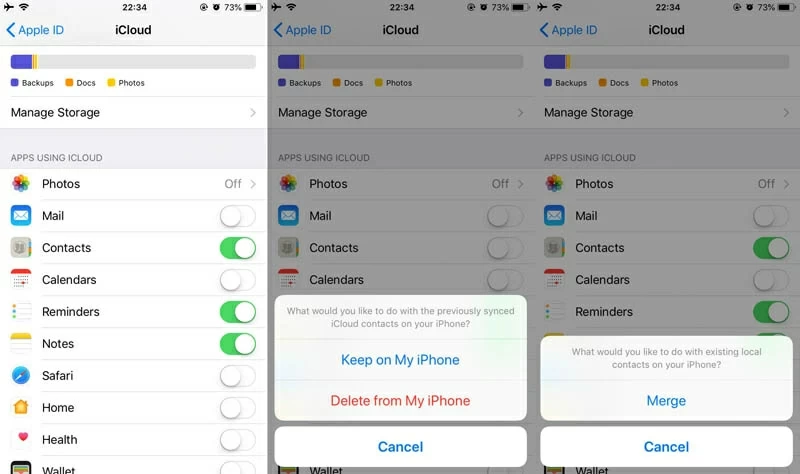
This way you should be able to see the deleted contacts through Contacts app, with the existing contacts intact.
Should you backed up the contacts on computer through iTunes or Finder (macOS Catalina 10.15 or above) before the contacts disappeared from iPhone 8 (Plus), you can able to revert the situation and get back your contacts.
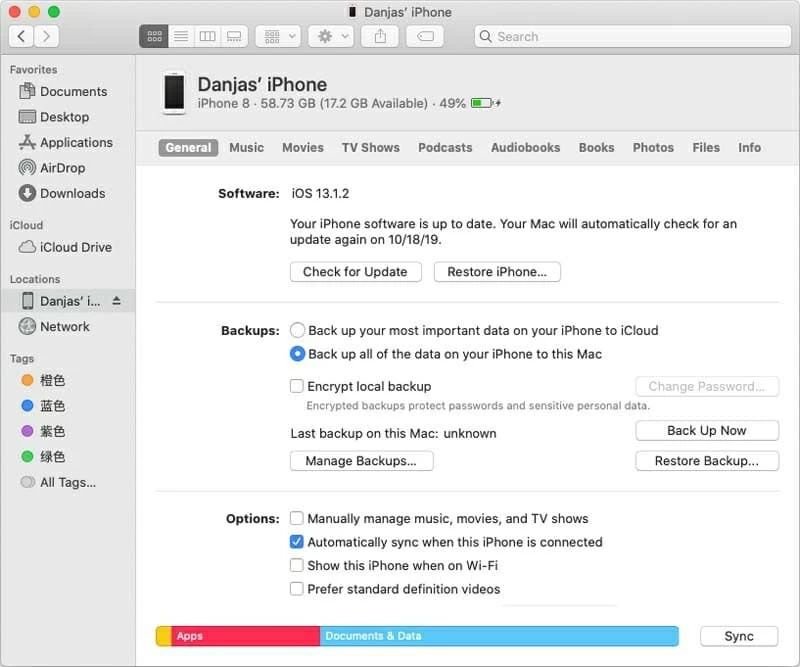
The Bottom Line
By using either solution mentioned above, you could easily retrieve missing contacts on iPhone 8 (Plus) without backup or from iCloud. Whether you lost contacts after accidentally deleting, upgrading to new iOS, or restoring from backup, iOS Data recovery should be the ultimate solution by which you could restore the iPhone 8 lost contacts without wiping existing files.