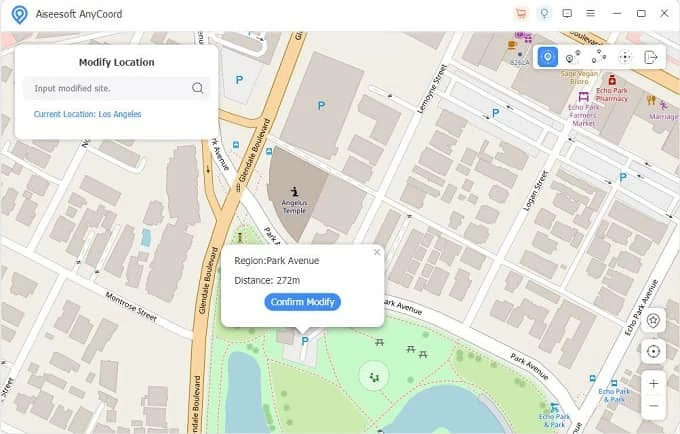How to Recover Photos from Lost iPhone
When you check the location of family members or friends, Find My says "Online, not sharing location", don't worry, this article will list the solutions for you.
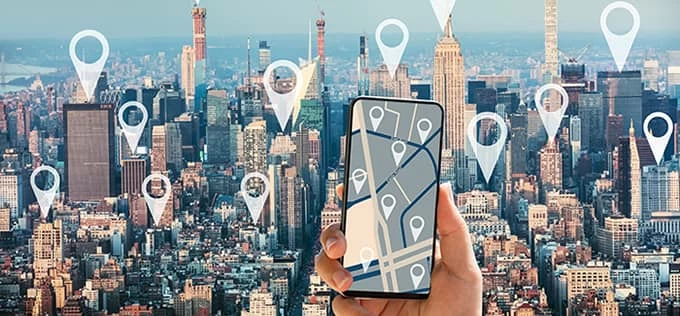
Checking the location settings of Find My iPhone fixes the Find My iPhone online not sharing location issue.
To strengthen the connection with family and friends, people will share their locations with each other on Find My or Find My iPhone, and some of them even activate the location sharing function of Family Sharing. However, sometimes when you check the location shared by others, Find My iPhone shows "Online not sharing location" or "Not sharing location Online" prompt.
If you are worried about being unable to track your children, husband, friends or other contacts on Find My, this article will provide you with solutions to the Find My iPhone online not sharing location issue. And to avoid online Find My iPhone sharing your location anytime, you can use iPhone Location Changer to spoof the GPS location on iPhone.
Table of Contents
The Find My iPhone online not sharing location error means that someone's device is connected to the internet, but he/she has disabled location sharing for that particular service or there're some issues with Location Services settings.
Therefore, the cause of Find My iPhone online not sharing location is ruled out to be a network issue, and we will focus on the related location services of iPhone and Find My to solve this problem.
When Online not sharing location message is prompted on Find My iPhone, you should first try to restart your iPhone to see if it is due to system failure or lagging. If not, then try the following solutions to fix Find My iPhone online not sharing location.
Only with Location Services enabled, your iPhone will be able to determine current location using a variety of location technologies, including GPS, Wi-Fi, Bluetooth, and Cellular Data. If Location Services are disabled, location sharing via Find My iPhone won't work.
To solve Find My iPhone online not sharing location by enabling Location Services on iPhone, choose "Privacy & Security" on Settings app, then tap "Location Services", and then switch the Location Services option to on.
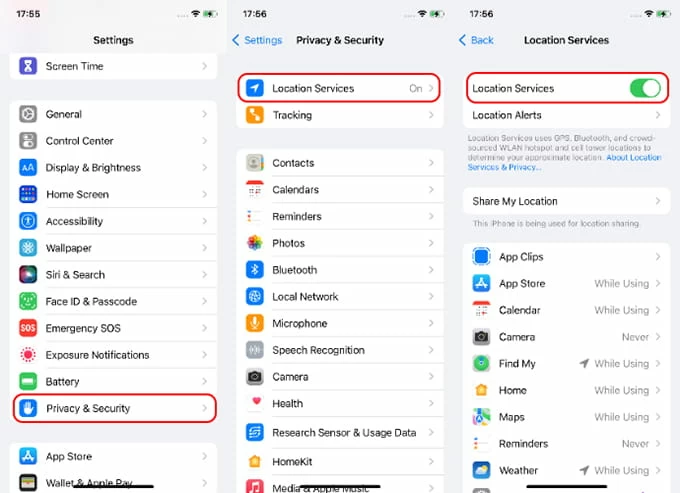
If Find My iPhone shows online but you can't view the shared location, make sure you've also given Find My permission to access your location. Because you may accidentally disable the Find My app from using location services when you turn off the location services for some specific apps.
Navigate to Settings > Privacy & Security > Location Services, tap on "Find My" in the displayed list of apps that use location services and check "While Using the App" or "Always." Anyway, don't select the "Never" option.
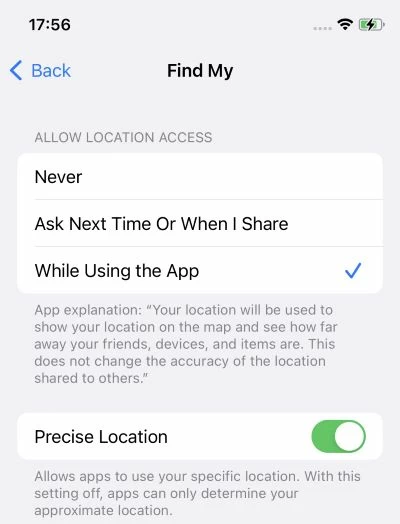
In addition, turning on the Shared My Location function is also the key to fixing the problem of Online, not sharing location on Find My iPhone. If you just turn on Location Services, you can locate your own device on Find My iPhone but others cannot track your footprints. Only if you turn on the Shared My Location can others see your real-time location on the Map. And both you and your friend's device must have Shared My Location turned on.
Open Settings app and go to Privacy & Security > Location Services > Share My Location. After confirming that Find My iPhone is on, move the "Share My Location" slider to on/green.
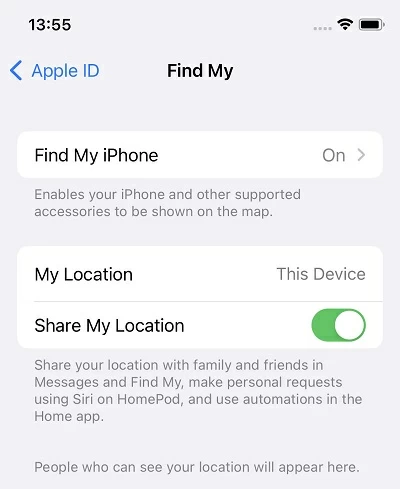
It's well-known that Find My iPhone relies on iCloud to store and manage your device's location information. This means that to use the Find My service, you must ensure that your device is connected to iCloud. If your iPhone is not logged in to an iCloud account, it is likely lead to Find My iPhone online not sharing location. So, tap [your name] > iCloud in Settings and make sure you are signed in with your Apple ID and password.
If none of the above methods can fix the Find My iPhone online not sharing location issue, the GPS function or Find My app may not work properly due to a device system glitch. The easiest way to get your Find My iPhone back to normal is to use an all-in-one system repair tool, such as iOS System Recovery, to easily help you identify and fix the specific problem!
Here's how to fix online not sharing location issue on Find My iPhone with system recovery tool.
1. After launching the program on your computer, select "iOS System Recovery" mode.

2. Click "Start" and plug your iPhone into your computer with the data cable.

3. Select "Standard Mode" > "Confirm" to fix Find My iPhone online not sharing location without losing data.

4. Choose the appropriate iOS firmware and download it on the computer.

5. Once the download is complete, click the "Fix" button to start repairing iPhone faults.

This software can also help you with iPhone GPS not working problems. Finally, if you have tried everything but still not resolved, you can contact Apple Support for professional help.
Trying to change the GPS location on iPhone will let you access to more services in other areas, giving you a different experience in social media or other dating apps, as well as location-based games. iPhone Location Changer can change your iPhone's location with one click without anyone knowing, thereby spoofing other apps or friends and family who are tracking your true location.