
iPhone Is in Security Lockout. What to Do
Discover methods to stop sharing location without alerting iMessage and others knowing on iPhone, and understand the alternative for hiding your location without notification.
iMessage location sharing in iOS lets you share your live location with the other person, indicating "You're sharing your location from [your iPhone's name]" or "You started sharing location with [contact's name]". The person you share your location with will get your direction on a small map. But while that might sound handy for when you meet up a friend or track real-time location of your kids, it's also a privacy issue that the privacy-conscious want to prevent sharing their location on iMessage without being noticed.
If you really don't want other contact to know that you turn off location-tracking ability in an iMessage conversation, there're a few ways to stop sharing location without notifying iMessage.
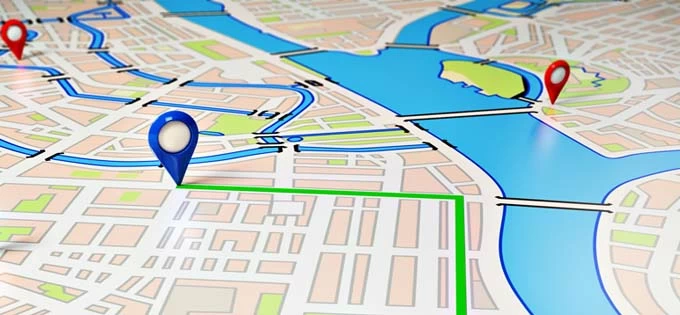
You can share your location with someone on iPhone, and stop sharing without telling them via iMessage.
You can disable location sharing feature by turning off Share My Location in iMessage & Find My, Location Services, turning on Airplane Mode, using another iOS device as your location, or employing a third-party tool - iPhone Location Changer - to hide your location without them receiving notification within iMessage in Messages app.
Take a look below at how to stop sharing location without notifying iMessage:
Yes, it's possible to prevent the other person to be notified when you stop location sharing, depending on which method you choose to use.
Previously sharing your location with friends in iOS 16 or earlier, the other contact doesn't get any notification in an iMessage text when you pause the sharing. Since iOS 17, once you tap on Stop Sharing My Location, a notice of Location Expired appears in other person's conversation.
Other methods of turning location sharing off in Find My app, disabling Location Services in iPhone's Settings menu, or even hiding your live location in iPhone, will not send notification through iMessage to that location-shared contact and no one can see your location.
Messages lets you share your location for an hour, until end of day, or indefinitely, and you can manually turn off location sharing at any time. Here are steps on how to stop sharing location with someone.
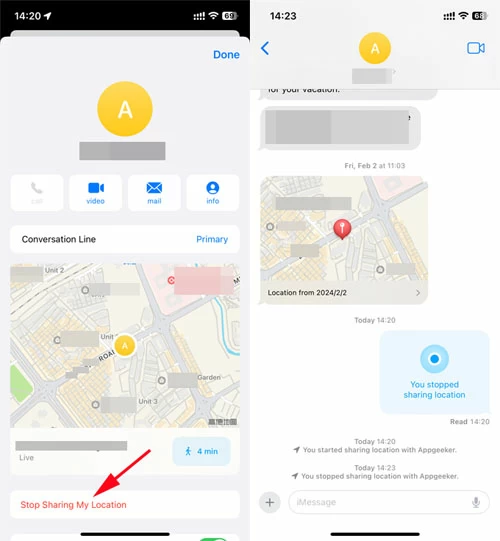
After that, a prompt shows in your iMessage conversation that you've stopped sharing location with the contact; and another prompt shows in the other person's conversation that your location is expired.
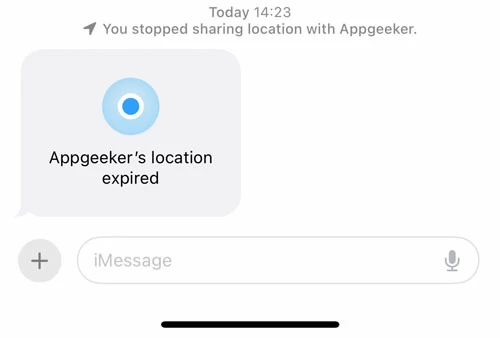
However, users with iOS 16 or earlier will not be notified that your location sharing has stopped. They may finally realize that you've turned off location for them only when checking Find My.
Tip: You can also stop iMessage sharing your physical location with the participant by deleting entire conversation. In the text conversation list, swipe left on the conversation, and tap the Trash icon. Then tap Delete to confirm the deletion and location tacking deactivation.
If someone knows you prevent sharing your location on your iPhone - perhaps iMessage users you share location with are notified once stopped in iOS 17 or higher, or the receipts found your location tracking is absent from People inside Find My, then consider hiding your real location without them knowing.
The best bet to hide location on an iPhone without notifying iMessage or Find My is to use iPhone Location Changer program.
The software allows you to fake your iOS GPS without the other person's knowledge, and show a virtual location on any location-based apps, including Messages app. So a spoofed location will be sent if you start sharing your coordinate with someone in iMessage, tricking the person into thinking that you're somewhere else you're actually not.
Plus, there's a movement simulator built into the iOS location changer, making it easy to customize routes between two or more places.
Now get iPhone Location Changer downloaded and installed properly on your Windows PC or Mac. Afterwards, follow the instructions to easily hide iPhone location without sending a notification to iMessage.
1. Run the utility on your computer.
2. Plug your iPhone into the machine via lightning cable. Make sure to unlock the device and tap "Trust" when asked.
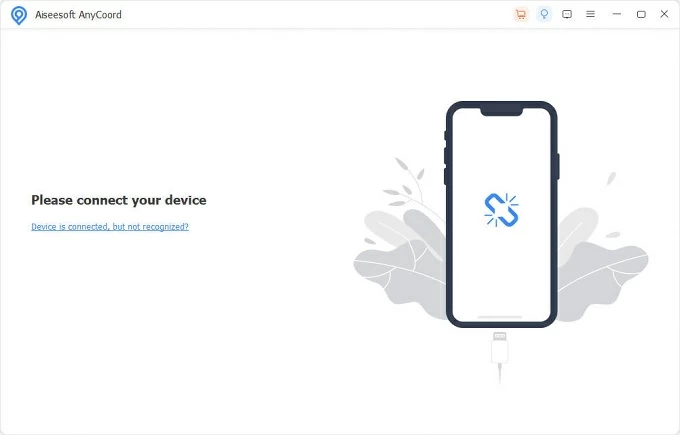
3. On the software's interface, click Modify Location mode to stop sharing your current location.
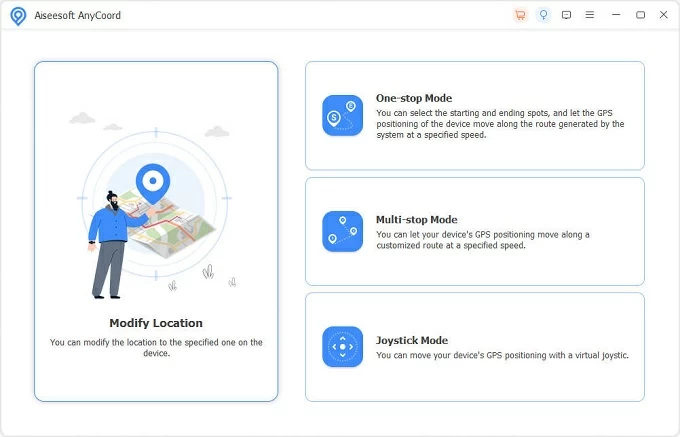
4. Input a GPS coordinate in the field, or pinpoint a location to anywhere you want on the map.
5. Hit Confirm Modify button to spoof your location without someone knowing.
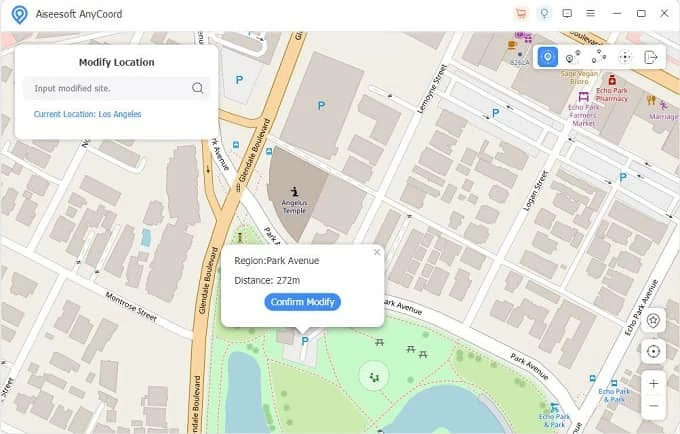
Open an iMessage conversation and you could see your real location has been hided, maintaining your privacy and security.
Don't Miss: How to Fix Find My iPhone Not Updating Location Issue
There are other native ways of managing iPhone's location settings and network settings, in an attempt to cut off iMessage location sharing functionality with someone not realizing.
If you don't want a certain person to track your device's location, you're supposed to stop sharing your GPS location using the Find My app under People tab. This stock app is designed for locating, locking and erasing your iPhone when it shows iPhone Unavailable, you forgot lock screen passcode, or it's not working properly.
For the location ability, you can share your location with the contacts, track where your phone is, track the location of kids or family members, or find or lock when it's lost. To stop location sharing with one person in Find My, you need to:
1. Once you open Find My app, tap People. This should display all people you shared your geolocation with.
2. Tap on the contact you wish to turn off your location.
3. Choose Stop Sharing My Location.
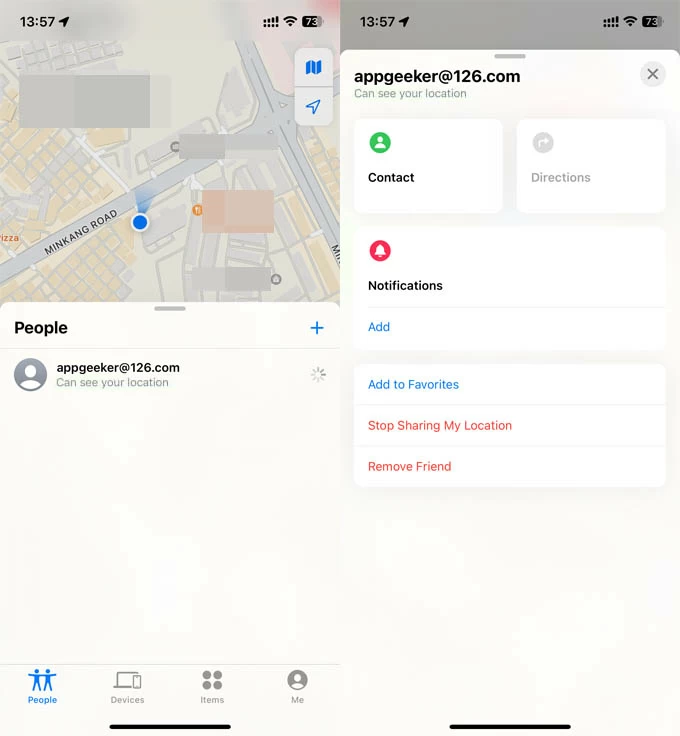
If you'd rather not have anyone to see your location, you can stop location sharing without them knowing from in iOS Settings menu.
1. Go to Settings > [your name] > Find My.
2. Slide the switch for Share My Location to OFF position to prevent anyone from knowing your location.
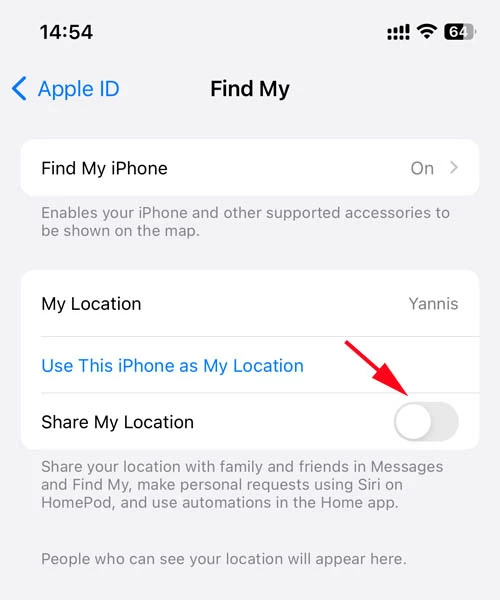
This disables location-sharing feature entirely. You can switch off Share My Location via Me within Find My application, too. Keep in mind that you won't be able to find your lost phone if you pause Find My's location tracking function.
iOS Location Services uses GPS, Bluetooth, Wi-Fi network and cell-tower signal to track your whereabouts, and shows you which apps you've granted permission to access your location and which you've denied.
In order to turn off Location Services on iPhone, head to Settings, tap Privacy & Security > Location Services, then toggle off Location Services. If you need to disable location access for Find My or iMessage, choose Find My or Messages from the list, then select Never.
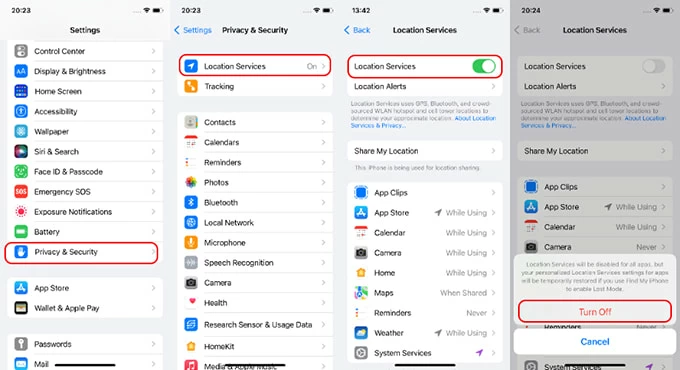
You can also toggle on Airplane Mode, which disconnects your iPhone from Wi-Fi, cellular data as well as Bluetooth, so anyone has no options to track your location. However, apps or services using wireless connections like iMessage sharing location will not work properly.
Simply find the Airplane Mode in iPhone's Control Center or Settings menu, then switch it on.
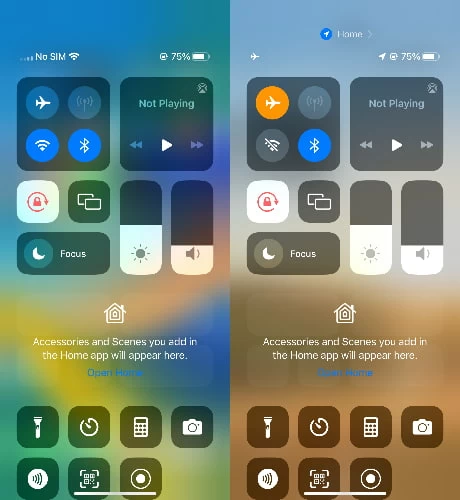
The option is feasible only if you have another iPhone or iPad. You can use the other device as your location instead of sharing your location of your current iPhone. Replacing your location with another gadget does not notify the user in iMessage that you've stopped sharing your real location.
Note that the other iOS device needs to be signed in with the same Apple ID you used on your iPhone.
1. On another device, tap Settings > [your name] > Find My.
2. Turn on Find My iPhone (or Find My iPad.)
3. Tap Use This iPhone as My Location (or Use This iPad as My Location.)
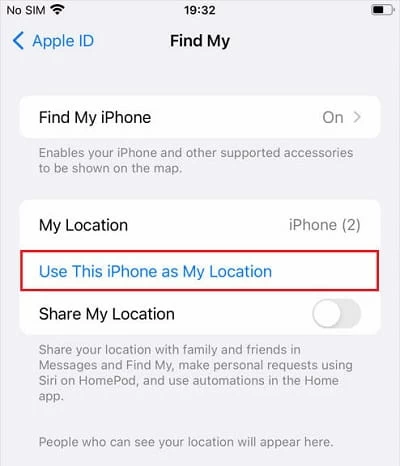
Chances are you share your location with friends or family members, and notify them when your location changes. You can stop notification about you at you like to prevent someone from tracking your location.
1. Tap Me in Find My app.
2. In the NOTIFICATIONS ABOUT YOU section, tap the contact name you'd like to stop notifying your location change.
3. Choose Delete Notification.
Starting from iOS 17, the other user you shared your live location with will be notified when you have "Stop Sharing My location" activated. The user finds out the cancellation of location-sharing feature through the alert "[your device's name]'s location is expired" in the iMessage conversation.
The rest of the solutions mentioned in the article are fully working when you stop sharing your location on the iPhone without notifying others.
If someone stopped sharing the location either in iMessage or Find My, you will find them disappeared from People tab within Find My app. Messages in iOS 17 or higher version can send you an alert once the person turns off their location.
Switching off Location Services, enabling Airplane Mode or hiding your location with AppGeeker's iPhone Location Changer will help you prevent sharing the iPhone location without notifying iMessage.
To stop sharing location in Find My iPhone without someone knowing, go to Settings, choose [your name] at the top, tap Find My, then turn off the option of Share My Location. This will pause location sharing with anyone without realizing it.
If you see No Location Found in Find My app, it might be mostly related to faulty network connections, and shutdown or loss of the iPhone.
If an iPhone stops sharing location in iMessage, it could be recognized "You stopped sharing location with [the other person's name]," and other party's message screen displays [your iPhone's name] location is expired.
The answer is no. They won't get notified if you check their location, but the navigation icon can tell when their location is being accessed. The person seeing your location is definitely someone you've shared your location with, either through iMessage or Apple Maps.
You can see if someone is watching your location on iPhone are through Location Services via Settings > Privacy & Security. Then you should see a list of apps using your location with a navigation arrow beside. The purple arrow shows that the app recently used your location, and conversely, a grey arrow claims it used your location in the last 24 hours. However, the arrow doesn't specify who is tracking you.