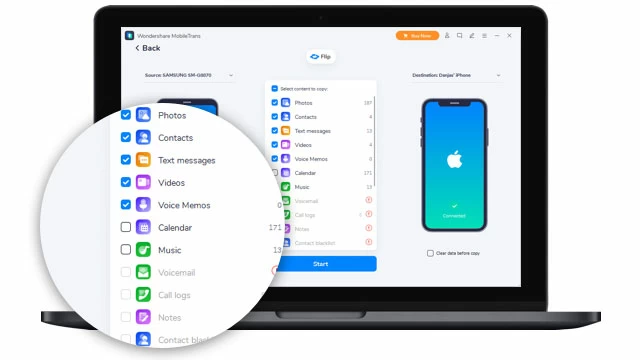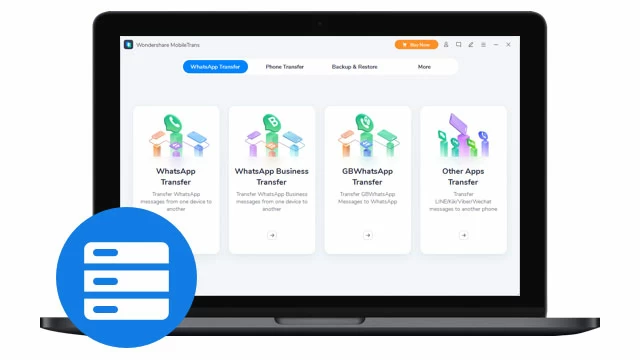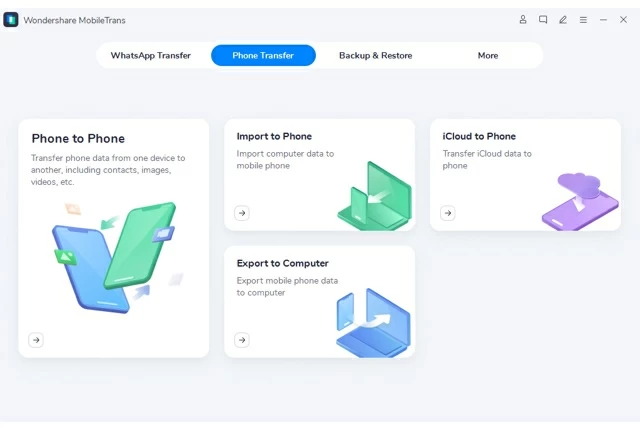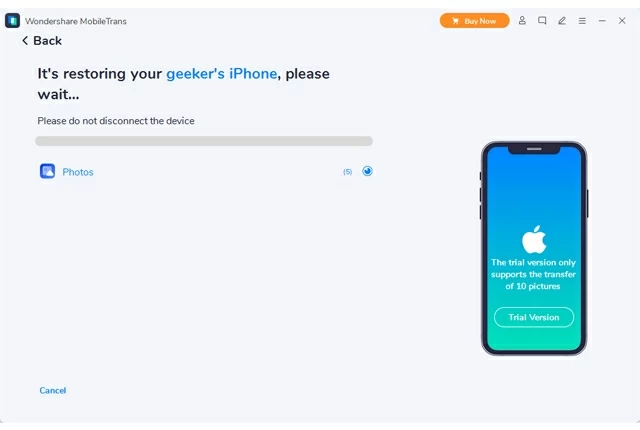As a dedicated file transfer utility, Phone Transfer offers a speedy and secure data transfer process, no matter you're switching from Android to iOS, or iOS to Android, between iPhones, or Android to Android.

Support all types of data
Support 18+ kinds of files: contacts, music, photos, videos, WhatsApp chats, calendar, text messages, call logs, reminders, notes, ringtones, voice memos, alarms, Safari history, voice mails, and others (Kik, Line, Viber, WeChat).

Intuitive layout. No data erased
Phone Transfer features a simple and clean interface that is easy to navigate and use. You can choose to keep existing data untouched on the target device by default, or clear data before a transfer.

Wide compatibility
Phone Transfer has a wide support of iPhone, iPad and more than 6,000 Android devices, including LG, Samsung, Google Pixel, Motorola, Sony, Mi, Lenovo, HUAWEI, OPPO, OnePlus, VIVO, ZTE, and more.

Flexible, fast, secure
The program allows you to choose what types of data to transfer and integrates with an optimized engine to speed up your file transfer process. Disclaimer: Phone Transfer never keeps any data without user consent.