
How to Watch Blu-ray on Windows 10
We've grown so accustomed to Windows computer being usable for playing multimedia files (videos, audios, physical discs) so that we have never worried that DVD is not working until we upgrade to Windows 10.
If you're experiencing some problems after switching to Windows 10 — Windows DVD Player application can't recognize a single DVD and states that "The disc is empty"; DVD drive isn't reading a DVD; DVDs show as a blank, it's possible that you don't fork out for Windows DVD Player, or something wrong with your DVD drive or DVD discs, in which case you may want to find a solution to quickly troubleshoot the problem that DVD won't play on Windows 10. Lucky for you, we're going to share some solutions with you.
Here are two easy fixes you should try first and foremost:
If none of that helps, consider trying the next 7 ways and one of them may help.
1. Try a free third-party DVD player
Though Microsoft provides official Windows DVD Player, which can play a DVD-video disc on Windows 10 nicely, you do need to pay $14.99 for the software to use it. If you want to skip it and try out a free DVD player utility, VLC Media Player's clearly got broad appeal.
It's a free and cross-platform DVD playback program — you can make it work on the Windows, Mac, Linux, and even Android and iOS. It allows you to watch your favorite DVD movies on your Windows 10 freely. And it offers support for Blu-ray, SVCD/VCD, and Audio CD. It can also play many different types of videos and audios formats, a decent alternative to Windows DVD Player.
Its sleek and easy-to-use user interface makes you feel comfortable and confident about using it. In VLC, you can play a DVD in Windows 10 computer with only a few clicks:
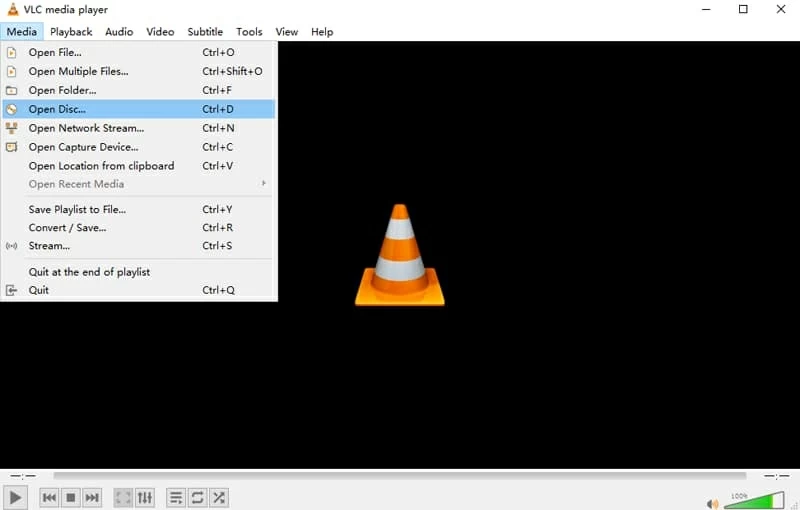
Also see: How to Play Blu-ray on Windows 10.
2. Check out DVD drive status
Sometimes Windows 10 not reading DVD can be affected by a corrupted DVD drive. Do a check for the drive status, which can ensure if the drive work properly.
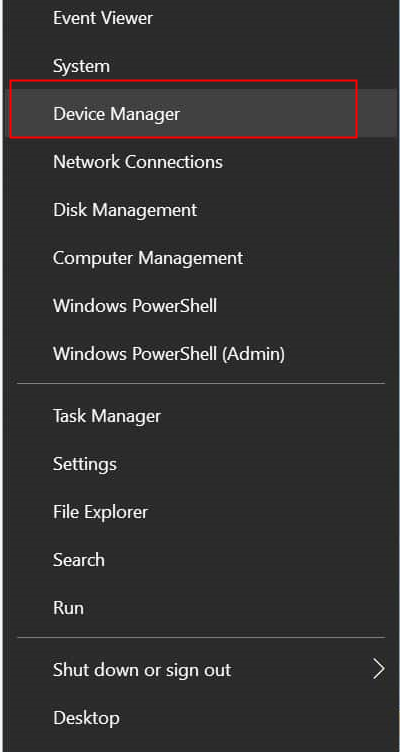
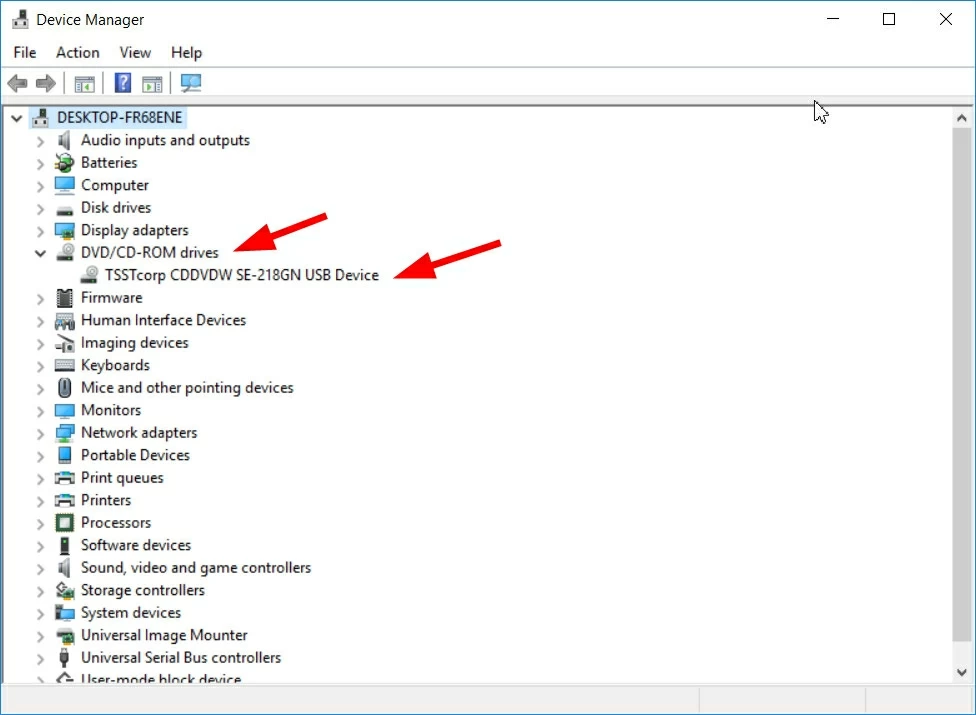
3. Update DVD drive
Updating DVD drive can increase stability and improve the performance of your Windows PC, as well as fix some bugs, including your Windows 10 laptop or desktop can't play DVD movies. And updating the drive is quite straightforward, just follow these efficiency-improving steps:
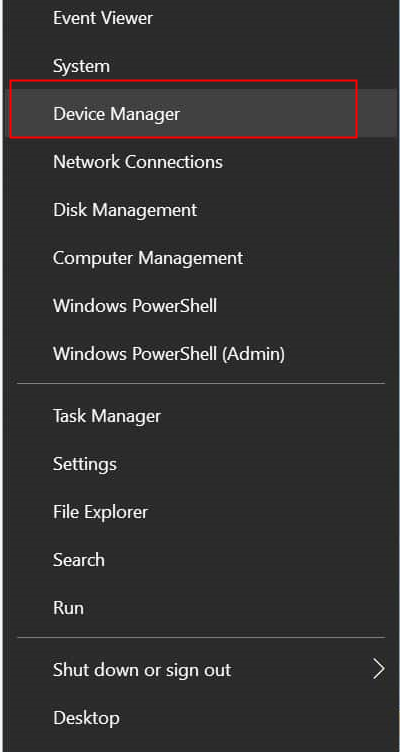
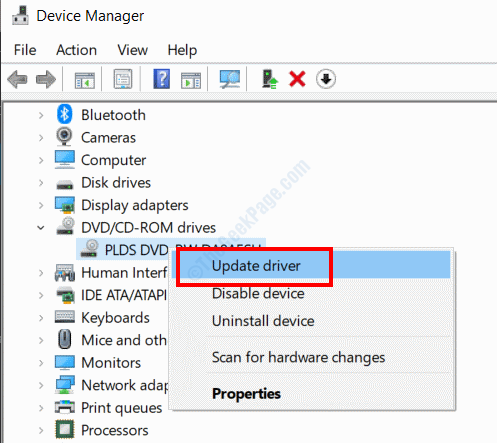
Now you can try to play a DVD on your Windows 10, but if the DVD is still not working, keep reading.
4. Reinstall DVD drive
If the above fixes aren't possible, consider do a simple reinstall.
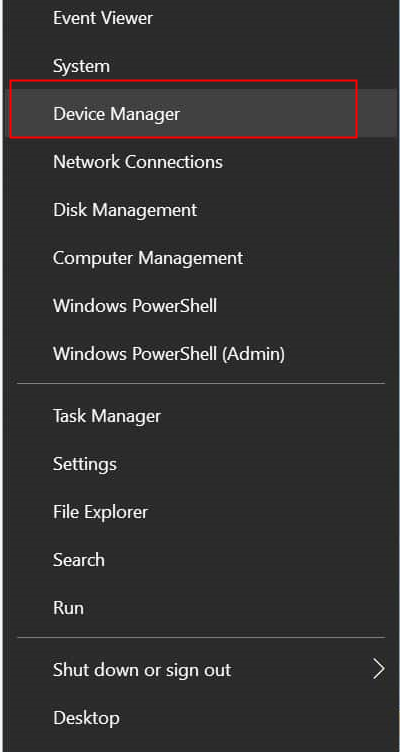
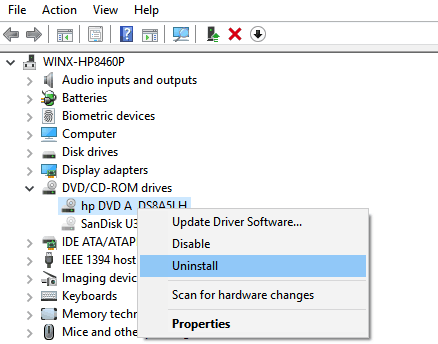
Just restart your computer, and then it will automatically reinstall all the required drivers. After that, try playing a DVD in your Windows 10 PC to see if your issue was resolved.
5. Modify the registry
It's possible that your computer can't recognize the DVD drive after upgrading from Windows 7, Windows 8, or Windows XP to Windows 10, and you can't find any CD/DVD device listed the CD/DVD-ROM drives. You can fix the problem by modifying the registry.

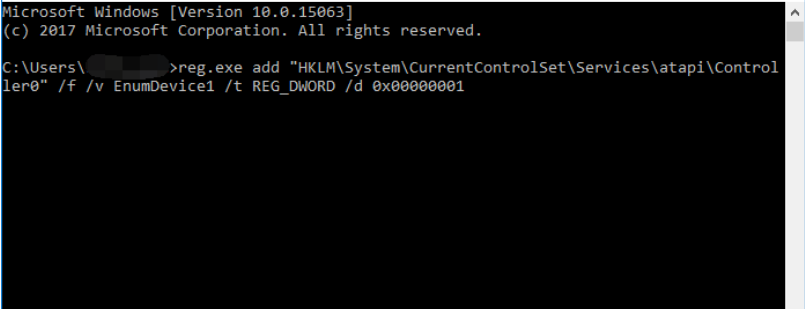
Back up registry
Before you do a registry fix, creating a backup for your Windows registry is incredibly important, so that you can restore it if something goes wrong with the modifications within the registry.
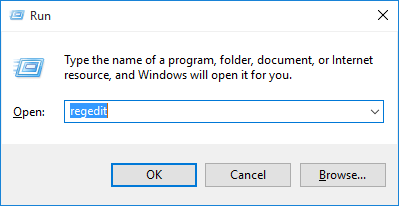
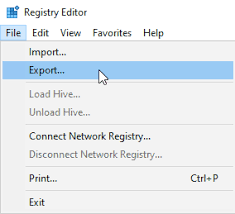
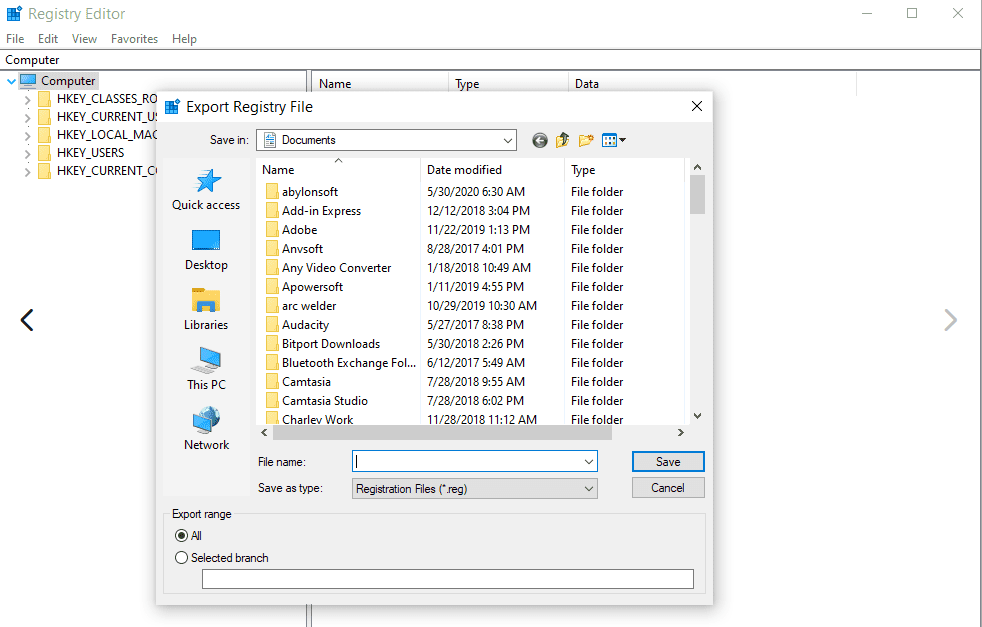
6. Convert DVD discs into digital
If you still have trouble playing DVDs videos on Windows 10 laptops or desktops, try converting your DVD discs into digital formats that is playable on your computer, tablets, mobile devices, or smart TVs. You can use a dedicated DVD ripping program called DVD Ripper to do so.
It aims to be a flagship on the market today, rather than a basic DVD ripper application. It works on both Windows and MacOS computers. It presents well-structured and intuitive interface, making it easy to find all options. With it, you can easily rip your DVDs into different digital files without any quality loss, and save them on numerous of formats, such as MOV, MP4, WMV, AVI, MPEG, etc. And you can play the ripped DVD discs on all your portable devices including Windows 10 PCs. You can also extract the audio from DVD discs.
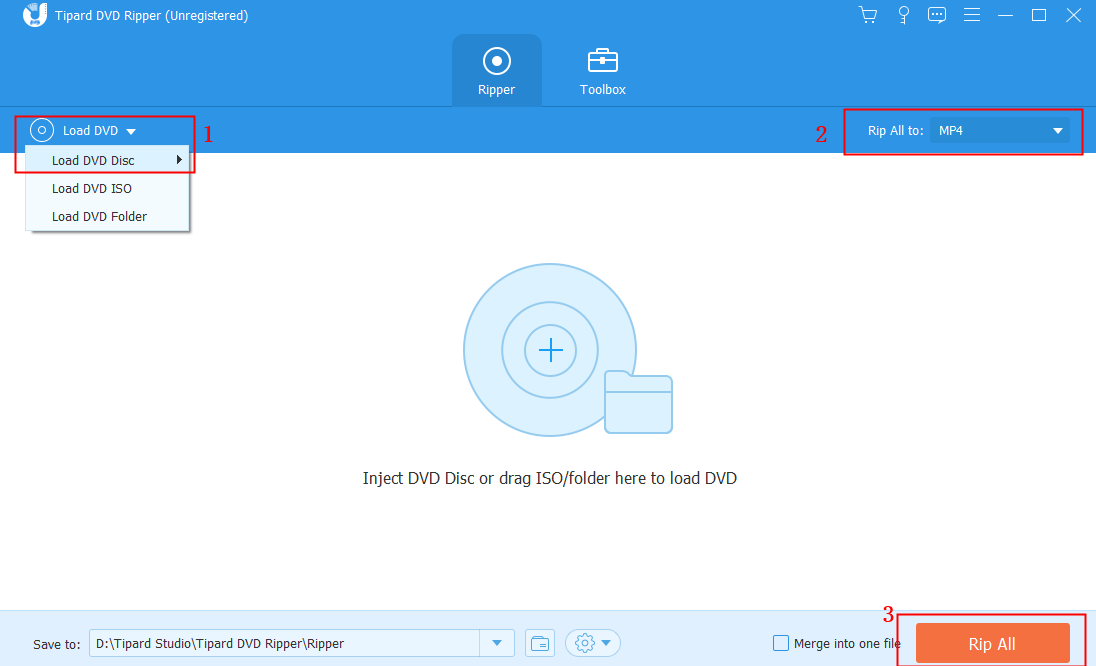
If none of the fixes above can help you resolve the problem that your Windows 10 desktop or laptop cannot play DVD movies, contact customer service of your PC manufacturer.