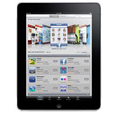
Playing a Blu-ray Disc on iPad
I have a library of approximately 300 Blu-ray discs on my room, and now my Blu-ray player won't work (died). I want to play them on my Windows 10 laptop but neither Windows Media Player nor the Movies & TV app plays the Blu-Ray, is there a way to enable Blu-ray playback in Windows 10? Anybody know of any free software that can play Blu-ray movies?
DVD playback in your Windows 10 computer may be rather easy, but watching Blu-ray movies on Windows 10 is less than ideal in convenience. Currently, Microsoft doesn't include built-in Blu-ray playing software app in Windows 10 system by default, so you'll have to get third-party tools to get around the problem. [Also see DVD playback options for Windows]
In this post, we will show how you can play Blu-ray content with Windows 10 computer.
Option 1: Getting a Blu-ray Player for Windows 10
There are actually quite a few ways to handle your Blu-ray discs in computer and we'll take a look at two of them here - VLC and Aiseesoft Blu-ray Player.
Obviously, if your Windows 10 laptop or desktop doesn't have a Blu-ray drive connected, you will need to buy an external USB BD drive in order to recognize Blu-rays.
Using VLC - Free Blu-Ray Player Software
Due to the fact that VideoLAN's VLC is one of most popular media players on the planet, chances are that you already have installed it on your machine. Yes, VLC media player can play Blu-ray discs in Windows 10. It's capable of circumventing few BD protection schemes such as AACS, BD+ DRM and lets you play its movies smoothly. You can download VLC media player for free here.
To play Blu-ray with VLC on Windows 10, simply pop in your Blu-ray, then click Media > Open Disc..., In the next window that opens, click Play -- and then sit back and enjoy.

Be mindful that not all of Blu-ray discs can be readable by VLC. If you got an error message stating a lack of AACS libraries or something like "VLC is unable to open the MRL 'dvd:///
Using Blu-ray Player software
If you're looking for the simplest possible software which's capable of playing both DVD and Blu-ray in Windows 10 with menu support, Blu-ray Player is the way to go. It's fast, smooth and has crisp playback. It's been around for years and can play almost everything (video, audio, DVD, Blu-ray, ISO image, DVD/BD folder, audio, UHD 4K movie) you thrown at it. This application works well on both Windows and Mac platform.
Additionally, this Blu-ray player software offers support for Dolby TrueHD, DTS-HD Master Audio, DTS 5.1/ 7.1 channel and AAC, as well as subtitles, so you could get wonderful movie watching experience.
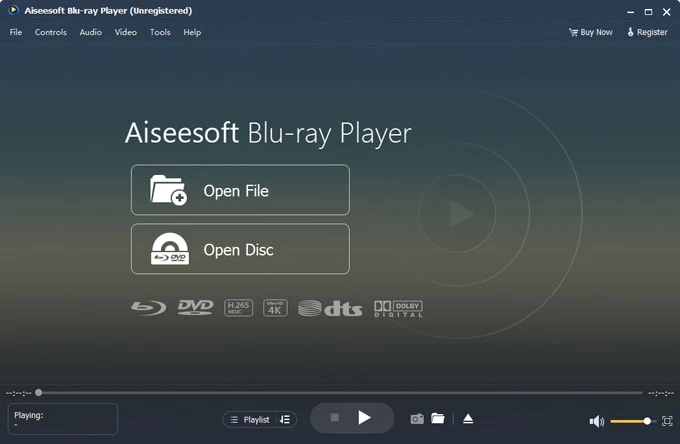
You can also explore many of other Windows 10 Blu-ray player software options out there if the two apps mentioned above aren't what you're after. [Further reading: Best Free Blu-ray Player Software for Mac and Windows]
Option 2: Converting Blu-ray to Digital for Windows 10 Playback
Pulling the content from Blu-ray and converting into digital movie file that's playable on Windows 10 is another option. The whole process could take a long time, but you will get a little more flexible when it comes to result files. You can view the Blu-ray movie directly on your Windows 10 desktop media player, or put it onto your portable device and watching while traveling, or even upload it to social media sites to share with friends.
Blu-ray Converter is the tool we're going to use in the post. It will de-encrypt a Blu-ray or DVD on the fly and convert content to various of digital file formats onto your computer. It also comes with device-optimization profiles for everything from iOS & Android devices, to gaming consoles, set-top boxes and video sharing sites.
What's more, this program is much more than just a way to rip Blu-rays and DVDs, it also can be used as a video converter that helps you convert your videos to the format you want.
Below are instructions on how to rip Blu-ray for playing movies in Windows 10 computer. These instructions apply to any edition of Windows 10 64-bit version.
1. Insert the Blu-ray disc into the drive, and launch the program.
2. Select "Load Disc" option at the upper left corner side to import Blu-ray movies.
3. Choose an output format or preset from "Profile" drop-down list at the bottom left side. MP4 and MKV are recommended.
4. Hit the "Convert" button at the lower right corner to begin converting Blu-ray to digital file.
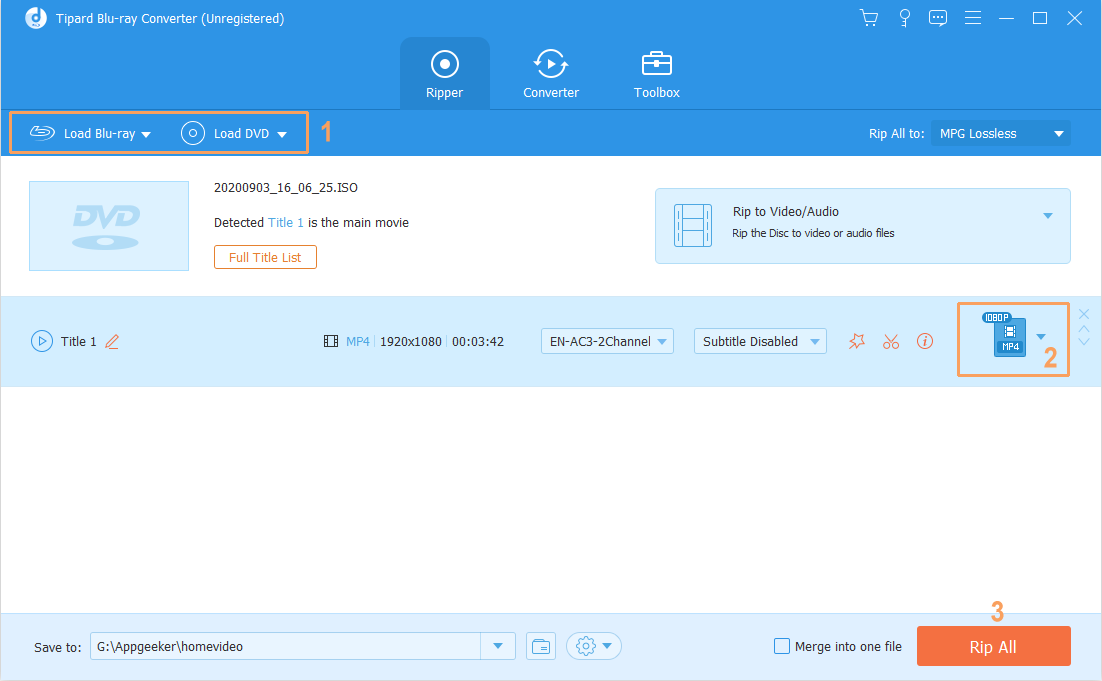
While the advantage of MP4 format is that it's highly compatible that can be used on the vast majority of multimedia devices & players as well as multiple platforms, MKV format can store multiple video/ audio tracks with all meta-information and preserve chapters.
Can Windows Media Player Play Blu-ray?
Windows Media Player won't play Blu-ray movie because the protection. Microsoft lacks codec license to support playback of Blu-ray disc on Windows platform. You need to get a standalone (real) Blu-ray player or a third-party Blu-ray player app to play a Blu-ray on a Windows 10 PC.
By the way, Microsoft killed off Windows Media Center in Windows 10.