
Recover Photos from SD Card on Samsung Phone
I need to recover deleted photos from the memory card. It's a San-disk 32 GB MicroSD card I use on my phone with Android 8.1. I accidentally deleted a photo that is really valuable for me. I never back it up anywhere. How to do next?
Now and then your phone's internal storage is clogged up, and tend to feel sluggish. Then you insert an SD card to Android phone to save the camera photos which take a lot of room. Chances are you or someone accidentally deleted important photos on the memory card.
Take it easy! There're ways to recover pictures on SD card in Android smartphone, and chances are good if you haven't written anything to the card before conducting the recovery.
Option 1: Restore SD Card Images on Android via Google Photos
Google Photos is by far the easiest approach for both backing up & syncing photos on an SD card (or internal storage), and subsequently restoring them to an Android device—whenever you mistakenly deleted a couple of photos.
Once you've enabled "Backup & sync" feature in Google Photos, it's then a breeze to restore deleted pictures to SD card on Android. You will need to download photos from Google Photos to device first and then transfer them back to external memory card.
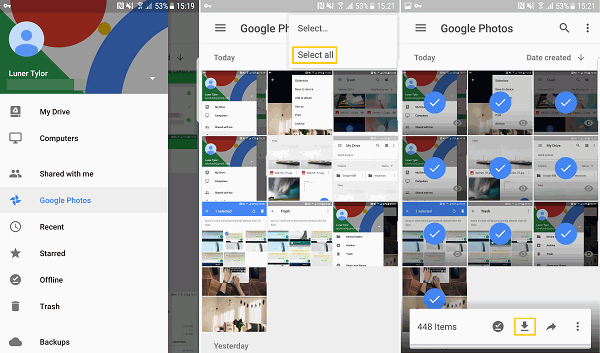
Fail to back up photos from SD card to Google Photos? Get the answer from this post.
Option 2: Grab Android SD Card Recovery App and Card Reader
Though you've never backed up the photos locally or online, you can connect the SD card to a computer and use a dedicated recovery utility to attempt to recover deleted photos from Android SD memory card. One of the most portable software options is SD Card Data Recovery, which works on both Windows and Mac computers.
The light-weight program uses a smart technique to quickly get access to SD card storage for lost or deleted photos and then retrieve them to computer. It natively supports all formats created by the Android phones: JEPG, PNG, GIF, BMP, etc. There's a "Deep Scan" feature which can handle more stubborn files.
The program isn't difficult to use - just run the quick scan and see what files have been found. Follow the step-by-step guide precisely, and you'll be able to retrieve photos from SD card on Android phone & tablet, and get back the precious pictures in no time.
Perform Android Pictures Recovery from MicroSD Card
Go and download Data Recover via the green Download Now button above, and then install it on any computer.
Step 1: Connect SD memory card to computer
When discover the loss of pictures on the SD card, take the card out of Android, and then put in into the computer via a card reader.
The card will be then recognized and you can see it on the program's interface.
Step 2: Select "Image" and drive to scan
Proceed to choose "Image" and the drive for your inserted SD card.
Click the blue Scan button on the lower right of the screen.
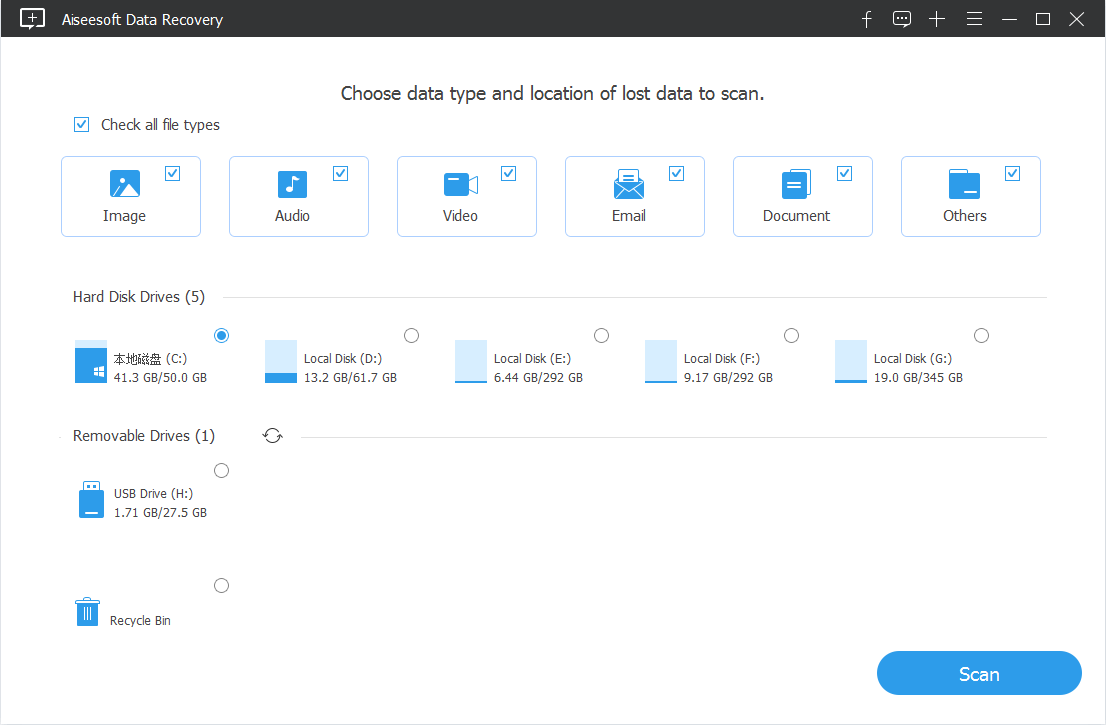
Step 3: Choose lost or deleted photos to retrieve
The Android SD card photos recovery tool will automatically force a quick scan. Don't press on "Deep Scan" until you fail on your first attempt to retrieve the pictures, as the in-depth scan could take much more time upon the size the of the photo files.
When this finishes, you will see the found pictures on the screen, classified by image file formats.
Check the tiny boxes next to each name in order to select the pictures you're going to recover.
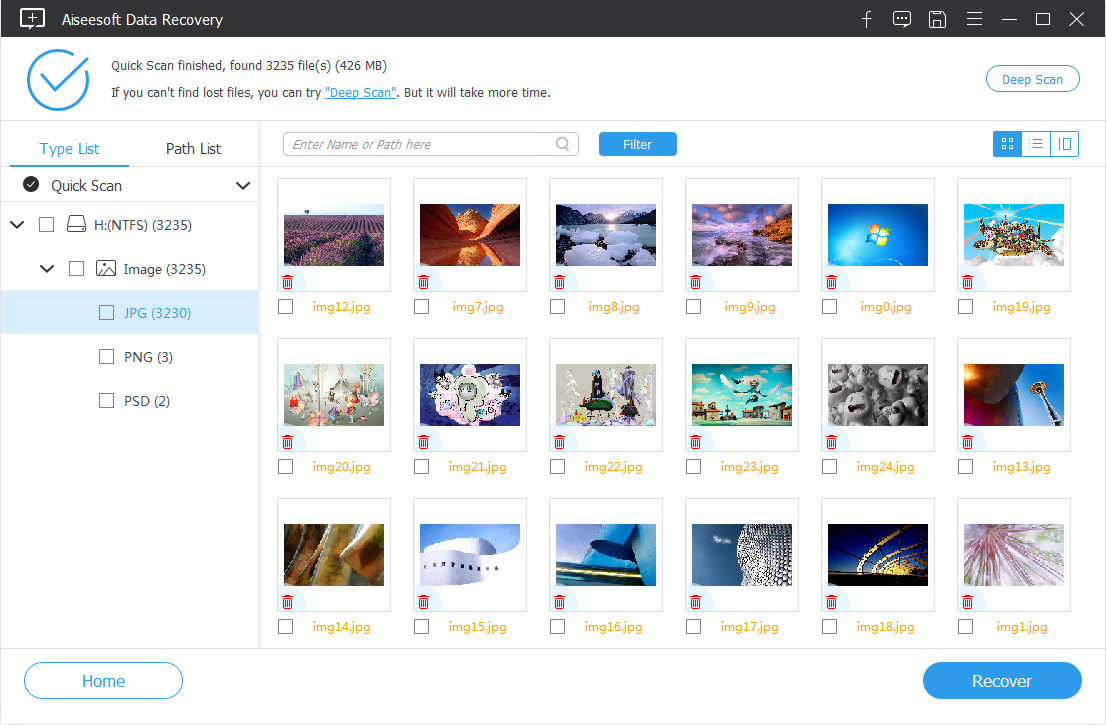
Step 4: Retrieve SD card photos in Android mobile and save locally
Click Recover button, and then choose a folder different from the scanned SD card to store the recovered photos.
Hit the Recover button again and you should be good to go.

Once your photos get back, you can transfer them back to your Android photo library.
Don't Miss: How to Recover Deleted Video on Windows 10
Option 3: Employ Android Pictures Recovery Software
What if you don't prefer to use a card reader? In this case, Android Data Recovery is awesome for recovering photos from SD on an Android smartphone. It will identify the SD card inserted in Android and scan around it for the disappeared pictures.
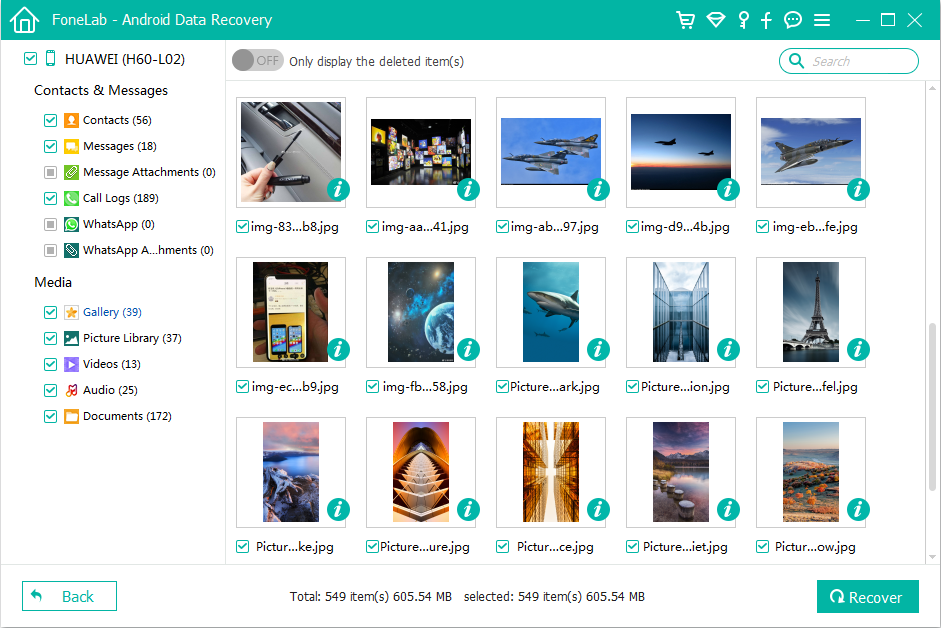
Also Read: How to Get Back Photos on Android
Conclusion
Hopefully these methods will have retrieved photos on Android SD storage, and any problems you have been with the SD will disappear. BTW, having backups of any precious images over the cloud storage gives you the peace of mind of knowing that you can always get them back.