
How to Get iPod Music into Android
Okay, so you lost photos on your Android phone. Maybe this happened due to a action of clearing out unwanted images on Gallery app and then realize that there were pictures you wanted to keep. Or maybe your kid use the phone to play with games but all of a sudden he did a deletion on Gallery by mistake and nothing left.
Whatever the reason, the pictures on your Android phone were gone and you need them back. Thankfully, recovering photo from Android is possible and easy. In this post, you will learn everything there is to know about Android photos recovery.
Check Local Backup
Before you do anything else, you should first check to see if the lost photos have been backed up on computer or removable HDD before. Please try hard to refresh your memory. If you've take precaution of saving your photos, you just need to restore photos from the backup and move back to photo album on Android phone.
Restore Pictures from Google Photos and Other Cloud Services
Nowadays, there are a lot of photos app and cloud backup services you can use to automatically back up your photos with unlimited/-limited storage space. If you've enable such kind of backup service before losing photos on Android smartphone, chances that you still can get photos back.
Here we're going to tell you how to restore photos from Google Photos, Dropbox, One Drive — three most popular cloud services at present. Please jump straight to the right section of this guide to learn how to restore your deleted pictures.
Google Photos
If you've installed Google Photo app on your phone and synchronized photos to it, any photo you delete on your Android's gallery app will stay in trash for 60 days. And you can retrieve those deleted photos from Google Photos quickly with a few taps.
Dropbox
Dropbox will help you keep deleted Android photos for 30 days before they gone forever. Here is how to do.
Restorations can take time if there's a large number of photos to restore.
OneDrive
OneDrive is a file hosting service operated by Microsoft. If you make backups of your Android photos with OneDrive, you can recover it from there, too.
OneDrive can only recover pictures reaching up to 30 days back, so if you wait too long after deleting the photos from Android gallery, this option won't work for you.
Recover Photos from Android Internal Storage (Rooted Required)
If you don't keep your photos backed up onto cloud services, how do you get back deleted photos on Android? Don't panic, you still have hope to recover them. Actually, when you delete a photo from Android gallery, it is just marked for deletion but still very much on internal memory. Provided you've not filled up the memory a few times, it's very likely you'll be able to recover deleted photos from Android internal storage.
There are various utilities in the market that will help you recover lost photos from Android gallery memory. Here Android Data Recovery is our recommendation of app that is fast and easy to use. It can scan the whole device thoroughly for deleted files including pictures, and gives you options to recover what you want without affecting existing content on the device. Here is how to use it (detailed guide here).
How-to steps
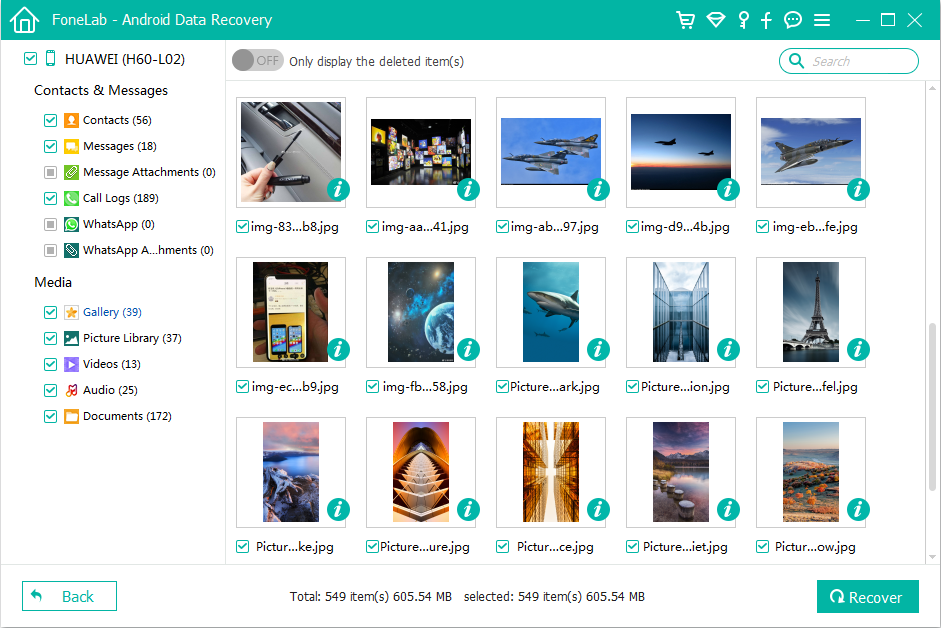
Restore Deleted Photos from SD Card on Android (without root)
What if the photo album you accidentally deleted is stored in an external SD card and not the internal memory of Android phone? You next option is use a data recovery software program to recover the lost pictures. This method allows to get your photos back without rooting your device.
You can try and experiment with several photo recovery programs on the web to see which one is better. In this article, our favorite is Data Recovery, which is specifically designed for users to scan and recover lost, deleted, damaged files from HDD, removable devices, flash drives, SD cards, and memory sticks.
Below is how to recover lost photos from SD Card on Android:
Once done, you're ready to copy those recovered pictures back to Android phone.
Conclusion
How to Back Up Your Photos on Android
Once you've recovered photos from Android, you'll want to regularly back up your files to ensure that you never lose them again. There are countless of apps and services available for you to choose from, whether you want to back up photos online or locally.
If you decide to make a backup of the pictures on a cloud storage service, your three main options are Google Drive, OneDrive and Dropbox mentioned above. If you just want to save them to somewhere locally, you can directly plug your Android device into computer and copy your photos to local folder or external HDD. These options are lifesavers when something goes wrong with your Android.
That's all there is to photo recovery on Android. Good luck.