
How to Recover Lost Files from Recycle Bin in Windows 10?
I'm trying to get back my Photos folder I accidentally deleted without noticing. I've looked everywhere on my Windows 10 PC but failed to find any of the missing pictures. They're all GONE! Is it possible to recover deleted photos on Windows 10 computer?
There's nothing more frustrating than losing once-in-a-lifetime photos in your Windows 10. Whether they're deleted due to one mistaken click of a mouse, or they disappear without informing you after the machine upgrades to Windows 10 OS, don't give way to panic - as these images doesn't have to be gone forever. Through few tricks clarified below, you can easily retrieve deleted photos on a Windows 10 computer or undelete a complete folder containing the collection of images like Pictures Library, Saved Pictures, My Photos, etc.
After getting back the photos, you'd better take some preventative actions against losing pictures in Windows 10 desktop or laptop in the future, which we've elaborated in the end of this post.
Take a Look in the Windows Recycle Bin
The first port of call to undelete photos from Windows 10 PC is to check out the Recycle Bin and see if these deleted pictures are gone permanently. If you're lucky, you can restore one particular photo, a selected group of pictures, or even a whole photo library folder, and then get them back to their original storage location for free.
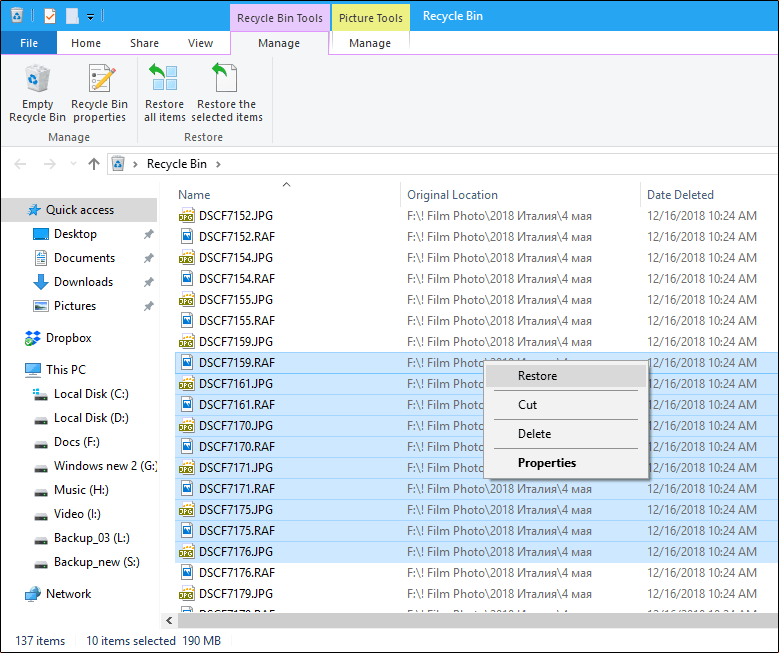
Should there's no trace of Windows 10 deleted photos in Recycle Bin, examine the Windows.Old folder. Press Windows-R get the Run dialogue box, type C: and hit Enter. Then, open the Windows.Old folder and check out if the most recently deleted pictures are available to restore there.
Still stuck in the Windows 10 photo loss? This is the kind of mishap that can occur to those who have emptied the Recycle Bin or removed the images completely away from the hard drive. Keep moving on to get further assistance on recovering permanently deleted pictures.
Try an Undelete Program - Data Recovery
Before you rush to spend a fortune for getting the permanently deleted photos in Windows 10 recovered by an in-lab service, Data Recovery deserves a try. It bridges you and the recoverable images from the chosen drive or particular location(s) in a neat interface, packing handy features to filter the results as per your desire and preview the pictures via its built-in image viewer. One more appreciated function is that you can either get the deleted photos back with their original location and filename, or only retrieve a folder of a particular image format like JPG, JPEG, PNG, BMP, TIFF/TIF, PSD, GIF, RAW, CR2, etc.
Apart from the Windows 10 photo recovery solution, it also supports comprehensive and efficient recovery service on the deleted audios, emails, documents, and other files from computer hard drives, emptied Recycle Bin, USB drives, digital cameras, etc.
Now, you should employ this tool to recover the image files in Windows 10's hard drive ASAP before the places where they're stored gets over-written with new data.
Step 1: Launch the software
Download, install and run the tool on your Windows 10 computer.
Step 2: Highlight Images and the desired drive
Then, it will open up a window involving the data types and detected drives and partitions.
In this case, check Image and the needed disk or location, and click on Scan button.

It'll run a quick scan automatically. You can find the progress indicator at the top of the window.
Step 3: Choose the image(s) or photo folder(s) you'd like to recover
Once done, you should see a list of pictures that are organized into folders by type or storage path. You can dig down into each directory to choose the specific photo(s) or gallery folder(s) to retrieve.
Alternatively, you can click on Filter button to set the filter information like maximum file size, created date, file extension, etc. and locate the images you're after.
Tips: If required, you can trigger the Deep Scan mode to go through the entire hard drive to find the lost images.
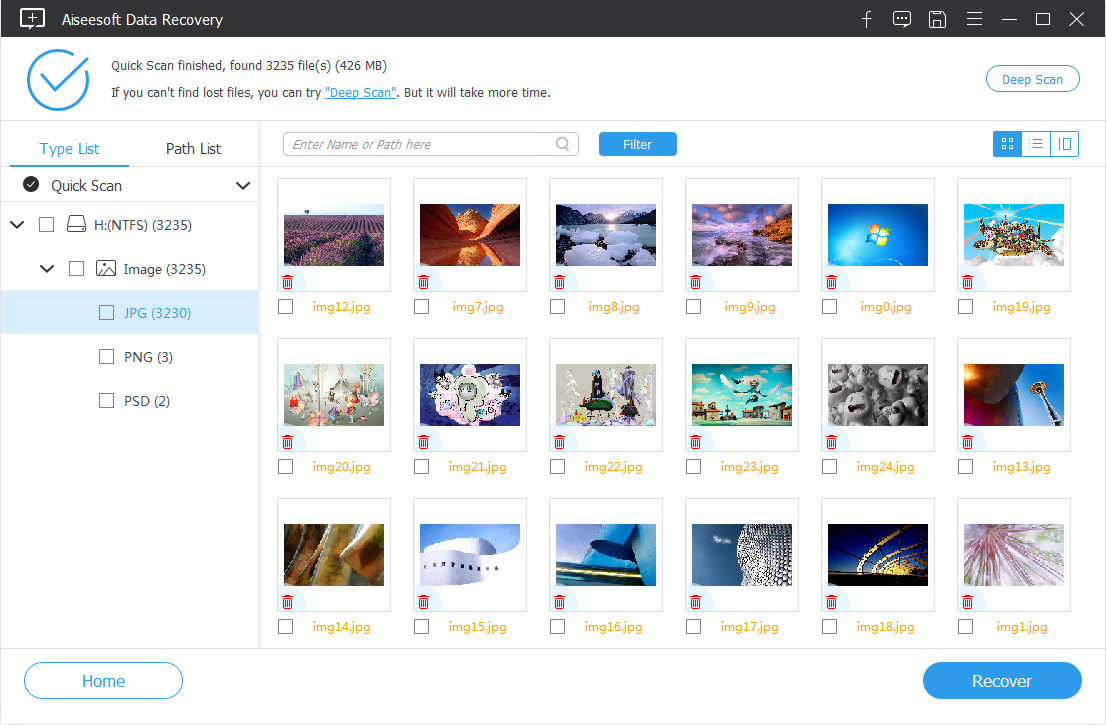
Step 4: Bring lost photos back to Windows 10 PC
Then, hit Recover button, confirm the destination to house the deleted item(s), and you're all set.

Adopt the Backup & Restore Trick
If all the photos in Windows photo gallery are vanished after updating to Windows 10, one possibility is that they've just been moved a new location in the machine. Some users who undergo the same issue have succeeded in finding the missing photos in Windows 10 through this path: This PC > Windows (C:) > Users > (Username) > Pictures
Another possibility is that all the photos are corrupted and erased by the computer accidentally during the update. That way, you'll need to use the backups you've set up in previous Windows OS version and get back all the pictures to Windows 10.
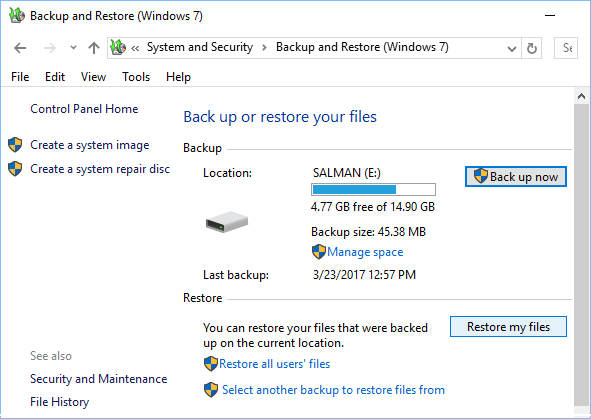
If You've Turned on File History Backups Feature
If you've created copies of your Windows 10 content using File History before the pictures are deleted mistakenly, you can retrieve them with the following simple steps.
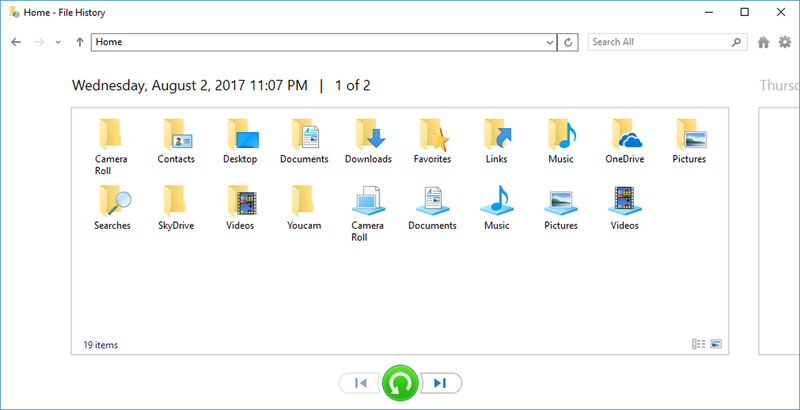
Work with Windows System Registry
If what hinders you to restore a trashed photo is the absence of the Microsoft's Recycle Bin, there remains one other chance to retrieve the deleted images in Windows 10 for free: Windows System Registry. Here's how this method works:
HKEY_LOCAL_MACHINE\Software\Microsoft\Windows\CurrentVersion\Explorer\Desktop\NameSpace
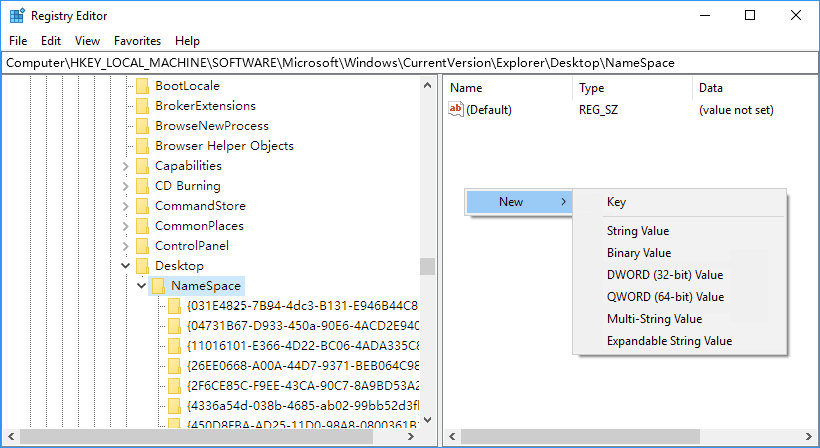
Then, you should easily undelete photo albums from Windows 10's Recycle Bin after rebooting the machine.
You may be also interested in: How to recover Windows Photos app.
Create Backups to Avoid Losing Photos in Windows 10
Now, everything goes back to the way it was. If you need to minimize the risk of losing digital photographs on your Windows 10 by backing them up, the two following links may shed some light:
How to Back up your Windows 10 PC with Files History
Learn about the built-in cloud-storage backup solution that comes with the PC