
Recover Deleted Data Files on LG Phone
Yesterday I took some pictures with my Xperia XZ but by mistake I deleted one pic. I've already changed the Camera settings to save photos on the micro SD card (Kingston 32GB), and I do not save them anywhere else. How can I recover photos and get back to SD card on Sony Xperia?
You can use a lightweight MicroSD card to save photos, videos, contacts, etc. to free up internal space on the Sony Xperia. When things work right, it's great, but it can be frustrating if the important photos are deleted accidentally, disappeared suddenly or lost for no apparent reason. When facing the loss, do a recovery immediately!
Recovering photos from SD card on Sony Xperia phone is reasonably easy. You could use Xperia™ Companion software to restore the backed-up pictures, or you can turn to a few programs that will automate much of the process. Here're several simple ways to retrieve photos on SD card attached to Sony Xperia.
Start with the Obvious: Restore via Xperia™ Companion software
The first option is largely relied on the backup you've created for the photos in the SD card. Assuming you've done backups with Xperia™ Companion software, then you could quickly restore the backup and get back photos onto SD card in Sony Xperia Android phone.
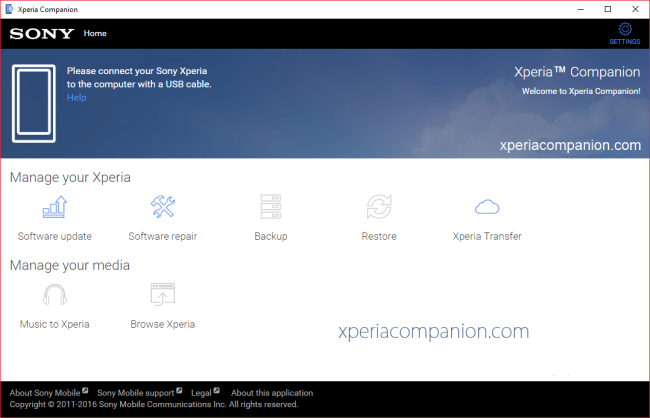
If You Don't Have Backup
Given that you don't have any Sony backup of the SD card photos, we started off by using a photos recovery tool. Here're two software options to recover SD card photos in Sony Xperia.
Option 1: SD Card Data Recovery
A better solution would be to retrieve photos that have been deleted from SD card on Sony mobile via SD Card Data Recovery program. You don't have to root the device so you won't risk any file corruption.
The program is going to win any awards for its comprehensive file recovery ability and the intuitive user interface design. Despite the quick scan to search for and recover deleted pictures from a microSD card in Xperia, it remains responsive even with the deep scan in a lengthy time. When finishes scanning, it will categorize photos in image file formats, making it rather easy to locate the lost pictures you need.
Once you've downloaded the application on Mac or Windows desktop and set it up, connect SD card, scan it, choose lost or deleted pictures to retrieve, and you're off.
Step 1: Connect SD card to computer
Launch the utility.
Hook up MicroSD card in a card reader and connect to computer. Be careful you don't remove the memory card during the process.
Step 2: Scan SD card for finding photos
On the interface that opens, choose "Image", and then check the SD card drive.
Click Scan button to let the program access SD memory card and scan it around to find the deleted or lost pictures. This will take a while.
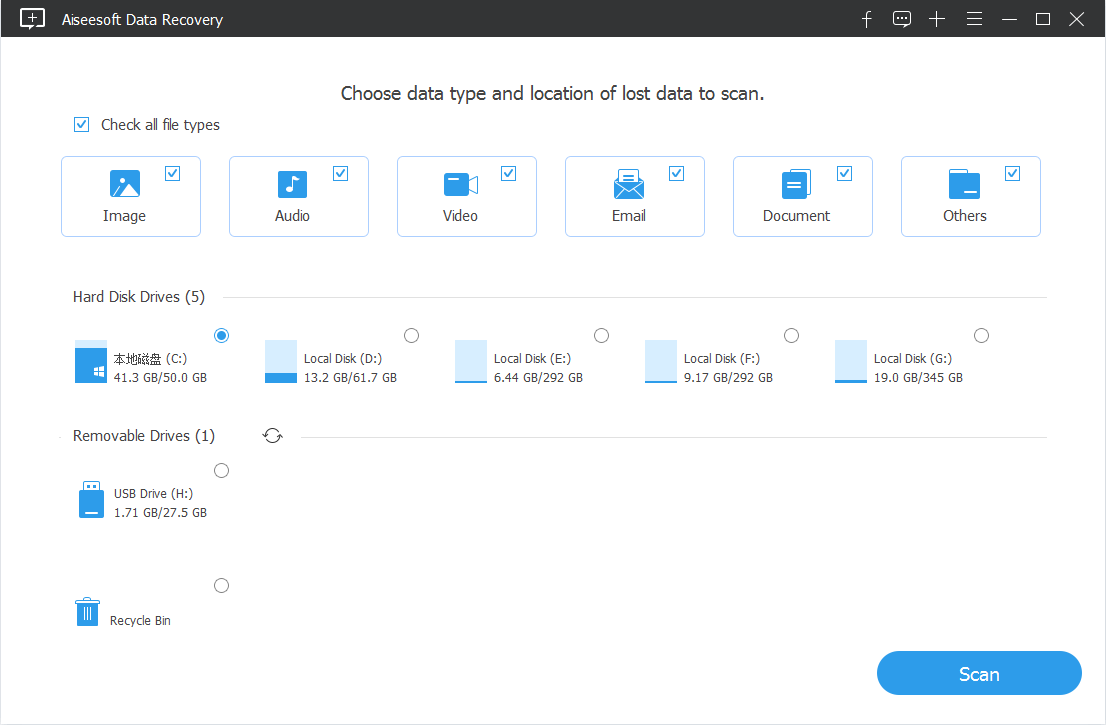
Step 3: Choose photos to recover
On the interface of scanning results, you will see that all photos stored in SD card should be classified into an impressive list image file formats on the left-hand side: JPG, PNG, PSD, etc.
Choose the photo(s) you would like to retrieve by clicking the box beside each photo name.
Next up, press Recover button.
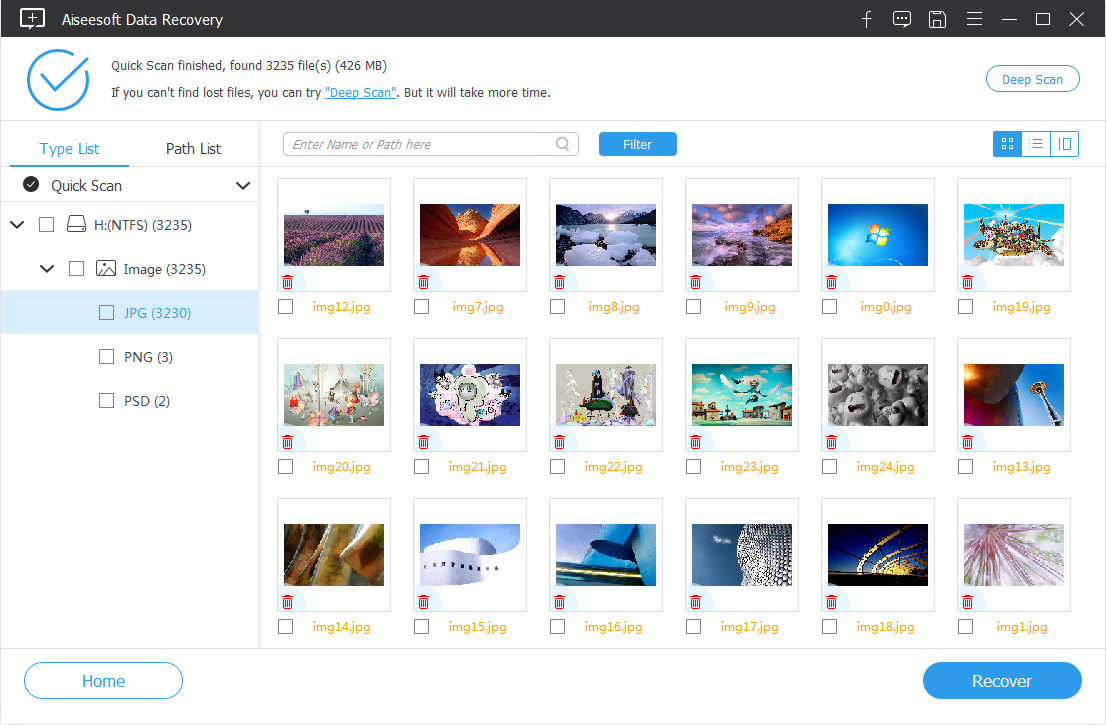
Step 4: Retrieving pictures in SD card on Sony Xperia
You will be now taken to a dialog window, from which you need to set a destination path.
Once done, click OK button. This will instantly retrieve deleted SD card photos in Xperia handset.

Simple as that. You can move the recovered photos back to DCIM folder on the microSD card in Sony Xperia as it should.
Finally, safely unplug SD card from computer and insert it to the device.
Option 2: Android Data Recovery
Android Data Recovery might be another candidate for recovering Sony Xperia photos on SD card quickly. It operates by a strictly defined recovery algorithm, and therefore, you will need to do some extra steps to enable USB debugging mode and get Sony rooted. It can help retrieve photos from the internal memory as well. Read about how to recover pictures on Sony Xperia storage (SD card included) here.
To summarise, this is how to recover photos after deleting from SD card of Sony:
The photos will eventually save onto the computer, and you could copy it back to the portable SD card if needed.