
How to Restore iTunes Library after Hard Drive Crashed
With capable camera built in modern mobile phone, it makes taking photos easier than ever. Sony Xperia phone is a nice Android smartphone that is built around offering a fun photography experience. If you are anything like me, you probably would like to keep precious life moments in digital memory via digital photos on Sony Xperia phone. However, security is not the one of them.
Let's face it: photos can be lost or deleted on Sony Xperia Gallery due to various catastrophic reasons — improper syncing process, Android upgrade, or even mistaken deletion with a few finger taps on the wrong option, and somehow. When this happens, how can you recover pictures from Sony Xperia phone?
No worries. Whether your pictures were lost due to human or non-human factors, having an emergency Sony Xperia photo recovery utility handy is crucial to retrieve your photos before they're gone forever. Also, if you're lucky and creates backup copies of the device Using Sony's Xperia Companion app, you can restore photos from backup without a hitch.
Part 1: Recover Sony Xperia Photos Using a File Recovery Tool
Sometimes we don't have backups, What then? As long as the images deleted on Sony Xperia has not been written over, you still can get them back with photo recovery software. Out of all the options online, Android Data Recovery should be a piece of excellent and deserved software overall.
This desktop application is capable of searching for the deleted photos together with other bits of data on Sony Xperia phone and restore them in a safe and quick manner. Its interface includes the brief directions to make retrieving deleted pictures from Sony Xperia as painless as possible.
First download the program on your computer and install it properly. We'll walk you through a general guide on restoring the photos from Sony Xperia phone Gallery so that you can get past the learning curve.
Step 1: Connect Sony Xperia phone to computer and enable USB debugging mode
To get started, open the program on your computer. From the main interface, choose the "Android Data Recovery" option to move on.
Then, plug your Sony Xperia phone into your computer using a USB cable.

If you haven't opened the USB debugging option on your Sony Xperia handset, the next window will pop up with the instructions to help you figure out how to do that.
We also has detailed article about: How to enable USB debugging mode on Android.

Step 2: Choose "Gallery" and "Picture Library" Option to Scan
With your phone is under USB Debugging mode, subsequently, you will be asked to select which file types you are trying to restore.
To get back photos from Sony Xperia SD card and internal memory, you should check the "Gallery" option and "Picture Library" options on the window at the same and click the Next button to proceed.

Step 3: Scan Sony Xperia Phone Internal Memory and SD Card for Lost Photos
At this point, the software will check your device information and try to get root privileges on your Sony Xperia handset to grants full access for the deleted pictures.
If it fails, press on the Rooting Tools button and this should sent you to an external website from which you could use KingoRoot — a free and safe rooting utility for Android devices, to root your Sony Xperia phone. Related Article: How to root and unroot an Android device using KingoRoot
Once rooted successfully, the program will start deeply scanning the both internal memory and SD card (if you have) of your Sony Xperia smartphone to find the deleted photos. This could take several minutes (15 mins or so) to complete.

Step 4: Select Deleted Pictures and Restore to Sony Xperia Phone
Eventually, you will see a list of results about the found files on the window, classified into categories. You are allowed to open each category folder to check whether your needed files are stayed there.
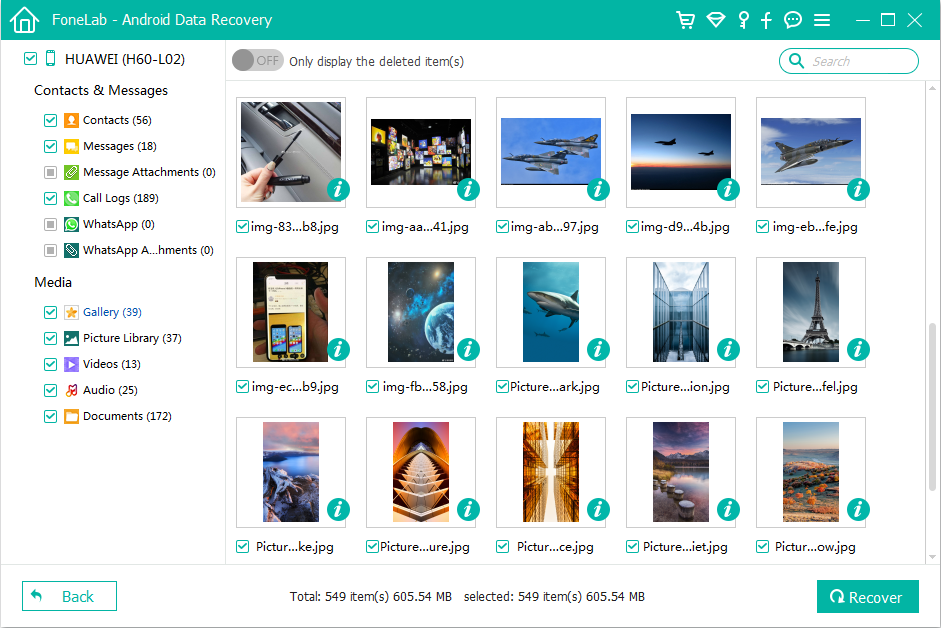
Now, select the photos you want back from the window.
When you're satisfied with your selections, press the Recover button at the lower right corner of the interface and this will pop up a dialog box. You can designate a path where the recovered Sony photos should go on your machine; but you can also use the default folder.

Finally, hit the Recover button again in the dialog box to begin the Sony Xperia photos recovery process.
Once it's done, the output folder where the retrieved pictures are stayed will automatically open on your computer — you can check how well it's been restored.
You're able to transfer your recovered photos back to your Xperia phone now.
See Also: How to retrieve photos from Samsung Galaxy S10 phone
Part 2: Restore Photos from Xperia Companion
Do you have kept your photos in sync with Xperia™ Companion—an app developed by Sony for browsing, backing up and transferring content between Xperia device and computer, before they get lost? If you've done this before, you can have all your photos back. Here's how.
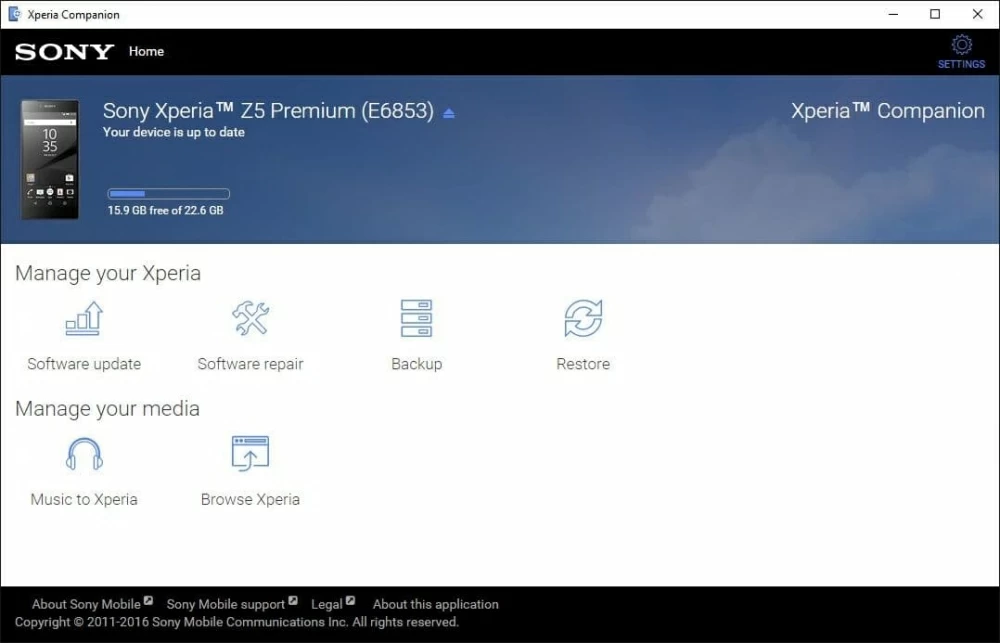
Wait while it restores the deleted photos to Sony Xperia phone. Do note that the files from the backup will replace your current content.
Part 3: Retrieve deleted photos from SD card on Sony Xperia
Android allows users to save photos to a MicroSD card instead of the internal storage on Sony Xperia phone. If you're one of them, you can just scan the SD card and recover photos from there by the help of file recovery tool named Data Recovery. living up to its name, it makes it easy for anyone to recover data including photos, videos, music, email files, documents, from hard disks, external memory cards and usb drives.
Screenshot below:
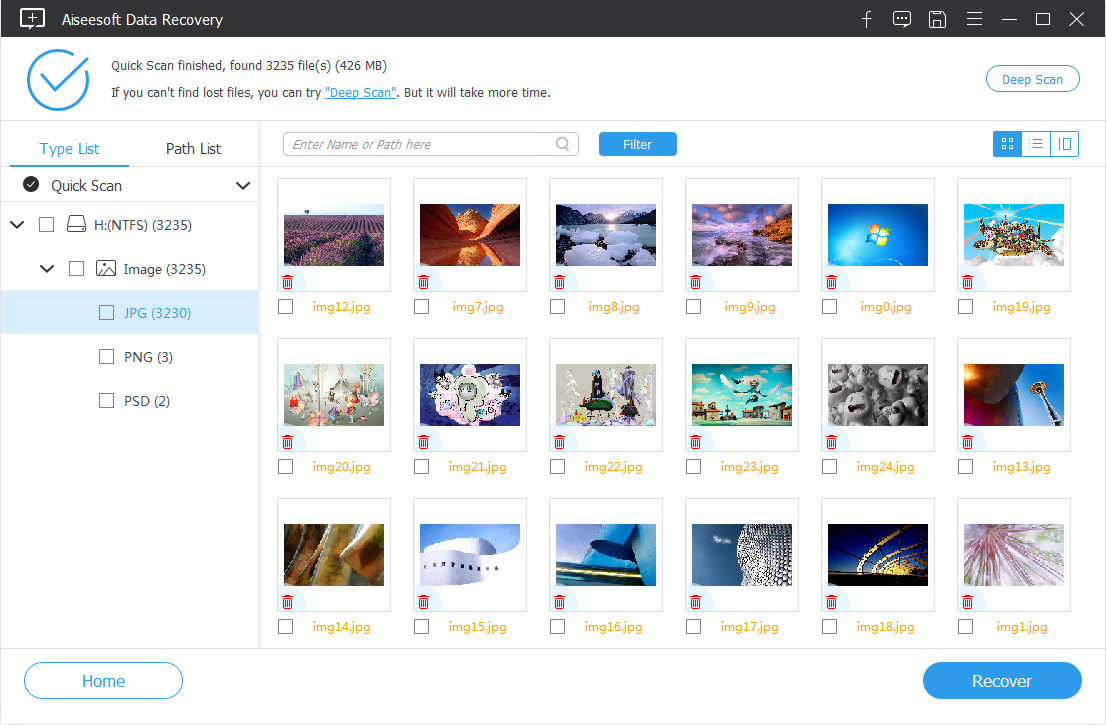
Don't Let This Happen Again
Data files on Sony Xperia Android phone are fragile — when something goes catastrophically wrong, whether by human errors or device issues, all could be lost, including the photos. The best preventive strategy to this is to try making regular backup plan for safe keeping before disaster occurs on your device.
Hopefully this will save your day!
How to Recover Messages on an Android Phone
How to Recover Voicemails from iPhone
How to Recover Contacts on Samsung Galaxy S9
Supported Sony models: Xperia 5, Xperia 1, Xperia 10 (Plus), Xperia XZ3, Xperia XZ2, Xperia XA2, L2, XZ1 Compact, XZ1, L1, XA1 Ultra, XA1, XZ Premium, XZs, X Compact, XZ, E5, XA Ultra, XA, X, Z5 Premium, Z5 Compact, Z5, M5, C5 Ultra, A4, Z4, C4, M4, E4g, E3, Z3 Compact, Z3, C3, T3, ZL2, M2, A2, Z2, T2 Ultra, Z1, etc.