
How Can You Recover Lost Data Files from iPhone 8
Smartphones changed our lives. Instead of fumbling around the keyboard with the complicated action, we can simply move our fingers and swipe on the screen to perform various kinds of tasks. As a result, more and more documents, files, information are saved on the device, right?
We tend to think our smartphones are safe enough until the worst has already happened — You lost important files on your LG phone. Maybe it's due to an accidental deletion or upgrade failure or something else. Okay, the mistake has been made. Now let's try to recover data from LG phone.
Restore Lost Data Files from LG Backup
This is the first thing to do. If you've made regular backups of your LG Android phone, you can easily restore your important documents, irreplaceable pictures, and settings on your device. So rack your brains to check if you've got your LG smartphone backed up to somewhere — a removable SD card, the cloud, external hard drive or local computer.
Recover Files with LG Data Recovery Software
What if the deleted or lost contents exist only on LG phone memory or SD card? No worries. You still have a hope of fixing the mistake and getting data back from LG phone. The web is inundated with countless of programs that claim to be good at recovering LG phone data. Android Data Recovery is our favorite utility that can restore your important data deleted on internal memory and SD card on Android device.
The software is reliable, effective, and good enough for those who want to restore data from LG Android phone and tablet. It owns the capability of recovering nearly all types of data files you can imagine, including pictures, messages, contacts, photos, call history, videos, audios, documents, etc. It also comes with advanced filtering options that make it easy to find your lost information and files among the haystack of deleted things.
Supported LG models: LG V40, V30, V20, V10, G6 (Backup & restore), G5, G4, G3, Stylo 2 Plus, K7, Tribute, X power, K10, Escape, Stylo, Classic, Rebel, Treasure, X style, Premier, K3, LG K7, K8, Optimus Zone, Phoenix, Wine, Spree, etc.
Instructions: How to Recover Lost Data from LG Phone
Android Data Recovery lets you retrieve LG deleted files quickly. Below are the straightforward steps.
Step 1: Choose "Android Data Recovery" menu on screen
Run this LG Android data recovery app and click the "Android Data Recovery" menu on the interface.

Connect your LG phone to the computer via a USB cable. Ensure that the USB debugging mode is activated on the device, so that the program can access your phone's memory. You can follow the instructions on the screen to enable it.
Alternatively, check our detailed guide here: how to enable the USB debugging mode on LG Android.

Step 2: Select the types of data to scan for lost files
Next, select the type of the data that you want to recover. You are allowed to check either a few types or all of them.
After selecting the location, click Next to start the scanning process.

If you can't find the deleted files you want, click Rooting Tools button to root your LG Android phone.
You can check out our guide to rooting your Android phone.

Once rooted successfully, the utility will begin scanning your LG phone internal storage and memory card (if installed) to searching lost files. Note that the process could take a while (15 mins around).
Step 3: Preview and sort the deleted data files
After the scan is complete, you can preview and sort the results accordingly.
Here you can toggle the "Only display the deleted item(s)" switch on the top centre position to narrow the list of found files and only show lost contents on screen.
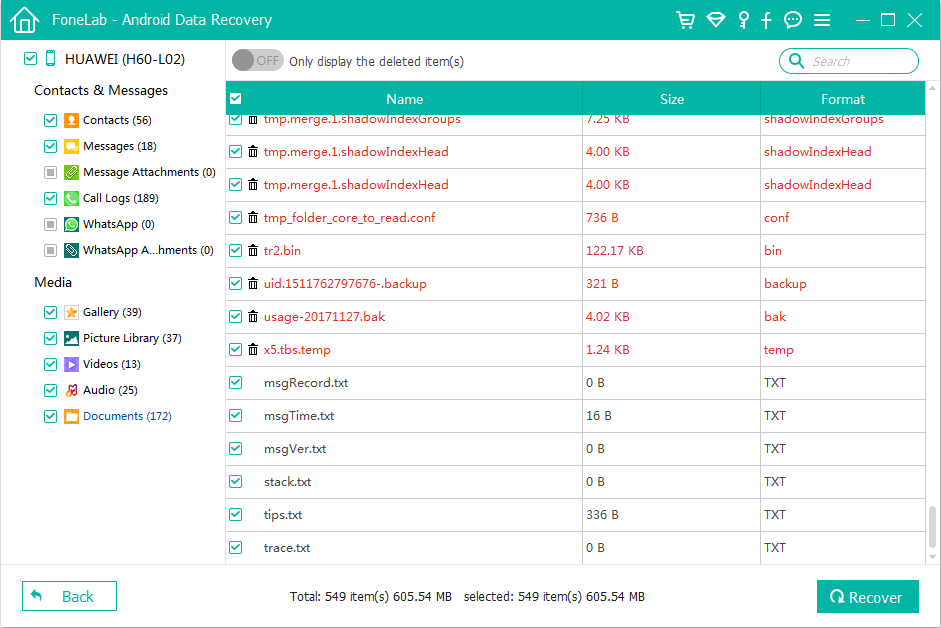
Step 4: Retrieve the deleted data from LG Android phone
Then, check the boxes next to the items you want to get back. For example, if you want to recover lost photos from LG phone, you just click the Gallery and Picture Library category on the sidebar, then in the right pane, check the boxes next to each picture you want to retrieve.
Next, press the Recover button at the right bottom corner, select an output path where you want to save the restored data files. It could be the default folder, or a new location you specify.

Press Recover gain to save your lost data files to the destination. Done!
One More Thing: LG Android Backup
LG Backup provides a convenient way to backup your LG Home screen, personal data, media data, contacts, apps, and other stuff to your computer.
1. Open Settings app, go to General tab > Backup & Reset > Backup & Restore > Backup.
2. From Back up to, select internal storage or SD card.
3. Check the boxes next to data types you want to back up, and then tap START.
Wait until the backup process is complete.
How to restore LG when your data is lost or deleted accidently?
1. Open Settings app, go to General tab > Backup & Reset > Backup & Restore > Restore.
2. Select the file from the backup list that includes the data you need back, then check the boxes next to the items you want to restore.
3. Tap the arrow to expand each section and select what item you wish to restore.
4. Tap NEXT.
You data files will restore to LG phone.
How Do You Recover iPhone 7 Notes Without Making Any Backup Before
How to Recover Lost iPhone Calendars
How to Save iPhone Data to Windows PC
LG Data Recovery Supported Models: LG Stylo 5, LG Aristo 3+, LG V50 ThinQ, LG G8 ThinQ, LG V40 ThinQ, LG G7 ThinQ, LG V35 ThinQ, LG V30, G6, V20, LG G5 (ACG), LG Stylo 2 Plus, LG K7, LG Tribute, LG X power, LG K10, LG Escape, LG Stylo, LG Classic, LG Rebel, LG Treasure, LG X style, LG Premier, LG Stylo, LG K3, LG Tribute, LG K7, LG K8, LG Optimus Zone, LG G4, LG Phoenix, LG Tribute, LG Wine, LG V10, Nexus 5X, LG Spree, etc.