
Guide on Recovering Photos from a LG Smartphone
Getting rid of the call logs created in Google Pixel phone for the past few weeks is as easy as tapping a few buttons. You can delete a single call number or the whole caboodle, leaving you a clean slate to start with.
Do you want to recover the call history that you forget to add to the contacts list? Well, this is a situation faced by many Google Pixel phone users. You may want to contact your carrier to give you the call log details or log into the account on the computer to check the information.
Where Do Call Logs Go on Google Pixel (XL)
If you don't want the carrier to be involved in this issue, you can get the deleted call logs back from Google Pixel phone memory. Before diving into the call history recovery process, it might help to understand what happens when you deleted call logs on Pixel (XL) phone. In fact, When call logs are removed from your sight, they don't get deleted the way you thought, but still remain on the device storage until overwritten with new data.
Restore Call History
The next thing to do is download a piece of call log recovery software and retrieve deleted call records from Google Pixel phone memory. There're many options out there you can choose to handle this task. If your goal is to recover lost files from your Android phone in an easy and quick way, then Android Data Recovery is all you need.
It is a simple, no-frills and powerful recovery tool that is good at job of retrieving the deleted call history and other stuff off Google Pixel phone. It sorts the scanned files into different categories so that you can quickly find what your lost files are located and recover them. It works on both Windows and Mac platform. It also comes with backup option, letting you secure your phone data in a safe place on computer.
This tutorial explains just how you retrieve deleted call logs on Google Pixel phone.
Step 1: Run Android Data Recovery
Let's begin by running the program on the computer first. On the main window, select "Android Data Recovery" mode for task of recovering call logs from Google Pixel smartphone. Then, connect your Pixel (XL) phone to the computer via USB cable.

Step 2: Identify the handset
In this step, you'll have to enable USB Debugging on your Google Pixel phone to be identified by the software. You can follow the on-screen instructions to complete the task.
You can also refer to how to turn on USB Debugging mode on Android.

Step 3: Select call logs to be scanned
On the next screen, you will decide what types of data to be recovered from the device. To get Google Pixel call log recovery, here select "Call Logs" option and then click the Next button.

To access the phone memory and scan it deeply, you'll have to root the Google Pixel phone. To do this, hit the Rooting Tools button at the bottom right corner and download KingoRoot to root your device. See detailed instructions here: how to root and unroot an Android device with KingoRoot.
Once rooted, it will scan your device automatically.
Note: You may have to wait for 15-20 minutes for the scan process to finish.

Step 4: Recover call history from Google Pixel
once the scan process is done, the scanned files should appear on the window. To restore lost call history, click "Call Logs" category under the "Contacts & Messages" section and then check the boxes next to file name on the right pane.
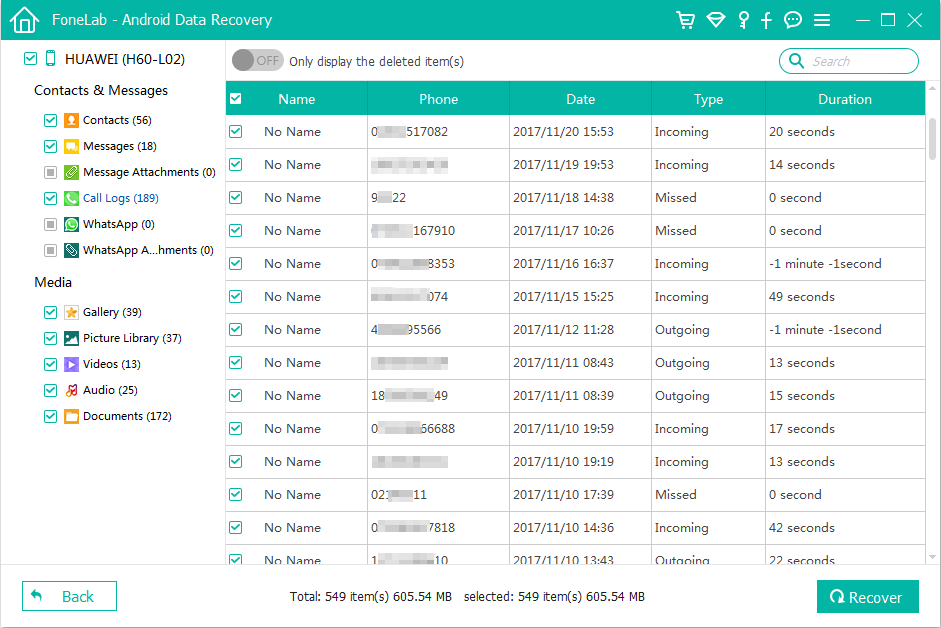
When you're ready, click the Recover button at the bottom right place and specify where to store the retrieved call history of Google Pixel phone in the pop-up window.

Finally, press Recover button again to begin the Google Pixel call log recovery process. That's it!
Manage Your Call Logs
There are lots of app on Google Play Store that can help you mange call logs on Google Pixel phone. An app named "Call History Manager" does a better job in this example.
It lets you quickly locate a particular call log you are looking for, based on the call type or call date. It can create a pie chart of the incoming calls, outgoing calls and missed calls. It can even back up and restore the call history, making it really convenient if you have to reset your Google Pixel phone or upgrade to a new device and transfer the call logs between Android phone.
How to Recover Lost Text Messages on iPhone 8 Plus
How to Recover Deleted Phone Numbers on Phone
How Do I Recover Contacts from Samsung Phone
Supported models: Pixel 4 XL, Pixel 4, Pixel 3, Pixel 3 XL, Pixel 3a, Pixel 3a XL, Pixel 2, Pixel 2 XL, Pixel XL, Pixel, etc.