
Recover Photos on Huawei Phone
I have a Samsung Galaxy G930A, and I notice that my messages were being deleted since a recent update. Does anyone have any suggestions on how to recover text messages on Galaxy S7, and preferably, get them back to my phone?
How can I recover deleted texts on Samsung Galaxy S7, S7 Edge or S7 Active — If you're looking for the solutions for this issue, you're at the right place. Not only can you retrieve the older messages content and details as well as any unsaved contacts, but also the missing multimedia messages (MMS).
Choosing the right way to recover text messages as well as attachments from Samsung S7 (Edge) is partly about how or where you store the conversations in the device. Read on to get work done.
1. Retrieve Deleted Messages on Galaxy S7 via Samsung Account
First, something manual you can do to retrieve SMS messages on Samsung S7 (Edge, Active) with minimum effort is restore the Samsung Cloud backup — if you have created one and one that contains the messages that were disappeared or that you accidentally deleted. Refer to Samsung Support to get more detail instructions on recovering data from Samsung Cloud.
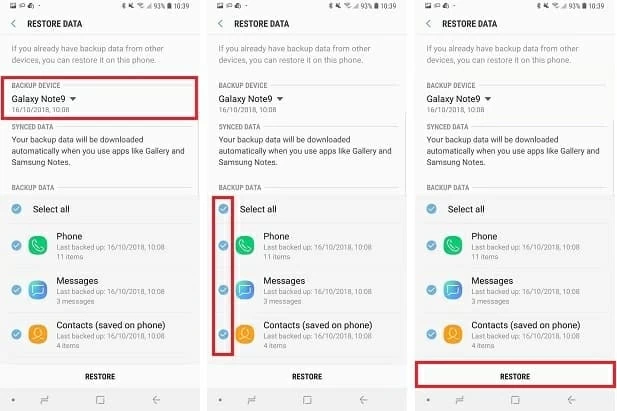
Tip: The text messages kept in Samsung Cloud backup on Samsung Galaxy S7 can be restored to another Samsung phone model with the same Samsung account. This is useful if your Galaxy S7 device was stolen unexpectedly.
2. Recover Messages from Samsung S7 Internal Memory (With No Backup File)
Given you have no backup anywhere, you could then go with a tool towards recovering deleted messages from Samsung Galaxy S7 & S7 Edge & S7 Active. The deleted texts are not perpetually gone right away, and with Android Data Recovery, you are able to make everything back to normal.
Out of the box, this is an impressively powerful program and available for not only Windows but for MacOS platform. It comes with the ability to find and recover texts from Samsung S7 phone memory (and SD card) with full information such as contact name, phone number, as well as the embedded images, email and other attachments. For your convenient use, the recovered messages will eventually be saved as CSV and HTML on the desktop. Plus, you can use it to retrieve other data files lost or disappeared on Galaxy S7 storage.
The super easy tutorial will now take you on a journey on recovering lost messages history in Samsung S7 phone, without any backup involved. The process applies to the occasions when you deleted a large number of text conversations on Galaxy S7 Edge or Galaxy S7 Active by mistake.
Simple Procedure: How to Retrieve Galaxy S7 Text Messages Quickly





3. Retrieve Texts on Samsung S7 for Free from Local Backup via Samsung Smart Switch
Samsung Smart Switch supports backup and restoration of messages on Samsung device in case of loss. As long as you've backed up threads of text messages on Samsung Galaxy S7, you could restore the missing ones in an easy and safe manner.
To retrieve text messages on Galaxy S7 (Active, Edge), follow the steps:
This way you could easily recover text messages on Galaxy S7 phone that you've deleted accidentally, and get them back to native texting app. [Read More: Samsung Smart Switch Guide]
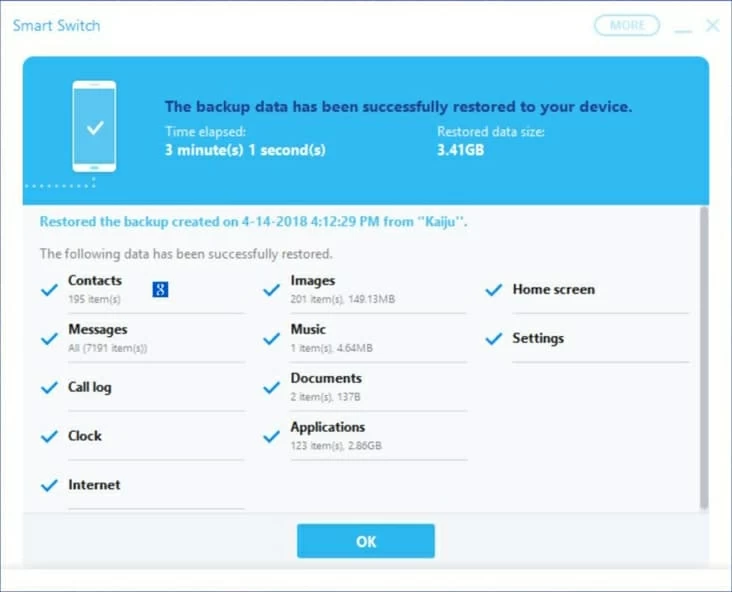
S7 models: SM-G930U, SM-G935A, SM-G930V, SM-G930T, SM-G930A, SM-G930P, SM-G930F, SM-G930W, etc.
Is It Possible to Recover Galaxy S7 Deleted Messages using AT&T Messages Backup & Sync
Well, you can't retrieve lost or deleted text messages on Samsung Galaxy S7, though you've activated AT&T Messages Backup & Sync on the device. All messages deleted from the Samsung Galaxy S7 Messages inbox are erased from the AT&T cloud as well.
If you would like more info about AT&T Messages Backup & Sync, take a look at its website here.