
Motorola FRP Bypass Tools Download
If you want to fully transfer WhatsApp from a Google Pixel to an iPhone to continue your conversations and save important messages, this article will give you a full guide.
As one of the world's most popular messaging apps, your WhatsApp chats are far more than simple messages—they're a treasure trove of memories, important conversations, shared laughter, and even critical work details. If you're planning to switch from a Google Pixel to a new iPhone, especially the newly released iPhone 17, transferring WhatsApp chats from Pixel to iPhone can be a significant challenge.

With the right strategy, WhatsApp messages can travel across that Pixel-to-iPhone divide intact.
Cross-platform migration of WhatsApp data is not as simple as syncing contacts or downloading an app from the App Store. The good news is that this article will provide reliable methods to on how to transfer WhatsApp from Pixel to iPhone completely.
From Apple's official Move to iOS app to dedicated WhatsApp Transfer tool, and even quick email-based solution, you'll find your WhatsApp transfer journey from Pixel to iPhone is a seamless success, preserving every chat, photo, and voice note along the way.
To transfer your WhatsApp data from a Pixel to an iPhone without factory reset across iOS and Android, Appgeeker WhatsApp Transfer tool makes the process almost effortless.
Table of Contents
Unlike contacts or photos that can be synced via cloud services, Google Pixel users rely on Google Drive to back up their WhatsApp chats, while on iPhone, WhatsApp history must be backed up to iCloud. Due to WhatsApp's end-to-end encryption, these two cloud services are completely isolated and cannot communicate with each other for direct transfers.
Some users mistakenly believe that downloading and logging into the same WhatsApp account on an iPhone will merge old chat history from a Google Pixel with new conversations on the iPhone, but this assumption is incorrect. Old WhatsApp history must be migrated from the Pixel to iPhone using the right tools to be preserved.
Thus, the challenge is not whether WhatsApp data can be moved, but how to bridge the gap between two different ecosystems for WhatsApp transfer.
Backup WhatsApp data: On your Google Pixel, open WhatsApp, go to More > Settings > Chats > Chat Backup > Back up to your Google Account. Ensure you've saved a fresh backup to Google Drive. This is your safety net and your protection against the unexpected.
Power up and connect: Make sure both your Pixel and iPhone have at least 50% battery to prevent shutdown during transfer. Prepare a stable Wi-Fi connection. If using a computer for the transfer, have an original USB-C cable ready for your Pixel and a compatible USB-C or Lightning cable for your iPhone.
Read more: How to transfer photos from PC to iPhone
Best for: Moving WhatsApp chat history from Pixel to a new iPhone.
This is the only method officially endorsed by Apple and WhatsApp. It cleanly, securely, and completely free transfers your WhatsApp chats from Pixel to an iOS device. However, it comes with a strict condition: it only works on a brand-new or factory-reset iPhone. If your iPhone is already set up, you'll need to erase all data and start over.
How it works: The Move to iOS app creates a secure temporary Wi-Fi network between your two phones, allowing your WhatsApp data to be encrypted and transferred directly from your Android backup to your iPhone.
Requirements:
1. Start from Scratch: Open your new or factory-reset iPhone and begin the initial setup process, keeping both devices close together.
2. Get One-Time Code: Follow the instructions until you reach the "Transfer Your Apps & Data" screen, select From Android. Then tap Continue to obtain a six- or ten-digit code to establish a connection with your Android phone.
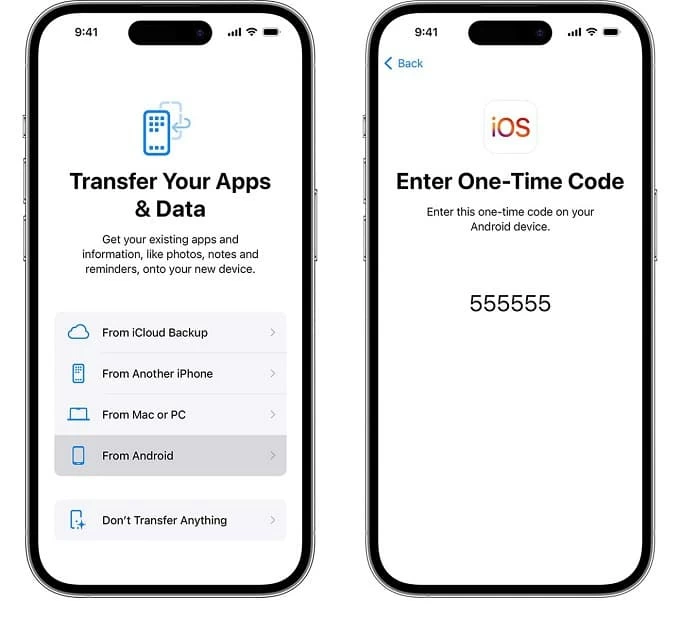
3. Go to the Pixel: On your Pixel, download the Move to iOS app from the Google Play Store and open it. Tap Continue, agree to the terms, and enter the code displayed on your iPhone.
4. Select WhatsApp Data: After the two devices are successfully connected, on the "Transfer Data" screen, a list of transferrable items will appear. Make sure you choose WhatsApp (along with any other data you want to move).
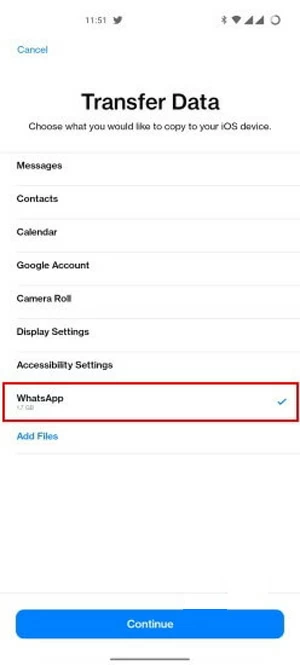
5. Initiate the Transfer: Tap Start > Next > Continue and wait for WhatsApp to transfer from Android to Pixel to complete. Keep both phones connected to power and the Move to iOS app visible on the screen until the progress bar fills up.
6. Finish the Setup: Once the transfer is done, continue setting up your iPhone. Then, download the up-to-date WhatsApp from the App Store. When you first open WhatsApp on your iPhone and log in with your original WhatsApp account, it will prompt you to move the chat history from your Pixel. Tap Start to proceed.
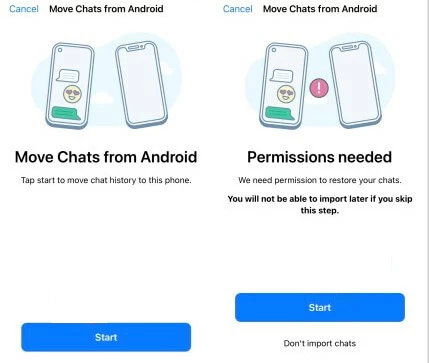
Note:
Best for: Transferring all WhatsApp data from Pixel to iPhone without resetting.
If Move to iOS feels too restrictive or fails midway—a common frustration—then turning to a professional Appgeeker WhatsApp Transfer tool is your best bet. Unlike the official solution, this method doesn't require resetting your iPhone to factory settings. Whether your iPhone is brand new or already set up with apps and data, you can migrate WhatsApp from your Google Pixel to your iPhone seamlessly.
Key features of WhatsApp Transfer:
1. Run WhatsApp Transfer on your computer, select WhatsApp, and click Transfer to start the WhatsApp migration from Pixel to iPhone.
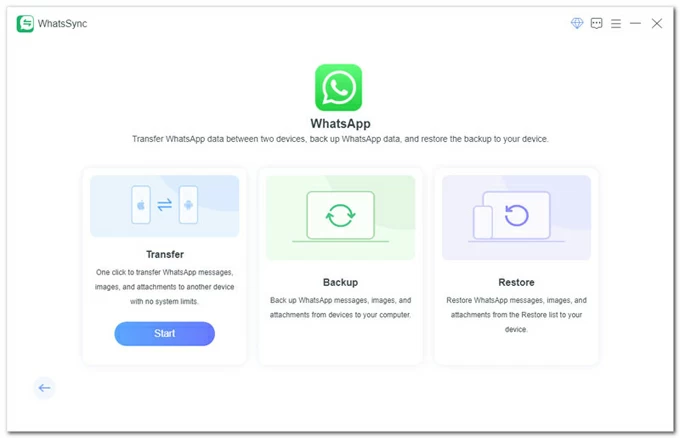
2. Connect both your Pixel and your iPhone to the computer using their respective cables.
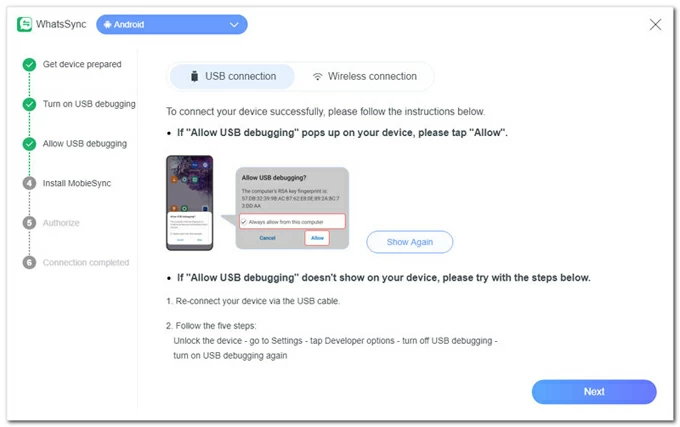
3. In the dropdown menus for Source and Target, select your Google Pixel and iPhone, respectively, then click Transfer.
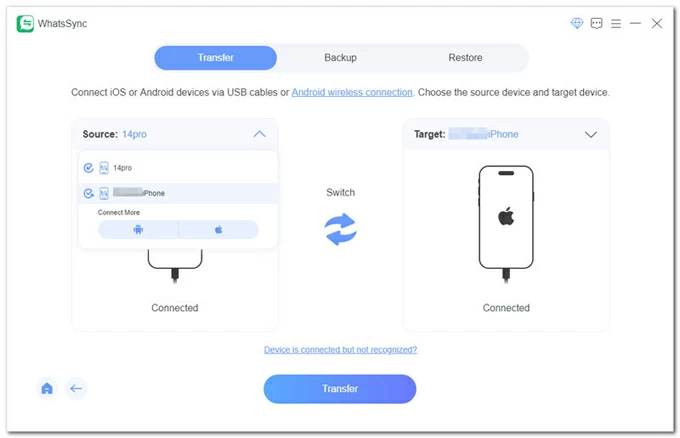
4. To avoid losing existing WhatsApp data on your iPhone, you can choose Backup in the pop-up window. Alternatively, click Continue to proceed with the transfer.
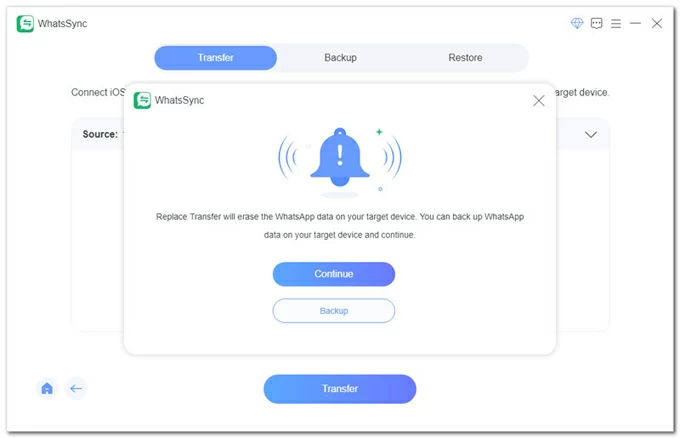
5. Ensure that Find My iPhone is disabled on your iPhone. You can check this in Settings > [Your Name] > iCloud > Find My.
6. WhatsSync will check the WhatsApp status on your Pixel. Follow the software's steps to verify if end-to-end encrypted backup is turned off. If it's enabled, go to Settings > Chats > Chat Backup > Back Up to disable it, and then re-enable it. Then click Next.
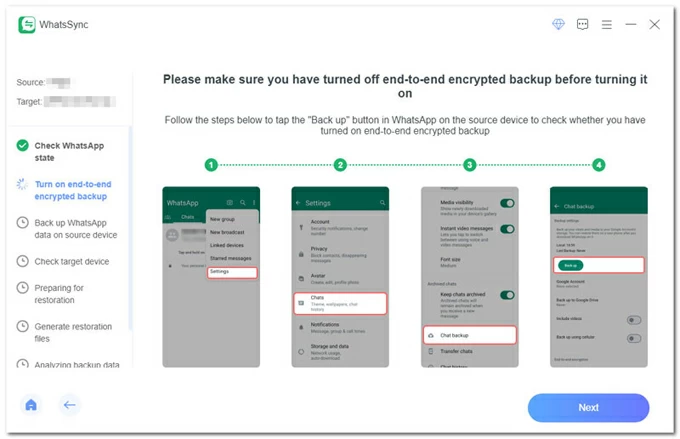
7. Open WhatsApp on your Pixel phone, tap End-to-end encrypted backup > Use 64-digit encryption key instead.
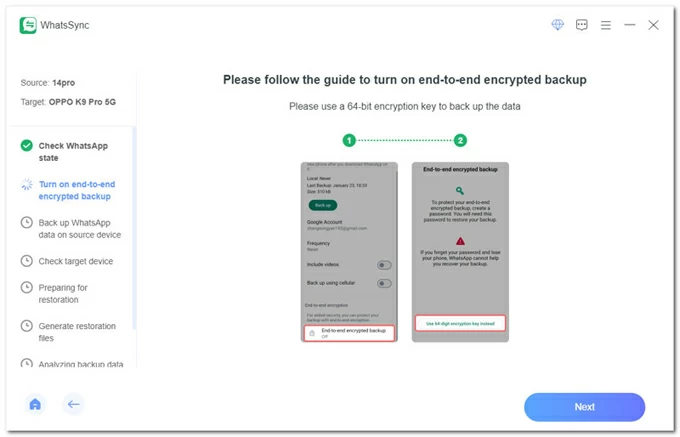
8. Click Next in the software screen, then on your Pixel, tap Turn on > Generate your 64-digit key. After generating the code, click the Scan button in the software.
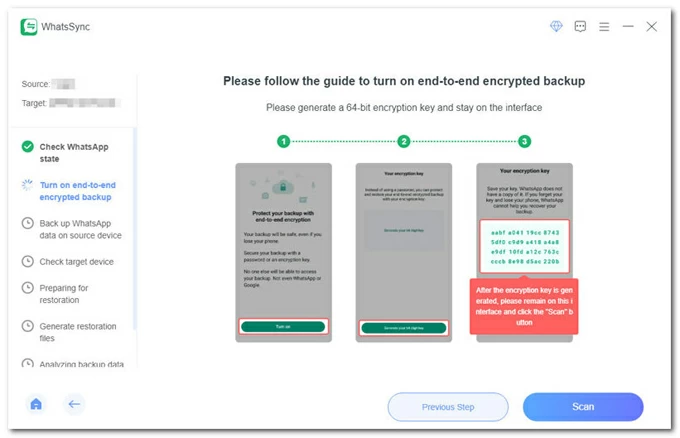
9. On your Google Pixel, tap Saved My 64-digit Key > Create > Backup to create an encrypted WhatsApp backup.
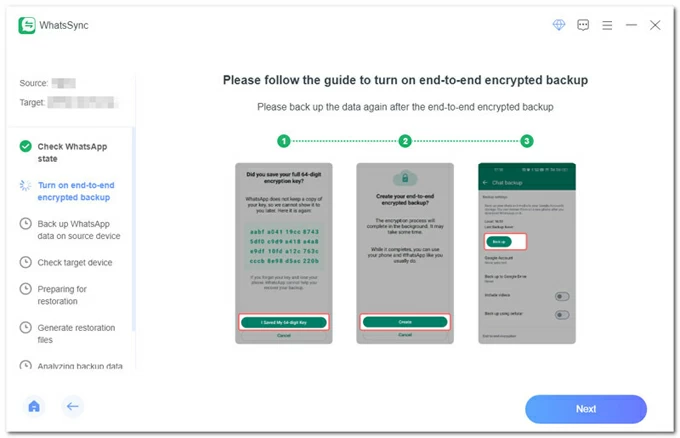
10. On the software, click Next to start backing up your WhatsApp data from your Pixel.
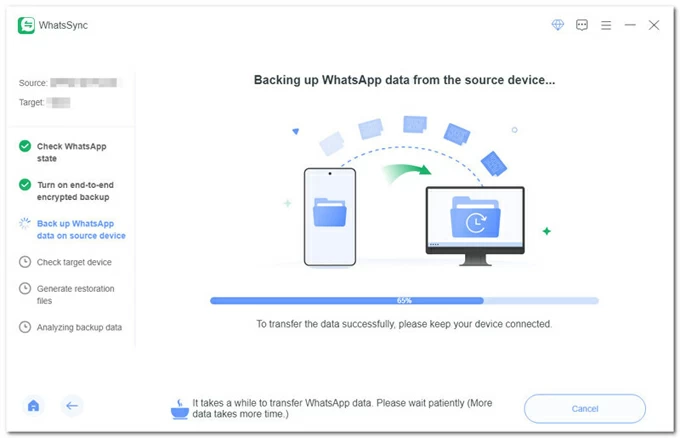
11. Open WhatsApp on iPhone and log in to your WhatsApp account. Once you are logged in, click Logged in. Continue. on the software interface.
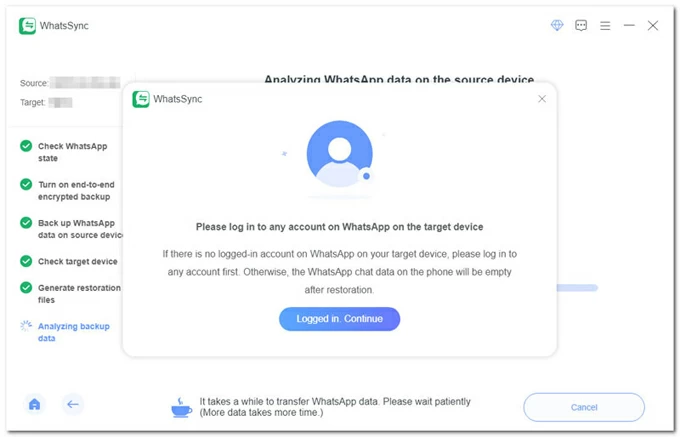
12. Your Pixel's WhatsApp data will immediately transfer to your iPhone. When the transfer is complete, your iPhone will restart and you'll see the WhatsApp chats and data transferred from your Pixel on the iPhone.
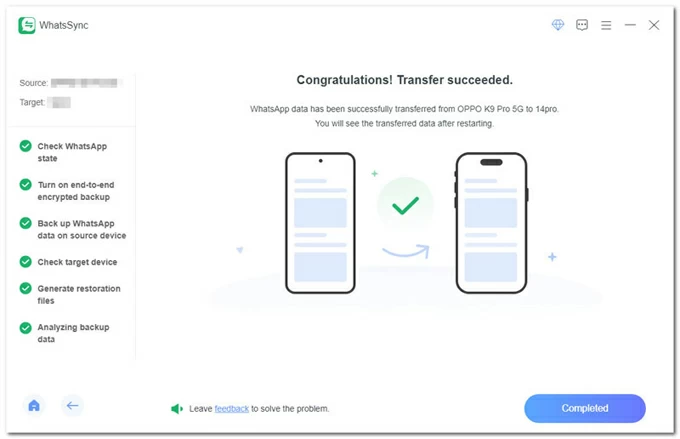
For most users, this software strikes a perfect balance between convenience and reliability. If you truly don't want to lose years of WhatsApp history, this tool achieves a complete WhatsApp transfer from Pixel to iPhone.
If your Google Pixel phone is locked by FRP screen, you can check How to remove Google FRP lock on any phones for Android.
Best for: Sending individual WhatsApp conversation from Pixel to iPhone
Compared to a full WhatsApp transfer, if you prefer to keep only certain meaningful chat records, WhatsApp's built-in Export Chat feature is surprisingly effective. However, it only exports individual chat sessions from your Pixel as simple text files (.txt), which are then sent to your iPhone via email. It will not restore your chat history on the WhatsApp.
1. On your Pixel's WhatsApp, select the conversation you want to export.
2. Tap the three-dot menu in the top right corner, select More, and then choose Export Chat.
3. Decide whether to include media files (photos, videos).
4. Select Email as the export option.
5. Enter your email address and send it.
6. On your iPhone, open the email and download the .txt file attachment. If media files are included, they will be provided as separate attachments.
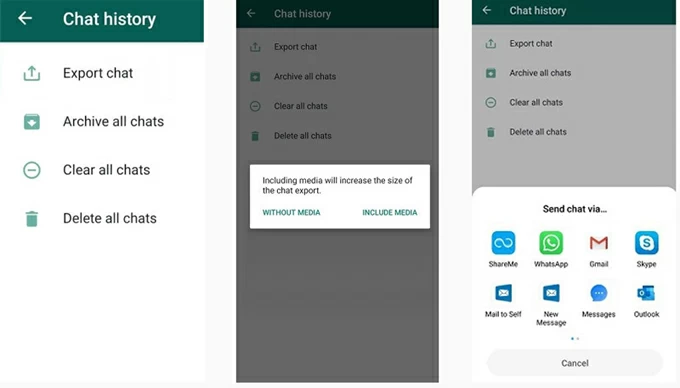
Also see: How to transfer WhatsApp to iPhone 16
If you don't get the complete WhatsApp chat history from your Pixel on your iPhone after the transfer or if the transfer fails, here are some practical solutions:
1. Transfer gets stuck
WhatsApp transfers can be interrupted when the Wi-Fi signal is weak, the WhatsApp version is outdated, or background apps interfere.
Fix: Restart both devices, close unnecessary apps, and connect to a stronger network. If using Move to iOS, keep the phones plugged into power to avoid sleep interruptions.
2. Chats or media files missing after migration
Using a different phone number or skipping confirmation steps in WhatsApp can result in incomplete transferred data.
Fix: Make sure you log in to WhatsApp on the iPhone with the same phone number used on your Pixel. If you've changed numbers before, update the number in WhatsApp on the Google Pixel first, then re-transfer.
3. Insufficient iPhone storage space
WhatsApp data can be very large, especially if you're in groups with lots of media content. If there's not enough available space on your iPhone, the transfer will fail.
Fix: Check Settings > General > iPhone Storage and free up space before retrying. If necessary, move photos or videos to iCloud Photos or an external drive.
4. Transfer completes but WhatsApp shows "Chat history not found"
Skipping the restore prompt on first launch or opening WhatsApp too early can prevent the transferred chats from Pixel from being imported to your iPhone.
Fix: Uninstall WhatsApp on your iPhone, reinstall it, and ensure you allow the WhatsApp transfer when prompted after verifying your phone number.
Conclusion
Moving WhatsApp from Pixel to iPhone isn't as daunting as it seems. Use Move to iOS if you have a new iPhone, Appgeeker WhatsApp Transfer tool for a quick, reset-free move, or use email for saving select chats. Pick the method that fits your needs, and your conversations, photos, and memories will follow you seamlessly to your new iPhone.