
How to Recover iPhone 7 Plus Contacts Nubmers
Have you ever deleted some important text messages from your Android phone and tried everything to get them back? First, let's start with what you should do: don't panic. You're not the first person to go through this, and you won't be the last.
The good news is that there're ways out to recover deleted texts on Android even if you neglected setting up a backup plan before. Below we'll walk you through everything about text messages recovery on Android and how to back up your SMS/MMS in case something goes wrong in future.
How to recover messages with Android Messages Recovery Software
When a SMS/MMS is deleted, it's just marked as deleted, however it's not immediately removed from Android phone internal memory. As long as you take immediate action before new data has overwritten that space, your lost text messages can be got back. And that's Android Data Recovery software comes in.
It is a feature-rich software that's easy for anyone to use. It scans Android completely and finds deleted text messages (name, phone number, conversations) and attachments (images, email address) and gets them back. This software also can recover other files such as pictures, documents, call logs, audios, videos, contacts, WhatsApp conversations you've lost. It can recover from more than 2000+ Android phones/ tablets: Samsung, LG, Huawei, Sony Xperia, Google Pixel, Xiaomi, ZTE, OnePlus, Vivo, OPPO. You can get it above and install on your either Windows or Mac.
Go further to read the tutorial and figure out the procedures to retrieve lost or deleted text messages instantly. Let's begin.
Step 1: Launch the program and connect Android phone to computer
Open up the program, and plug your android that lost messages on into computer with supplied USB cable.

Next, turn on USB debugging mode on the device (see how to do it).

Step 2: Choose to scan text messages from Android internal memory
After debugging mode, the software will provide you with the file types that can be recovered. Here you can just check "Messages" and "Messages attachments" to reduce the recovery time.

Step 3: Gain root permission to get full access to the device memory
As soon as the scan process starts, it will first conduct a checking of device information and then a further analyzing.
After that, you'll be prompted to root the device for a deep scan of the internal storage of your Android phone. Do it as required by clicking the "Advanced root" button. This will open an external site where you can get a tool to root the device. It's safe, you can unroot it again after a end of your messages recovery task.
See: How to root and unroot Android.

After the successful root access, the program will start scanning your Android handset deeply for the deleted stuff. This will take some time.
Step 4: Preview results and recover deleted messages
After the scanning is accomplished, you will get a list of all recoverable items as shown in the screenshot below.
To quickly find deleted text messages on Android from a ton of messages in the list, you can first click the Messages category on the side bar, and then turn on "Only display the deleted item(s) button" on the top bar.

Finally, select the lost or deleted texts you want to retrieve, click the "Recover" button. Choose or create a folder on your computer to save them.

Your messages will be save in HTML or CSV file format.
There are also a lot of other paid & free Android data recovery tools designed to retrieve your old or deleted text messages.
Next: How to Back Up and Restore Messages on Android
Scheduling a regular backup of your SMS text messages on Android can save you from losing them again in future. Once you lose your texts or switch to a new phone, you can restore messages from backup in no time at all. While Google Play Store offers several free apps helping you accomplish the task, we prefer to use SMS Backup and Restore. It's a simple Android app that backs up and restores your phone's text messages and call logs in an easy way.
Backing Up SMS messages
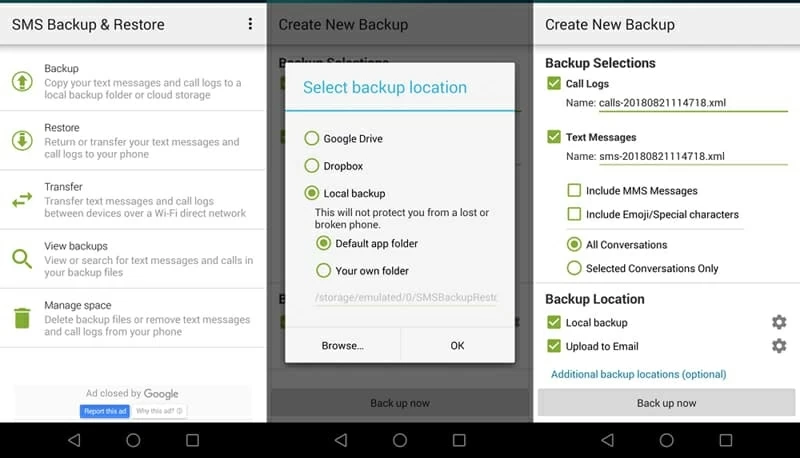
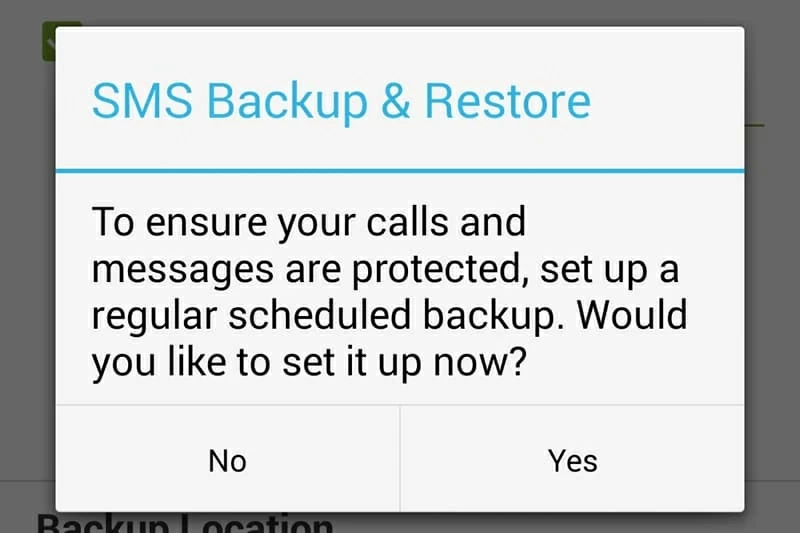
Your text message conversations will now be backed up. Be patient, this may take a while.
Restoring Text Messages to Android
Whether you want to restore old texts to your Android phone or just move your messages to your new smartphone, you can restore messages from backups you made with SMS Backup & Restore app. Here is how to do.
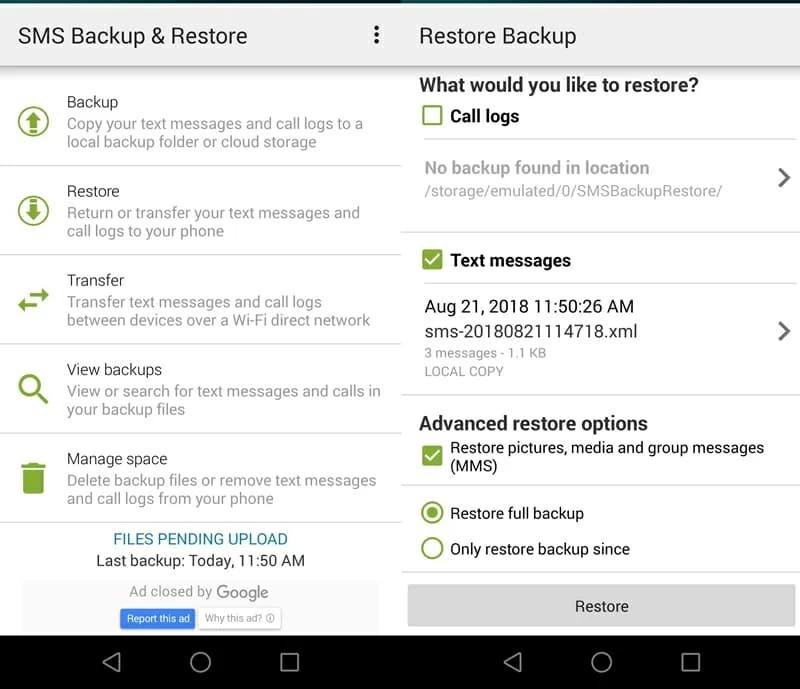
That's it! Wait until the restore process finishes.
SMS Backup & Restore is a convenient Android app that gives you the ability to back up your messages on Android and restore them whenever you need.