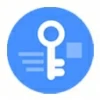
Forgot Samsung phone password
The first time to try removing a Google Account from a phone and no idea where to get started? Here's how you remove Google Account from your Android or iOS device.
To remove a Google account from your phone:
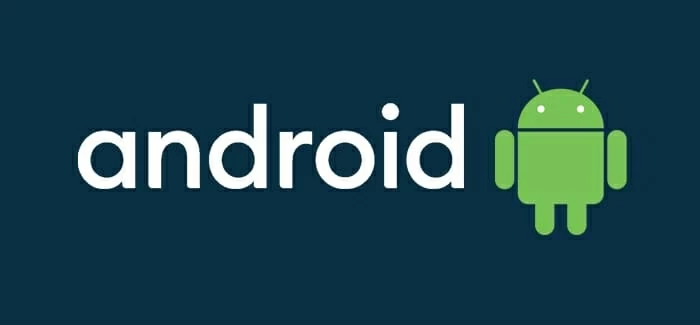
Removing Google account from phone just loses the advantages to access Google services on this device.
With a Google account, you can easily access numerous Google services and features, including but not limited to Play Store, Gmail, Maps, Chrome, YouTube, and other services. However, sometimes you want to remove a Google account from your phone. Maybe you want to completely separate the account you use for work from your personal account, delete the account when your phone is lost or stolen, or sell your device.
The good news is, whatever the reason, you can easily remove a Google Account from an Android device or iPhone, even if you're stuck at a Google verification screen without knowing the password after Android factory reset. For iPhone users, you'll want to see how to remove Apple account on iPhone without password.
Here's everything to know about how to remove Google account from phone.
Table of contents
While a Google account is essential for using an Android device, there are many of reasons why you want to remove Google account from a phone.
1. Selling or Gifting a Device. The most common reason is that you get a new Android or iOS device and want to sell or gift your old phone. In that case, you may want to remove your Google account and wipe the device to clean up your digital footprint, allowing the new owner to set up their own Google account and access Google services without using your account.
2. Lost phone. If you suspect the phone is lost and your data is at risk, it's crucial to remotely remove the Google account and if necessary, erase the device's data to prevent someone from accessing your personal data and information.
3. No longer using Google services. Google products are always good, but if you're not using Google services like Chrome, Gmail or other services, you might want to remove the Google account from the phone.
4. Switch account. If for certain reason you have a work Google Account registered on your personal phone, but now you no longer need it and want to remove it to use a personal one.
See also: How to remove iPhone passcode if you forgot it
Since you'll lose access to a number of Google services and data that's associated with that account, before you remove a Google account from your phone, it's crucial to back up your data and do other things. Below is a list of a few things you should take care of.
Google makes it easy to remove your Google account from Android device. Note that the steps vary slightly depending on Android version and vendor of device you're using.
Here's how to remove a Google account from a Samsung mobile phone
1. Head to Settings app.
2. Tap on Accounts and backup.
3. Select Manage accounts.
4. Select the Google account you would like to remove
5. Then tap on Remove account.
6. Select Remove account to confirm that you want to delete the Google account from the phone.
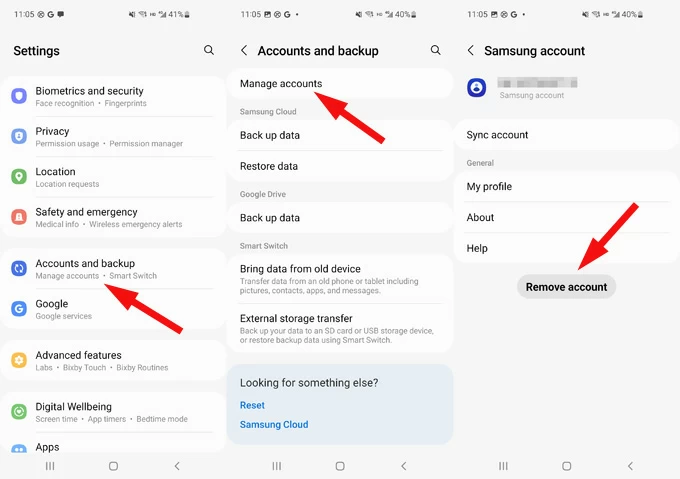
After you remove a Google account, any information (contacts, Gmail, Calendar, etc.) you synced will be removed from your phone, but it is not deleted from your account. And you will no longer use the Google Play to update or download your apps.
It's advisable to use a new Google Account to sign in to your phone, or at least sign in to Google Play to keep using your Android device without interruption.
See also: Text messages disappeared from Android
Here's how to remove Gmail account from Google Pixel phone
1. Head to Settings app.
2. Tap Passwords & accounts.
3. Under Accounts, tap the account you want to remove.
4. Tap Remove account.
5. Tap Remove account to confirm, then Delete.
6. Enter your device's password, pattern, or PIN if required to verify your identity.
Here's how to remove Google account from Motorola and other devices
1. Head to Settings app.
2. Tap Passwords & accounts or Users & accounts. If neither of them is available, tap any of the following depending on your phone:
3. Touch the account name you want to delete from your phone.
4. Tap Remove account.
5. Follow the onscreen prompts to remove a Google account.
Since your Google account itself remain active, you can sign back in if you change your mind.
See also: Photos disappeared from gallery on Samsung phone
If you're using a phone running iOS, removing a Google account from an iPhone is quite easy as long as you have the password.
Sign Google account out of iPhone by doing the following:
1. Head to Settings app on your iPhone.
2. Scroll through the list until you see Mail, tap it.
3. Select Account.
4. Tap Gmail under Accounts.
5. Tap Delete Account to delete the google account from your current phone.

Note, if you have notes, contacts, calendars, and mails synced with your Google account previously, ensure you have all those data files backed up somewhere. Otherwise, once the Google account is deleted from your iPhone, they will be lost until you sign in with it again.
See also: How to download photos from iPhone to PC
While you can easily delete Google account from phone with Android or iOS software, Google gives you entrance to remove a Google account remotely from a computer. This can be very helpful if your phone is missing or lost. It can also be used for signing out of a smart TV, Android tablet, computer, and other devices.
Here's how to remove a Google account from a device remotely
1. Visit Google.com and sign in with your username and password.
2. Click your profile photo in the upper right.
3. Select Manage your Google Account.
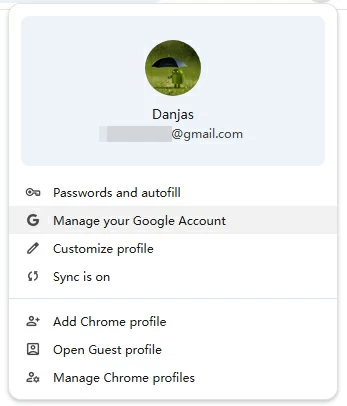
4. Click on Security.
5. Scroll to Your devices section and click Manage all devices at the bottom.

6. Choose the device you want to sign out of Google account.
7. Click Sign Out.
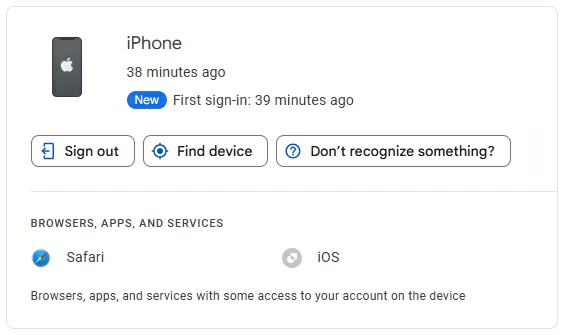
In addition to removing Google account from your phone, there is a 'Find device" option available for you to track the location of your device, check important recent security activity, and lock it remotely.
Removing a Google account from the phone is easy and quick after verifying your identity with password. What to do if you have forgotten your Google login information and see a Google verification FRP lock after resetting your Android device?
No worries. Even though you're unable to remove the Google account FRP lock the normal way, there are third-party tools out there to help you out. And one of best known and most reliable of these tool is Appgeeker Android Unlocker, which includes a set of tools you'd ever want within a single app to unlock an Android phone or tablet when you're stuck at Google FRP lock, or forget the PIN, pattern or password.
The software has a broad support of Android brands, including Samsung, Motorola, Xiaomi, OPPO, VIVO, Huawei, Lenovo — you name it.
To remove a Google account FRP lock from Android, follow these steps:
Step 1. Select "Bypass Google FRP Lock" mode
First of all, launch the software from desktop on your computer and then connect your Android phone or tablet.
To remove Google account FRP, select "Bypass Google FRP Lock" to proceed.

Step 2. Select your phone vendor.
Select what vendor your device is associated with from the screen.
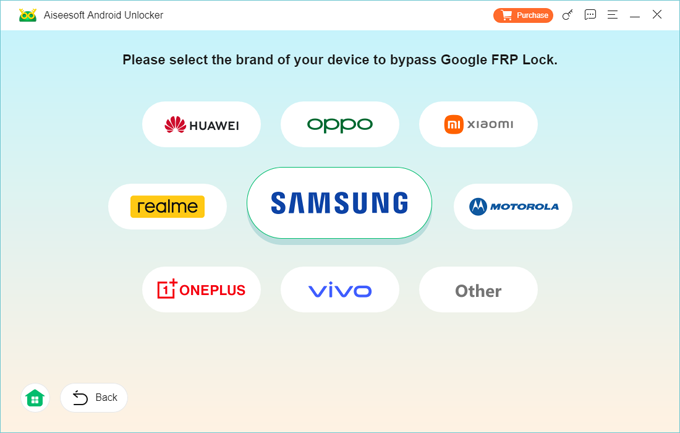
Step 3. Click "Bypass Now."
Go ahead and click on "Bypass Now" button on the screen. Please keep in mind that bypassing Google lock will erase all data on the device and restore it to factory settings.
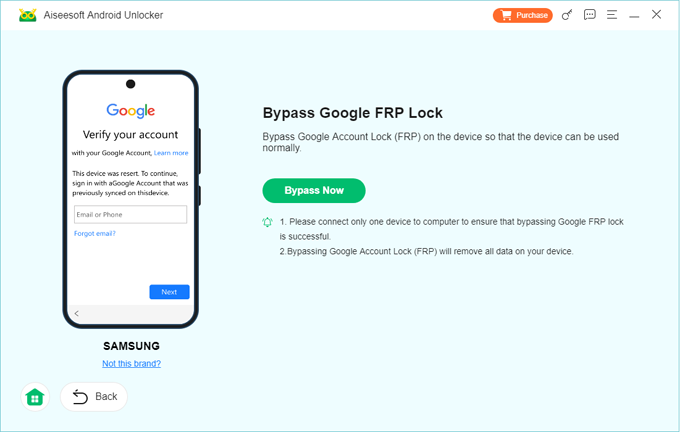
Next, enter a code required to the dial pad when prompted.
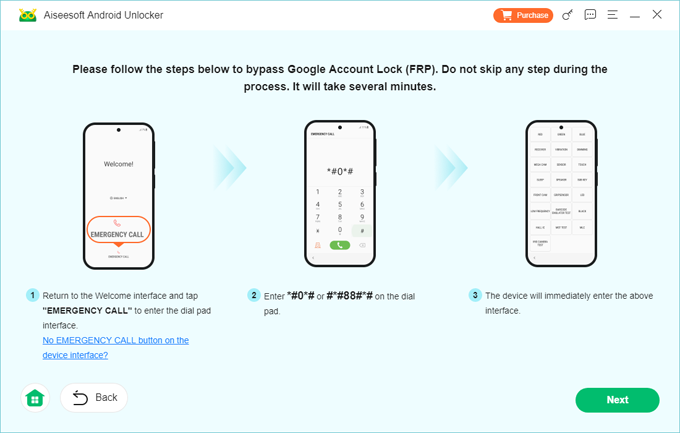
Step 4. Begin removing Google account FRP lock from phone
Finally, click Next button at the bottom right (see image above) and let the software do its job.
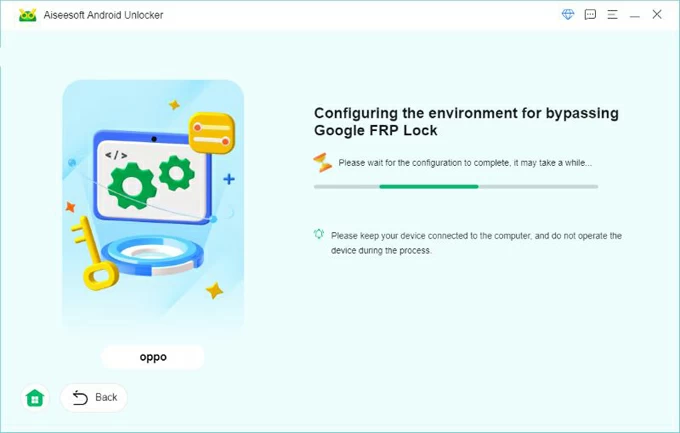
Once you see the "Successfully bypassed Google Account Lock (FRP)" screen, congratulations! You have successfully removed a Google Account from an Android phone when locked after reset.
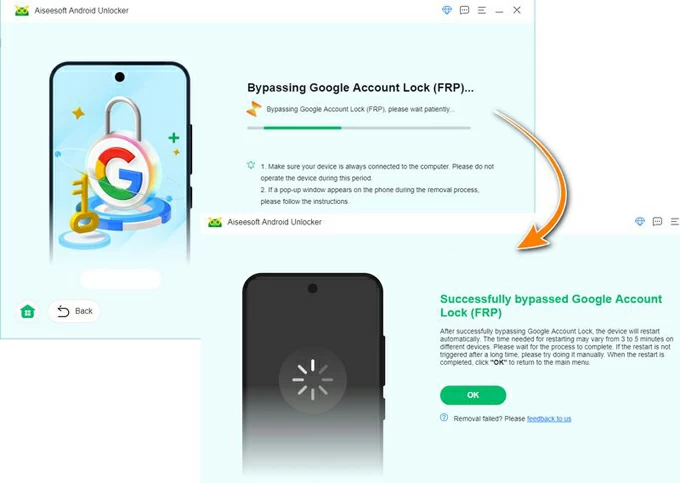
After your device restarts, you can now set up it and use a new Google account to sign in.
For iPad users whose get remote management lock, check how to remove MDM from iPad.
Once a Google account is removed from a phone running Android or iOS, you'll lose access to a number of services and features. Here are a few things that happen:
Simply deleting the Gmail account from an Android device or iPhone removes all data associated with that account from the device. But don't worry, the data is still stored in your Google account and is available for access and restoration. To do this, you can simply sign in back to this account on your phone.
Removing a Google or Gmail Account from your phone is not that difficulty if you follow the tips outlined in the article. Just be sure to download or back up any important data and cancel any subscriptions associated with your account before performing a removing task.