
iPhone Is Security Lockout. How to Fix
If your iPhone 16 is locked and you can't remember the Lock Screen passcode, use these simple steps to reset iPhone 16 without a passcode, and regain access to your data.
Quick Answer: If you've forgotten the passcode to your iPhone 16 and it's disabled for many minutes/ hours or it's locked out, consider trying Appgeeker iPhone Unlocker to factory reset the iPhone 16 and its passcode. All you need is to put iPhone into recovery mode and use the computer to restore it to factory settings and erase the lock passcode as well as other data.

Do not have the passcode to unlock iPhone 16? Here's how you can reset or erase a locked iPhone 16 without a passcode.
On iPhone, the system offers Erase All Content and Settings option for an instant factory reset, and as the last step, you may need to enter your passcode to confirm that you really want to erase the device completely. However, if you forgot your iPhone 16 passcode, and can't unlock your phone to get to the factory reset options in Settings, don't panic. This post shows you how to reset iPhone 16 without password.
You'll find various methods to factory reset an iPhone 16 without passcode unlocking it, so you won't potentially losing access to important contacts, files, and memories. This technique should be applied for iPhone 16, iPhone 16 Plus, iPhone 16 Pro and Pro Max.
Table of Contents
When faced with a locked or disabled iPhone 16 — either because you enter the wrong passcode too many times leaving yourself a "iPhone Unavailable" or "Security Lockout" screen, or because you can't remember the passcode and can't unlock your device, performing a factory reset can be an effective solution to regain access to your valuable data and restore all functionalities.
However, factory resetting iPhone 16 without a passcode or with it erases all data, apps and settings, returning it to its factory state, which meant you'd have to set it up again. If you did a backup regularly, you will get the option to restore your content after your iPhone is reset. Otherwise, you will lose any important information.
Tip: It's now possible to unlock an iPhone without losing data. When you change the passcode and forget it soon after, Apple's iOS 17 Passcode Reset feature allows you to reset the new passcode with the previous passcode you used for up to three days.
When you forgot the lock screen passcode for iPhone 16, iOS has a process where you can type the wrong password multiple times to lock it temporarily, and it would then deliver an iPhone Unavailable screen letting you reset the iPhone 16 without the passcode by using your Apple ID and password.
As long as your iPhone 16 device is connected to a cellular or Wi-Fi network, you will get the Forgot Passcode? option to have your iPhone 16 reset without a computer and passcode.
Step 1- On your iPhone 16 lock screen, enter the wrong passcode for at least 5 five times until you see iPhone Unavailable screen with Forgot Passcode? option prompted.
Step 2- Tap Forgot Passcode? option.
Step 3- In the Security Lockout screen, choose Start iPhone Reset.
Step 4- Enter your Apple ID passcode for your Apple account and sign it out.
Step 5- Tap Erase iPhone to wipe your iPhone clean and reset the passcode.
At this point, your iPhone 16 should go through factory resetting. It will take time to complete, but once it's done, you can unlock your iPhone 16 without the passcode. You'll need to set up the phone and restore your data and settings from a backup.

As long as you have access to a computer, you can place the iPhone 16 into recovery mode to erase and restore it with Appgeeker iPhone Unlocker, even when you either don't know the passcode or have forgotten it, or iPhone 16 is unavailable from too many incorrect passcode attempts.
iPhone Unlocker utility offers an effective unlocking solution for iOS device that allows you to unlock your iPhone 16 by resetting the device and remove the passcode. The "Wipe Passcode" feature resets the lock screen passcode, Face ID and Touch ID with a high success rate.
If you do not remember your device passcode, use these easy steps to factory reset iPhone 16 without passcode via iPhone Unlocker software.

1. Run iPhone Unlocker on your PC or Mac, and connect your iPhone 16.
2. Choose "Start Unlocking" in its main interface.
3. Put your iPhone into recovery mode:

4. Confirm your device information for your iPhone 16 and let the software download the iOS software by clicking "Start Now."

5. After the download, click "OK" to confirm that you're sure to delete all data and settings on the iPhone to reset it to its factory conditions.

6. Finally hit "Confirm Again" button to begin factory resetting your iPhone 16 when locked and erasing the passcode.
Should you've made a backup with iCloud or iTunes, you're able to restore your data after your iPhone 16 is reset.
One of the most common methods to factory reset iPhone 16 without Apple ID password or lock screen passcode is by restoring in iTunes/ Finder. Once you get your iPhone into recovery mode, you can navigate to select the restore option to erases the passcode as well as other data including, personal files, installed apps, and settings. This is useful if you forgot iPhone 16 password and Forgot Passcode? option does not appear because you are not connected to a cellular or Wi-Fi network.
1- Turn off your iPhone 16 as you did normally.
2- Press the Side button, and at the same time, connect the device to your computer (PC or Mac). Keep pressing the Side button until you see a cable and a computer on the screen. This means that you manage to access recovery mode, allowing you to initiate a factory reset.
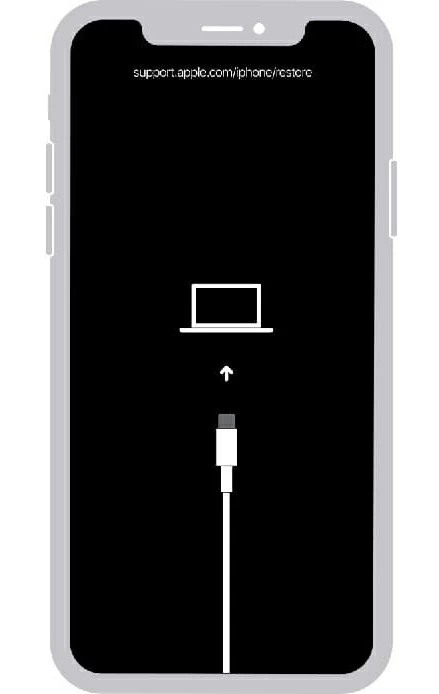
3- Launch latest version of iTunes on your PC or Mac. Or, open Finder on your Mac in macOS 15.2 or later.
4- When iTunes/ Finder detects your iPhone 16 is in recovery mode, it gives you the option to update or restore your device. Choose Restore. You will then be prompted Restore and Update option to download the software for your iPhone and restore it to factory settings, which completely erase your passcode you've forgotten.
Tip: Wait for the download for iOS to complete, which may take more than 15 minutes. During the period, if your iPhone exits the recovery mode, let the download finish, and then turn off the phone and try the previous steps again.
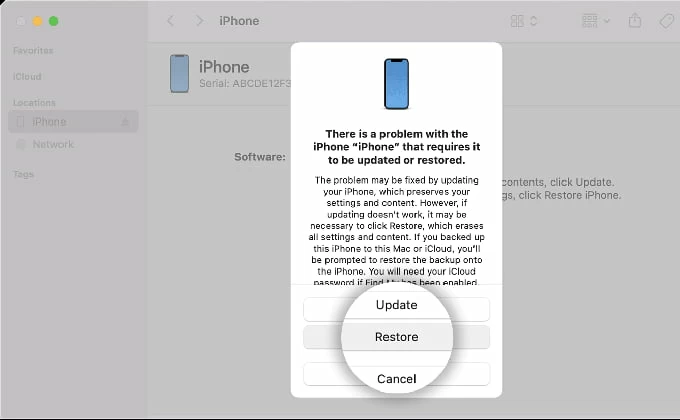
Note that, if Find My iPhone feature for Activation Lock isn't turned off on your iPhone 16, you'll need to enter Apple ID and password to set up your device after removing the password.
Another convenient method you can use to factory reset an iPhone 16 without a password is the Find My iPhone feature. This method offers capability to remotely wipe the data on your locked iPhone using iCloud Find Device website or using the Find My app on another iOS/ iPadOS device with internet access.
To remotely erase and reset iPhone 16 without knowing the passcode, you must have previously enabled the Find My iPhone option on your iOS device and linked it to your iCloud account. Here's how to factory reset an iPhone 16 when the passcode has been forgotten or the phone is unavailable, disabled or locked.
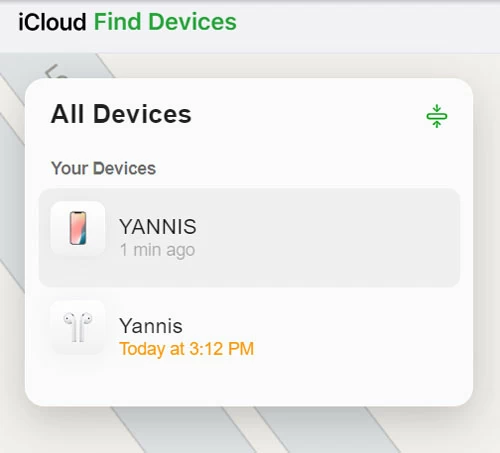
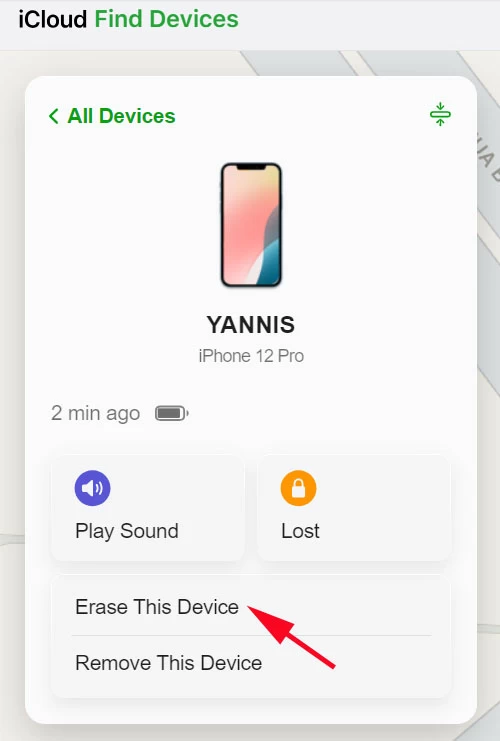
Once the iPhone 16 is restored to factory settings, you should be able to get into it without entering passcode. Ensure you have a backup of any important files beforehand so you can restore your backup to the device.
You can also use the hardware buttons to reset your iPhone 16 to factory settings without a passcode when you're locked out. By pressing a specific combination of buttons simultaneously, you can access the recovery mode to perform a factory reset to bypass the passcode on an iPhone 16 (Plus, Pro, Pro Max.)
1. Quickly press Volume Up button.
2. Quickly press Volume Down button.
3. Press and keep holding the Side button until the recovery mode screen appears, with a cable and a computer displaying on the screen.
4. Open iTunes or Finder on your computer.
5. When you're given the Update or Restore option, choose Restore to fire up the restoring process. This involves downloading the latest version of iOS and resetting the iPhone 16 and its passcode.
Q1- Can I reset iPhone 16 passcode without losing data?
With Passcode Reset function added into iOS 17, resetting the forgotten passcode on Phone 16 without losing data becomes possible and easy.
So when you change the passcode and can't remember it, your old passcode remains valid for 72 hours and can be used to sign into your iPhone and set a new one. You don't need to factory reset your iPhone 16.
Q2- Can I factory reset my iPhone 16 without a computer?
In case your iPhone 16 is accessible, you can factory reset your iPhone 16 without using a computer in Settings > General > Transfer or Reset iPhone > Erase All Content and Settings.
Q3- Does factory reset delete everything on iPhone?
Doing a factory reset on an iPhone will restore it to factory defaults, wiping clean all of data, settings, apps.
Q4- Does factory reset remove Apple ID on iPhone?
No. Factory resetting the iPhone will not remove your Apple ID, but just get it signed out. After the reset, you will need your Apple ID and password to log into your iPhone and set it up.
Q5- Can I bypass the passcode if forgotten on my iPhone?
No. iPhone Lock Screen passcode cannot be bypassed, but you can reset it. On the iPhone Unavailable screen, tap Forgot Passcode? option, choose Start iPhone Reset, then enter your Apple ID password to sign out your Apple account to erase your iPhone completely.
If do not get the Forgot Passcode? option, simply use your computer to put your iPhone into recovery mode, and then open iTunes/ Finder, or even a 3rd-pary passcode removal tool - iPhone Unlocker to erase and factory reset iPhone.