
How Can I Recover Text Messages on iPhone
Is there any quick way I can import Moto G photos to my new iPhone? I had to send photos myself which occupies much time. New phone is a iPhone 11 pro max.. Any help?
Have to say that except for contacting, photographing has occupies a large proportion given the fact of much relying on smart phones in modern times. And you're accustomed to lay that great number of photos on your Motorola phone. Further, when you switch to a new iPhone 11 ( Pro & Pro Max ), you might be eager to know how to get to your iPhone 11 the photos stored on your Motorola as you don't want a loss of those images.
Well, it's shouldn't be a problem. Relax and learn how to transfer photos from Motorola to iPhone 11 ( Pro & Pro Max ) only if you read the rest I'm going to mention earnestly. Here now!
By Move to iOS app
If you haven't set up your new iPhone yet, you can prefer this approach to move photos on Motorola to iPhone 11 ( Pro & Pro Max ). In case that you have operated your iPhone, you're required to do a factory set and choose to restore photos using Move to iOS app.
The preparation you need to do is to download Move to iOS app on your both mobile phones and launch it.
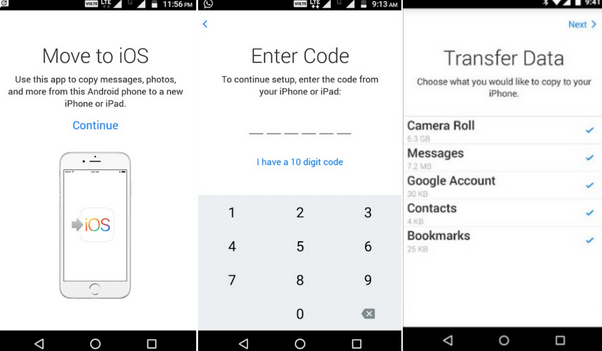
With the help of iTunes
If you don't want to make photos migration via Move to iOS, you can also use Apple's another management tool, iTunes to help you transfer photos from old Motorola to new iPhone 11 ( Pro & Pro Max ). Let's cut to the chase.
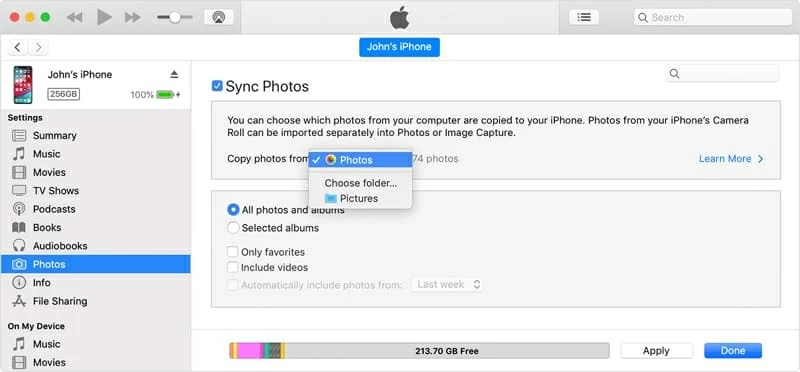
Using a third-party tool
You might pursue a more expedite or comfortable way to get all Motorola photos onto iPhone 11 ( Pro & Pro Max ), and this is the right bet. Phone Transfer, which possesses strong functions over moving photos, works one-click to meet your needs for transferring photos from Motorola to iPhone 11 reassuringly. It also can move other types of data to your new device instantly.
Here's how to copy pictures from Motorola to iPhone 11 using Phone Transfer utility.
1. Connect both your Motorola device and iPhone 11 to computer. Open Phone Transfer and click on the big "Phone to Phone Transfer" mode on the main interface.

Enable USB debugging mode on your Motorola phone so as to give the software permission to access your Motorola machine.
2. When your old Motorola and new iPhone 11 ( Pro & Pro Max ) appear in the window, click the box next to "Photos". If both devices are in incorrect place, you can use the "Flip" button to shift the position.

3. Click "Start Copy" button to commence the photo transfer process.
Using Google Photos
Google Photos is another excellent online storage service for this task. It not only lets you upload photos to Google server that you can access from your new iPhone 11 (Pro, Pro Max) and other devices, but also adds AI algorithms to organize them and download them onto your device if needed.
To help copy photos from Motorola to a new iPhone 11 clear, it's requisite that you install Google Photos app on both devices. Here is how it works.
Your selected photos will now be saved to Camera Roll on your iPhone 11.
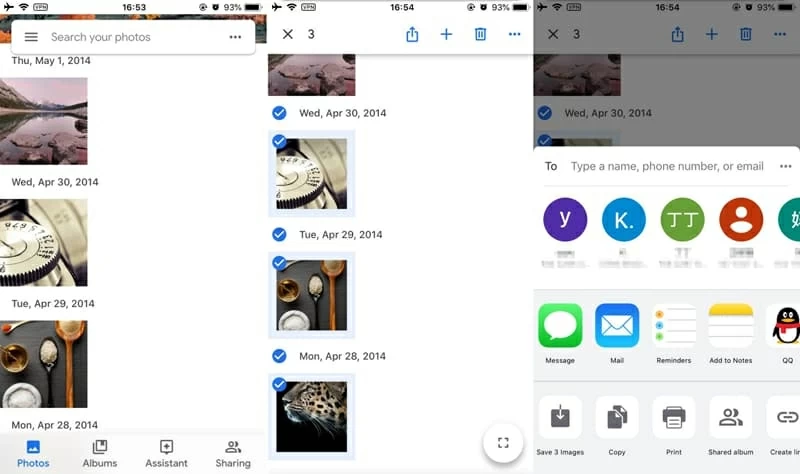
Wrap up
So those are four really good options you can use to get photos from a Motorola phone to an iPhone 11. If you're looking for an easy and high-efficiency Motorola to iPhone 11 photo transfer software, Phone Transfer is the way you should stick with. You can either opt for other methods based on personal preference to get assistance in picture transfer. Stop hesitation and go to try it out. Good luck!