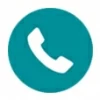
How to Recover Deleted Call Logs on iPhone
If you find your iPhone suddenly stops displaying some or all contacts, you're not alone. This article will help you resolve the issue of contacts not showing up on your iPhone.
If your contacts inexplicably disappear or are missing from your iPhone, Appgeeker iPhone Data Recovery can quickly help you recover your iPhone contacts without a backup.

Contacts not showing up on the iPhone isn't a permanent issue; there are multiple ways to fix this problem.
For iPhone users, the Contacts app is more than just a digital address book—it's the backbone of seamless communication across calls, messages, and other apps. When iPhone contacts disappear mysteriously or fail to show up in apps like Contacts or Phone, it can disrupt personal and professional interactions.
The reasons behind contacts not showing up on an iPhone are varied, but more importantly, how do you fix the issue and get your contacts to reappear or be restored in your contacts list?
This guide breaks down every potential reason why contacts may not be showing up on your iPhone and provides targeted solutions. By providing clear, practical steps—from basic checks to advanced recovery techniques—it empowers users to quickly restore their contacts and maintain reliable access, ensuring their device remains a dependable hub for connectivity.
Table of Contents
Many factors can cause your contacts to disappear from your iPhone, whether it's missing names in the Contacts app, recent calls showing only numbers, or the Contacts app unexpectedly appearing empty. In most cases, the problem is rooted in a handful of system or configuration-related issues. Below are the most common culprits:
Accidental Deletion: You may have unintentionally deleted a contact, or someone else deleted it without your knowledge, leading to contacts not appearing on your iPhone.
Glitches Following an iOS Update: Software bugs or glitches introduced by an iOS update can cause contacts to fail to display on the iPhone, with the most common issue being contact names not showing up, leaving only phone numbers.
iCloud Sync Disabled or Interrupted: If iCloud for Contacts is disabled or temporarily disconnected from Apple's servers, your contact list may stop syncing or appear blank. This is particularly common when switching networks or devices.
Contacts App Issues: An outdated Contacts app, issues with the linked email account, or changes in certain configurations can also prevent contacts from showing up.
Diagnosing the cause saves significant effort in choosing the right troubleshooting when your iPhone contacts are not showing up on an iPhone.
Also read: Contacts Icon is Missing From iPhone? Fix Now
Before diving into advanced fixes, it's essential to rule out some basic but often overlooked factors. These quick checks can save time and, in some cases, resolve the issue of iPhone contacts not showing up instantly.
A reliable network connection is crucial for syncing contacts from iCloud or other cloud-based accounts. Make sure your iPhone is connected to a stable Wi-Fi or mobile data network.
A soft reboot can resolve background glitches affecting the Contacts app. Press and hold the Side button and Volume button, slide to power off, wait 30 seconds, then press the Side button to turn your device back on. This refreshes system processes that may impact contact visibility.
An outdated iOS version can cause compatibility issues with the Contacts app. Go to Settings > General > Software Update to check for and install the latest iOS version, which also keeps the Contacts app up to date, ensuring your device benefits from the most recent bug fixes and performance improvements.
If your contacts stopped appearing due to a system update, move to the next section for solutions.
iPhone can display contacts selectively based on groups or account sources (iCloud, Gmail, Exchange, etc.). If certain lists are hidden, some contacts may be invisible even though they exist. To reveal all contact lists, you can:
1. Open the Contacts app on your iPhone.
2. Tap Lists in the top-left corner and you will see all your contact groups, including contacts from linked accounts.
3. Tap All Contacts to view all your saved contacts and find the missing one.
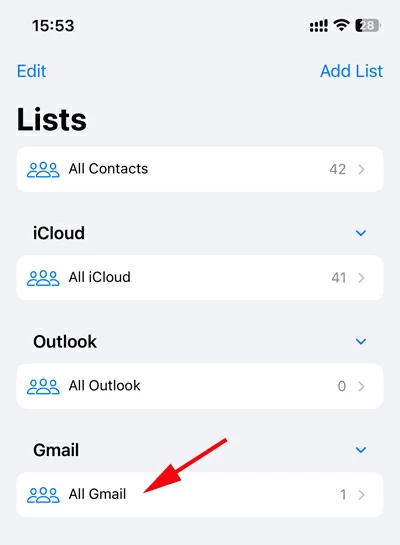
This setting is often overlooked, but it's one of the most common reasons why only part of your contact list appears.
If your contacts are linked to an external email provider such as Gmail, Outlook, or Yahoo, they won't show up on your iPhone unless contact syncing is manually turned on for that account. Additionally, this sync can also break after password change, requiring you to re-add the account to restore access. To check and enable contact sync:
1. On your iPhone, open the Settings app.
2. Go to Mail > Accounts.
3. Tap the relevant email account.
4. Toggle on the Contacts switch.
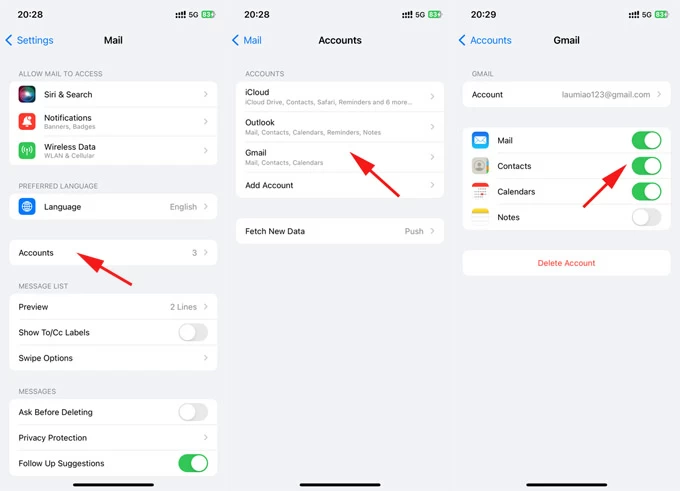
5. Exit and open the Contacts app to verify changes.
If syncing is already on but still not working, you can try toggling it off and on again. Or you can remove and re-add the account with your credentials by heading to Settings > Mail > Accounts > [Account] > Delete Account, this can resolve authentication or sync protocol issues.
iCloud Contacts enables synchronization of your contact list across devices signed into the same Apple account. If you primarily store contacts in iCloud, the sync option must be enabled on your iPhone and any other Apple devices you're using. Otherwise, contact data stored in iCloud or saved on other devices won't appear on your primary iPhone.
Enable iCloud for Contacts on your iPhone:
1. Navigate to Settings > [your name] > iCloud.
2. Tap Show All / See All if needed.
3. Locate and turn on the Contacts toggle.
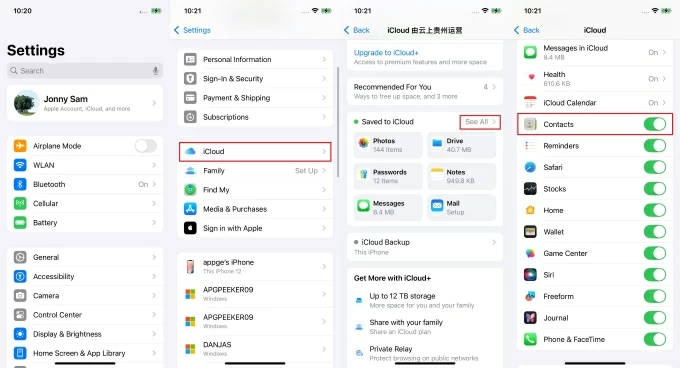
Also check other Apple devices:
Once iCloud is properly set up across devices, your contacts should sync and show up automatically.
Even when iCloud sync is active, syncing doesn't always run smoothly in the background. A temporary server issue or a bug in iOS may stop your contact list from updating. Manually turning iCloud Contacts off and on again is a common way to force the system to re-download and rebuild the contact list from the iCloud.
1. Open iPhone's Settings app and tap [your name] on the top.
2. Tap iCloud > Contacts.
3. Switch Contacts to the off position to disable iCloud Contacts.
4. Choose Keep on My iPhone when prompted.
5. Wait a few seconds, then toggle Contacts back on.
6. Select Merge if asked, and this will refresh your contact data and integrate your iPhone's contact list with iCloud.
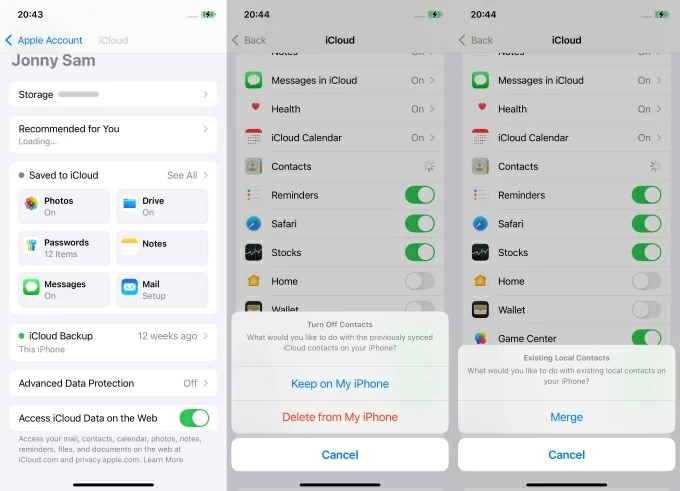
After a brief delay, the Contacts app will usually update with previously missing entries.
Some contact names may appear blank or incomplete due to the way iOS formats them. The Short Name setting, intended to simplify name display across apps like Messages or Mail, will hide full names or create confusion, especially with synced accounts or duplicate entries.
Turning off this setting restores full name display and often resolves cases where contacts seem to disappear but are technically still stored on the iPhone.
1. Go to Apps > Contacts in Settings app
2. Locate the Short Name option.
3. Toggle the Short Name switch to off.
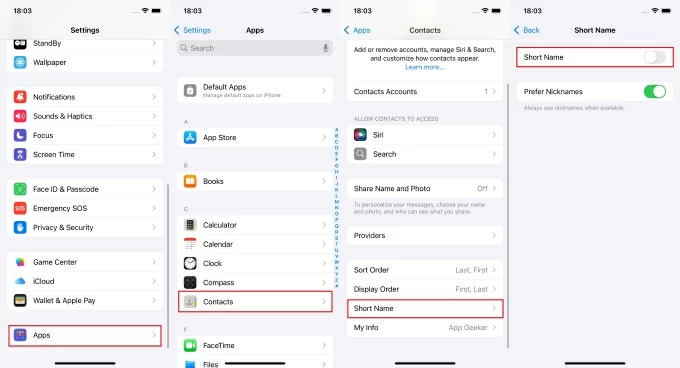
If none of the standard fixes have resolve the contacts not showing up on iPhone problem, and your contacts seem permanently gone, especially after accidental deletion, sync failures, or unexpected software errors, try a professional tool like Appgeeker iPhone Data Recovery.
Even without a backup, this tool can scan your iPhone's internal storage and recover deleted or lost data, including contacts. The software quickly locates missing contacts, including names, phone numbers, and other details, allowing you to preview and restore them.
It can also extract contacts from iTunes backups for restoration without resetting your iPhone. For the best results, use Appgeeker iPhone Data Recovery immediately after noticing losing contacts. Avoid waiting too long, as deleted contacts may be overwritten by new data, making them unrecoverable.
1. Connect your iPhone to a Windows PC or Mac using a compatible USB cable, then launch the software on your desktop and locate the Recover from iOS Device option.

2. Click Start Scan and wait for the software to analyze your device. All your iPhone's data, including existing and recoverable items, will be categorized for preview.
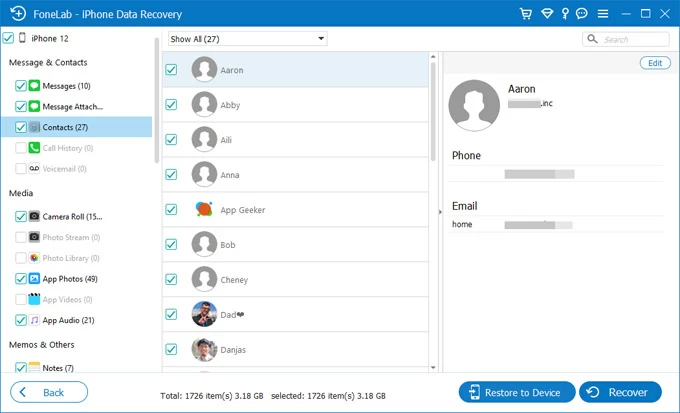
3. Navigate to the Messages & Contacts section and select the Contacts tab. Browse the scanned entries in the right panel, and select the contacts that don't show up on your iPhone.
4. After selection, click the Recover option in the bottom-right corner to retrieve your iPhone contacts without backup, then choose a destination folder to save your contacts on computer.
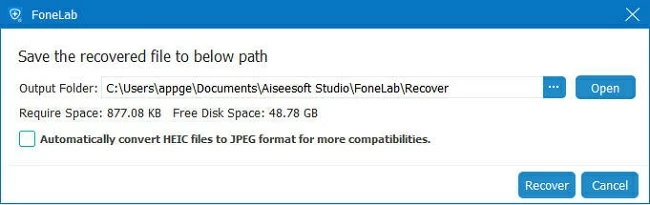
This software not only resolves the issue of iPhone contacts not showing up but can also recover permanently deleted photos to your iPhone.
For users with iCloud Contacts enabled, your contact list is periodically archived to the iCloud database, especially when you add, delete, or modify contacts extensively, creating snapshots or versions of your contact data at different points in time.
Therefore, when your contacts are not showing up in the iPhone Contacts app, you can visit iCloud.com to restore a complete contact set from an earlier archived version.
1. Access iCloud.com on any browser and sign in with your Apple account.
2. Click the dots icon at the top right and choose Data Recovery.
3. Click Restore Contacts, and you'll see a list of archived contact backups, each with a date.
4. Choose a version that predates the contact loss and click Restore.
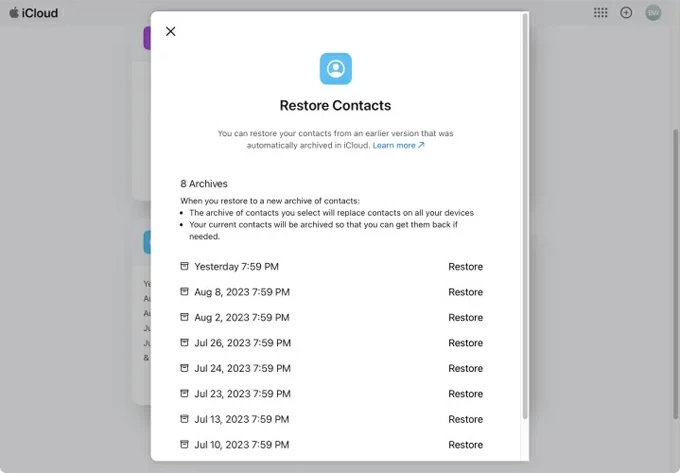
5. Confirm when prompted. iCloud will restore the selected version and archive your current one.
Note:
Conclusion
When contacts stop showing up on your iPhone, the issue is often related to sync errors, hidden lists, or account misconfigurations—not actual data loss. By following the comprehensive troubleshooting roadmap provided in this guide, you can make your contacts show up on your iPhone again. As a last resort, you can also seek assistance from Apple Support.
To prevent future issues, regularly back up your data, keep iOS updated, and ensure all relevant accounts have sync enabled correctly.