
How to See Blocked Messages on iPhone
Accidentally deleted a conversation on iPhone and worried it's gone forever? This article will guide you to recover deleted conversations on your iPhone with or without backup.
If you delete a conversation from the Messages app by accident on your iPhone, Appgeeker iPhone Data Recovery can quickly and securely retrieve all the information needed to restore deleted chat histories without a backup.

iPhone offers multiple ways to get back deleted conversations, depending on your iOS version, settings, and backup habits.
In today's highly connected world, iPhone users heavily rely on iMessage, SMS, and third-party apps like WhatsApp or Signal for communication, making the accidental deletion of these conversations a significant setback. Fortunately, with the right knowledge and tools, recovering your deleted conversations on an iPhone is often possible.
This article provides a detailed overview of all effective methods on how to recover deleted conversations on iPhone, with clear steps tailored for recent iOS updates and older versions. Whether you have a backup or not, you'll find practical solutions here to recover deleted iPhone conversation message, ensuring you stay connected with what matters most.
Table of Contents
When your conversations are deleted on your iPhone, they don't instantly vanish from existence. Instead, iOS handles message deletion in a layered way, depending on your settings and software version.
Temporarily stored in "Recently Deleted" (iOS 16 and later)
Starting with iOS 16, Apple introduced a built-in "Recently Deleted" folder in the Messages app. When you delete a conversation, it's moved to this folder where it remains for up to 30-40 days before being permanently erased. During this time, you have the option to recover the conversation or delete it permanently yourself.
Marked as deleted but still on device (Pre-iOS 16 or without backup)
On older iOS versions—or if you've disabled iCloud for Messages—deleted conversations are often still physically stored in the device's flash memory for a limited time. Although invisible to the user, they aren't immediately overwritten. This allows professional recovery software to potentially locate and retrieve them before they're replaced by new data.
Synced and deleted across all devices (With iCloud Messages enabled)
If you've enabled "Messages in iCloud," deleting a conversation on one device will automatically delete it from all your synced Apple devices. This syncing feature is convenient for staying updated across devices using the same Apple account, but it also means your deleted conversation might disappear everywhere, making recovery more difficult—unless you have an earlier iCloud or iTunes backup.
Not stored on iPhone at all
For standard SMS texts not backed up or synced or undo, once deleted, they typically don't exist on the iPhone anymore. However, in rare cases, mobile carriers might retain a copy of your SMS conversation threads for a short period, depending on their policies and local laws.
In short, deleted iPhone conversations don't always disappear at once—but how long they remain recoverable depends on your iOS version, sync settings, and backup availability.
Read more: Text Messages Disappeared from iPhone, What to Do?
With the release of iOS 16, the iPhone's Messages app comes with a "Recently Deleted" folder, providing a lifeline for recovering deleted conversations on an iPhone. This feature offers a 30-40 day window for users to restore deleted conversation messages without needing a backup or external software.
If you're running iOS 16 or later and your text conversations are deleted within the past 30 days, this is the fastest and safest method available.
1. Open the Messages app on your iPhone.
2. If you're in a conversation interface, tap the arrow in the top left corner to return to the conversation list.
3. Tap Edit > Show Recently Deleted or Filters > Recently Deleted, depending on whether Message Filtering is enabled.
4. You'll see a list of all deleted conversations, including the contact's name or phone number, the number of messages in the conversation, and the remaining recovery time.
5. Select the conversation(s) you need and tap Recover.
6. Tap Recover Message or Recover [Number] Messages to bring the deleted conversation(s) back to their original place in your Messages list.
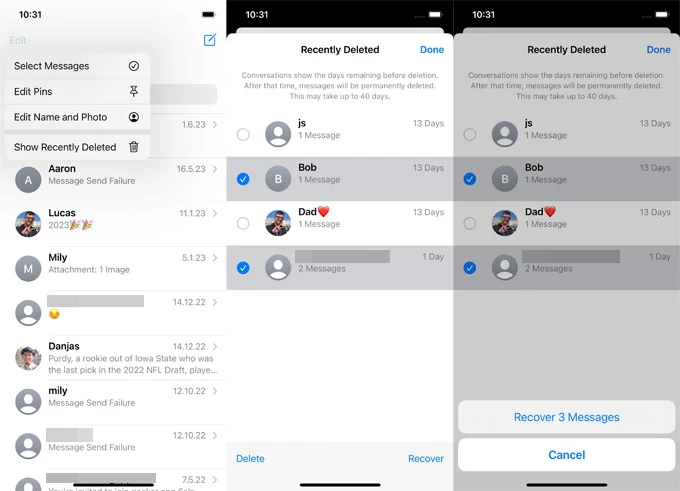
Note:
If your conversations have been removed from the Recently Deleted folder or have exceeded the time limit, Appgeeker iPhone Data Recovery software offers a powerful alternative to retrieve deleted conversations directly from the iPhone's internal storage, provided they haven't been overwritten by new data. It uses advanced deep-scanning algorithms to recover data, making this method ideal for users without recent backups or those looking to restore older conversations.
The software allows you to preview the specific text messages and attachments within conversation threads before recovery, enabling selective restoration of specific conversations. Additionally, it supports recovering conversations from iTunes backups without requiring a full device restore.
Here's how to recover deleted iPhone conversations without a backup via iPhone Data Recovery:
1. Download and install the Appgeeker iPhone Data Recovery on a Mac or PC, then use a USB cable to connect your iPhone to the computer.
2. Launch the software and select Recover from iOS Device. Then click Start Scan to initiate a deep scan to locate deleted conversations. This may take several minutes, depending on storage size.

3. After the scan is complete, navigate to the Messages and Messages & Attachments tabs, the software will display recoverable conversations.
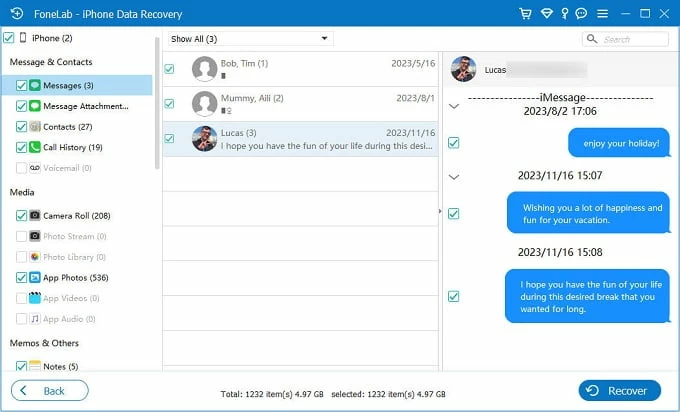
4. Preview to confirm the correct threads, then select those you wish to restore, and hit the Recover button.
5. In the pop-up window, select a destination folder to save the conversations on your computer as a file.
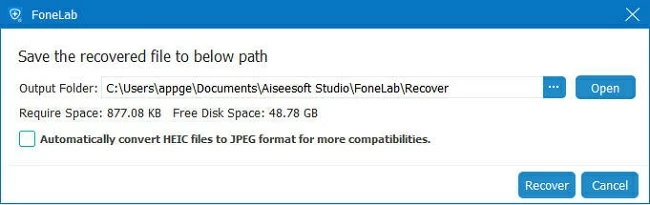
Related: Recover iPhone deleted WhatsApp messages without backup
If your iPhone is running a version prior to iOS 16, or if important conversations have been permanently deleted, restoring messages from an iCloud backup may help as long as the backup was created before the conversations were deleted.
This method will restore your iPhone to an earlier state, which may include the deleted conversation, but it will also replace your iPhone's current data with the backup's contents.
1. Check iCloud backup status. Go to Settings > [Your Name] > iCloud > Manage Storage > Backups. Confirm a recent backup exists that likely includes the deleted conversations.
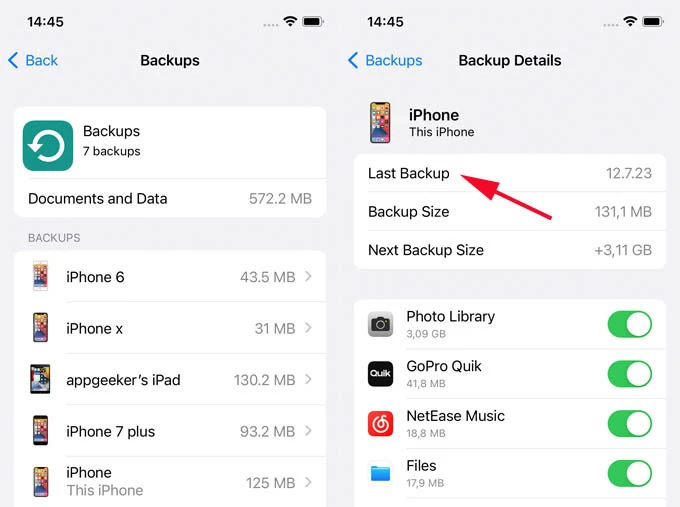
2. Factory reset your iPhone. Navigate to Settings > General > Transfer or Reset iPhone > Erase All Content and Settings. Follow prompts to erase your device.
3. Once restarted, proceed through the setup process.
4. When you reach the Transfer Your Apps & Data screen, select From iCloud Backup.

5. Sign in with your Apple account and choose the most relevant backup (dated before deletion), and wait for the restoration to complete.
6. Open the Messages app to confirm the restored conversations are present.
Note:
For users who prefer local backups over cloud storage, Apple's iTunes and Finder apps offer a robust method to recover your permanently deleted conversations on your iPhone. These computer backups, if created before the deletion occurred, can serve as a complete snapshot of your iPhone's state—including your conversations. Whether you're using Windows or macOS, this method lets you roll your iPhone back to a point in time when the conversation still existed.
Depending on your computer and macOS version, you'll use iTunes (for Windows and macOS Mojave or earlier) or Finder (for macOS Catalina and later).
Note:
1. Plug your iPhone into the computer using a compatible USB cable.
2. Run iTunes on your PC.
3. Click the device icon that appears in the upper-left corner of the iTunes window.
4. Under the Summary tab, click Restore Backup.
5. Opt for a backup that predates the conversation's removal from the dropdown menu, and click Restore. If the backup is encrypted, enter the password.

1. Attach your iPhone to your Mac via a USB cable.
2. Run Finder from your Dock or Applications folder.
3. In the sidebar, select your iPhone under Locations.
4. Under the General tab, click Restore Backup.
5. Pick a backup made prior to the conversation's deletion.
6. Click Restore and wait for the process to complete. Your iPhone will restart after restoration.
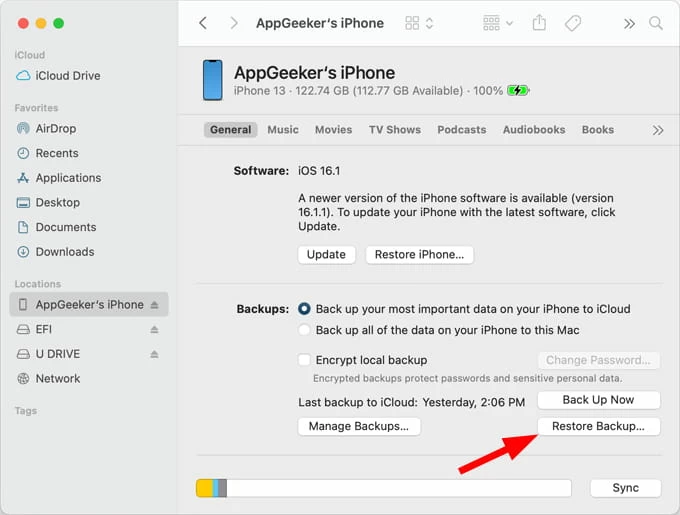
Sometimes, the simplest method is the most overlooked. If the deleted conversation involves other individuals or a group, you can directly contact them. When you delete the conversation on your iPhone, it doesn't delete it from the recipient's end. This is particularly useful for recovering information-based threads. Unless they also deleted the thread, they may still have a complete copy of the conversation.
In rare cases, your mobile service provider may be able to help. If the deleted conversation consisted of standard SMS texts (not iMessages), and you've exhausted all recovery options on the device itself, it's worth checking whether your carrier retains message records. Some telecom companies archive SMS data temporarily and may release it upon formal request, depending on local regulations and the nature of your inquiry.
Also see: How to fix text messages not showing up on iPhone
Conclusion
Recovering a deleted conversation on iPhone is a race against time, but with the right approach, you can often retrieve these valuable threads. From the Recently Deleted folder in iOS 16 to iCloud, iTunes/Finder backups, third-party app recovery, and carrier logs, this guide covers multiple methods for restoring message threads.
The sooner you act, the better your chances of getting those conversations back. To prevent future data loss, it's a good idea to enable regular backups and stay informed about your recovery options.
1. How do I enable iCloud for Messages on my iPhone?
To sync and store your conversations in iCloud:
This ensures your messages are stored in iCloud and synced across all Apple devices using the same Apple account.
2. Does iCloud keep deleted conversations?
Not individually. If iCloud backup was enabled before deletion, you may be able to restore the entire device to recover the missing conversation. If Messages in iCloud is turned on, deleted conversations are typically removed from all synced devices.
Are deleted SMS and iMessages recoverable the same way?
In most cases, yes. Both SMS and iMessages can be restored through backups or recovery tools. However, only SMS may be recoverable through your mobile carrier, depending on their policies.