
How to Fix iPhone Security Lockout
Not being able to see deleted or lost text messages on your iPhone? Deleted texts are not really gone - just retrieve them with these simple strategies for viewing or other purposes.
SMS messages you've sent or received appear in iPhone's native Messages app. They are persistent, remaining viewable until being deleted. If you've accidentally deleted some texts to a person and realize that you need to check the deleted messages on your iPhone for legal purposes or contract verification, not all hope is lost.
Deleted message conversations are not really gone, and this full guide brings you 6 solutions of how to see deleted messages on iPhone. Mostly, you're required to perform a message recovery before you can view your deleted iPhone text messages - there are also options to see any recently or permanently deleted texts without restoring them.

You can see or retrieve deleted text messages, whether you have an iPhone backup or not.
Appgeeker iPhone Data Recovery is a user-friendly desktop app, offering a deep scan that can find deleted messages on iPhone in minutes, so you can pick what to view and restore.
Table of Contents
No, the deleted iPhone message is not gone for good. There're some places to look up the deleted messages from iPhone.
When you delete a text message recently on an iPhone with iOS 16 or later, it goes to the Recently Deleted folder in the stock Messages app within 30 days for easy recovery. After 30 days, it will be erased from the Recently Deleted folder.
Even you can't see text messages anywhere, there's chance that they're not really deleted permanently. The message data still stay on the device's internal storage until being overwritten over time as new data is written to the space.
It's also possible that the messages and conversations are viewable - when they're already synced across your Apple Devices using iCloud Messages, as well as backed up onto iCloud or computer - before deleting.
Whether you have backup or not, you're able to access and view text messages that get lost, disappeared, or deleted from the iPhone.
1. Check Recently Deleted folder. The feature in iOS 16 or higher allows you to look at recently deleted messages on the iPhone once they're recovered to the main conversation list.
2. Scan iPhone memory deeply. 3rd-party tools dig through your phone's data and display previews so you can see your missing message history with no need to restore them first.
3. Use iCloud or iTunes backup. User who backed up the iPhone are able to look up old text messages after restoring the previous backup.
4. Restore messages from iCloud to iPhone. With Messages in iCloud turned on, you can download iCloud messages and view them within Messages app again.
5. Contact phone carrier. Nearly all service providers retain your message history of your iPhone in its system, which makes old deleted messages accessible.
Once you know how to see deleted text messages on the iPhone regardless of device model and iOS version, try the following message recovery strategies which helps bring back essential information like photos, videos, texts, documents, etc., or print out a conversation.
Checking recently deleted iPhone texts is a simple matter of navigating to Recently Deleted folder to find the text messages that you deleted in a past 30 days and that you can restore individually or in bulk. For deletion beyond this period, this may need to keep reading.
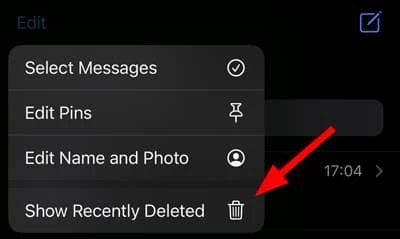
The selected messages should be restored in a second. Return to Messages conversation list and look for deleted messages on iPhone with ease.
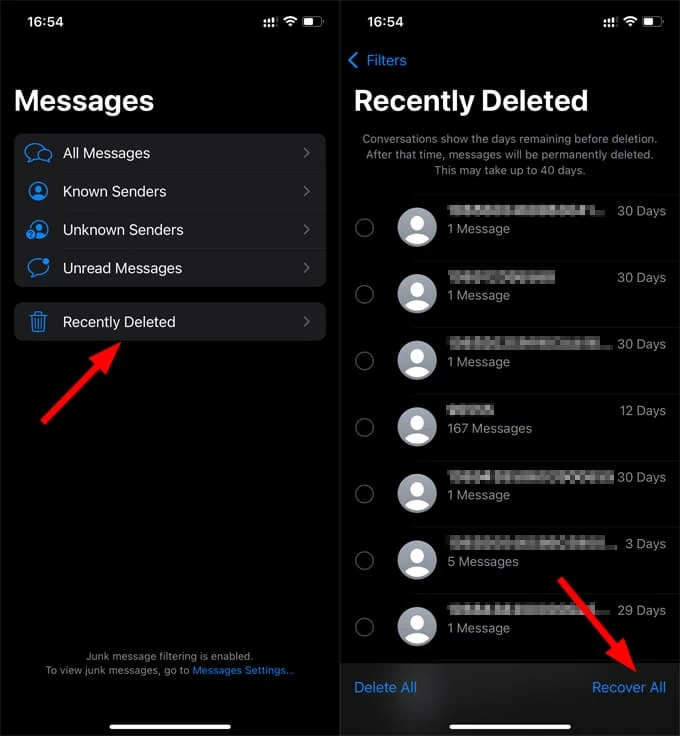
It could be challenging if you do not see any deleted message on an iPhone as it's considered removed permanently - may be the Recently Deleted period has expired, or you've manually deleted the SMS from that folder, or you're using an iOS version earlier than iOS 16.
Thankfully, Appgeeker iPhone Data Recovery program is doable and makes viewing the message even it's deleted or disappeared from iPhone after 30 days not that trickier. Shipped with a smart scanning and recovering algorithm, the software can scan around iPhone's memory and recover a wide range of content types, from Messages, iMessages, Photos, Contacts, Notes, Call Logs, Reminders, Calendar and more.
Scanning is free on iOS device, and is nice to look at, with a clear sidebar of filters and a main window that shows full previews so you can find and see a whole host of data you thought were lost to time, including deleted text messages and conversations. If necessary, you can recover the data quickly. The software offers ability to access and retrieve from iTunes backup, too, which is handy if your device is lost or stolen.
iPhone Data Recovery application is so simple to use: plug in your phone and hit Start Scan. Wait for a few minutes to complete the scanning, and you're able to look at your deleted messages on your iPhone, and find the one you'd like to recover without a backup.
Step 1: Download Appgeeker iPhone Data Recovery on your PC or Mac, and install it, then run it.
Step 2: Choose Recover from iOS Device mode.
Step 3: Connect your iPhone to your computer via a lightning cable and click Start Scan button. The software analyzes anything in the device and this could take some time.

Step 4: Once done, click "Messages" option from the left list. If you only need the files attached in the conversation, choose "Messages Attachments"
Step 5: Preview all deleted messages or iMessages on your iPhone that were found. You could check the contact's name, phone number and the texts. Also, you could see the whole conversation to each person following a click on a single message from the middle pane.
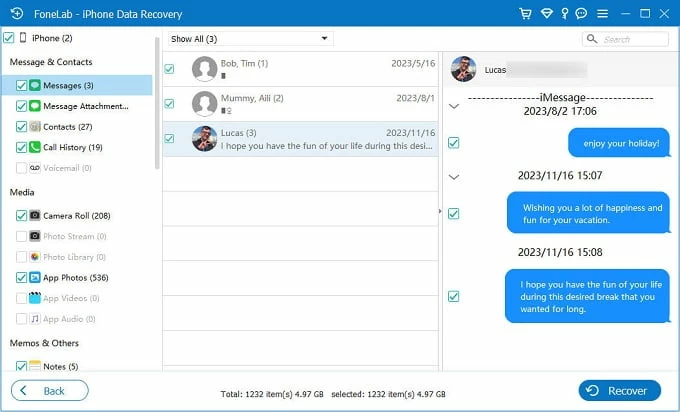
Step 6: Highlight the text messages and click Recover button at the bottom right of the window to save them to your computer. Once recovered, you could view the messages of your iPhone at any time in a CSV or an HTML file. Done!
Video guide: How to see and recover deleted iPhone messages
The content of iOS backups is not accessible - you have to restore the iOS backup and see the messages in your iPhone Messages app, including texts, photos, videos and other attachments.
If you've turned on iCloud Backup before iPhone messages were disappeared, follow these steps to restore your iPhone from the backup and get deleted text messages back for viewing.
1. Check if you have an iCloud backup that contains the messages you deleted.
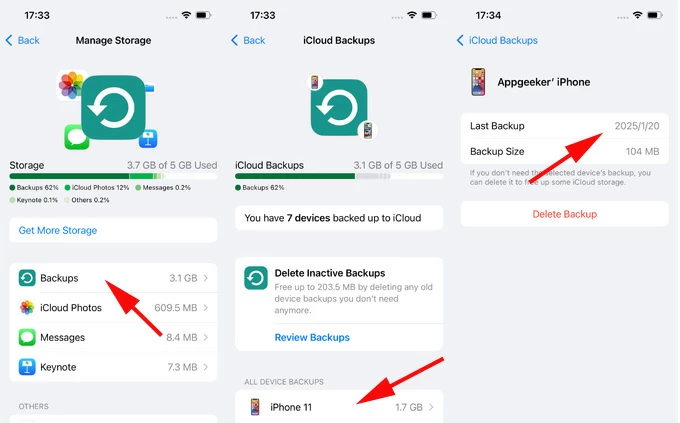
2. Reset iPhone to factory settings.
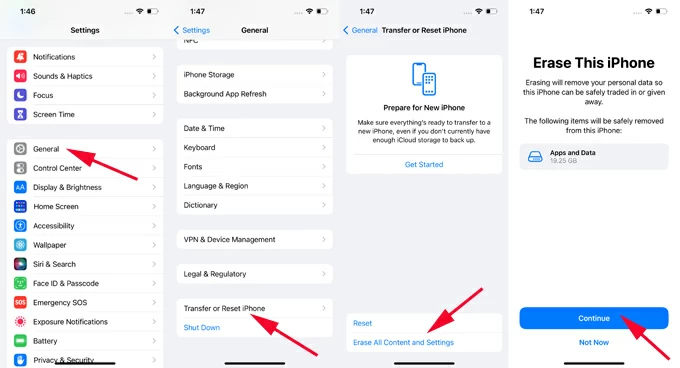
3. Restore the deleted iPhone messages from recent iCloud backup.

Tip: Your iPhone should revert to previous backup, so, if any data is not included in the backup, it would be deleted.
Read Next: How to Factory Reset iPhone without Passcode
When you set up iCloud for Messages, your messages are syncing via iCloud and can be viewed on the Apple devices that're signed in with the same Apple Account and set up iCloud Messages.
If you need to recover permanently deleted messages on your iPhone that are still appearing on your MacBook, Mac or iPad, then do the following:
Your deleted text message will appear in iOS Messages app and you can access any important texts and attachments.
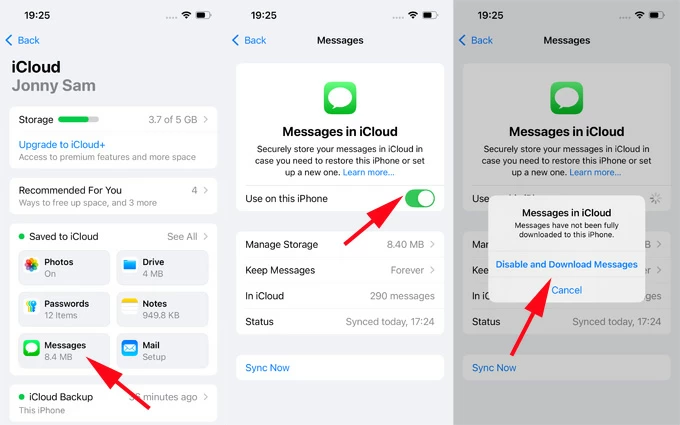
Note: With Messages in iCloud turned on, your messages are not included in iCloud backup.
With an iTunes/Finder backup beforehand, you don't have to worry about how to look at deleted messages on an iPhone. Although Apple offers no direct option to access your computer backup, you just do an extra step of restoring your entire device from the backup to have your text messages back to Messages app - though you'll likely lose other data.
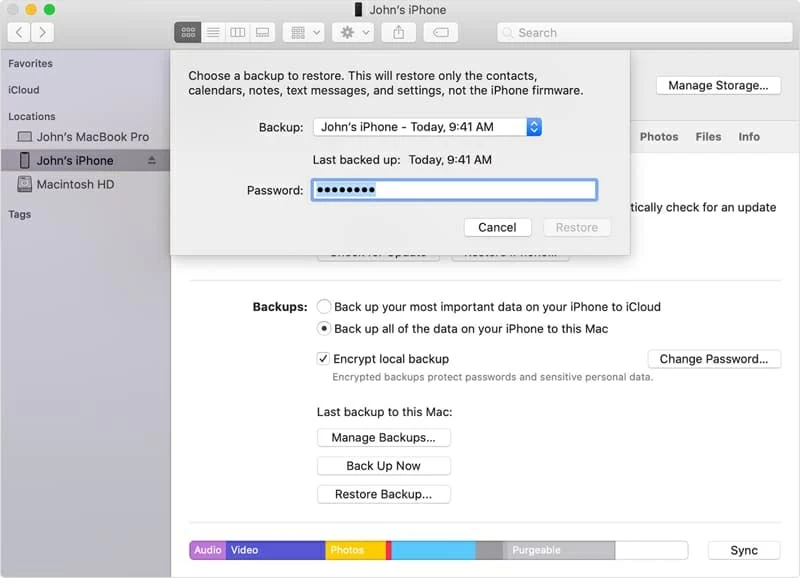
AppGeeker iPhone Data Recovery could help if you want a way to preview iPhone messages stored in iTunes/ Finder backup file or recover them without resetting your whole device.
You phone carrier should keep a record of message history. When you lost or deleted text messages that are important to you, simply contact your service provider and ask for a list of old messages belonging to your phone number, so you can painlessly get to read the conversations or regain any vital information.
Q1- How to see recently deleted messages on iPhone?
You can see your recently deleted text messages by opening Messages app and navigating to Recently Deleted folder where retains the text messages for a maximum of 30 days after deletion. This works only for iOS 16 or later.
To check recently deleted messages on iPhone, you'll need to restore them first.
Q2- Is there a way to view deleted messages without restoring them?
Yes. Messages Recently Deleted feature, iCloud backup, or computer backup allows you to actually see the deleted texts right after performing an iPhone SMS recovery. If you're wondering how to view just the deleted text messages without recovering them, a quick way is to contact Service Provider or sign into your account through its website. Most of carriers keeps a copy of the text messages for a certain period of time, allowing you to access and view your information.
Alternatively, you can use AppGeeker iPhone Data Recovery tool to check on deleted iPhone messages without recovering a ton of message history.
Q3- How to see deleted messages on iPhone after deleting from Recently Deleted?
When a deleted message isn't visible within Recently Deleted folder, it's most likely that that item has been removed permanently from your iPhone. To see and recover the text message history deleted after 30 days from Recently Deleted, your iCloud backup, iTunes/ Finder backup, or a third-party tool like AppGeeker iPhone Data Recovery could help.
Q4- How to view deleted text messages on iCloud?
There's no option to view text messages on iCloud, unless you restore your iPhone iCloud backup which contains the threads you want to recover. Try these steps to restore messages from iCloud and see them on iPhone.
Q5- Why can't I see iPhone messages on iCloud?
You won't view your text message in iCloud directly as iCloud.com web interface doesn't provide a Messages app where you can access them.
iCloud for Messages syncs your messages across all your devices that are signed in with the same Apple ID and have Messages in iCloud enabled. In other words, text messages can only be accessed through the Messages app on your iOS device or Mac.