
Missing Text Messages on iPhone [Reasons & Solutions]
Discover why iMessages go missing on your iPhone and learn effective fixes and recovery methods to restore your chats quickly and easily.

It's not hard to find and recover the iMessages that are missing on your iPhone.
Integrated seamlessly into Apple's ecosystem, iMessage allows you to communicate securely with other Apple users over an encrypted network. While it's free and convenient, sometimes iMessages can disappear from your iPhone due to various reasons, such as system glitches, low storage, accidental deletion, or syncing issues.
If you've noticed iMessages missing on iPhone, this guide will walk you through the common causes and effective solutions to help you recover your important conversations with ease.
Table of Contents
Appgeeker iPhone Data Recovery provides a flexible solution for recovering accidentally deleted iMessages directly from the iPhone's internal storage, with options to preview and select individual conversations you desire.
Several factors can cause iMessages to disappear from your iPhone. If your iMessages go missing on your iPhone, here are the most common reasons:
Understanding the reasons behind lost iMessages is the first step toward resolving the issue effectively. Once you've identified the possible cause, you can move on to the appropriate solutions to fix the missing iMessages issue on iPhone.
If all iMessage conversations are missing on your iPhone, check whether the iMessage feature is enabled correctly in Settings.
When Message History is not set to keep conversations forever, your iPhone will automatically delete the older iMessages and text messages after 30 days or 1 year. To fix the auto-deletion of iMessages, configure Message History Settings on iPhone properly:
If your iMessages have already been deleted, whether recently or permanently, jump to the recovery methods to get them back.
Running an older iOS version can also cause iMessages missing from your iPhone's Messages app. In that case, restarting your device or updating to the latest iOS can help fix potential system glitches and common software issues:
If your iMessages went missing on your iPhone but still showing up on your Mac or iPad, there might be iCloud syncing issues that prevent your conversations from displaying. You may re-sync iCloud Messages with your iPhone to see whether the lost iMessages re-appear:
When your iPhone storage is full, it prevents new iMessages from appearing properly. To fix it, make sure there's at least 1 - 2 GB of storage space for optimal performance of Messages app:
TIP: If you're using cloud storage services, such as iCloud Drive and Google Drive, try uploading some files to the cloud to free up iPhone local storage.
For iMessages to work smoothly, your iPhone should be connected to an active Wi-Fi or cellular data. When disconnected, it may lead to iMessages missing issue on iPhone.
If your iMessages are missing from a specific contact, it's possible that you might have blocked that person accidentally. To fix the iMessages disappearing issue, you can unblock your iPhone contacts to receive their messages normally:
If your iMessages are still missing on iPhone after all these fixes, they might have been accidentally deleted. But don't worry. There are multiple proven ways to recover iMessages from iPhone even they were permanently deleted.
Messages app includes a Recently Deleted folder in iOS 16 and later — where deleted iMessages and text messages are stored for 30 up to 40 days. If you can find your lost iMessages in iPhone's Recently Deleted folder, you can recover them from there directly:
These recovered iMessages will move back to your conversation list immediately.
Note: While Recently Deleted folder allows you to recover deleted iMessages without backup, it automatically removes all deleted conversations from your iPhone after 30 days.
Are your missing iMessages gone for good if they're not in the Recently Deleted folder? Not necessarily. In fact, deleted iMessages often remain hidden in iPhone's internal storage until they're overwritten by new data. Before that happens, Appgeeker iPhone Data Recovery can help you recover deleted iMessages in minutes.
This powerful tool performs a deep scan of your iPhone, allowing you to preview and selectively recover deleted or lost iMessages — even those not backed up. Its intuitive, user-friendly interface walks you through the recovery process step by step, no technical skills required.
Compatible with all iPhone models and iOS versions, here's how you can recover missing iMessages without a backup, even after permanent deletion:
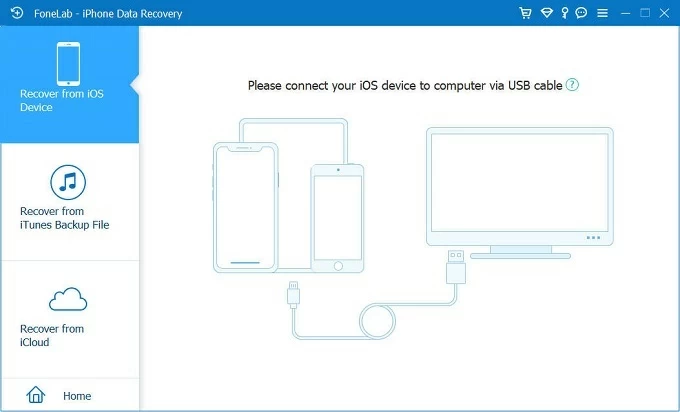

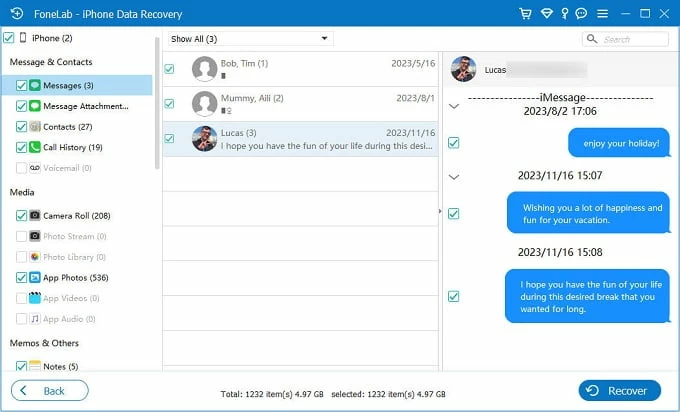
Note limited to iMessages, it also supports the recovery of iPhone text messages, photos, contacts, call logs, notes, and more.
If you've regularly backed up your iPhone to iCloud and there's a backup made before your iMessages were deleted permanently, consider restoring your iPhone from that iCloud backup to recover all missing iMessages and conversations.
Important: Restoring from iCloud will return your iPhone to the backup state and replace all current data with backed-up contents.
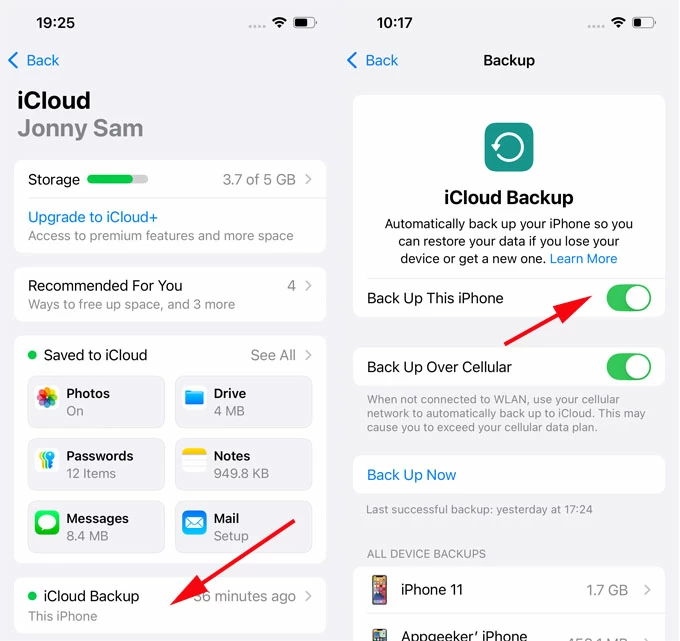
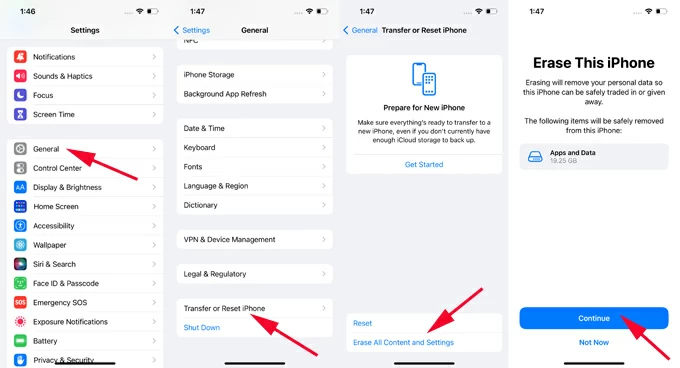

Keep your iPhone connected to a stable Wi-Fi network and wait for it to download all backed-up data from iCloud. The retrieved iMessages should appear in your Messages app afterward.
Instead of restoring iMessages from an iCloud backup, you can also use a local computer backup if you have been backing up your iPhone with iTunes (on Windows or macOS Mojave and earlier) or Finder (on macOS Catalina and later).
If you're sure there's an iTunes backup or Finder backup made prior to iMessages missing issue, the following steps are useful to recover them:

Wait for the restore process to complete. Once done, disconnect your iPhone to view all recovered iMessages in Messages app.
Note:
After you've successfully recovered or fixed the missing iMessages issue on iPhone, it's important to prevent future problems and keep your messages safe:
Back up your iPhone regularly
To back up your iPhone text messages and everything else, you may create automatic iCloud backups through Settings > your name > iCloud > iCloud backups > Automatic Backups; or manually back up your iPhone with a computer via iTunes or Finder.
Turn on Messages in iCloud
iCloud syncs your iMessages and text messages across all devices linked to the same Apple account. To keep your chats securely stored and updated, make sure Messages in iCloud is enabled on your iPhone.
Use a reliable iOS data recovery tool
In case your iMessages go missing due to accidental deletion, a trusted tool like Appgeeker iPhone Data Recovery allows you to recover your important conversations efficiently — even without a backup or after permanent removal.
By applying these fixes and recovery methods, it would be easy to find and get back your missing and lost iMessages. Each solution has its pros and limitations, depending on the specific situation you're in. If you still have trouble in recovering iMessages, explore the following FAQs:
Q1 - Why all my iMessages disappeared from my iPhone?
When iMessage is disabled on your iPhone, all conversations disappear. To retrieve them, simply turn on iMessage through Settings > Apps > Messages > iMessage.
Q2 - Why does my iPhone keep deleting my old iMessages?
If you've set Message History to 30 Days or 1 Year, your iPhone automatically deletes your iMessage conversations when the time expires. To fix it, simply go to Settings > Messages > Keep Messages, and then set it to Forever.
Q3 - I can't receive iMessages from one of my iPhone contacts. How to fix it?
If you're unable to receive iMessages from a certain contact, check if you've blocked the person inadvertently by accessing Settings > Apps > Messages > Blocked Contacts. If so, unblock your contact from there.
Q4 - Are my deleted iMessages lost permanently?
No, since iOS 16, the deleted iMessages will be moved to Messages app's Recently Deleted folder and stay there for temporary 30 days. You can recover them at any time within this period.
After 30 days, they will be automatically cleared but still remain on your device's internal storage. To recover those permanently deleted iMessages, third-party tools like Appgeeker iPhone Data Recovery would be helpful. Or, you can restore them from an earlier iCloud or iTunes backup.