
iPhone Unavailable no timer
Have no idea of why when you delete a photo it comes back on your iPhone? These quick troubleshooting steps should help fix deleted photos recurring issue for iOS devices.
Deleting photos you don't need on your iPhone is effortless, but the frustrating thing is that, some of photos you know you deleted days, months or even years ago mysteriously reappear in the camera roll. What gives this return of deleted photos?
Here's why iPhone photos keep reappearing after deleting, even being removed from Recently Deleted album, and what are the effective fixes to stop photos from coming back on your iPhone. We'll start with the most common issues your iPhone might be having when photos won't delete, and the easiest solutions so you can make your pictures stay gone once deleted from Photos app.

Apple has explained why were deleted photos being restored on some iPhones especially running on iOS 17.5.
Tip: If you accidentally deleted a precious photo and can't get it back from the Recently Deleted album, iPhone Data Recovery can help. It's a good choice for its deep scan engine, flexible recovery ability, fast processing speed, and high success rate.
Table of Contents
If you're experiencing an issue with photos returning or not deleting completely from Photos library on the iPhone, you're not alone.
The most common reasons why your pictures keep coming back after you deleted them is because of the iOS 17.5 bug where the photos experienced database corruption, but there may be other issues at play. Here are all possible things that may lead to the return of photos in your album that were thought to be deleted permanently:
Software bugs & database corruption
This "ghost photo" phenomenon can happen in the iOS 17.5 update. Apple has confirmed the reappearing deleted photo bug, and then issued another software update to iOS 17.5.1 that was supposed to fix the problem as notified here:
"This update provides important bug fixes and addresses a rare issue where photos that experienced database corruption could reappear in the Photos library even if they were deleted."
Some users also reported that, after updating to iOS 17, iOS 17.4.1, or to whatever the latest iOS version, old photos that has been deleted years ago unexpectedly returned to the iPhone.
Get help when photos disappeared suddenly after iOS update.
Deleted photos are in the Recently Deleted album
Deleted photos can be accessed from within the Recently Deleted album due to the 30-day retention, and it's not difficult to accidentally restore the photos you deleted on your iPhone, resulting in the re-appearance of your deleted images.
Another possibility is that if you didn't manually empty the Recently Deleted folder, there could also a system bug causing the recently deleted photos to show up in the main photo library.
iCloud Photos syncing glitches
The delay of iCloud Photos syncing can also cause the problem with photos reappearing after deleting them from iPhone.
With iCloud Photos enabled, your entire photo library will seamlessly sync across all your Apple Devices and iCloud linked to the same Apple ID. If you delete a photo on your iPhone but the deletion does not fully sync, iCloud will download that photo you thought were erased to your iPhone, making it reappear.
Low storage space on your iPhone
Although it's not a direct factor of recurring deleted photos on iPhone's Photos app, extremely low storage can lead to unpredictable behavior, including iCloud sync issues.
Third-party cloud services syncing issues
Cloud services installed on your iPhone like Google Photos, Dropbox, Yahoo, OneDrive, etc. might be set to sync with your iOS photo library. If this is your case, photos seem to come back even after you've deleted them in iPhone Photos.
Incorrect settings for date and time
This is a strange glitch in Date & Time settings. If the date on your iPhone is wrong while deleting the photos, they could remain in Recently Deleted even after you correct the date. However, once the current date is changed to the wrong date of the deletion, the deleted pictures would reappear immediately.
Photos Synced from PC or Mac via iTunes, Apple Devices app or Finder
If you've synced photos to your iPhone using iTunes or Finder or Apple Devices app, those photos cannot be deleted directly from the Photos app. Even if they seem gone, they may resurface after your next sync. The only way to keep deleted photos from reappearing in your Photos library is to disable Sync Photos feature in iTunes.
Once you know the root causes when iPhone photos reappeared after being deleted, it's time to take measures to resolve the culprits.
There are several ways to rectify the situation of photos you delete on iPhone not staying deleted — including updating your iOS software, emptying Recently Deleted album within Photos app, turning off iCloud Photos, restarting your iPhone, disabling Sync Photos on computer, checking third-party cloud services, modifying date & time settings, freeing up iPhone storage, and resetting your device. You can also use these solutions if you're dealing with the photos that were previously deleted being restored on your iPad, iPad Mini, iPad Air, or iPad Pro.
Here are the best ways of how to stop deleted pictures from coming back to your gallery on the iPhone, ensuring that those stubborn images won't mysteriously returned after deletion.
If you're having issue with old, deleted photos returning in iPhone post iOS 17.5 update, the most common fix is to install the iOS 17.5.1 update, which rolled out the solution addressing the database corruption that caused your iPhone to show up the deleted pictures in your Photos library.
Always ensure your iPhone running the latest iOS version is a wise practice to improve system performance and prevent your iOS device from going awry.
To update your iPhone when the old long-deleted photos from year ago had suddenly reappeared, do this:
When you deleted a photo, it basically goes to the Recently Deleted folder and stays there for 30 days. Removing the recently deleted photos can avoid reappearance. If that isn't the case, skip to next method to fix iPhone deleted photos reappearing in Photos app.
To access and empty the Recently Deleted album:
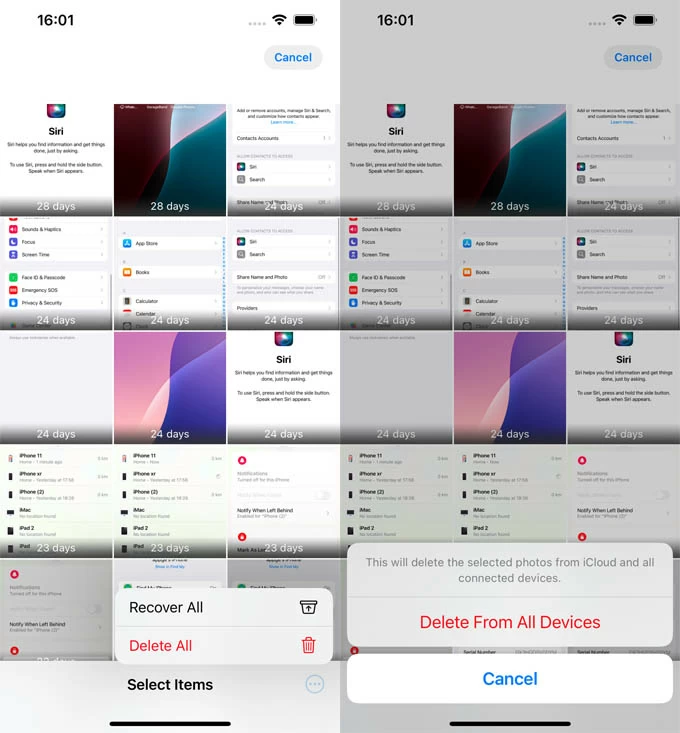
Don't miss: How to fix Recently Deleted album in Photos app missing on iPhone
You may be surprised at how have your deleted photos restored to the Recently Deleted album. If you use iCloud Photos, deleting a photo on one device might not delete it across all your Apple devices if the syncing process isn't complete or if there's a conflict. iCloud would re-sync the photo that are still in the Recently Deleted on another device, and then you could see it return to your iPhone Photos' Recently Deleted folder.
Turning off iCloud Photos often helps with the issue you are having with pictures reappearing after they have been deleted.
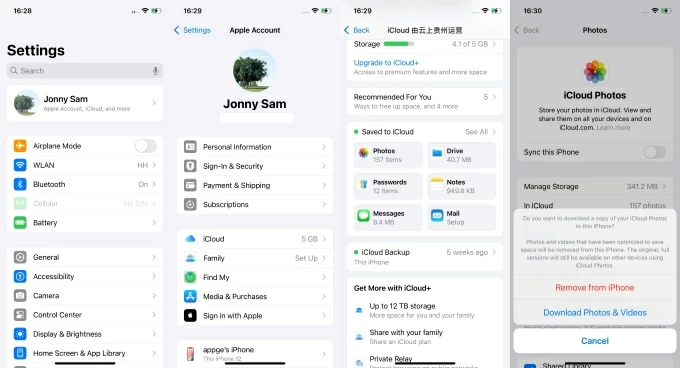
After iCloud Photos is disabled to be able to prevent deleted photos syncing back, go to Photos app and manually delete the reappearing photos either in your Library or Recently Deleted folder. Do the same if you have other Apple devices linked to the same Apple Account.
Wait for a while and enable iCloud Photos by switching on Sync this iPhone option.
Tip: If all your photos and videos deleted from Texts/ iMessages keep coming back, it may be owing to iCloud Messages. Try to turn off Messages in iCloud and sort out if this is the cause of why photos deleted off iPhone reappears in Messages app.
The quickest and easiest potentially fix for a deleted photo reappearing issue is to restart your iPhone or iPad. Turning off and on your iDevice reboots apps, refreshes your iPhone, and repairs issues related to synchronization via iCloud or third-party cloud services. If that doesn't work, you can try to force restart your iPhone as an alternative resort.
If you've even transferred photos from your PC to your iPhone using iTunes Sync Photos feature, this is why your photos won't delete and they will come back to Camera Roll.
As Apple won't let you delete photos previously synced from iTunes, you have to disable photo synchronization in iTunes to remove them on your iPhone.
This way, your deleted photos will not come back to your iPhone while syncing.
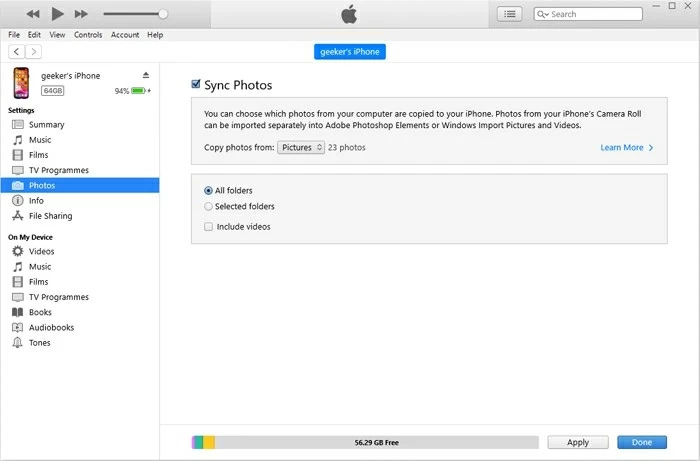
Check if Google Photos, Yahoo, Outlook, OneDrive or other services you used are configured to automatically back up and potentially download photos to your iPhone. If the reappearing photos are stored in any of the service, you can:
Assuming old deleted iPhone photo reappears in your camera roll years ago, you need to change the date back to the time when you deleted the pictures.
If this doesn't work for you and all the images that you deleted keeps appearing, try to reset all settings on your iPhone in Settings > General > Transfer or Reset iPhone > Reset > Reset All Settings. Although this deletes some preferences, sometimes it's your option to clear persistent software issues of the deleted photos returning to your iphone.
One of the most effective ways to reduce the chance of reappearing deleted camera roll photo glitches on your iOS device is keep it clean up and free from digital clutter. A device will ample storage and optimized performance runs smoother and faster, which can help troubleshoot old deleted photos to be found on the iPhones.
So, try to delete the apps, data, and documents you no longer use on your iPhone.
If none of the aforementioned troubleshooting tips resolved the iOS problem with your deleted photos restoring to your Photos library even after deleting from Recently Deleted album, you may need to take a drastic measure: restoring your iPhone to its factory settings. This deletes everything from the iPhone and returns it to its original, out-of-the-box condition.
Before performing a factory reset, make sure to back up the data you want to keep.
Here's how to factory reset an iPhone if you're still unable to sort out the reason why photos keep coming back after deleting from library:
After the reset, the return of deleted iPhone pictures should be erased completely. Also read: How to restore photos on iPhone after factory reset
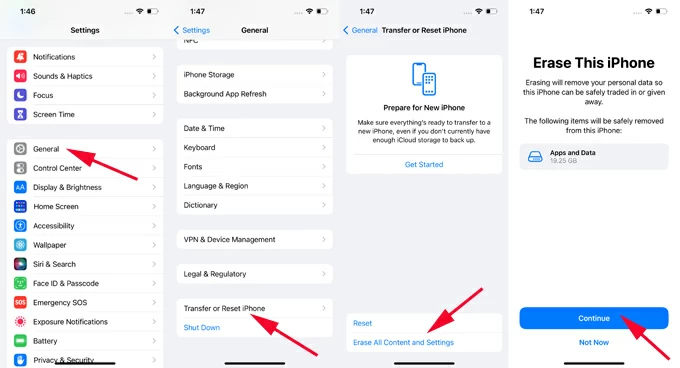
There are many reasons why deleted photos may resurface on your iPhone. Fortunately, most deleted images reappearing bug are easy to troubleshoot and fix by following the steps outline above. Hopefully you've successfully stopped any deleted pictures from reappearing or coming back in your library.
When you delete a photo from your iPhone, you expect it to be gone forever. However, it's another story when you delete a precious photo that you don't mean to. How can you recover the accidentally deleted photo on your iPhone, even it's no longer in the Recently Deleted album?
No worries, help is at hand. By using Appgeeker iPhone Data Recovery, you can easily recover recently or permanently deleted photos on your iPhone, even you don't have any backup. The software helps you scan your device memory for any deleted or lost data, including photos, messages, iMessages, contacts, call logs, notes, and more, and allows you to recover what you want without affecting your current data.
Whether your photos on your iPhone were deleted mistakenly or disappeared suddenly, here's how to get them back. Use this step-by-step guide to retrieve lost or deleted photos from iPhone without needing backup.
Step 1. Run iPhone Data Recovery on your computer.
Step 2. On the main interface, choose Recover from iOS Device mode.

Step 3. Plug your iPhone into your computer via a lightning cable.
Step 4. Click Start Scan button to let the tool start scanning the internal storage of your iPhone to find all deleted photos that can be recovered.
Step 5. After the scan is done, click Camera Roll from the sidebar on the left to preview your images. The items marked in red are the iPhone deleted photos.
Step 6. Pick the deleted images you wish to restore. You can recover the photos individually or in bulk.
Step 7. Hit Recover button on the lower right of the window. When asked, select a location and initiate the iPhone photo recovery process.
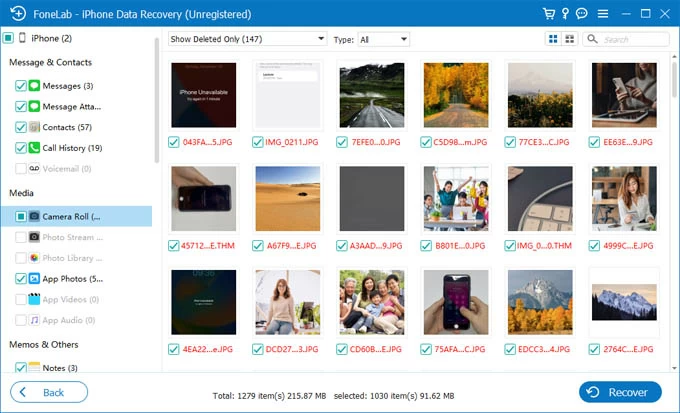
There're times when you're looking for a more efficient way than using iTunes to add the photos right on your Windows PC back to your iPhone. Fortunately, Appgeeker iPhone Data Transfer, to our test, is an excellent alternative to iTunes when it comes to seamlessly transferring photos from a computer (PC or Mac) to an iPhone, or from iPhone to computer. There will be no data overwrite during the transfer process, which is the big difference to iTunes Photos Sync.
Follow these instructions to move photos from your Windows computer to your iPhone so you can take your memories anywhere.
Step 1. Launch iPhone Data Transfer tool on your PC.
Step 2. Connect your iPhone to your computer with a lightning cable.
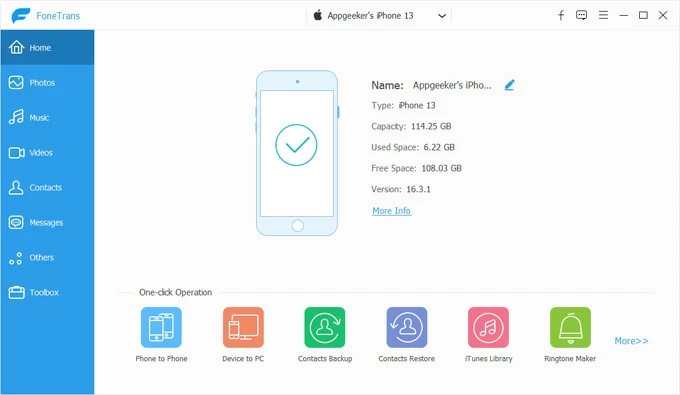
Step 3. Click Photos on the sidebar. You should see your iPhone photo library on the window.
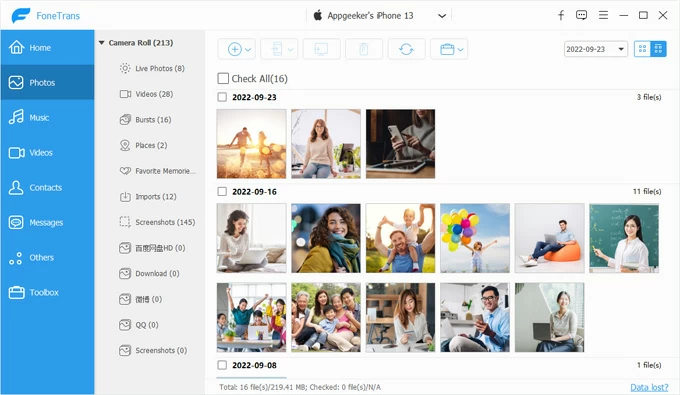
Step 4. To add photos that are on your computer, click Add icon at the top, and then select Add File or Add Folder from the drop-down menu. Browse to the directory where your photos are located, and select them to transfer all to your iPhone instantly.
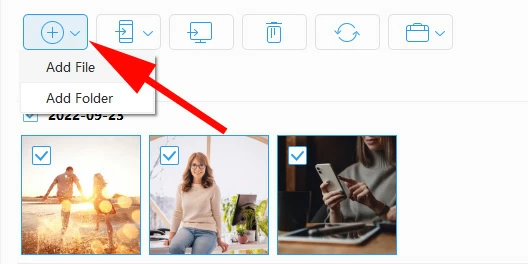
Done! We also have a guide on how to transfer photos from iPhone to the PC.