
Recover Permanently Deleted Photos on iPhone
Your notes have disappeared after an update? Don't worry, there're tips to fix iPhone notes disappearing issue and get back lost notes on your iPhone.

You'll learn how to deal with issue with notes on iPhone disappearing after a failed system upgrade, and how to retrieve them.
Updating your iPhone to the latest iOS version is crucial, which ensures that your phone gets the most recent security measures to keep your information safe and new features to improve the user experience. However, a new iOS release may not have work properly, leaving your iPhone notes disappeared after update, and no longer being found in the Notes app.
If you're missing notes on iPhone after doing the software update—not accidentally deleting them, and wonder where those disappeared notes are gone, fret not, you have several solutions to find your lost notes and get them back to the iPhone.
This post covers how to fix when your notes have disappeared or lost after the update to a newer iOS (18, 17, 16, 15, etc.) or an interrupted update, and finally get access to the notes again.
Table of Contents
If you use iCloud Notes to have all your notes synced to iCloud, you're able to easily retrieve iPhone notes that have disappeared after updating iOS. Take the steps of using iCloud if all your notes disappeared on iPhone:
1. Open Settings app on your device.
2. Tap your Apple ID profile at the top, and then tap on iCloud.
3. Tap Show All under the section of "APPS USING ICLOUD".
4. Choose Notes.
5. Verify that the toggle for Sync this iPhone is enabled. If the option is already turned on, switch it off and on to load the notes from iCloud to the phone using the same Apple ID.
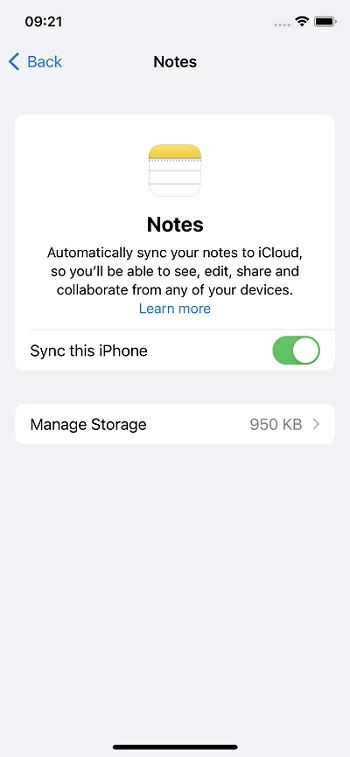
Wait for a while to let iCloud restore the missing notes to Notes app on your iPhone. You can go to the note inbox to check if the disappeared notes show up.
If, after updating your iPhone, you've lost notes that were not backed up to iCloud or iTunes, that were not synced to iCloud or other third-party email accounts, or that can't be found on iPhone or in the Recently Deleted folder any more, consider using a reliable data recovery program, like Appgeeker iPhone Data Recovery.
The software is useful for resolving various iPhone data loss, including the incident where notes have disappeared from iPhone randomly after a system update, or notes have been mistakenly deleted. It runs a deep scan to track where your notes went on the iPhone, gives you a preview, and offers flexible options to get disappeared notes back.
You can also utilize the software to recover photos, messages, contacts, call history, etc. on any iPhone model without backup, or retrieve data from iTunes backup without data loss.
Step 1. Fire up the program, then connect your iPhone to computer with a USB cable.
Step 2. Choose Recover from iOS Device mode, and click Start Scan button to analyze your phone memory and find all disappeared notes.

Step 3. After the scan, click Notes category on the left to preview the notes. The iPhone disappeared notes will be marked in red, letting you quickly locate the items you need.
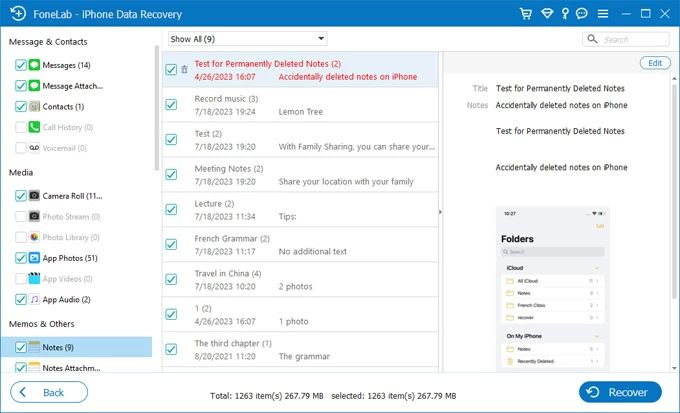
Step 4. Choose the notes you wish to bring back and hit Recover button at the lower right corner. The recovery process will save the notes data locally on your computer in a HTML file.
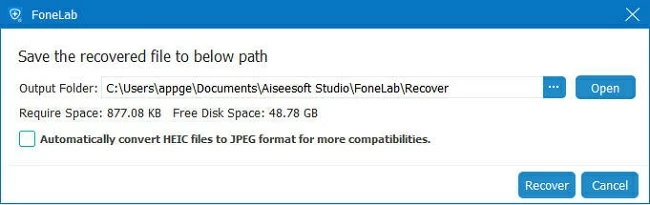
Most often, when your notes are gone from iPhone after iOS update, it's likely that they had been already deleted and moved to the Recently Deleted folder. You're able to recover deleted notes on an iPhone for up to 30 days. If you can't see Recently Deleted in Folders list, it could mean that you didn't delete any note in recent days.
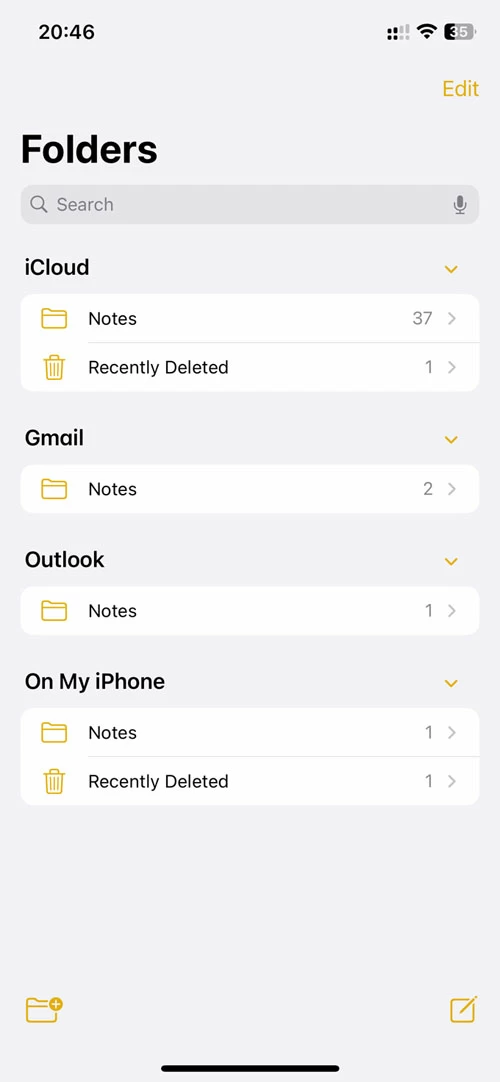
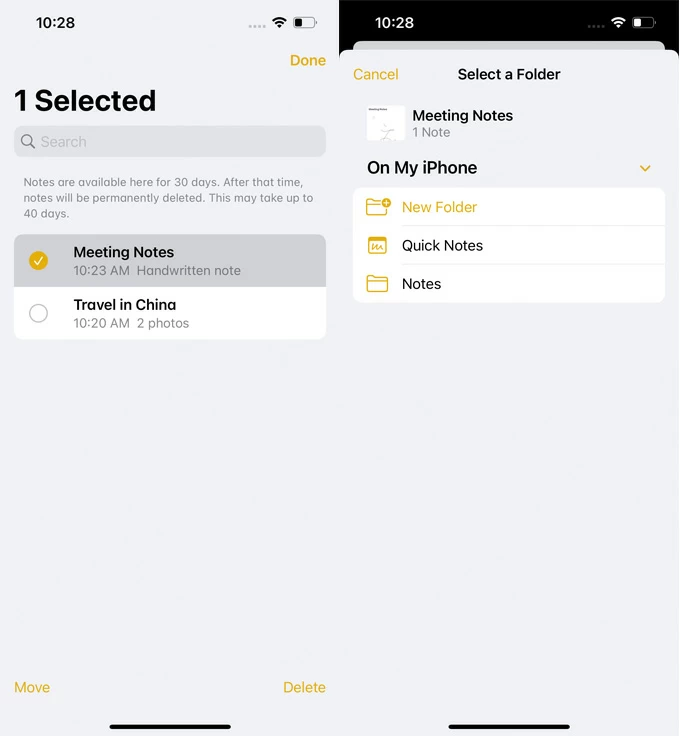
While notes randomly disappeared from iPhone since after an update, there's still a chance that the notes get stored locally. If you're struggling to find notes on iPhone, you can always search for it.
Notes has the Search tool that you can use to track down what you're after, and you're ready to actually do some searching for notes you've lost.
1. Open Notes from Home screen, then tap back icon to go to Folders list.
2. Tap the Search bar at the top to start your search to the missing notes.
3. Type as much of the text from the note as you remember, and results across all your accounts appear as you type. The Top Hits shows you what it considers the best match, and then more matches below that grouping into various categories, including Notes, Attachments.
4. Locate the note you're looking for from the search results, tap on it to access that note.
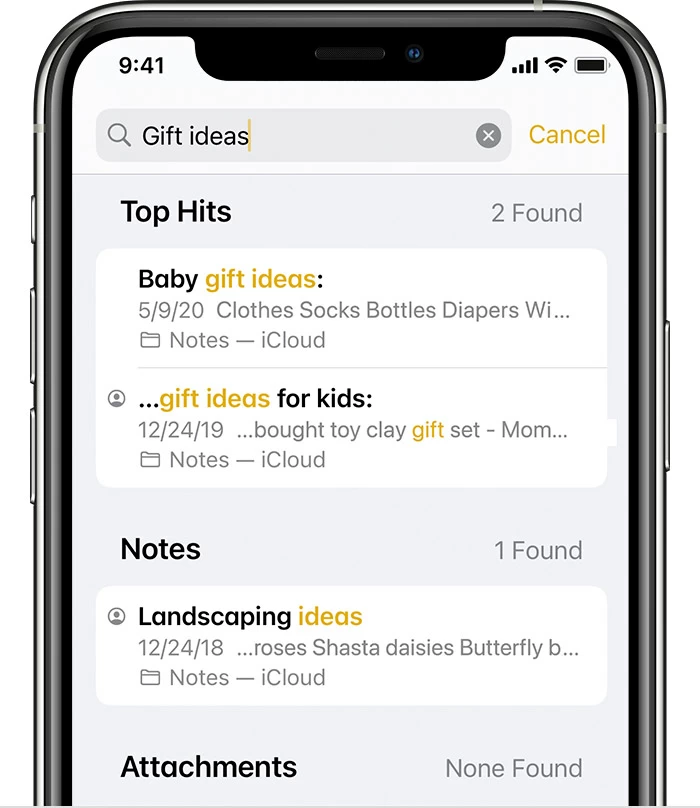
If you have a missing note that can't find in Notes app, chances are that it's connected to a third-party email service such as Gmail, Yahoo, or Outlook. When you're not sure where your notes are on your iPhone, you could browse the main Folders view within Notes app. All accounts you connect to your iPhone and sync with notes will appear between iCloud or On My iPhone, like the image shown below:
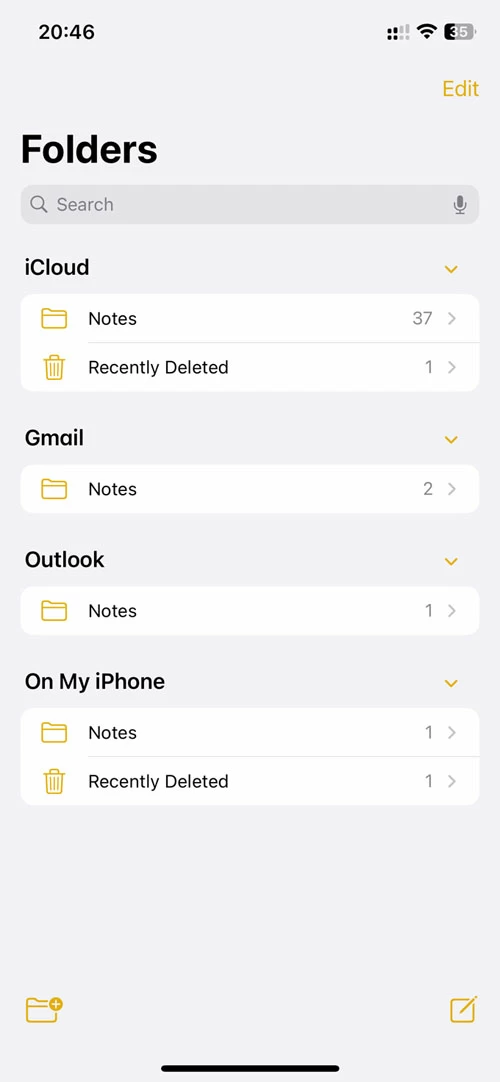
If one of your notes disappears from Notes app owing to software bugs, it's possible that the switch for Notes is disabled on the third-party account. The next thing you'll need to do is to determine whether or not the mail account for syncing with Notes are enabled.
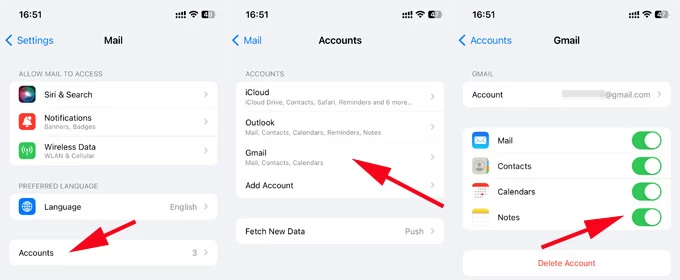
Tip: If you delete a note from a third-party email service, it's thrown into the Trash folder in your email provider's app. To find and recover the note, you just go to the trash can and move it back to a normal folder; To restore note to iPhone's Note, you need to copy the data and paste it into a new note on your device.
If you've set up a backup for your iPhone prior to performing the software update, try these simple tips to get notes back on iPhone when getting lost. You can restore your iPhone either from an iCloud backup or iTunes backup. Although the restoration will erase all your data and settings that were added to your iPhone right after the time the backup was created, at the very least, your disappeared notes are restored.
1. First check if you have an available iCloud backup for restoring iPhone notes missing after iOS update. Tap Settings > [your name] > iCloud > iCloud backup, and you should see your device listed there if it's been backed up.
2. Then restore your iPhone to factory settings. Go to Settings > General > Transfer or Reset iPhone > Erase All Content and Settings, confirm your passcode and start the reset.
3. When your device restarts, go through the set-up steps.
4. In the Transfer Your Apps & Data screen, choose From iCloud Backup.
5. Sign into your iCloud account and pick an iCloud backup to restore iPhone notes that you have disappeared and any other data.

Also See: How to Restore Messages from an iCloud Backup
1. Launch iTunes and connect your iPhone to your computer.
2. Click the device icon at the upper left of the window.
3. Choose Summary from the left column.
4. Click Restore Backup.
5. Select a backup containing the disappeared notes you're looking for.
6. Click Restore.

Tip: If you have an iTunes backup to restore the lost notes information from, and do not want to lose other data on your iPhone, iPhone Data Recovery software could be your best bet. It lets you recover data from an iTunes backup without restoring the whole device or compromise any current data.
When your Notes app disappeared on your iPhone, the first place to go is App Library, and if it's there, add it back to the home screen. Or you can also use Spotlight Search to find the missing Notes app when it's hidden inside one of the folders on the home screen.
Don't Miss: Messages Icon Deleted from iPhone. How to get It Back?
If you're running into the issue of deleting Notes app along with all notes disappeared from iPhone, you need to reinstall the app from App Store and use the recovery tips mentioned above to have your disappeared iPhone notes issue fixed due to update errors.