
How to Recover Deleted Data Files on iPhone 6 Plus
When you create a call log, you include the dialed number, caller and duration into the list. Deleting all the call logs or some specific numbers is easy, requiring a few taps on the screen. What if you regret your decision of deleting the recent call history on iPhone X and wish to get them back without backup (Many users don't archive the call records until it is too late)?
Normally, the process of marking the call history as "deleted" in an attempt to signal to the system a free space is much faster than that of actually erasing it by overwriting new data. So when you delete certain content from iPhone X, it will become invisible to you instantly, but it is still stored in the same location, waiting to be rediscovered or replaced.
So, even though you cannot find any backup through iTunes or iCloud to restore the lost call logs on iPhone X, you should not be worried as long as the old phone records haven't been overwritten. To recover the deleted call logs on iPhone X in the event of no backup, Appgeeker iOS Data Recovery is the best bet among numerous data recovery tools online.
The program is highly acclaimed for its comprehensive data recovery of a bunch of files like call history, contacts, messages, photos, reminders and more from iPhone X, when backup is lost, corrupted or absent. Its availability of quick file scan makes it possible to get into the system deeply and bring out all the files for you to browse, both deleted and existing.
Using the program is pretty simple. Here's the detailed guide on retrieving the lost deleted history from iPhone X without backup.
Step 1: Connect iPhone X to computer
To begin with, run the utility on your computer (here, Windows PC is used as an example). Since you are tasked with getting call history back from iPhone X without available backup, please choose the "Recover from iOS Device" mode.
Then, grab a USB cable to connect your iPhone X to the computer and wait for detection.

Step 2: Run a scan of iPhone for deleting files
Once connected, you will into a window where you select which file type to recover. In this example, check Call History box and press Scan button to run a deep scan on iPhone X. After the process, you will get a screen which provides an overview of the contents sorted by file types.

Step 3: Check the items for recovery
Before proceeding with data recovery, it is necessary to choose the items from the call logs you want to restore.
Click the "Call History" category on the left pane to display all the items on the right. Then check the boxes next to each file name to select call history you want to recover.
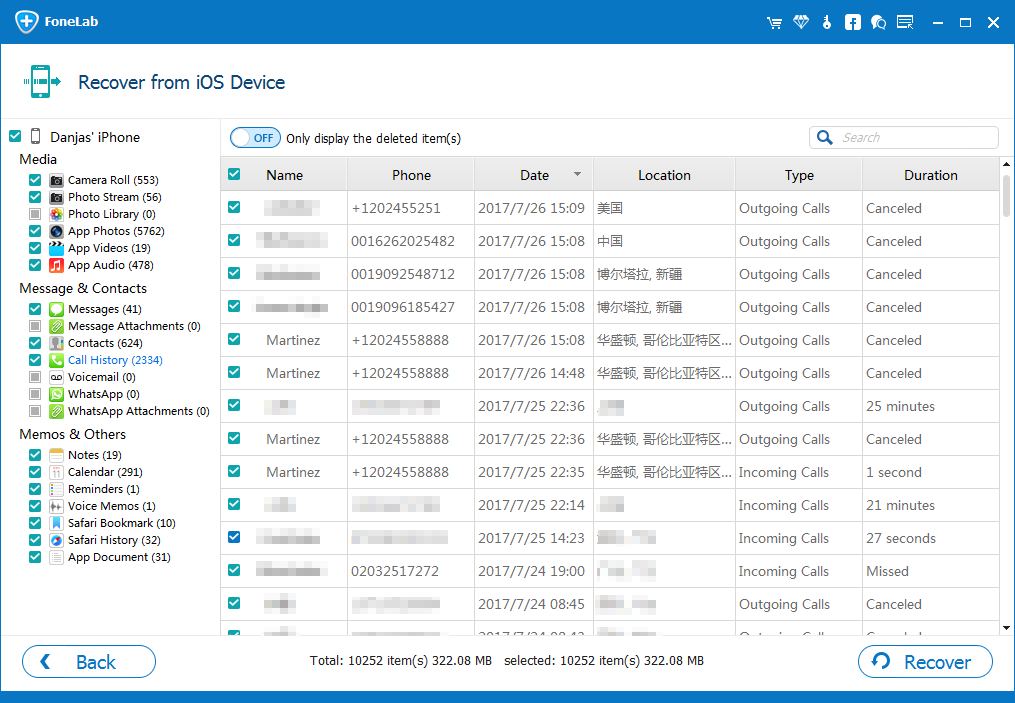
Step 4: Restore lost call logs from iPhone X and save to the computer
Press Recover button at the lower right section. In the pop-up dialog box, specify the target folder to save the exported files on the computer.

Press Recover button again to restore the call logs on iPhone X to the computer. When the process is complete, you can go to the output folder to check the results.
Done!