
How Can I Retrieve Deleted Messages on My iPhone
Call history in iPhone 8 (Plus) reveals much about your personal information and allows you to track all the calls, incoming and outgoing. Ever delete the phone records and immediately wish you hadn't? We've all been there, and this post will tell you what to do to restore call history on iPhone 8 (Plus). Also see: Android call logs recovery.
The deleted call logs that haven't been backed up seems to be a challenge to restore. The good news is, every time you tap the "Delete" button and clear the list of call history, your iPhone 8 (Plus) doesn't really erase the files. Instead, the device forgets the existence of the deleted call logs and consider the storage memory as free, despite the fact the actual content is still there. The same goes for the file deletion on the computer as well—when you run something like a file shredder on the Windows, you overwrite the deleted data with other meaningless content several times until the original files get covered.
Therefore, if you have no backup of the missing call logs available, it is advisable to stop any operation on your iPhone 8 (Plus) to avoid overwriting the data. Given the general knowledge above, it is likely that the lost call history can be recovered from iPhone 8 (Plus), in part or in whole, with a professional program without using backup. That's where Appgeeker iOS Data Recovery comes in.
Living up to its name, iOS Data Recovery is packed with features and capability of retrieving the deleted call logs together with other data files straight from iOS device, iPhone 8 included, without relying on backup. It also offers options to extract content from backup files you created with iTunes and iCloud. The recovery process is quite simple, easy and fast.
Note: like I said before, the deleted call logs can be extracted from iPhone 8 (Plus) without involving backup files. Other data like contacts, messages, notes, pictures, etc are also included. Based on this fact, you should be cautious of any possible data leakage. Please get a program similar to the file shredder to completely destroy all the data when you dispose of your handset after trading in for a new iPhone.
Step 1: Hook up iPhone 8 (Plus) with computer and run the software
After launching the program on the computer, select the "Recover from iOS Device" mode from the startup interface.
Then, you will get a prompt asking you to hook up your device to the computer with USB cable.

Step 2: Scan the iPhone 8
Once connected, select Call History data type and then Scan at the bottom to initiate a thorough scan on iPhone 8 (Plus).

When it done, all the content it found will be shown on the window, sorted in an appropriate manner.
Step 3: Mark the call logs as you need
In this step, you will want to select what call logs you want to retrieve. To do so, click the "Call History" category under "Messages & Contacts" section on the left side. Then, mark the call history you want by checking the boxes on the right pane of the interface.
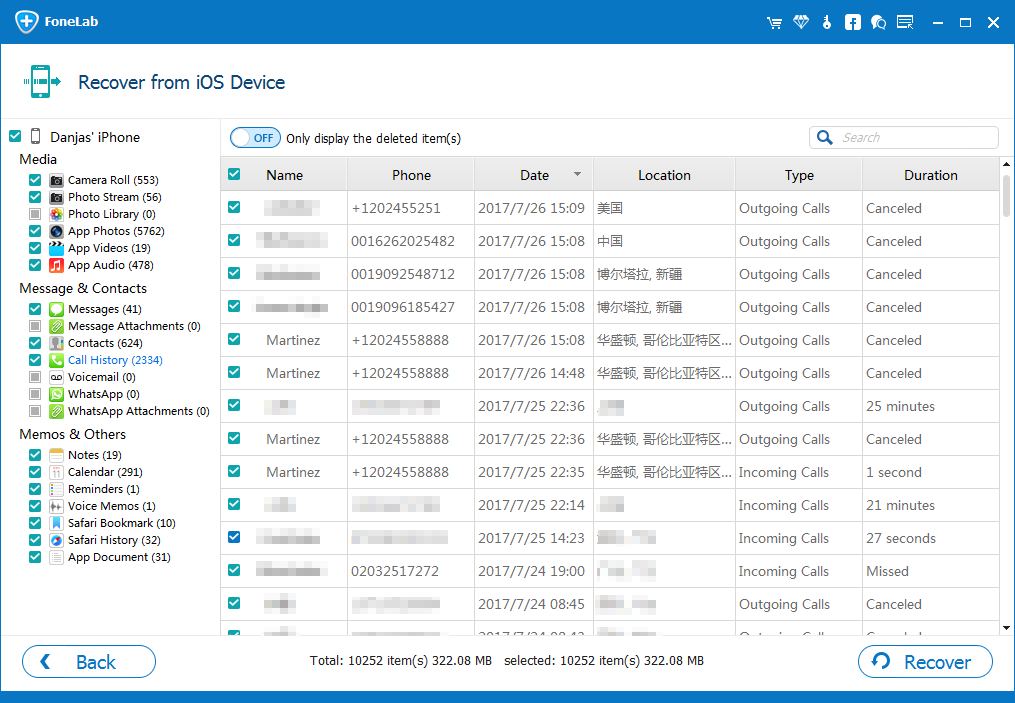
Step 4: Start restoring the selected call history from iPhone 8
Press Recover button at the lower right section. Then, you need to find a place to save the output files in the pop-up dialog box.

Press Recover button again to retrieve the deleted call history of iPhone 8 (Plus) from original iPhone 8 without using a backup, and save to the computer.
That's it!
Conclusion
While the iOS Data Recovery software can help you retrieve lost call logs from iPhone 8 without making use of a backup file, you may be better back up your iPhone regularly.