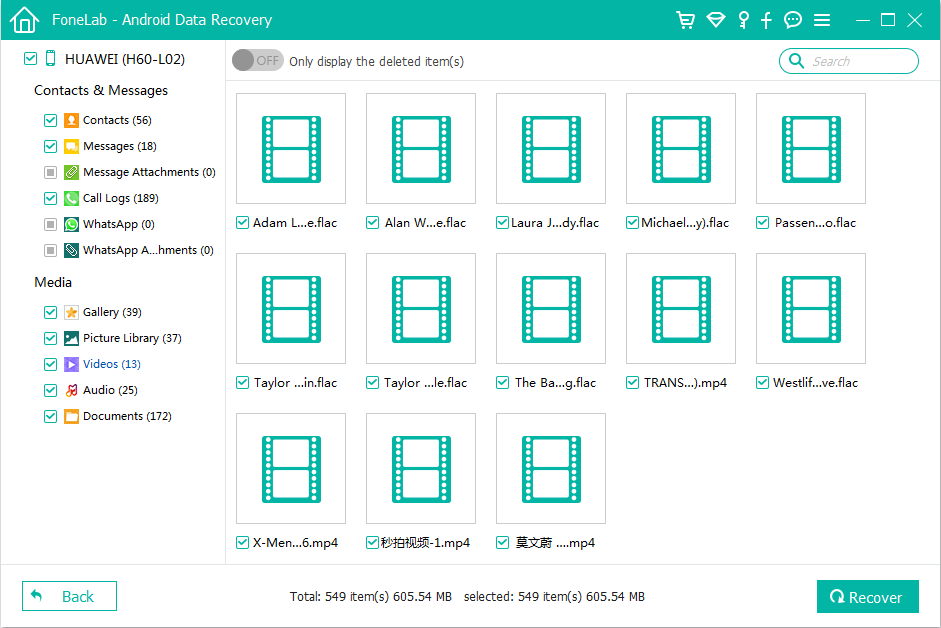iPhone Songs to MacBook Transferring
Quite a few users experienced the deleted videos problem and would like to undo the stupid action. Things happen mostly in this way:
"Recently I went on a trip and captured many short videos with my phone, and I realized there's no enough storage on it, so I delete some of to make more space. A couple of days later I found that I need one of the videos and would like to share it with my friends. Can I restore these deleted videos on my phone? Help!!!"
Deleting the memorable videos accidentally is the bane of video loss on a smartphone, and it's not common to see this in the world of phone memory. But it's an easy fix to recover lost phone videos mostly and put things back the way they once were. The method will depend on which device you deleted the video files from, and there's a slight difference between iPhone and Android phone. We explain now.
If you've lost a film or movie you downloaded or purchased from iTunes Store, you just go to the store to re-downloaded the movie files and retrieve everything. In this part, we discuss the videos took with the built-in camera and saved in Photos. In fact, recovering the phone videos on an iPhone is relatively simple, and there are a few ways to work out.
For anyone else struggling with this on an iPhone running on iOS 8 or higher, try the Instant Recovery feature in "Recently Deleted" album — a smart album as part of the Photos app, which allows to restore any deleted phone videos files as well as the photos for 30 days since after you deleted them. You can also do so in iCloud Photos on icloud.com provided that you've enabled iCloud Photos Library on the phone, the process is the same in general.
Doing in this way you are able to bring back the phone videos successfully.
Another method option of restoring deleted phone videos on an iPhone is to use a recovery application, in the cases that the videos in Recently Deleted are subsequently cleared. For the videos you absolutely need to get back, you should consider Appgeeker iOS Data Recovery. It can scan the phone memory to find the deleted videos and recover them quickly. This is almost automatic process.
You can access the phone videos by using these steps:
Turn to our complete guide to iOS Data Recovery here: how to recover data from iPhone.
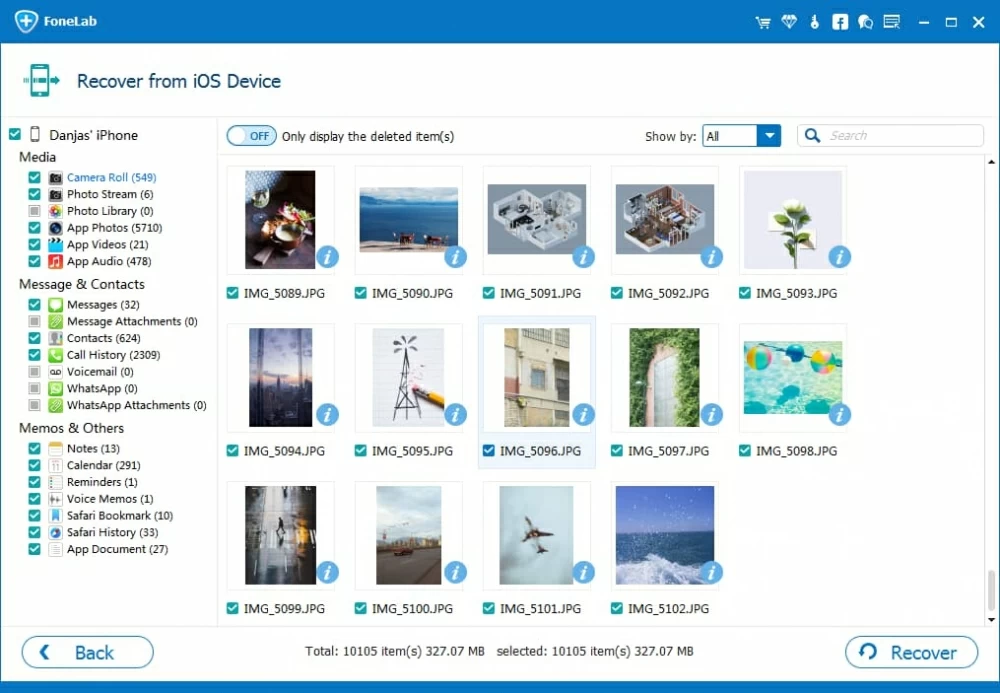
If you've performed backup using iCloud or iTunes during the time when the videos you took were on your phone, then a restore of the backup may get the deleted video back to your device. Keep in mind that the files newly added to the iPhone since the date of the backup would be lost.
1. Retrieve from iCloud backup
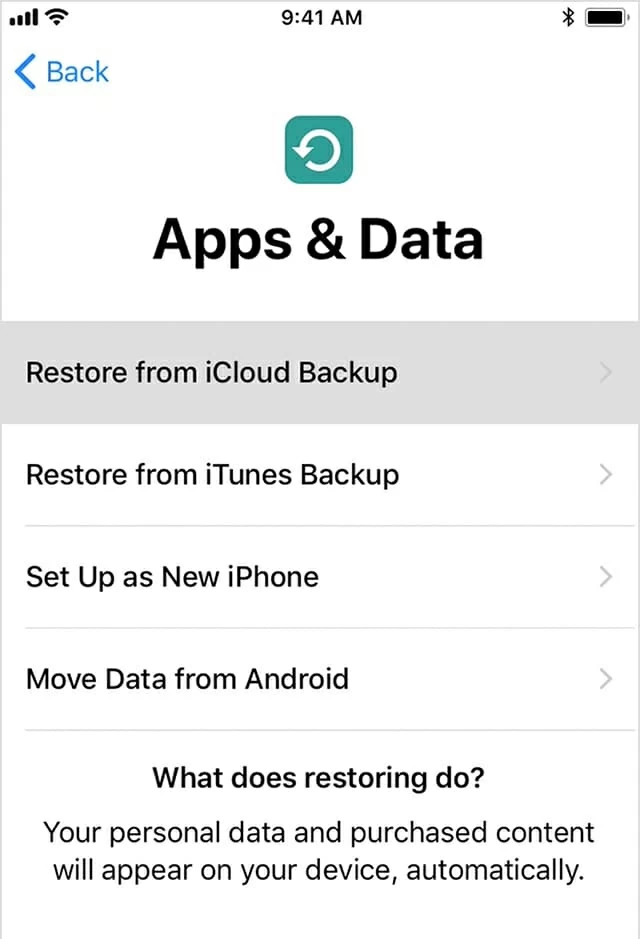
2. Retrieving via iTunes backup
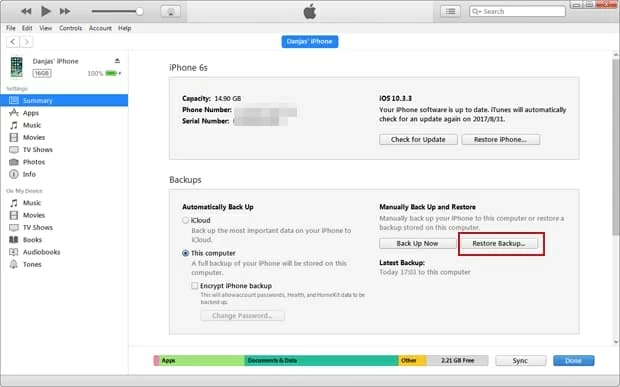
When deleting a video file on a phone powered with Android, things can be a little tricky but there's still better chance to retrieve the videos back on the phone.
Unless you're using Google photos to sync the videos on your phone before you deleting, they'll stay in the trash for 60 days. This is similar to the Recently Deleted folder on iPhone.
If you've never sync the videos with Google, the videos you deleted will be gone, but they burry deep into the phone memory and are able to be recovered. Android Data Recovery is the certain application that we used in this case — it did its work nicely and efficiently.
For more details of the guide, see: How to Recover Data on Android phone.