
How to Recover Deleted Messages from iPhone 14
If you accidentally delete photos from iPhone 15, don't panic, this article lists several effective methods to get your deleted photos back to iPhone15.

You can recover deleted photos from iPhone 15 with Recently Deleted folders, iCloud, iTunes and Finder.
Photos are the recorders of wonderful life or important moments. But sometimes, you may delete photos on iPhone 15 due to accidental slip, iPhone failure, memory cleaning etc. In order to prevent your important photo records from disappearing forever, this post will go through several methods to quickly recover deleted photos on your iPhone 15.
Actually, you can recover iPhone 15 deleted photos through Recently Deleted album, backup, or data recovery apps. But before telling you how to retrieve deleted photos on iPhone 15, we will answer the question of where your deleted photos have gone and whether these deleted photos are recoverable on iPhone.
Table of Contents
If you delete photos from camera roll or photos gallery on your iPhone, they will be removed to the Recently Deleted folder in Photos app and can be kept for 30-40 days. The deleted photos in the Recently Deleted folder can be restored to your iPhone within 30-40 days, so don't worry that the deleted photos are gone forever.
Note:
By accessing the Recently Deleted album in the Photos app, you can restore photos deleted within one month of deletion to your library. This method is the easiest way for you to recover accidentally deleted local photos on iPhone 15. But if the photos you want to recover were deleted 30 days ago, you should skip to the next method.
Here's how to retrieve photos deleted on iPhone 15 with Recently Deleted:
1. Open the Photos app and locate the Albums tab at the bottom.
2. Swipe the screen and click Recently Deleted album under Utilities.
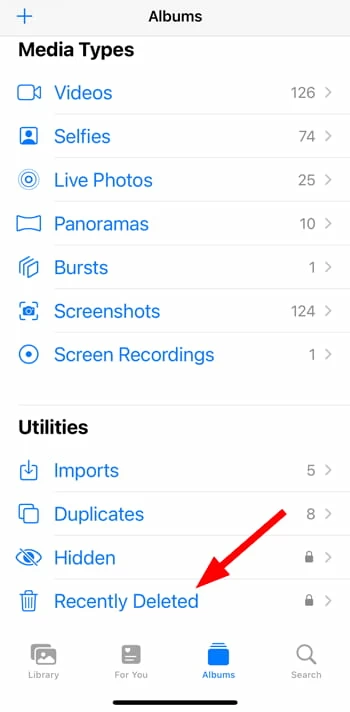
3. Use Face ID or Touch ID or password to verify identity and unlock the album.
4. Tap Select in the upper right corner and choose the photos you want to recover.
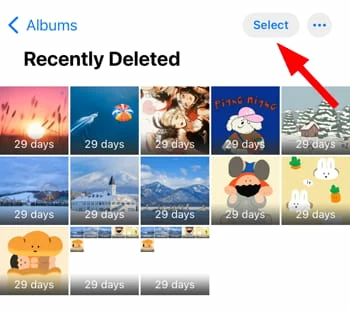
Tip: The remaining recovery time is shown at the bottom of each photo.
5. Tap Recover in the lower right corner.
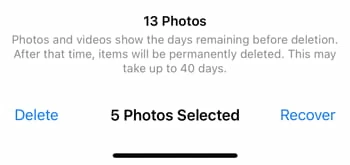
6. Select Recover Photos to get deleted photos back to gallery.
Tip: Not only Photos have Recently Deleted folder, if you want to retrieve deleted text messages, Recently Deleted in Messages app may be your savior.
If deleted photos are no longer available in the Recently Deleted album, especially those local photos without backup, then you can consider this ideal solution - Appgeeker iPhone Data Recovery, to recover permanently deleted photos on your iPhone 15/14/13/12/11 without backup.
This powerful tool can deeply and comprehensively detect your iPhone memory to find and retrieve deleted photos, messages, iMessages, notes, contacts, etc. Besides, it can access iCloud or iTunes backups, allowing you to selectively restore data. And the recovered photos will not replace the existing data on your iPhone, making it a reliable and trustworthy tool.
Here are the steps on how to get back photos deleted on iPhone 15 without backup:
1. Connect your iPhone 15 to a computer using a USB-C cable and trust the computer. Launch the software and locate "Recover from iOS Device."

2. Click the "Start Scan" button. The software will scan all the data in your iPhone memory and categorize them as shown below. Then click "Camera Roll," or "Photo Library," "Photo Stream" to view your deleted photos.
If you just want to see the deleted items, you can select "Show Deleted Only" in the drop-down menu at the top left corner.
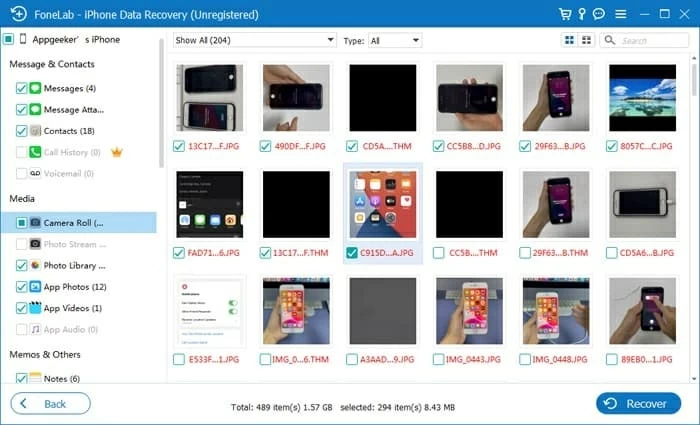
3. Restore deleted photos to your iPhone 15. Check the photos you want and click "Recover" button at the bottom right corner. When a box pops up, choose a suitable folder to save your recovered photos on your computer.

If you have an available iTunes backup, you can also extract photos from iTunes backup with the help of this program without worrying that the original data will be lost.
Read later: How to recover deleted reminders from iphone
As Apple's main feature for backing up and syncing data, iCloud has two ways to help you get back deleted photos on iPhone 15.
If you have iCloud Photos enabled on your iPhone 15, your photos will be uploaded to iCloud and any changes you make to photos will be synced as well. iCloud.com also has a Recently Deleted folder to perform photos recovery on an iPhone 15.
Note:
1. Visit iCloud.com and sign in with your Apple ID.
2. Select the Photos option from the webpage to continue.
3. Locate Recently Deleted on the left sidebar. Similarly, the deleted photos are stored for up to 40 days.
4. Select the photos to recover.
5. Click on the Recover button on the top right corner to restore them to Photos Library. You can wait for the iCloud sync to finish and then view them in the Photos app.
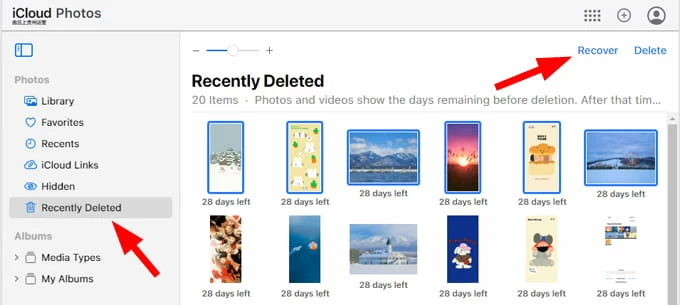
Alternatively, if you have iCloud backup, then restoring photos from iCloud backup to iPhone 15 is also a good choice. But unlike the methods introduced previously, using backup to recover data requires resetting an iPhone to factory settings, which will lose all existing data on iPhone.
You need to factory reset your iPhone 15 first before you can retrieve deleted photos from iCloud backup during the process of setting up your iPhone.
1. Open Settings app and go to General > Transfer or Reset iPhone.
2. Tap Erase All Content & Settings > Continue to wipe your iPhone 15.
3. When iPhone restarts, follow the on-screen instructions to set up your iPhone.
4. Choose From iCloud Backup option at Transfer Your Apps & Data screen.

Also read: How to restore messages from iCloud backup
A computer backup created in iTunes or Finder can also retrieve permanently deleted photos on iPhone 15. Make sure that the backup was created before the photos were deleted, otherwise, the backup will not contain the photos you want.
Like iCloud backup, getting deleted photos from iTunes / Finder backup back to iPhone 15 will erase your device, but the difference is that it omits the step of manually resetting the iPhone.
1. Unlock your iPhone 15 and plug it into a computer that you have a backup of.
2. Click on the iPhone icon in iTunes and navigate to Summary tab; select your iPhone in the Finder and locate the General tab.
3. Click on Restore Backup and select the correct backup.
4. Hit the Restore button to confirm.

There is a misconception that many people think that permanently deleted photos from iPhone are disappeared directly and there is no chance to get them back. In fact, permanently deleted photos remain on the iPhone's hard drive in an unreadable form, and the system simply marks the space they left as unoccupied. But this unallocated space can be replaced by other file data.
Therefore, it is better to recover permanently deleted photos on your iPhone as soon as possible via backup (iTunes, Finder, iCloud) or reliable iPhone data recovery software (e.g. iPhone Data Recovery), otherwise it is almost impossible to retrieve permanently deleted photos when the space is occupied!