
How to Screen Record the Mac with Sound
Begining with iOS 16, Apple makes retrieving a deleted text message easier than ever on iPhone 14. Here's what you need to know to get the texts back when you lose it.
You may mistakenly delete some important text messages on iPhone 14 by freeing up memory, or delete some conversations that are actually useful. If deleted text messages are critical to you, don't worry, you still have a chance to make deleted messages recovery on an iPhone 14.

You have more options to recover iPhone 14 deleted texts: Recently Deleted folder, iCloud backup, iTunes or Finder.
iPhone 14 series, starting with iOS 16, comes with a Recently Deleted folder in the Messages app that lets you recover text messages deleted within a month. Besides, available backups can also help you restore deleted messages to iPhone 14. But if your messages are permanently deleted or have been deleted for a long time, you can give Appgeeker iPhone Data Recovery a try to deeply scan your iPhone and recover deleted text messages on iPhone 14 without backup.
This guide lists out several ways on how to retrieve deleted text messages on iPhone 14. Let's get started.
Table of Contents
Deleted messages and conversations on iPhone 14 (Plus, Pro, Pro Max) updated to iOS 16 or above aren't permanently gone at once; instead, they're moved to a folder in the Messages app called Recently Deleted, where your deleted texts are kept for 30-40 days.
Note:
To get back deleted text messages on iPhone 14 with Recently Deleted feature, simply:
1. Open the Messages app and tap Edit / Filters in the upper left corner of the conversations page.
2. Choose Show Recently Deleted / Recently Deleted.
3. Check the box you want to recover from the recoverable messages list.
4. Tap Recover in the bottom right corner.
5. Tap Recover Message or Recover [Number] Messages to restore the deleted messages to the Messages dialog box.
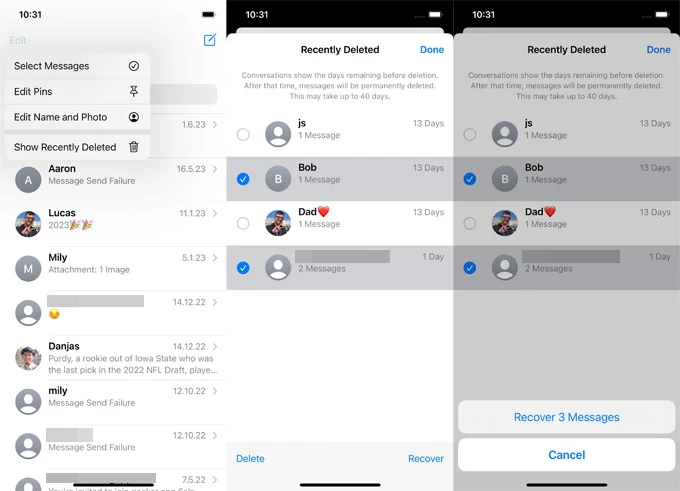
Also see: How to transfer video from PC to iPhone
If you cannot find your messages in the Recently Deleted folder or want to retrieve your permanently deleted text messages on iPhone 14, you can try Appgeeker iPhone Data Recovery, an all-in-one tool that can recover your deleted data and files from iOS devices, iTunes backup, and iCloud, including deleted text messages, iMessage, photos, notes, contacts, reminders, etc.
The application employs powerful algorithms that enables you to retrieve deleted text on iPhone 14 without a backup by scanning the phone memory deeply. It also adds further functionality such as accessing iTunes backup to preview and extract the files you want as well as easy backing up the device to safeguard the data.
Here is how to use iPhone Data Recovery application to recover messages deleted on iPhone 14 without backup.
Step 1. Connect iPhone 14 to computer and scan it
After downloading and installing the software, run it on your computer. Unlock your iPhone and connect your iPhone to your computer using a suitable data cable.
Locate the Recover from iOS Device tab and click "Start Scan" to perform a full scan of your iPhone's data and files.

Step 2. Find and select your deleted text messages
Scanned files are categorized as shown below. Select "Messages" under the Message & Contacts section. You can click on the text message in the displayed list to preview it. Then check the deleted messages you want to restore to iPhone 14.
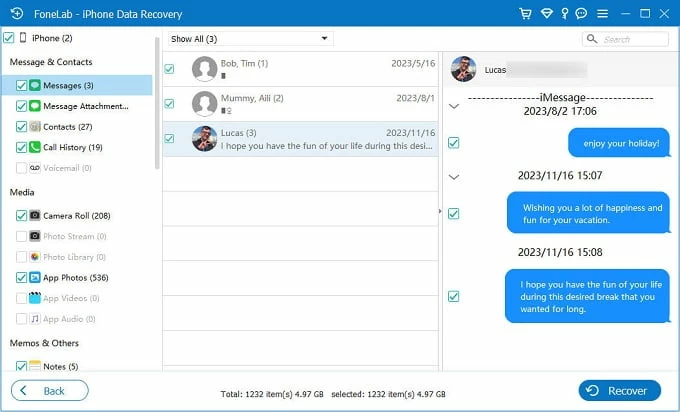
Step 3. Restore deleted text messages to iPhone14
After confirming your choices, click "Recover" at the bottom right corner and choose a folder on your computer to save the recovered messages, then click "Recover" again.

Done! [Related article: How to add music to iPhone without iTunes]
If your iPhone 14 has the iCloud Backup enabled, congratulations, there is the opportunity to retrieve deleted text messages back to iPhone 14 from iCloud backup. But it should be noted that recovering data from iCloud backup requires factory resetting your iPhone, which means you may get back the lost text messages but lose some of the existing data on the iPhone 14.
1. Open Settings app and go to [your name] > iCloud.
2. Choose iCloud Backup to see available iCloud backups. Make sure your backup was created before your messages were deleted.
3. Head to General > Transfer or Reset iPhone.
4. Tap Erase All Content and Settings, and then Erase Now to reset your iPhone to its factory settings.
5. When it reboots with a setup assistant, follow the on-screen instructions until you see the Apps & Data page.
6. Tap Restore from iCloud Backup.
7. In Choose Backup page, select the backup that contains the deleted text messages.
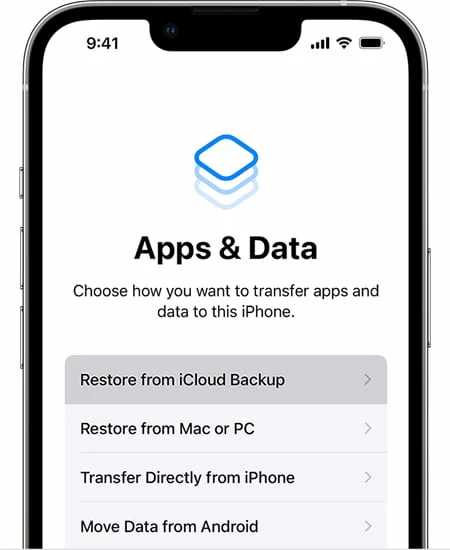
If you are used to backing up your iPhone 14 on your computer, you can also recover your iPhone 14 deleted text messages with the help of iTunes or Finder backup. But like using iCloud backup, this will also erase your data and settings on iPhone 14.
Tip: If you have Windows PC or Mac with macOS Mojave or earlier, use iTunes backup to restore deleted messages to iPhone14, otherwise, use a backup from the Finder.
To retrieve deleted text messages on iPhone 14 with Finder or iTunes:
1. Plug your iPhone 14 into your computer that you have ever backups made.
2. Open Finder or iTunes on the desktop if it doesn't open automatically.
3. In Finder app, select your phone name under Location in the menu on the left; In iTunes, you should click the phone icon located at the upper left corner.
4. Click Restore Backup.
5. Select a recent backup that includes the text messages you deleted from the list in the pop-up. Wait Finder or iTunes to reset your iPhone 14 and restore deleted messages.

Also see: What to do when iPhone says unavailable
If none of the above methods work for you, you can turn to your phone carrier for help. Carrier will keep your SMS text message records (excluding iMessage records) for a certain limited period of time. In case you are able to prove your identity, you can call your carrier to recover deleted texts on iPhone 14.
Deleted text messages don't just directly disappear and can't be retrieved. With an iPhone 14 using iOS 16 or newer, text messages deleted within the last 30-40 days you can recover them in the Recently Deleted folder.
Even if you delete them again in the Recently Deleted folder, the deleted messages are not immediately and permanently gone. Instead, they are still hidden in the free lists on your iPhone's hard drive, so you can recover permanently deleted texts on iPhone using software like iPhone Data Recovery that can deeply scan your device.
Note: