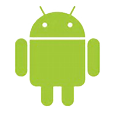
How Do I Recover Deleted Photos on My LG Smartphone
The Notes app on iPhone X is incredibly easy to use when you tend to store your thoughts in the form of texts, videos and photos. If you accidentally delete a note, don't panic since it can be easily recovered from the Recently Deleted folder, even though you haven't produce iTunes or iCloud backup before. Please take note that the Recently Deleted folder will only keep the notes for only 30 days, after which they will be removed from the device permanently.
What if you are unable to find the deleted notes in Recently Deleted album nor have you recent backup whether in iTunes on the computer or over on the iCloud server? Just feel annoying about the impossibility to recover notes on iPhone X when backup is absent?
Well, don't let the misconception paralyze you. If you know the internal workings of file deletion on the device, you can easily restore the deleted notes from iPhone X memory with the right tool—as long as the deleted files have not been overwritten. Thankfully, app like Appgeeker iOS Data Recovery comes as a rescue, no matter you have created backup of notes or not.
The software is wrapped into a sleek and simple interface. Its impressive features include deep scan of iPhone X, precise file search of specific files and complete recovery of different data types (notes, contacts, SMS, call logs, etc) without backup. It can also service as an iPhone extractor to get the lost contents out of iTunes or iCloud backups if you have iPhone X backup available.
Now, please follow the user guide to restore iPhone X notes without using backup file.
Step 1: Choose recovery mode
Run the program on the computer and the startup interface will appear. In this case, you're about to get the deleted notes back from iPhone X without backing notes up before, so choose the "Recover from iOS Device" mode on the interface to begin the task.
Then, make iPhone X connected to the computer via USB cable.

Step 2: Scan iPhone X in Depth
Next, check the Notes option and then click the Scan button on the bottom to start performing a full scan of iPhone X for disappeared notes.
When the scan is over, you will get a screen where all the files are displayed on the left column in different categories.

Step 3: Preview the deleted notes
To preview notes, click the "Notes" category under the "Memos & Others" section, then the relevant details for each item are presented on the right pane.
From there, mark the notes that you want to restore by clicking the boxes next to each note title.
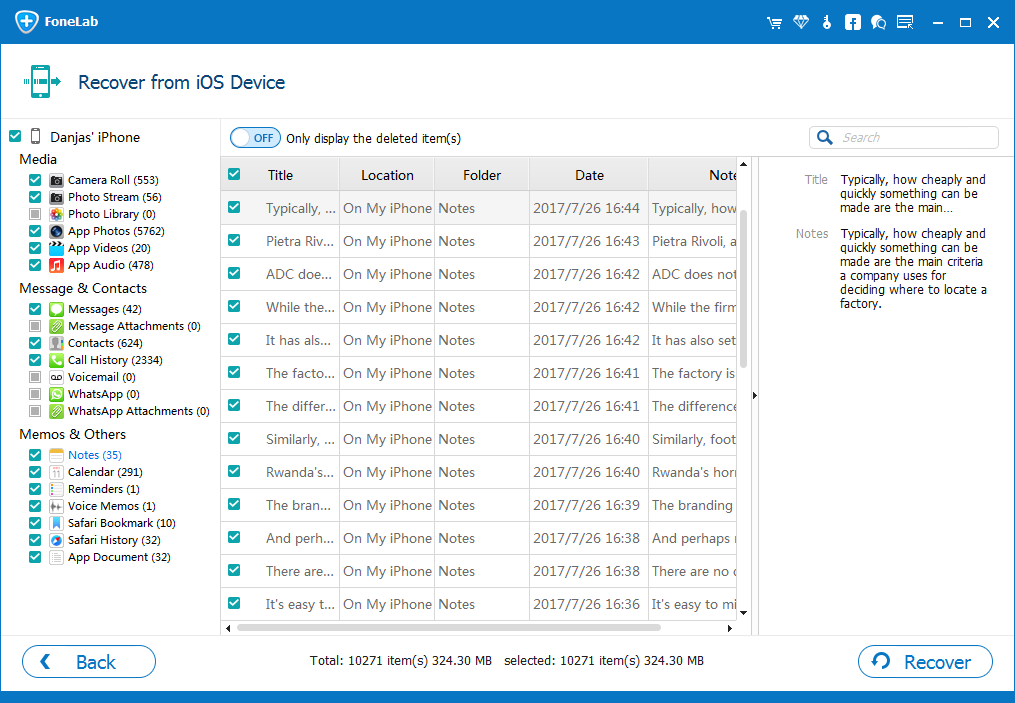
Step 4: Restore iPhone X notes to the computer
Now the time is recover them all. Click on the Recover button at the bottom right corner. At this point, the program will ask you for a destination, so make sure to choose a place in which to save the deleted notes you're recovering.

Then, press Recover button again to start restoring lost notes from iPhone X back to the computer, with neither iTunes backup nor iCloud backup needed.
Done!