
How Do I Retrieve Deleted Call Log on iPhone X
If you're trying to import texts from your old Android phone, check out how to transfer messages from Android to iPhone.
The issue of "accidentally deleted old text messages on iPhone XS (Max)" is such a bad thing that can quickly drain the color from one's face. Whether it's a message of daily chats with friends, or it's a thread covers the important texts information related to work, you will want to try everything to get your lost SMS texts back.
In this post, we're going to put together some useful tips on how likely it is that you could find the text messages that have been deleted, and provides the ways of recovering deleted messages on iPhone XS (Max) storage or restore texts from iCloud & iTunes backup you made already.
This may be the worst scenario: before you deleted the texts on iPhone XS (Max), you have never backed up messages anywhere to save the important information. When this happens, don't give up hope, and it's possible and easy to retrieve deleted messages from iPhone XS storage with Appgeeker iOS Data Recovery software.
This is a comprehensive file recovery tool with full capability to scan deleted text history and message attachments from internal memory of iPhone XS (Max), and recover them with the content in tact—as long as they haven't been overwritten. In fact, it also keeps track of other recently deleted data files like photos, call logs, contacts, videos, notes, calendars, etc.
Not only can it recover SMS messages on iPhone XS (Max) storage, it also restores data from iCloud backup or iTunes backup without compromising the current contents on the device.
Now, download this software and install it onto your computer. Open it and follow simple on-screen steps to complete the messages recovery process.
Step 1: Plug your iPhone XS (Max) to computer
First, choose "Recover from iOS Device" mode and then connect iPhone XS (Max) to computer.
When iPhone XS (Max) is connected, press Start Scan button.

Step 2: Scan for deleted text messages on iPhone XS (Max)
Now, select both "Messages" and "Messages Attachments" options, and then click Scan button.

Step 3: Preview SMS messages from scanning result
The software will perform an extensive scan in the iPhone XS memory, and when it's done, all messages (SMS, MMS, iMessages) that are found are listed in a resulting window.
Click on "Messages" option to display all message threads on the middle pane, which are sorted by contact, phone number and Email. You are able to preview conversations and attachment of each message before performing recovery.

Step 4: Retrieve deleted messages on iPhone XS (Max)
To restore iPhone XS messages, simply check the boxes next to each message you want to retrieve, and click Recover button. When a dialog opens, choose a path to save the recovered texts. Also, the default location is probably be fine.
Hit the Recover button again to recover text messages on iPhone XS (Max) and save in computer in CSV and HTML file. That's it. [Also see: How to recover contacts on iPhone]

If you have synced your iPhone XS (Max) to iCloud, you're able to get texts on iPhone XS (Max) by Restoring an Entire iCloud backup without hassle.
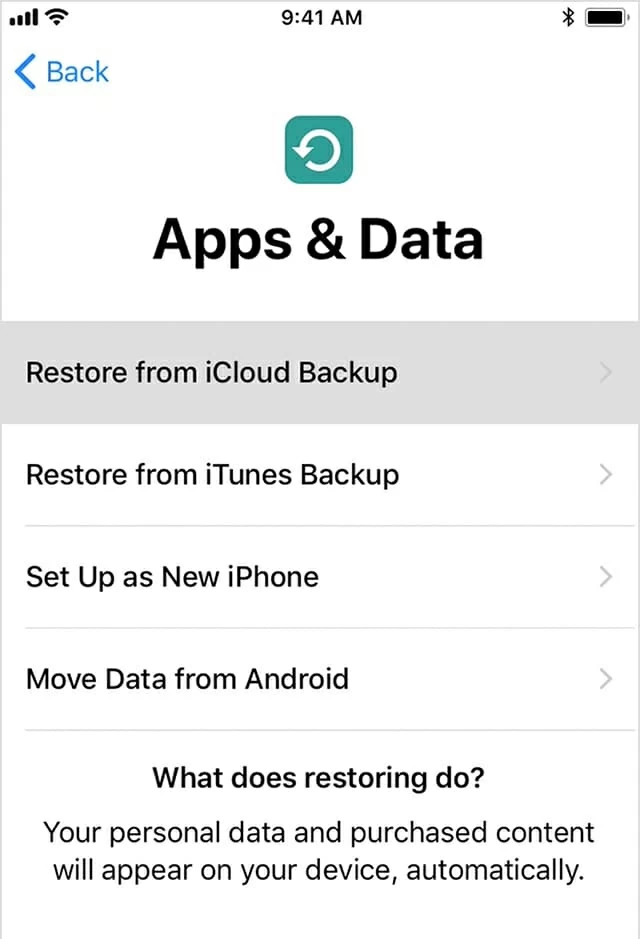
The iCloud restoration will begin. Wait until it comes to end.
The SMS texts should reappear in the Messages app when the restoration is done. Note that the process will overwrite the data added to your device since the old backup.
You can make use of the iTunes backup if you have one beforehand that is created since before the text messages were lost. Here's how to do.
It will now restore iTunes backup and get text messages back to iPhone XS (Max). Just like restore from iCloud mentioned above, this is also an all-or-nothing process.
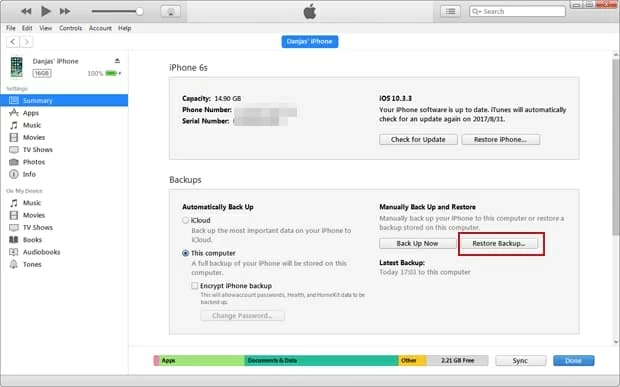
Sometimes, you can recover SMS on iPhone XS Max by making a contact with the service provider—although this is not absolutely guaranteed.
Most phone carriers do keep the text messages data that is sent between users every day for only a limited time frame. For instance, AT&T Wireless says it just keeps a record of message conversations for 48 hours, and after that, it will wipe off them from its server.
Tip: Apple now allows to use Messages in iCloud to save entire messages history and attachments to iCloud server and keep everything updated.
Useful Resource: How to Back Up an iPhone Safely